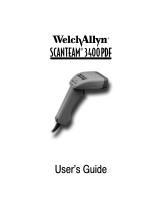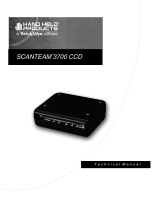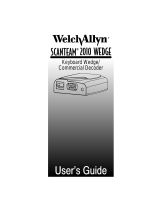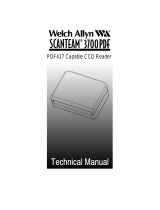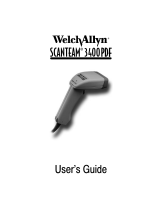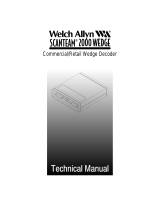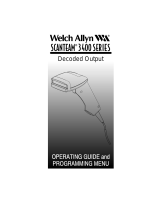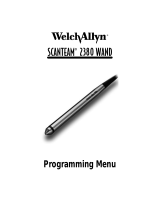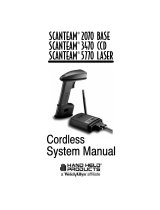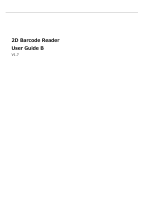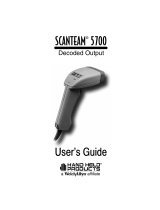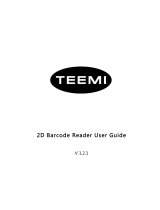Page is loading ...

R
SCANTEAM 3700 Wedge

This Technical Manual is used to operate and program the
SCANTEAM 3700 Wedge.
Special Pages
A Sample Bar Codes page (located on page 14-4) contains bar code
symbols you may scan to verify that your scanner has been
programmed correctly.
Charts listing the factory default selections are included on the pages
just before the Sample Bar Codes. On the programming menu pages,
default selections are indicated by a ✱" next to the bar code title.
A Bar Code Data Chart (found on the inside back cover of this manual)
contains alphanumeric bar codes for setting additional programming
options, such as the digits representing Symbology Message Length.
The information on the menu pages explains how to use this chart.
Disclaimer
Welch Allyn, Data Collection, Inc. (d/b/a Hand Held Products) reserves the right to make changes in
specifications and other information contained in this document without prior notice, and the reader should in all
cases consult Hand Held Products to determine whether any such changes have been made. The information in
this publication does not represent a commitment on the part of Hand Held Products.
Hand Held Products shall not be liable for technical or editorial errors or omissions contained herein; nor for
incidental or consequential damages resulting from the furnishing, performance, or use of this material.
This document contains proprietary information which is protected by copyright. All rights are reserved. No
part of this document may be photocopied, reproduced, or translated into another language without the prior
written consent of Hand Held Products.
E2000 Welch Allyn Data Collection, Inc. All rights reserved.
Web Address: www.handheld.com

Statement of Agency Compliance
This device complies with part 15 of the FCC Rules. Operation is subject to the
following two conditions: (1) this device may not cause harmful interference, and (2)
this device must accept any interference received, including interference that may
cause undesired operation.
FCC Class B Compliance Statement
This equipment has been tested and found to comply with the limits for a Class B
digital device pursuant to part 15 of the FCC Rules. These limits are designed to
provide reasonable protection against harmful interference in a residential
installation. This equipment generates, uses, and can radiate radio frequency
energy and, if not installed and used in accordance with the instructions, may cause
harmful interference to radio communications. However, there is no guarantee that
interference will not occur in a particular installation. If this equipment does cause
harmful interference to radio or television reception, which can be determined by
turning the equipment off and on, the user is encouraged to try to correct the
interference by one or more of the following measures:
• Reorient or relocate the receiving antenna.
• Increase the separation between the equipment and receiver.
• Connect the equipment into an outlet on a circuit different from that to
which the receiver is connected.
• Consult the dealer or an experienced radio or television technician for
help.
Caution: Any changes or modifications made to this device that are not
expressly approved by Welch Allyn, Inc. may void the user’s authority to
operate the equipment.
Note: To maintain compliance with FCC Rules and Regulations, cables connected
to this device must be shielded cables, in which the cable shield wire(s) have been
grounded (tied) to the connector shell.
Canadian Notice
This equipment does not exceed the Class B limits for radio noise emissions as
described in the Radio Interference Regulations of the Canadian Department of
Communications.
Le present appareil numerique n’emet pas de bruits radioelectriques depassant les
limites applicables aux appareils numeriques de la classe B prescrites dans le
Reglement sur le brouillage radioelectrique edicte par le ministere des
Communications du Canada.

The CE mark on the product indicates that the system has been tested to and
conforms with the provisions noted within the 89/336/EEC Electromagnetic
Compatibility Directive and the 73/23/EEC Low Voltage Directive.
Welch Allyn shall not be liable for use of our product with equipment
(i.e., power supplies, personal computers, etc.) that is not CE marked and
does not comply with the Low Voltage Directive.
For further information, please contact:
Welch Allyn Ltd.
1st Floor
Dallam Court Dallam Lane
Warrington, Cheshire WA2 7LT
England
Patents
The SCANTEAM 3700 Wedge product is covered by the following U.S. Patent: 5,932,862. Other U.S. and foreign patents pending.

i
TABLE OF CONTENTS
Disclaimer
Agency Compliance
SCANTEAM 3700 Wedge Description
Section Page
1.1 SCANTEAM 3700 Wedge Description 1–1. . . . . . . . . . . . . . . . . . .
1.2 Introduction 1–2. . . . . . . . . . . . . . . . . . . . . . . . . . . . . . . . . . . . . . . . . .
1.2.1 Interface Port 1–2. . . . . . . . . . . . . . . . . . . . . . . . . . . . . . . . . . . . . . . .
1.2.2 Nonvolatile Memory 1–2. . . . . . . . . . . . . . . . . . . . . . . . . . . . . . . . . .
1.3 Software Description 1–2. . . . . . . . . . . . . . . . . . . . . . . . . . . . . . . . . .
1.5 3700 Wedge Identification 1–3. . . . . . . . . . . . . . . . . . . . . . . . . . . . .
Getting Started
Section Page
2.1 Introduction 2–1. . . . . . . . . . . . . . . . . . . . . . . . . . . . . . . . . . . . . . . . . .
2.2 Connecting to a PC 2–2. . . . . . . . . . . . . . . . . . . . . . . . . . . . . . . . . . .
2.3 Terminal Selection Programming Instructions 2–3. . . . . . . . . . . . .
2.4 Quick Suffix Selections 2–4. . . . . . . . . . . . . . . . . . . . . . . . . . . . . . . .
Tailoring the Terminal and Keyboard
Section Page
3.1 Introduction 3–1. . . . . . . . . . . . . . . . . . . . . . . . . . . . . . . . . . . . . . . . . .
3.2 Country Code Selections 3–2. . . . . . . . . . . . . . . . . . . . . . . . . . . . . .
3.3 Keyboard Style Selections 3–3. . . . . . . . . . . . . . . . . . . . . . . . . . . . .
3.4 Keyboard Style Modifiers 3–4. . . . . . . . . . . . . . . . . . . . . . . . . . . . . .
Configuring the Output Parameters
Section Page
4.1 Introduction 4–1. . . . . . . . . . . . . . . . . . . . . . . . . . . . . . . . . . . . . . . . . .
4.2 Prefix/Suffix Selections 4–2. . . . . . . . . . . . . . . . . . . . . . . . . . . . . . . .
4.2.1 Prefix and Suffix Examples 4–4. . . . . . . . . . . . . . . . . . . . . . . . . . . . .
4.3 Output Selections 4–6. . . . . . . . . . . . . . . . . . . . . . . . . . . . . . . . . . . . .
Formatting the Data Message
Section Page
5.1 Introduction 5–1. . . . . . . . . . . . . . . . . . . . . . . . . . . . . . . . . . . . . . . . . .
5.1 Data Formatter Selections 5–2. . . . . . . . . . . . . . . . . . . . . . . . . . . . .

ii
Symbology Menu
Section Page
6.1 Introduction 6–1. . . . . . . . . . . . . . . . . . . . . . . . . . . . . . . . . . . . . . . . . .
6.2 Industrial Symbology Selections 6–3. . . . . . . . . . . . . . . . . . . . . . . .
6.2.1 Codabar 6–3. . . . . . . . . . . . . . . . . . . . . . . . . . . . . . . . . . . . . . . . . . . . .
6.2.2 Code 39 6–6. . . . . . . . . . . . . . . . . . . . . . . . . . . . . . . . . . . . . . . . . . . . .
6.2.3 Code 93 6–10. . . . . . . . . . . . . . . . . . . . . . . . . . . . . . . . . . . . . . . . . . . . .
6.2.4 Interleaved 2 of 5 6–11. . . . . . . . . . . . . . . . . . . . . . . . . . . . . . . . . . . . .
6.2.5 Code 2 of 5 6–13. . . . . . . . . . . . . . . . . . . . . . . . . . . . . . . . . . . . . . . . . .
6.2.6 Matrix 2 of 5 6–14. . . . . . . . . . . . . . . . . . . . . . . . . . . . . . . . . . . . . . . . .
6.2.7 Code 11 and Code 128 6–15. . . . . . . . . . . . . . . . . . . . . . . . . . . . . . . .
6.3 Retail Symbology 6–17. . . . . . . . . . . . . . . . . . . . . . . . . . . . . . . . . . . . .
6.3.1 EAN (European Article Numbering) Settings 6–17. . . . . . . . . . . . . .
6.3.2 UPC (Universal Product Code) Settings 6–19. . . . . . . . . . . . . . . . .
6.3.3 EAN / UPC Addenda 6–21. . . . . . . . . . . . . . . . . . . . . . . . . . . . . . . . . .
6.3.4 MSI Settings 6–23. . . . . . . . . . . . . . . . . . . . . . . . . . . . . . . . . . . . . . . . .
6.3.5 Plessey Settings 6–24. . . . . . . . . . . . . . . . . . . . . . . . . . . . . . . . . . . . . .
Factory Settings 7–1. . . . . . . . . . . . . . . . . . . . . . . . . . . . . . . . . . . .
Firmware Utility Menu
Section Page
8.1 Introduction 8–1. . . . . . . . . . . . . . . . . . . . . . . . . . . . . . . . . . . . . . . . . .
8.1.1 Downloading Utility 8–2. . . . . . . . . . . . . . . . . . . . . . . . . . . . . . . . . . .
8.1.2 Uploading Utility 8–2. . . . . . . . . . . . . . . . . . . . . . . . . . . . . . . . . . . . . .
8.1.3 Temporary Serial Communication Configuration 8–2. . . . . . . . . .
Supported Interface Keys
Section Page
9.1 Keyboard Function Relationships 9–1. . . . . . . . . . . . . . . . . . . . . . .
System Hardware Description
Section Page
10.1 Introduction 10–1. . . . . . . . . . . . . . . . . . . . . . . . . . . . . . . . . . . . . . . . . .
10.2 General Characteristics of the 3700 Wedge 10–1. . . . . . . . . . . . . .
10.2.1 Mechanical Layout of the 3700 Wedge 10–1. . . . . . . . . . . . . . . . . .
10.2.2 Single Modular Input /Output/Power Port 10–6. . . . . . . . . . . . . . . .
10.2.3 Audible Indicator 10–7. . . . . . . . . . . . . . . . . . . . . . . . . . . . . . . . . . . . . .
10.2.4 Mounting Inserts 10–7. . . . . . . . . . . . . . . . . . . . . . . . . . . . . . . . . . . . . .
10.3 Operating Theory 10–7. . . . . . . . . . . . . . . . . . . . . . . . . . . . . . . . . . . . .
Troubleshooting And Maintenance
Section Page
11.1 Troubleshooting 11–1. . . . . . . . . . . . . . . . . . . . . . . . . . . . . . . . . . . . . .
Customer Support
Section Page
12.1 Obtaining Factory Service 12–1. . . . . . . . . . . . . . . . . . . . . . . . . . . . .
12.2 Help Desk 12–2. . . . . . . . . . . . . . . . . . . . . . . . . . . . . . . . . . . . . . . . . . .

iii
Limited Warranty 13–1. . . . . . . . . . . . . . . . . . . . . . . . . . . . . . . . . . . .
Default Charts
Section Page
14.1 Interface Menu Defaults 14–1. . . . . . . . . . . . . . . . . . . . . . . . . . . . . . .
14.2 General Operating Menu Defaults 14–1. . . . . . . . . . . . . . . . . . . . . . .
14.3 Symbology Menu Defaults - Industrial 14–2. . . . . . . . . . . . . . . . . . .
14.4 Symbology Menu Defaults - Retail 14–3. . . . . . . . . . . . . . . . . . . . . .
14.5 Sample Bar Codes 14–4. . . . . . . . . . . . . . . . . . . . . . . . . . . . . . . . . . . .
Appendix A – Technical Specifications
Section Page
A.1 Scanner Performance A–1. . . . . . . . . . . . . . . . . . . . . . . . . . . . . . . . .
A.2 Optical Specifications A–1. . . . . . . . . . . . . . . . . . . . . . . . . . . . . . . . .
A.3 Electrical Specifications A–2. . . . . . . . . . . . . . . . . . . . . . . . . . . . . . .
A.4 Environmental Specifications A–3. . . . . . . . . . . . . . . . . . . . . . . . . . .
Appendix B – ASCII Conversion Table B–1. . . . . . . . . . . . . . . .
Glossary
Figures
Number Page
Figure 1. Symbology Chart 4–5. . . . . . . . . . . . . . . . . . . . . . . . . . . . . . . . . . . .
Figure 2. Hex to ASCII Conversion Chart 4–5. . . . . . . . . . . . . . . . . . . . . . . .
Figure 3. Basic System Operation 9–1. . . . . . . . . . . . . . . . . . . . . . . . . . . . . .
Figure 4. SCANTEAM 3700 Wedge Dimensions 9–2. . . . . . . . . . . . . . . . .
Figure 5. Mounting Dimensions for the 3700 Wedge 9–3. . . . . . . . . . . . . .
Figure 6. Examples of SCANTEAM 3700 Wedge Bar Code
Orientation 9–4. . . . . . . . . . . . . . . . . . . . . . . . . . . . . . . . . . . . . . . . . .
Figure 7. SCANTEAM 3700 Wedge Pitch, Skew and Tilt Tolerance 9–5
Figure 8. Specular Reflection Interference 9–5. . . . . . . . . . . . . . . . . . . . . . .
Figure 9. Scanner Illumination Clearance 9–6. . . . . . . . . . . . . . . . . . . . . . .
Figure 10. Basic Scanner/Decoder Operation 9–7. . . . . . . . . . . . . . . . . . . .

iv

1–1
SCANTEAM 3700 Wedge Technical Manual
SCANTEAM 3700 Wedge Description
1
1.1 Introduction
This chapter explains the SCANTEAM 3700 Wedge setup for use in the design lab
and a brief description of installation in a host instrument. The setup procedures are
intended for a technician or design engineer to explore the functions and features of
the 3700 Wedge in a hands–on setting, before the 3700 Wedge is embedded in host
equipment. The System Hardware Description section includes the general
mounting dimensions of the 3700 Wedge.
Setup and installation includes unpacking the unit, checking for possible damage
during shipment, and connecting the Machine Mount CCD to the host system. The
host system will typically be a PC/DOS computer with an external keyboard.
The Hand Held Products SCANTEAM 3700 Wedge is a fixed mount CCD bar code
scanner with integral decoder for easy integration into host equipment. Typical host
equipment with bar code requirements satisfied by the 3700 Wedge include
automated clinical chemistry analyzers, pharmaceutical label verification systems,
industrial automation equipment, robotic systems, materials handling equipment,
library systems, point of sale terminals and office equipment.
The 3700 Wedge features Hand Held Products’ time proven decoding algorithms in a
microprocessor controlled bar code scanner/decoder and offers configurable
operating parameters, providing you with the capability to tailor the 3700 Wedge to
your present requirements and the flexibility to meet your future application
requirements.
The following features are available with every SCANTEAM 3700 Wedge:
• Economical, reliable, safe CCD scanning technology
• Autodiscrimination of 12 bar code symbologies
• 100 scans per second
• Decoder configurable for high security
• Scan voting to ensure bar code data integrity

1–2
SCANTEAM 3700 Wedge Technical Manual
1.2 SCANTEAM 3700 Wedge Hardware Description
The SCANTEAM 3700 Wedge housing is molded ABS formed to enclose the optics
platform and electronics. Housing width is 3.5 inches (88.9mm). The housing length
is 2.9 inches (73.7mm) and the height is fixed at 1.05 inches (26.7mm).
The scanner uses red (660 nm wavelength) LED’s to illuminate the bar code label. A
CCD (charge coupled device) is used as an image or reading sensor. The scanned
code is converted to a digital signal in the scanner, then decoded and sent to the
host computer or system.
1.2.1 Interface Port
The SCANTEAM 3700 Wedge has one port for I/O and Power. The port is a 10 pin
RJ11 modular female connector. Cables are available from Hand Held Products for
evaluation of the 3700 Wedge. A modular connector was chosen as the standard
configuration for ease in servicing the scanner once installed.
1.2.2 Nonvolatile Memory
The 3700 Wedge contains nonvolatile FLASH memory which is used to store
operating parameters configured by means of bar code menu.
1.3 SCANTEAM 3700 Wedge Software Description
SCANTEAM 3700 Wedge software employs Hand Held Products’ time proven
decoding algorithms, controls the microprocessor functions, decodes the bar codes,
and formats the output messages.
The 3700 Wedge standard default parameters can be easily reconfigured to meet
most scanning requirements. Application specific features and options are
configurable through menus.
The 3700 Wedge can be configured to autodiscriminate among the following bar
code symbologies and their variations: Codabar, Code 39, Code 93, Code 128, Code
2 or 5, Matrix 2 of 5, Code 11, Interleaved 2 of 5, UPC, EAN, EAN/UPC Addenda,
MSI, and Plessey. Most common bar code options, such as validating symbol
length and optional check character, are supported and easily selected.
In addition to decoding selections; data output formats, such as prefix and suffix
strings, and operating parameters are also configurable.

1–3
SCANTEAM 3700 Wedge Technical Manual
1.4 3700 Wedge Identification
MADE IN USA PATENT 5,294,783
ST3700
NEAR CONTACT DECODED OUTPUT
ITEM# 3700-XYZ
SOFTWARE# 31203795-XYZ
DATE - S/N H-04-1234
www.welchallyn.com
Enlarged View of Label

1–4
SCANTEAM 3700 Wedge Technical Manual

2–1
SCANTEAM 3700 Wedge Technical Manual
Getting Started
2
2.1 Introduction
Use this chapter to install and program the SCANTEAM 3700 Wedge to work with
your terminalā/ācomputer.
This section contains the following areas:
• Connecting to a PC
• Terminal Selection
• Quick Suffix Selections
About Terminal Selection Programming
With Terminal Selection programming, you program the 3700 Wedge for any
supported terminalā/ācomputer.
About Quick Suffix Programming
With Quick Suffix programming, you can either program the 3700 Wedge for a
carriage return suffix, or clear all suffixes.
Additional Programming Options
If you need additional programming options, refer to Section 3 (Tailoring the
Terminal and Keyboard), Section 4 (Output Parameters Menu), or Section 5
(Symbology Menu) to configure the 3700 Wedge to:
• select factory default settings
• any variation of the programmable features available.

2–2
SCANTEAM 3700 Wedge Technical Manual
2.2 Connecting to a PC
Install the 3700 Wedge by following the steps shown below:
➊ Disconnect power to the terminal/computer by turning the host system
OFF.
➋ Connect the interface cable to the 3700 Wedge and to the
terminal/computer and to the keyboard.
(Cable, Keyboard, and Terminal will vary.)
Disconnect
➌ Once the 3700 Wedge has been fully connected, restore power to the
terminal/computer by turning the host system power ON.
Scan Terminal Interface Bar Code
➍ You must program the 3700 Wedge to work with your terminal or computer
by scanning the appropriate programming bar code(s).
For further installation and mounting information, see Chapter 10.

2–3
SCANTEAM 3700 Wedge Technical Manual
2.3 Terminal Selection Programming Instructions
Use this section to program the 3700 Wedge to work with any supported terminal or
computer.
➊ Locate the twoĆdigit terminal I.D. number for your terminal or computer.
➋ Scan the Program Terminal Interface bar code.
To program the 3700 Wedge:
➍ Scan the bar code representing the second digit of the terminal I.D.
number. (e.g., for an IBM AT, scan the number 3.)
➌ Scan the bar code representing the first digit of the terminal I.D. number.
(e.g., for an IBM AT, scan the number 0.)
Program Terminal Interface
0 1
IBM PC/XT 01
Terminal/Model Terminal ID
Program Terminal Interface
0 2
IBM PS/2 25, 30 02
Terminal/Model Terminal ID
Program Terminal Interface
0 3
IBM AT, PS/2
30-286, 50,
55SX, 60, 70,
70-061,
70-121, 80
03
Terminal/Models Terminal ID
If you wish to program a carriage return (CR) suffix or turn off the carriage return (or any other
suffix), see the Quick Suffix Selections" on the next page.
Your terminal interface is set up.

2–4
SCANTEAM 3700 Wedge Technical Manual
2.4 Quick Suffix Selections
Carriage Return Suffix - No
If you want a carriage return suffix, scan the Carriage Return Suffix - Yes
bar code. This will program a carriage return (CR) suffix for all enabled bar
code symbologies. Scanning this bar code clears all previously
programmed prefixes and suffixes.
Scan the Carriage Return Suffix - No bar code to disable (or clear) all
previously programmed prefixes and suffixes (such as the carriage return
prefix).
Carriage Return Suffix - Yes

3–1
SCANTEAM 3700 Wedge Technical Manual
Tailoring the Terminal And Keyboard
3
3.1 Introduction
Use this chapter to program the SCANTEAM 3700 Wedge for General Operating
features.
This programming section contains the following menu selections:
• Country Code Selections
• Keyboard Selections
About Country Code Programming
Country Code programming allows you to:
• Select a Foreign Keyboard
About Keyboard Programming
Keyboard programming allows you to:
• Select the Keyboard Style for your terminal
• Select the Keyboard Style Modifiers for your terminal

3–2
SCANTEAM 3700 Wedge Technical Manual
3.2 Country Code Selections
Foreign Keyboards
This programming selection allows you to reĆmap the keyboard layout for the
selected country. Default = United States.
As a general rule, the following characters are not supported by the 3700 Wedge
for countries other than the United States:
@|$#{}[]=/`\<>~
✱ United States
Belgium
Denmark, Finland, Norway, Sweden
France
Germany, Austria
Italy
Switzerland
United Kingdom

3–3
SCANTEAM 3700 Wedge Technical Manual
3.3 Keyboard Style Selections
✱ Regular
Caps Lock
Shift Lock Automatic Caps Lock
Emulate External Keyboard
This programming selection allows you to program the 3700 Wedge to support
special keyboard features, such as Caps Lock and SHIFT LOCK.
Regular is used when you normally have the Caps Lock key off.
Caps Lock is used when you normally have the Caps Lock key on.
Shift Lock is used when you normally have the Shift Lock key on. (Not common
to U.S. keyboards.)
Automatic Caps Lock is used if you change Caps Lock key On and Off. The
software tracks and reflects if you have Caps Lock on or off. (AT and PS/2 Only.)
Requires systems with keyboard Caps Lock status LED.
Emulate External Keyboard is scanned if you do not have an external
keyboard. (IBM AT or equivalent).

3–4
SCANTEAM 3700 Wedge Technical Manual
3.4 Keyboard Style Modifiers
Default All Keyboard Style Modifiers
Control + ASCII Mode On
✱ Control + ASCII Mode Off
Turbo Mode On
✱ Turbo Mode Off
Numeric Output from Keypad
✱ Numeric Output from Main Keyboard
This programming selection allows you to program the 3700 Wedge to support
special keyboard features, such as CTRL+ codes and Turbo Mode.
Control + ASCII Mode On - If you scan this selection, the 3700 Wedge sends
key combinations for ASCII control characters for values 00-1F. Refer to page
9-1 for CTRL+ Values. Default = Off
Turbo Mode On - If you scan this selection, the 3700 Wedge sends characters
faster. (IBM AT only) Default = Off
Numeric Output from Keypad - If you scan this selection, the 3700 Wedge
sends numeric characters as if entered from a numeric keypad. Default =
Numeric Output from Main Keyboard
/