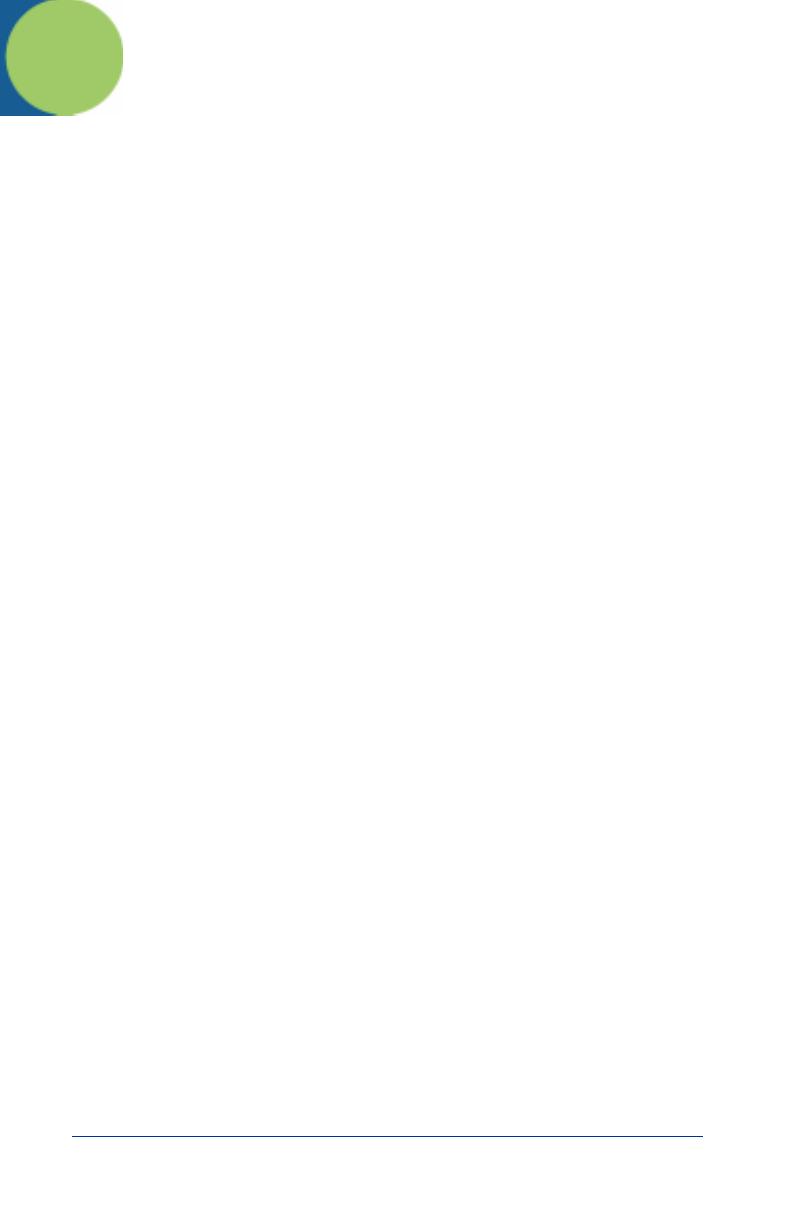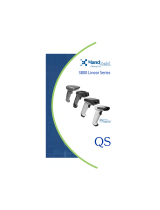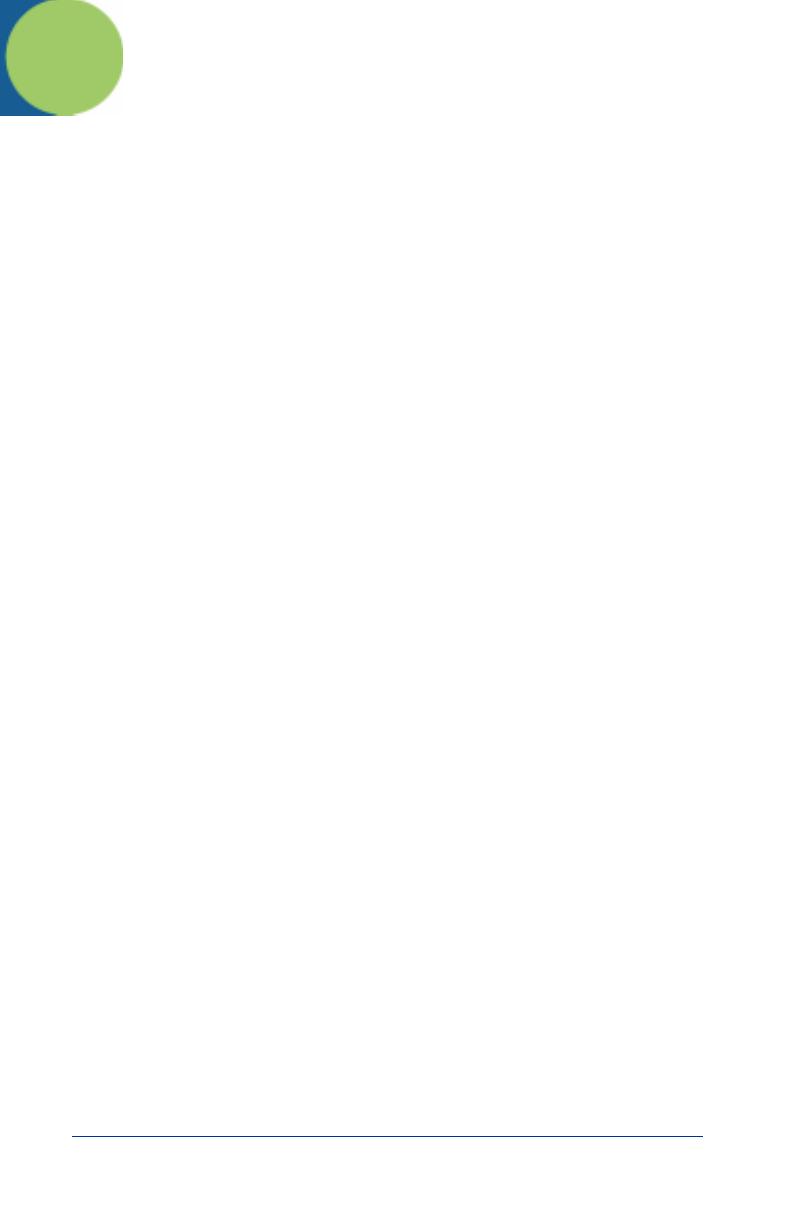
3800i/3800r User’s Guide 1 - 1
1
Getting Started
3800i/3800r
The 3800i and 3800r mark a new performance level for handheld scanners. Both
the 3800i and 3800r are powered by Hand Held Products Adaptus
TM
Imaging
Technology. The performance of Adaptus technology delivers aggressive read
rates and depths of field on 1D, stacked linear, and matrix codes.
The 3800i handheld industrial image reader is the first industrial class reader to
be powered by Hand Held Products Adaptus imaging technology. Adaptus
technology allows you to read bar codes at ranges up to 82 inches on paper
labels. In addition, this technology allows your 3800i to pick up and process your
bar code image 270 times per second. Although the 3800i uses the same
general ergonomic design as the 3800r, the 3800i is built to withstand your
toughest industrial applications.
Designed for today’s demanding retail and commercial environments, the 3800r
offers a superior reading range, durability, and the ability to read poor quality bar
codes. Linear imaging technology is defined by a bright and sharply focused
aiming line, high resolution imaging, and fast reading speed. The 3800r is
comfortable to hold, easy to use, rugged, and excellent for retail applications, as
well as for all general scanning applications.
About This Manual
This User’s Guide provides installation and programming instructions for the
3800i/3800r. Product specifications, dimensions, warranty, and customer
support information are also included.
Hand Held Products bar code scanners are factory programmed for the most
common terminal and communications settings. If you need to change these
settings, programming is accomplished by scanning the bar codes in this guide.
An asterisk (*) next to an option indicates the default setting.
Unpacking the Scanner
After you open the shipping carton containing the imager, take the following
steps:
• Check to make sure everything you ordered is present.
• Save the shipping container for later storage or shipping.
• Check for damage during shipment. Report damage immediately to the
carrier who delivered the carton.