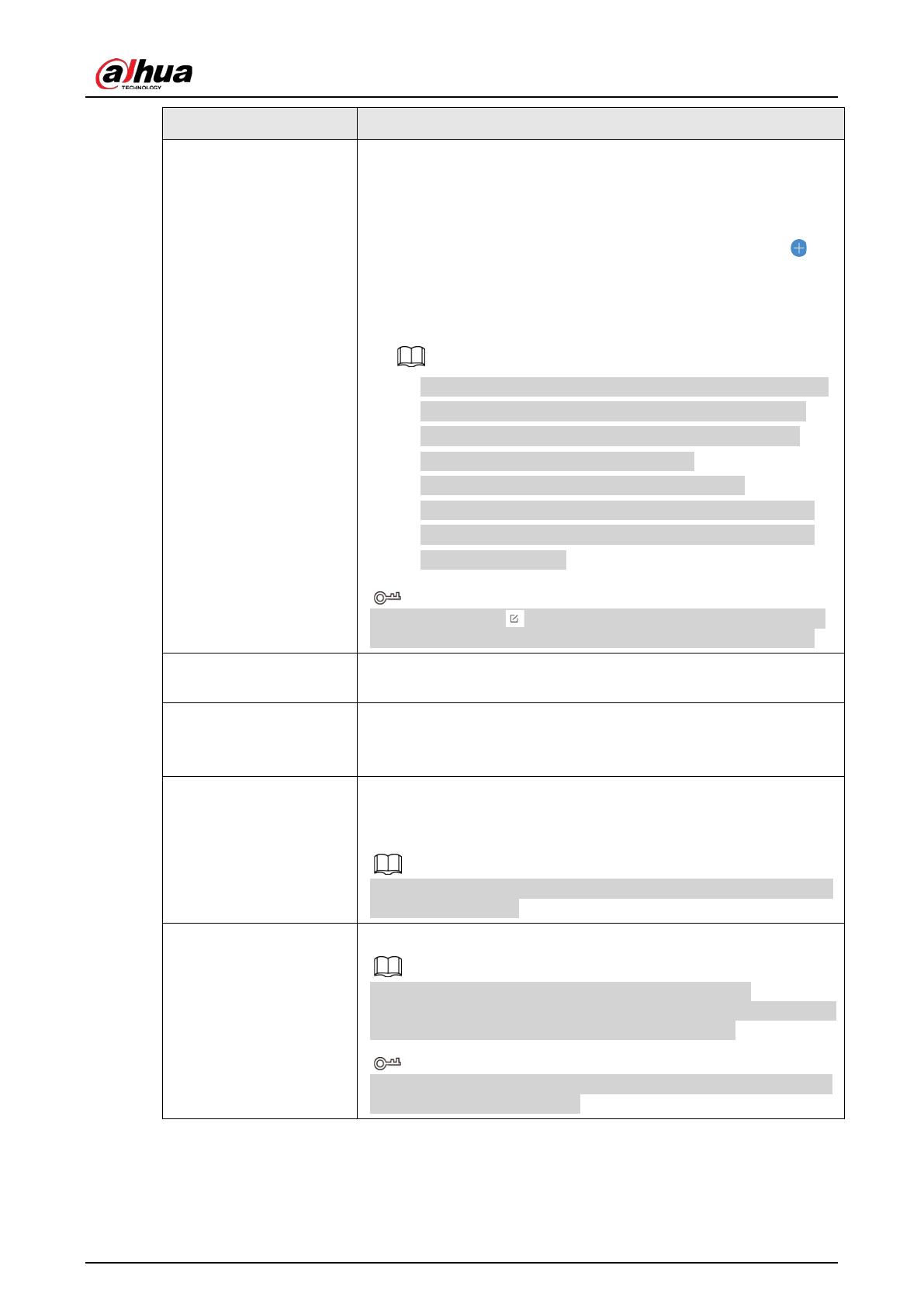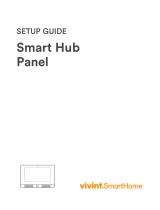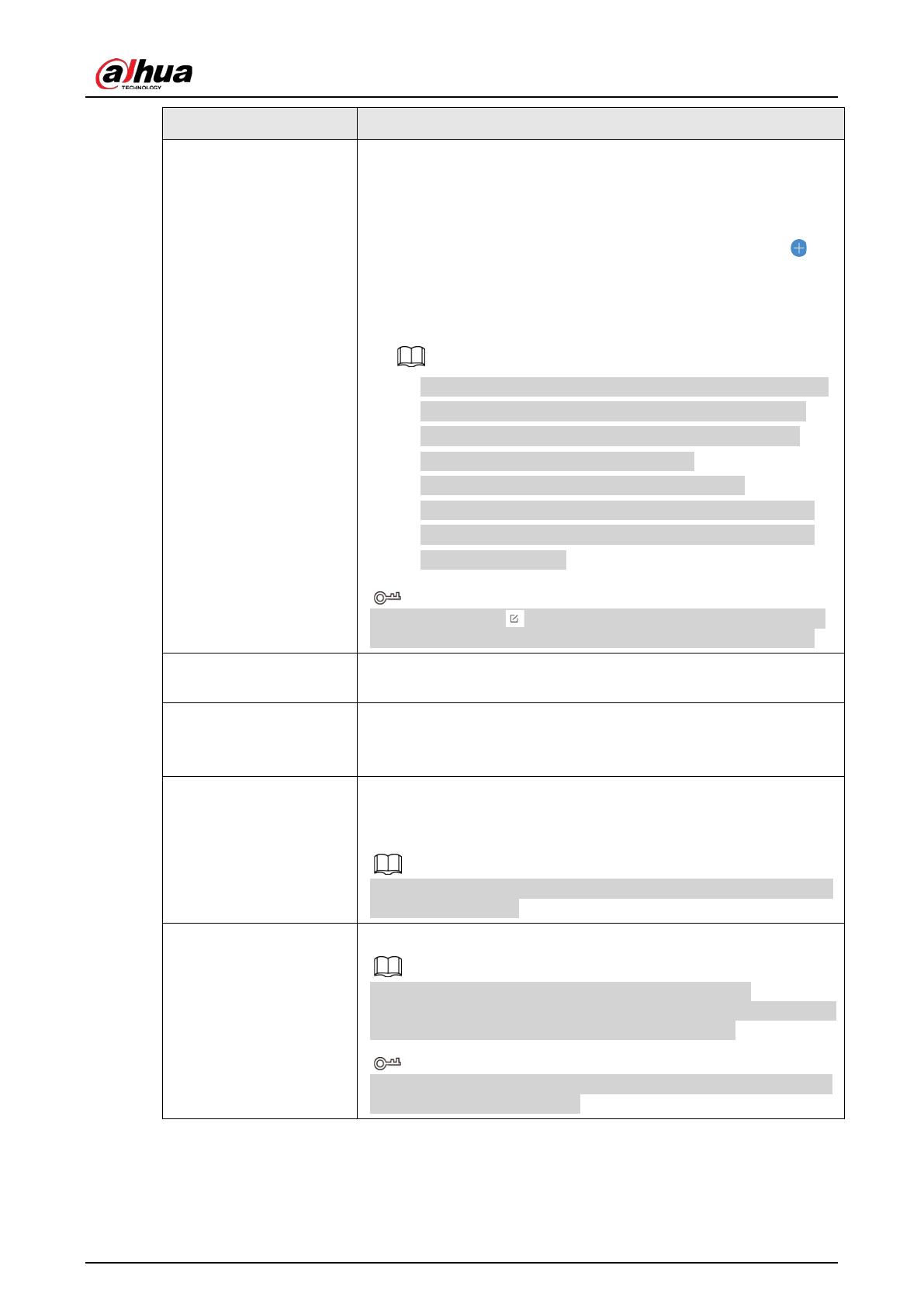
User's Manual
8
Parameter Description
Peripherals Pairing
Tap Peripherals Pairing, and then you can manually set the
accessories to forward messages to the hub through the repeater.
● View the status of all the accessories that are connected to the
hub.
● In the To be Paired list, select an accessory, and then tap
next to the accessory to manually select a secondary
communication path for it. Afterwards, the selected accessory
will be displayed in the Paired list.
◇ The system will automatically select a communication path
for the accessories that were not manually added to the
Paired list according to the signal strength. Automatic
selection for the system is set by default.
◇ If you want the system to automatically select a
communication path for the accessory, you can also go to
the Paired list, select the accessory from the list, and then
swipe left to delete it.
You can also select > Peripherals Pairing to manually set the
accessories to forward messages to the hub through the repeater.
Signal Strength
Detection Test the current signal strength.
Transmit Power
● Select from high, low, and automatic.
● The higher the transmission power, the farther the transmission
and the higher power consumption is.
Cloud Update
Update online.
The repeater can forward messages received from the accessory to
the hub even during an online update.
Make sure the hub is disarmed and the repeater is powered up by a
12 VDC power supply.
Delete
Delete the repeater.
If the repeater is deleted, the system will select another
communication path for the accessories that have been manually set
to forward messages to the hub through the repeater.
You can also go to the Hub screen, select the repeater from the list,
and then swipe left to delete it.