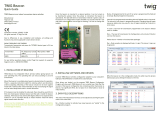Page is loading ...

EkoTek System Installation and Configuration
Manual
Survey
Installation
Configuration
Maintenance
Part No. 9261-8173 Issue 2

EkoTek System Installation and Configuration Manual
Table of Contents
Approvals................................................................................................................................... 1
Compliance............................................................................................................................ 1
FCC & Industry Canada Statement of Compliance............................................................... 1
WEEE Directive & Product Disposal...................................................................................... 1
System Overview....................................................................................................................... 2
EkoTek Principles.................................................................................................................. 3
Location Reporting................................................................................................................. 4
Beacons.............................................................................................................................. 5
Two-Way Acknowledgement.............................................................................................. 5
Two-Way Radio.................................................................................................................. 5
Frequency Hopping............................................................................................................ 5
Components........................................................................................................................... 6
Single Hub.......................................................................................................................... 6
Repeater............................................................................................................................. 6
2-Way Pager....................................................................................................................... 7
Call Fob.............................................................................................................................. 8
Configuration.......................................................................................................................... 8
Network Parameters........................................................................................................... 8
Diagnostics and Statistics...................................................................................................... 8
Network Design and Survey...................................................................................................... 9
The survey unit..................................................................................................................... 11
The survey unit..................................................................................................................... 11
How to Survey...................................................................................................................... 12
Installation ............................................................................................................................... 14
Pre-requisites....................................................................................................................... 14
Installing the Hub................................................................................................................. 15
Repeaters............................................................................................................................. 16
PPP Modem......................................................................................................................... 17
Using Windows Hyper Terminal to Set Interface Speed.................................................. 18
The Browser Interface.......................................................................................................... 23
Accessing the HUB with the browser interface.................................................................... 23
Connect the Hub to the PC using Windows XP................................................................... 23
Using the Web Browser to Access the EkoTek Hub............................................................ 25
Main menus.......................................................................................................................... 26
Day/Night.......................................................................................................................... 26
Event Log ......................................................................................................................... 26
Page Device..................................................................................................................... 27
Part No. 9261-8173 Issue 2 Page i
© 2007 Multitone Electronics PLC

Table of Contents
Pager Log......................................................................................................................... 27
Location............................................................................................................................ 27
Maintenance Menus............................................................................................................. 29
Device Status ................................................................................................................... 29
Device Status Hub............................................................................................................ 29
Device Status Repeaters.................................................................................................. 30
Configuration menus............................................................................................................ 32
Password.......................................................................................................................... 32
System Settings ............................................................................................................... 33
Radio Settings.................................................................................................................. 34
Devices............................................................................................................................. 36
Device Mode..................................................................................................................... 38
Pager groups.................................................................................................................... 42
Alert rules ......................................................................................................................... 43
Factory reset..................................................................................................................... 45
Delete all devices............................................................................................................. 45
Passwords........................................................................................................................ 46
Archive.............................................................................................................................. 46
Final Checks............................................................................................................................ 48
Appendices.............................................................................................................................. 49
Appendix 1: Miscellaneous system messages.................................................................... 49
Personal security messages ............................................................................................ 49
Pager response messages............................................................................................... 49
Maintenance messages ................................................................................................... 49
Appendix 2 Specifications.................................................................................................... 50
Specifications ................................................................................................................... 50
Appendix 3 RS232 Cable Pin outs for connecting Modem to the Hub................................ 51
Related Documentation and Revision History......................................................................... 52
Revision History................................................................................................................... 52
Related Documentation ....................................................................................................... 52
9261-8173 Issue 2 Page ii
© 2007 Multitone Electronics PLC

Table of Contents
Figures
Figure 1 EkoTek Personal Security System.............................................................................. 2
Figure 2. Self-Organising Radio Network................................................................................. 3
Figure 3. Node Fail Re-Routing................................................................................................ 3
Figure 4. Typical Network Layout............................................................................................. 4
Figure 5. Location Reporting.................................................................................................... 4
Figure 6. Hub.......................................................................................................................... 15
Figure 7. Hub Back Plate......................................................................................................... 15
Figure 8. Interface Connections .............................................................................................. 16
Figure 9. Repeater.................................................................................................................. 16
Figure 10. Repeater Back Plate ............................................................................................. 17
Figure 11. Hub Interfaces........................................................................................................ 23
9261-8173 Issue 2 Page iii
© 2007 Multitone Electronics PLC

EkoTek System Installation and Configuration Manual
Approvals
Compliance
This product complies with the requirements of the EU Radio & Telecommunications
Terminal Equipment Directive 99/5/EC.
FCC & Industry Canada Statement of Compliance
This device complies with Part 15 of the FCC Rules and Industry Canada Standard RSS
210.
Operation is subject to the following two conditions: (1) this device may not cause harmful
interference and (2) this device must accept any interference that may cause undesired
operation.
Unauthorised modification to this equipment will void the user's authority to continue to
operate the device within the scope of the Industry Canada and FCC Part 15 Rules.
A full technical specification for this product may be obtained from your Multitone
representative.
WEEE Directive & Product Disposal
At the end of its serviceable life, this product should not be treated as
household or general waste. It should be handed over to the applicable
collection point for the recycling of electrical and electronic equipment, or
returned to the supplier for disposal.
9261-8177 Issue 2
© 2007 Multitone Electronics PLC

EkoTek System Installation and Configuration Manual
System Overview
EkoTek’s personal security system consists of mobile devices that send assistance
messages to other fixed or mobile devices, where the assistance message and location of
the caller are displayed.
Includes Personal
Security Alarm
Hub
Including Web Server
Repeater
Wireless Link
Call Fob
Pager
Repeater to Repeater
Distance Typically 10 to 15m
Repeater
Repeater
Repeater
Battery Powered
Power
Adaptor
AC
Figure 1 EkoTek Personal Security System
Messages are communicated via a backbone radio network, which makes use of
Repeaters to relay messages around the network.
Due to the multi-hop nature of the backbone network, the physical shape and size of the
network is defined by the layout of the Repeaters, which may be in 3 dimensions e.g.
covering multiple floors in a building.
EkoTek is truly wireless (only the Hub needs AC power), making installation and
expansion very quick and easy.
9261-8173 Issue 2 Page 2
© 2007 Multitone Electronics PLC

EkoTek System Installation and Configuration Manual Overview
EkoTek Principles
Each EkoTek product is a node, that forms part of a self-organising radio mesh network.
Node Node Node
Node
Node Node
Node
Node
Node
Figure 2. Self-Organising Radio Network
Each node in the network searches for links to nearby nodes, to form the network mesh.
Organising the network is an automatic function carried out by the nodes themselves –
configuration is not required.
As the network is self-organising, it is also self-repairing. Should a node (Repeater) fail,
the network will automatically re-configure around the failed node.
8
Node Node Node
Node
Node
Node
Node
Node
Node
Re-route
Re-route
Figure 3. Node Fail Re-Routing
The dimensions of the network are defined by the layout and distribution of repeater
nodes, the layout being arranged to meet the requirement e.g. reception and public areas
of a hospital, accident and emergency department, or all floors of a building for security
guard lone-worker protection.
9261-8173 Issue 2 Page 3
© 2007 Multitone Electronics PLC

EkoTek System Installation and Configuration Manual Overview
Sizeable networks can be easily built, due to the large number of Repeaters supported by
EkoTek.
Repeaters are normally installed on walls and/or ceilings. The Hub is installed either on a
wall or on a desk, so that the display can be easily seen.
Hub Repeater
Hub and Repeaters automatically
form a mesh network
Figure 4. Typical Network Layout
Location Reporting
When a user raises an alarm signal, it is important to know the location of the user to
ensure that assistance arrives as quickly as possible.
EkoTek provides accurate location reporting, based on location signals sent out by the
Repeaters.
Repeater
Call Fob
Location
Signal
Figure 5. Location Reporting
9261-8173 Issue 2 Page 4
© 2007 Multitone Electronics PLC

EkoTek System Installation and Configuration Manual Overview
When a user signals an alarm, the user identification (name), location and alarm type are
included in the alarm message displayed on the Hub and sent to Pagers.
Beacons
Beacon signals are used to update a device with information of whom its parent is. A
Repeater/Pager/Fob can only ever have one parent at a time. Every 1000ms the
Repeater transmits to the Pager/Fob, which is then updated with its location and will
continue to receive subsequent beacons from the Repeater (its parent). It will be shown
as ‘= [location name]’ on the Pager's display. As the User moves from one Repeater
towards another, they will receive a handover beacon from the Repeater being
approached. The Pager then displays ‘- [location name]’. The Pager/Fob then picks up
location information from the new Repeater and updates itself with the new location.
Two-Way Acknowledgement
For peace of mind of the User, the acceptance of an alarm at the Hub or a two-way Pager
by someone who will be going to the aid of the User, is signalled back to the User by the
Call Fob lamp and beeper changing their alert patterns.
Two-Way Radio
All EkoTek radio links are two-way, providing the ability to signal both to and from all
devices on the network.
Two-way radio provides the ability to quickly detect and correct any lost messages e.g.
when a message is relayed from one Repeater to a second Repeater, the second
Repeater will acknowledge receipt of the message. If the first Repeater does not receive
an acknowledgement, it retransmits the message. This ability allows EkoTek to function,
even in environments where there is radio interference or poor signal.
A further benefit of two-way radio is the ability to download configuration parameters to all
devices from the Hub, using over air programming. Devices do not hold their own
configuration, as this is sent by the Hub upon request, when devices are powered up.
Hence even Pagers have their configuration held at the Hub, making it unnecessary to
recall mobile devices for configuration change, as any updates are made centrally at the
Hub.
Frequency Hopping
EkoTek radio links can be configured to operate on a fixed frequency, or to hop across all
16 available frequencies. Frequency hopping increases the immunity of EkoTek systems
to radio interference. If a message is lost due to interference on a frequency, the loss is
immediately detected and the message retransmitted on the next frequency in the hopping
sequence.
Frequency hopping is especially useful where the local radio environment may be
unknown, or subject to change. EkoTek’s combination of message loss detection,
automatic message retransmission and frequency hopping, makes for a very robust radio
infrastructure.
9261-8173 Issue 2 Page 5
© 2007 Multitone Electronics PLC

EkoTek System Installation and Configuration Manual Overview
Components
Single Hub
The Hub forms the central device in the mesh network. All communications pass to and
from the Hub, which can be located at any physical point on the network i.e. it can be at
the edge of the network as it does not need to be at the physical centre. See Appendix 2
Specifications on page 50 for specifications.
A Hub display shows alarm messages in a similar way to a two-way Pager.
For configuration, a PC running a web browser is connected via Ethernet to the web
server running on the Hub.
Other connections on the Hub are for alarm relay contacts, external paging systems and
power input.
Internal rechargeable batteries allow the Hub to function for several hours should the AC
power fail.
For more information see 9621-8276 EkoTek Hub User Guide.
Repeater
Repeaters form the backbone of the self-organising radio mesh network. Each Repeater
automatically forms links to nearby Repeaters, to allow messages to pass across the
backbone.
Two screws hold the Repeater on a ceiling or, wall. Two
internal Alkaline `D´ size primary batteries power the
repeater. The voltage is continuously monitored and
reported to the Hub and/or Pagers, raising an alarm
should the voltage fall, requiring that the Repeater
batteries be replaced.
Repeaters also transmit location beacon signals, which
are used by the mobile devices to determine their
location, which is sent when assistance messages are
generated.
Repeaters may form the mesh network in 3 dimensions, with Repeater-Repeater radio
links able to pass via walls and ceilings if necessary.
By default, all Repeaters operate on the same radio channel as the Hub. This is the
default configuration used by most systems and it is not normally necessary to change
from this.
9261-8173 Issue 2 Page 6
© 2007 Multitone Electronics PLC

EkoTek System Installation and Configuration Manual Overview
However, where there is a need to force Repeaters to make links to other specific
Repeaters e.g. when a building-building link is required and this is specifically required to
be above the height of passing vehicles, repeaters can be configured at the Hub to only
operate on specific channels. See the Multitone document “Example EkoTek System
Configurations” for more information on ‘special’ configurations.
Battery replacement is quickly achieved by sliding the repeater from the backing plate and
lifting out the old batteries. No tools are required for this. An optional locking screw can
be inserted where necessary to help prevent tampering with the Repeater e.g. where the
Repeater is installed in a public environment, within reach of passers by.
Repeaters continually test links to adjacent Repeaters, detecting link failures and
automatically searching for and establishing a new links should a one fail.
Network moves and/or expansion are achieved by moving or adding new Repeaters
where required, making any network changes rapid and cost effective.
2-Way Pager
EkoTek’s 2-way Pagers have the following key functions:
• Display of and response to assistance calls from
other 2-way devices
• Display of paging messages created by using the
Hub web server
• Generation of personal security assistance calls
(same as a Call Fob)
For more information see 9621-8275 EkoTek Pager User
Guide.
Display of and Response to Assistance Calls
EkoTek’s 2-way radio network provides message interchange between devices. For
example, when a Call Fob raises an assistance message, this is displayed on Pagers and
the Hub. A Pager/Hub user can then accept the call, which is then signalled back to the
Call Fob and indicated to the User by a change in the LED/beep pattern being emitted by
the Call Fob during the assistance call.
Display of Web server Paging Messages
A two-way paging application runs on the Hub, with paging messages being created via a
page on the web server, using an attached PC and web browser such as Internet
Explorer.
The web server paging display shows when paging messages have been delivered to the
Pager and also the response “Yes/No”. The Pager User is able to send a response to the
message, by pressing the appropriate button on the Pager.
With this two-way paging function, simple task management systems can be easily
created.
Personal Security Calls
In a similar way to Call Fobs, Pagers are able to generate assistance calls using the red
assistance button on the Pager, or the in-built man-down or dead-man functions. A Pager
can therefore function as both an alarm unit and a display, eliminating the need for certain
Users to carry both types of units, as necessary with other types of systems.
Powering
An `AAA´ size battery powers the pager. Either rechargeable NiMH, or disposable
Alkaline batteries may be used. Charging contacts on the Pager are used when the Pager
is inserted into a charging rack.
9261-8173 Issue 2 Page 7
© 2007 Multitone Electronics PLC

EkoTek System Installation and Configuration Manual Overview
Call Fob
The Call Fob allows assistance calls to be raised, using the
location signals from Repeaters for accurate location
determination. The Call Fob also supports dead-man and man-
down features.
The configuration of the Fob is downloaded from the Hub, when t
call fob is powered up. he
The selection of the Call Fob features is by Hub configuration. All
Call Fobs are physically identical and support the same features (if
enabled at the Hub).
An LED, buzzer and vibrate motor are contained within the Call
Fob and are used to indicate the call status, changing when a call is accepted by a remote
user on the Hub, or a 2-way Pager. Indication of "assistance on its way" is signalled in this
way.
An `AAA´ size battery powers the Call Fob. Either rechargeable NiMH, or disposable
Alkaline batteries may be used.
For more information see 9621-8277 EkoTek Call Fob User Guide.
Configuration
Configuration for all devices is held on the Hub and downloaded to each device at power-
up.
The Hub defaults allow a new system to operate ‘out-of-the-box’, only requiring the
location names for the Repeaters to be entered on the Hub web server configuration page.
Each device has it's own unique factory set serial number for identification, but there is no
factory programming of the devices. The Hub configuration set for the devices during
installation, defines whether device options (e.g. man-down) are enabled or not.
Pager addressing is configured at the Hub – there is no need to factory program Pagers.
Network Parameters
An EkoTek system controlled by a single Hub is able to support up to 500 devices. See
Appendix 2 Specifications for maximum numbers for each type of device.
The default configuration is for all EkoTek devices to use the frequency hopping radio
channel used by the Hub, which defaults to channel 15. Other channels can be configured
using the Hub web server interface, with up to 16 channels being available for
simultaneous use by a single EkoTek system and Hub. See the Multitone document
“Example EkoTek System Configurations” for more information on ‘special’ configuration.
A single EkoTek radio channel supports up to 90 Repeaters. The Repeaters can be
configured in any physical deployment, as long as each Repeater is able to establish and
maintain a suitably strong signal with a nearby Repeater, which has a path back to the
Hub.
Repeaters can be deployed in long chain configurations if required e.g. to extend service
along a corridor.
Diagnostics and Statistics
Each EkoTek device collects statistics on network performance and on messages. These
statistics are regularly sent to the Hub and can be viewed using the web server.
Failure (loss) and battery low indications for EkoTek devices are detected by the Hub and
reported on the Hub and/or Pager displays.
9261-8173 Issue 2 Page 8
© 2007 Multitone Electronics PLC

EkoTek System Installation and Configuration Manual
Network Design and Survey
Overview
The survey is used to assess the number of Repeaters required and best locations. It is
suggested that the surveyor reads the System Overview (page 2) to become familiar with
the basic principles of operation.
Pre-requisites
Two survey units
Site plan
Placement Rules
Each Repeater connects to the Hub, either directly or via another Repeater. The number
of Repeaters required is dependant upon the size and layout of the building and the
consistency of the radio coverage.
The EkoTek Hub/Repeaters must not be installed in areas where explosive gas, or dust
products, may be present. Protect the devices from liquids, extreme temperatures and
strong magnetic fields. Do not install in places where they will be exposed to strong
sunlight, or electro-magnetic interference.
Hub
The Hub is normally placed in an area such as a control room or reception
desk, where it is possible to monitor the display when required. Other
considerations are to minimise the number of hops required for any Repeater
to connect to the Hub; it is better if possible that the Hub be located at the centre of
the network. The Hub must be located near to an AC mains socket outlet and it should
also be borne in mind that connection via a modem link to the telephone network may be
required, so access to a telephone socket would also be necessary.
Repeaters
Ideally Repeaters should be spaced 10-15 meters apart. They should be no closer
together than 6 metres, except where there is a structural barrier such as a wall between
Repeaters, sufficient to attenuate the radio signal. The maximum range is 20 metres, but
placing equipments at this distance should be avoided if possible, as any degradation of
the radio path may result in the loss of connection between Repeaters.
Multi-Storey Buildings
The EkoTek can be used in multi-storey buildings, provided that the floors are of concrete
construction. The concrete floor provides sufficient attenuation of the radio signal to
ensure that the Pager/Fob is located on the correct floor. In wooden floored buildings, the
Pager may pick up a beacon from the floor above or below, giving an inaccurate location
for the device.
In order to establish which floor the Pager/Fob is on, it is important that Repeaters are
placed at the entrances to the bottom and top of stairwells. The actual placement of the
Repeater may not necessarily be in the stairwell itself, but in a room leading onto the
stairwell, in order to provide sufficient radio separation between Repeaters.
Corridors
In long corridors it may be prudent to place a Repeater in the middle of the corridor as
well, to ensure robust radio connection in the mesh.
Room Placements
If locating individual rooms, place the Repeater as central to the room as convenient.
Placing it on the edge of the room may allow a sufficient strength of location signal to pass
through the wall, to be seen as a beacon by a Pager/Fob in the adjacent room.
9261-8173 Issue 2 Page 9
© 2007 Multitone Electronics PLC

EkoTek System Installation and Configuration Manual Survey
It is however highly unlikely that the signal would pass through more than one wall.
In large rooms such as warehouses, it may be necessary to place more than one
Repeater to ensure adequate radio coverage.
Between Buildings
If buildings are sufficiently close together, radio signals may pass between them.
However, if for example a vehicle passes between the buildings, it may cause signal
deterioration and the Repeater to loose contact with its parent. On a multi-storey building,
it would be better to force the Repeaters on the first floor to form the link between
buildings, by setting the downstream link of the parent to be a specific channel and the
upstream link of the Repeater to be also the same channel.
Mesh Structure
A Repeater can only have one parent at a time, but the principle of a mesh network is that
if a parent goes down, then the Repeater can look to connect to a new parent to reform
the network. If it is unable to locate a new parent, then the network will be broken. It is
therefore important to ensure that if a Repeater is off, then its "child" has a path to another
parent. In most networks this is not a problem, as a Repeater may see many potential
parents.
9261-8173 Issue 2 Page 10
© 2007 Multitone Electronics PLC

EkoTek System Installation and Configuration Manual Survey
The survey unit
The survey unit is designed to assist in the placement of Repeaters and trouble -shooting
the network. The Pager continuously transmits a signal, either to another Pager or to a
Repeater and measures the signal received from that device.
The left button on the pager scrolls the menus. When taking measurements, always hold
the pager by the left hand side to avoid masking the signal which is transmitted from the
right hand side. Also avoid placing your body between the pager and the measured
device, as this will also attenuate the signal.
Note: The survey Pager is continuously transmitting a signal and the battery life is short.
To avoid unnecessarily draining the battery, remove when not in use.
RSSI
This screen indicates the signal strength for each channel in both the RX and TX paths.
The measurement for each channel is displayed as a vertically stacked number. Ideally
the RSSI should be 15 or above.
Quality
This screen indicates the quality for each channel in both the RX and TX paths. The
measurement for each channel is displayed as a vertically stacked number. The range of
reported values is 0 to 99 with 99 being the best quality.
9261-8173 Issue 2 Page 11
© 2007 Multitone Electronics PLC

EkoTek System Installation and Configuration Manual Survey
Channel Activity
This shows the activity on each channel and is useful in determining the amount of WiFi
activity on the system.
Repeater Info.
This screen shows information about the Repeater that the survey pager is connected to.
The bar display shows the strength relative to the programmed Repeater location range.
Out of Range Location Beacon
This screen displays information about nearby Repeaters. The bar display shows the
strength relative to the programmed Repeater location range.
How to Survey
Decide on the location for the hub.
9261-8173 Issue 2 Page 12
© 2007 Multitone Electronics PLC

EkoTek System Installation and Configuration Manual Survey
Ask the customer which locations are critical for accurate call location reporting and mark
on the plan those places as locations for Repeaters. It may be every room, a defined area
or different floors. In very large rooms consider the use of more than one Repeater.
Also mark on the plan the positions for Repeaters at the top and bottom of all stairwells, to
allow location tracking between floors.
The customer may also want to have a location change when persons leave a critical
area. If so, mark Repeaters on the site plan at the exit of those critical areas.
When all the likely places for Repeaters have been marked, inspect the site plan to
estimate if the distance between Repeaters exceeds the 10-15 metre maximum separation
rule. If there appears to be a long gap between repeaters, consider if there are Repeaters
on the floor above or below that can form a path for the network.
If a Repeater appears to be isolated, use survey Pagers to check the RSSI. Place a
Pager at the Repeater and measure the RSSI at it's nearest neighbour. Remember it's
nearest neighbour may be on a different floor. If the nearest neighbour is the other side of
a thick wall, other marked locations may provide a more viable route. If in doubt it is best
to place in-fill Repeaters, as the more Repeaters in a network the more robust the network
is liable to be. If the RSSI is below 20, then consider placing another Repeater in
between.
9261-8173 Issue 2 Page 13
© 2007 Multitone Electronics PLC

EkoTek System Installation and Configuration Manual
Installation
Pre-requisites
Prior to installation, the following items are needed:
• Site Plan with the position of the Hub and all the Repeaters clearly marked.
• An AC mains socket outlet for the Hub.
• An Ethernet connection to the LAN or dedicated PC.
• A working telephone line and AC mains socket for the PPP connection.
• A line for TAP connection if required.
Tools required
• Pozidrive screwdriver with PH1 bit.
• Screwdriver with 2.5mm blade.
• Stepladder.
• Cordless drill with 5mm masonry bit.
• Metric ruler.
• Laptop with Ethernet port.
• Ethernet patch cable.
• Fob and pager.
• It may also be useful to have a survey unit.
Parts required
EkoTek Hub with AC supply unit.
US robotics 5630D modem with AC supply unit and a RS232 (proprietary) connecting
lead. See RS232 Connecting Lead.
EkoTek repeaters: Quantity as required by survey. It is also suggested that a spare
Repeater is supplied, in case there is a need for in-fill that was not detected on the
survey.
9261-8173 Issue 2 Page 14
© 2007 Multitone Electronics PLC

EkoTek System Installation and Configuration Manual Installation
Installing the Hub
Figure 6. Hub
The Hub can be freestanding on a desk, or wall mounted using the screws provided.
To remove the cover, depress the two protruding plastic tabs and separate the top from
the back plate.
Wall Mounting
Mark the position of the screws on the wall. The two screws should be spaced precisely
120mm apart.
Figure 7. Hub Back Plate
Drill two holes with a 5mm masonry bit to a depth of 25mm.
Insert the wall plugs and screw the screws in using a PH1 Pozidrive bit. Leave 7mm of the
screw protruding.
Locate the screw heads in the holes in the back-plate and pull the unit down to lock into
place.
9261-8173 Issue 2 Page 15
© 2007 Multitone Electronics PLC

EkoTek System Installation and Configuration Manual Installation
Interface Connections
DC
Ethernet
(RJ45)
Alarm Output
TAP
(DB9)
PPP
(DB9)
Figure 8. Interface Connections
Plug in the AC to DC power adapter
Plug in the Ethernet patch lead to connect to the LAN or PC. See also Connect the Hub to
the PC using Windows XP (page 23).
If an external alarm is to be activated from the Hub, connect a pair of wires from the alarm
output shown in Figure 8. Interface Connections. The alarm output is a simple make
contact and can be used to operate a customer provided alarm relay. This is not designed
to provide a direct contact for AC mains operated equipment.
Connect the DB9 TAP connection to the customer's paging system if required. The
connection cable should be as specified by the paging system.
The PPP connection is made after the modem has been set-up. See
PPP Modem (page 17) for further details.
Repeaters
Figure 9. Repeater
Mounting the Repeater
Remove the back plate from the Repeater by sliding it in the direction shown.
Use the back plate to mark the position of the screw holes on the wall or ceiling.
9261-8173 Issue 2 Page 16
© 2007 Multitone Electronics PLC
/