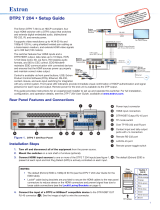Show Me™ Cable Series
Share Button
INPUT
To Source
Device
OUTPUT
To Switcher
Three-Conductor
Pigtail for Contact
Closure and Tally
Extron
HDMI Show Me Cables
Tx Rx
RS-232 AUTO
REMOTE
1234G
CONTACT
1234
+v
TALLY OUT
Green
Yellow
Pigtail
Operation
Press the Share button to switch the connected source to the main
presentation display.
Pressing the Share button creates a momentary contact
closure, which triggers the switcher to select the connected
source device. If a tally output is available, the button
lights up blue.
NOTES:
• The source device provides the +5 VDC supply voltage needed to illuminate the
Share button. This is standard for both analog (VGA) and digital source devices.
If the source device does not supply this +5 VDC, the Share button will not
illuminate. Some mobile devices do not provide the required voltage to light up
the button.
• Digital Show Me cables support embedded audio and CEC signals. The VGA
Show Me cable does not support audio.
Share Button
INPUT
To Source
Device
OUTPUT
To Switcher
Three-Conductor
Pigtail for Contact
Closure and Tally
Extron
HDMI Show Me Cables
Tx Rx
RS-232 AUTO
REMOTE
1234G
CONTACT
1234
+v
TALLY OUT
Green
Yellow
Pigtail
68-2321-50
Rev. E
04 17
Installation
1. Connect the input end of the Show Me cable to the source device.
2. Connect the output end to the Extron switcher.
3. Connect the black (Tally Out) and red (Contact) pigtail wires as
shown at right. The number under the Tally Out and Contact pins
corresponds to that particular video input on the switcher.
NOTES:
• The drain wire does not need to be wired to the
switcher. The Show Me cables are grounded via the
video connectors.
• Do not connect the Show Me cable pigtail wires to
the +V pin on the Extron switcher.
The Extron Show Me cables are for use with Extron TeamWork
™
systems. They feature a
Share button for remote input source selection and a control pigtail, which can be wired
directly into Extron switchers with contact closure and tally outputs. All versions of the
Show Me cable are male to male.
Tx Rx
RS-232 AUTO
REMOTE
1 234G
CONTACT
1 234
+v
TALLY OUT
Red
Black
Pigtail
Extron Headquarters
+1.800.633.9876 (Inside USA/Canada Only)
Extron Asia
+65.6383.4400
Extron China
+86.21.3760.1568)
Extron Australia
+61.8.8113.6800
Extron Europe
+31.33.453.4040
Extron Japan
+81.3.3511.7655
Extron Middle East
+971.4.299.1800
Extron India
+91.80.3055.3777
© 2017 Extron Electronics — All rights reserved. All trademarks mentioned are the property of their respective owners. www.extron.com
/