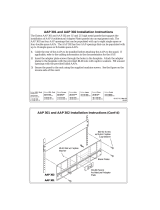Page is loading ...

Installation Guide
Extron Electronics, USA
1230 South Lewis Street
Anaheim, CA 92805
USA
714.491.1500
Fax 714.491.1517
Extron Electronics, Europe
Beeldschermweg 6C
3821 AH Amersfoort
The Netherlands
+31.33.453.4040
Fax +31.33.453.4050
Extron Electronics, Asia
135 Joo Seng Road, #04-01
PM Industrial Building
Singapore 368363
+65.6383.4400
Fax +65.6383.4664
Extron Electronics, Japan
Kyodo Building
16 Ichibancho
Chiyoda-ku, Tokyo 102-0082 Japan
+81.3.3511.7655
Fax +81.3.3511.7656
www.extron.com
© 2005 Extron Electronics. All rights reserved.
68-881-01 Rev. C
11 05
Contact Closure Control Panels for the MMX 32 VGA A
Mini Matrix Switcher
MMX 32 AAP and
MMX 32 MAAP
Connecting the control panel to an MMX 32 VGA MTP
See the drawing below. The wire connected to the 5 VDC pole
(
4
on pages 2 and 3) should not be daisy chained. The power for
each AAP or MAAP must come directly from the +5V connector
for the appropriate output on the MMX switcher.
See the drawing below. The wire connected to the Ground pole
(
5
on pages 2 and 3) should not be shared or jumpered between
two AAPs and/or MAAPs. Run a separate ground wire for each
AAP and/or MAAP. Use the drain wire of the cable for ground.
The drawing below shows a control panel wired to select the input
tied to MMX 32 VGA MTP output 1, using the Remote 1 captive
screw connector. To select the input tied to output 2, use the
Remote 2 captive screw connector.
LR
INPUT 2
INPUT 1
AUDIO
AUDIO
OUTPUT 1
AUDIO
INPUT 3
AUDIO
REMOTE
AUDIO
RS-232
+5V
POWER
12V
0.5A MAX
2
1
1 2 3
Tx Rx
SYNC - TRI
PRE PEAK - ON
OUTPUT 2
RGB/AUDIO
MMX 32 AAP
MMX 32 VGA MTP
Red +5V
Extron
STP 22 Dual Plenum
Cable 22-162-03
White
CONTACT
Green
Black
Ground ( )
Wiring diagram for a typical MMX 32 VGA MTP application
Recommended Cables
STP22P 1000’ (305 m) Dual Plenum in self-dispensing box 22-162-03
STP22 1000’ (305 m) Dual in self-dispensing box 22-160-03

1
This guide describes how to connect the Extron MMX 32 architec-
tural adapter plate (AAP) or MMX 32 mini architectural adapter plate
(MAAP) to the MMX 32 VGA A and MMX 32 VGA MTP matrix switchers.
In this manual, the term “switcher” refers to either the
MMX 32 VGA A or the MMX 32 VGA MTP. Where differences
exist, this manual refers to a specifi c model by name.
Contact Closure Control
Each Extron MMX 32 AAP and MMX 32 MAAP remote control panel
selects the input for one switcher output via contact closure.
The contact closure system uses the pins on the switcher’s Remote
connector(s) that are not assigned to RS-232 control. Each contact
closure pin corresponds to an input/output connection, or tie. A tie is
made when one pin is connected to ground.
Each pin returns a tally out signal to the remote control panel after a tie
is made, lighting the control panel LED corresponding to the selected in-
put. Power to light the LEDs is provided via the switcher’s Tally Power
(MMX 32 VGA A) or +5V (MMX 32 VGA MTP) connector(s).
The MMX 32 VGA MTP uses a separate 5-pin captive screw
connector for contact closure input selection for output 1 and
for output 2. The pin assignments are clearly marked on the
MMX 32 VGA MTP.
The MMX 32 VGA A uses a DB-9 connector for the connections
(see MMX 32 VGA A pin assignments below).
MMX 32 VGA A pin assignments
The table below shows the contact closure pin assignments for the
MMX 32 VGA A.
For contact closure do not use pins 2 or 3.
Pin RS-232Contact closure noitcnuF
Out #1 / In #1
2TX
11
Transmit data
3 Receive data
Out #1 / In #2
5 Gnd Gnd Signal ground
Out #1 / In #3
Out #2 / In #1
Out #2 / In #2
Out #2 / In #3
Tie input 1 to output 1
Tie input 1 to output 2
Tie input 2 to output 2
Tie input 3 to output 2
Tie input 3 to output 1
Tie input 2 to output 1
—
RX—
—
4
—
6
—
7
—
8
—
9
—
5
1
9
6
TALLY
PWR
5V
MMX 32 VGA A Remote and Tally Power connectors
Control Panel Connections
To connect a panel to the switcher’s Remote and Tally Power connectors,
wire the captive screw connectors on the rear of the panel as follows.
2
4
3
1
5
MMX 32 AAP rear panel
4
2
3
5
1
MMX 32 MAAP rear panel
The wire connected to the 5 VDC pole (
4
) should not be daisy
chained. The power for each AAP or MAAP must come directly
from the Tally Power 5V connector on the MMX 32 VGA A
switcher or the +5V connector for the appropriate output on the
MMX 32 VGA MTP switcher.
Input selection connector
1
Input 1 pole — Connect this pole of the captive screw connector
to the appropriate connector on the connected switcher:
• MMX 32 VGA A — Remote connector, pin 1 (to control input
selection for output 1) or pin 7 (for output 2)
• MMX 32 VGA MTP — Contact 1 pin 1 (to control input
selection for output 1) or Contact 2 pin 1 (for output 2)
1 MMX 32 AAP and MMX 32 MAAP • Installation Guide
Installation
2
MMX 32 AAP and MMX 32 MAAP • Installation Guide

Connection
43
Connection
2
Input 2 pole — Connect this pole of the captive screw connector
to the appropriate connector on the connected switcher:
• MMX 32 VGA A — Remote connector, pin 4 (to control input
selection for output 1) or pin 8 (for output 2)
• MMX 32 VGA MTP — Contact 1 pin 2 (to control input
selection for output 1) or Contact 2 pin 2 (for output 2)
3
Input 3 pole — Connect this pole of the captive screw connector
to the appropriate connector on the connected switcher:
• MMX 32 VGA A — Remote connector, pin 6 (to control input
selection for output 1) or pin 9 (for output 2)
• MMX 32 VGA MTP — Contact 1 pin 3 (to control input
selection for output 1) or Contact 2 pin 3 (for output 2)
Tally Power Connector
4
5 VDC pole — Connect this pole of the captive screw connector to
the appropriate connector on the connected switcher:
• MMX 32 VGA A — Tally Power connector, 5V pole
• MMX 32 VGA MTP — Contact connector, +5V pole for the
appropriate output.
5
Ground pole — Connect this pole of the captive screw connector
to the appropriate connector on the connected switcher:
• MMX 32 VGA A — Tally Power connector, ground pole
• MMX 32 VGA MTP — Contact connector, ground pole for
the appropriate output.
Connecting the Control Panel to the Switcher
L
R
I
N
P
U
T
2
I
N
P
U
T
1
A
U
D
I
O
A
U
D
I
O
O
U
T
P
U
T
1
A
U
D
I
O
I
N
P
U
T
3
A
U
D
I
O
R
E
M
O
T
E
A
U
D
I
O
R
S
-
2
3
2
+
5
V
P
O
W
E
R
1
2
V
0
.
5
A
M
A
X
2
1
1
2
3
CONTACT
T
x
R
x
SYNC - TRI
PRE PEAK - ON
O
U
T
P
U
T
2
R
G
B
/
A
U
D
I
O
Extron
AAP 102 w/
MMX AAP
Extron
MMX 32 MTP
Matrix Switcher
Laptop
Podium
Computer
Control
Extron
STP 22 Dual Plenum
Cable 22-162-03
Document
Camera
LCD Monitor
with Audio
Projector
Audio System
1
I
N
P
U
T
S
E
L
E
C
T
2
3
Typical MMX 32 VGA MTP / control panel application
Only one MMX 32 AAP or MMX 32 MAAP control panel can
be used to control each output.
Extron recommends shielded twisted pair cable, such as
STP 22 Dual Plenum cable, part #22-162-03 (or equivalent),
for the connection between the control panel and the switcher.
Unshielded cable can allow crosstalk and interference between the
MMX and the control panel.
Connecting the control panel to an MMX 32 VGA A
See the drawing below. The wire connected to the 5 VDC pole
(
4
on pages 2 and 3) should not be daisy chained. The power
for each AAP or MAAP must come directly from the Tally Power
connector on the MMX switcher.
See the drawing below. The wire connected to the Ground pole
(
5
on pages 2 and 3) should not be shared or jumpered between
two AAPs and/or MAAPs. Run a separate ground wire for each
AAP and/or MAAP. Use the drain wire of the cable for ground.
The drawing below shows a control panel wired to select the input
tied to MMX 32 VGA A output 2, using pins 7, 8, and 9 on the
Remote connector. To select the input tied to output 1, use pins 1,
4, and 6 on the Remote connector.
LR
POWER
12V
.5A MAX
INPUT 2
INPUT 1
AUD IO
AUD IO
OUTPUT 1 OUTPUT 2
INPUT 3
R
H
GB
V
AUD IO
REMOTE
AUD IO
TAL LY
OUT
5V
MMX 32 VGA A
MMX 32 AAP
Red +5V
Extron
STP 22 Dual Plenum
Cable 22-162-03
White
Green
Black
Ground ( )
Pins 7, 8, and 9
Wiring diagram for a typical MMX 32 VGA A application
/