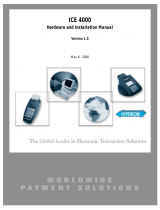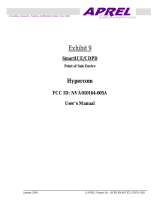Page is loading ...

ICE Series
Troubleshooting Manual
SPOS Version 05B
For ICE 5500, 5700, and 6500 Terminals
Date: July, 20-2001


+\SHUFRP&RUSRUDWLRQ
:HVW.DWKOHHQ5RDG
3KRHQL[$UL]RQD
86$
&RUSRUDWH7HOHSKRQH
&RUSRUDWH)D[
&RUSRUDWH5HSDLUV'HSDUWPHQW
&RUSRUDWH:HE6LWHZZZK\SHUFRPFRP
&RS\ULJKWE\+\SHUFRP&RUSRUDWLRQ
3ULQWHGLQWKH8QLWHG6WDWHVRI$PHULFD
$OOULJKWVUHVHUYHG
7KLVSXEOLFDWLRQLVSURSULHWDU\WR+\SHUFRP&RUSRUDWLRQDQGLVLQWHQGHGVROHO\IRUXVHE\+\SHUFRPFXVWRPHUV7KLV
SXEOLFDWLRQPD\QRWEHUHSURGXFHGRUGLVWULEXWHGIRUDQ\SXUSRVHZLWKRXWWKHZULWWHQSHUPLVVLRQRI+\SHUFRP&RUSRUDWLRQ
7KHLQIRUPDWLRQ+\SHUFRPIXUQLVKHVLQWKLVSXEOLFDWLRQLVEHOLHYHGWREHDFFXUDWHDQGUHOLDEOH+RZHYHUWKHFRUSRUDWLRQ
DVVXPHVQRUHVSRQVLELOLW\IRULWVXVHDQGUHVHUYHVWKHULJKWWRPDNH FKDQJHVWRWKHSXEOLFDWLRQDWDQ\WLPHZLWKRXWQRWLFH
7UDGHPDUNV
+\SHUFRPDQGWKH+\SHUFRPORJRDUHUHJLVWHUHGWUDGHPDUNVRI+\SHUFRP&RUSRUDWLRQ,QWHJUDWHG(QWHUSULVH1HWZRUNLVD
WUDGHPDUNRI+\SHUFRP&RUSRUDWLRQ
+\SHUFRPKDVDWWHPSWHGWKURXJKRXWWKLVSXEOLFDWLRQWRGLVWLQJXLVKSURSULHWDU\WUDGHPDUNVIURPGHVFULSWLYHWHUPVE\
IROORZLQJWKHFDSLWDOL]DWLRQVW\OHWKHPDQXIDFWXUHUXVHV(YHU\HIIRUWZDVPDGHWRVXSSO\FRPSOHWHDQGFRUUHFWLQIRUPDWLRQ
$Q\HUURULQLGHQWLI\LQJRUUHIOHFWLQJDQ\SURSULHWDU\PDUNVRUQRWLFHVLVLQDGYHUWHQWDQGXQLQWHQWLRQDO

)&&3DUW,&(6
7KLVHTXLSPHQWKDVEHHQWHVWHGDQGIRXQGWRFRPSO\ZLWKWKHOLPLWVIRUD&ODVV$GLJLWDOGHYLFHSXUVXDQWWR3DUWRIWKH
)&&,&(65XOHV7KHVHOLPLWVDUHGHVLJQHGWRSURYLGHUHDVRQDEOHSURWHFWLRQDJDLQVWKDUPIXOLQWHUIHUHQFHZKHQWKH
HTXLSPHQWLVRSHUDWHGLQDFRPPHUFLDOHQYLURQPHQW7KLVHTXLSPHQWJHQHUDWHVXVHVDQGFDQUDGLDWHUDGLRIUHTXHQF\
HQHUJ\DQGLIQRWLQVWDOOHGDQGXVHGLQDFFRUGDQFHZLWKWKHLQVWUXFWLRQPDQXDOPD\FDXVHKDUPIXOLQWHUIHUHQFHWRUDGLR
FRPPXQLFDWLRQV2SHUDWLRQRIWKLVLQDUHVLGHQWLDODUHDLVOLNHO\WRFDXVHKDUPIXOLQWHUIHUHQFHLQZKLFKFDVHWKHXVHUZLOOEH
UHTXLUHGWRFRUUHFWWKHLQWHUIHUHQFHDWKLVRZQH[SHQVH
)&&3DUW5HTXLUHPHQWV1RWLFH
7KLVHTXLSPHQWFRPSOLHVZLWK3DUWRIWKH)&&5XOHV2QWKHERWWRPRIWKLVHTXLSPHQWLVDODEHOWKDWFRQWDLQVWKH)&&
5HJLVWUDWLRQ1XPEHUDQG5LQJHU(TXLYDOHQFH1XPEHU5(1IRUWKLVHTXLSPHQW,IUHTXHVWHG\RXPXVWSURYLGHWKLV
LQIRUPDWLRQWR\RXUWHOHSKRQHFRPSDQ\
1 5(1LVQRWUHTXLUHGIRUVRPHW\SHVRIDQDORJRUGLJLWDOIDFLOLWLHV
7KLVHTXLSPHQWXVHVDQ5-MDFN
$Q)&&FRPSOLDQWWHOHSKRQHFRUGDQGPRGXODUSOXJDUHSURYLGHGZLWKWKLVHTXLSPHQW,WLVGHVLJQHGWREHFRQQHFWHGWRWKH
WHOHSKRQHQHWZRUNRUSUHPLVHVZLULQJXVLQJDFRPSDWLEOHPRGXODUMDFNWKDWLV3DUWFRPSOLDQW6HHLQVWDOODWLRQ
LQVWUXFWLRQVIRUGHWDLOV
7KH5(1LVXVHIXOWRGHWHUPLQHWKHQXPEHURIGHYLFHV\RXPD\FRQQHFWWR\RXUWHOHSKRQHOLQHDQGVWLOOKDYHDOOWKRVH
GHYLFHVULQJZKHQ\RXUWHOHSKRQHQXPEHULVFDOOHG,QPRVWEXWQRWDOODUHDVWKHVXPRIWKH5(1VRIDOOGHYLFHVFRQQHFWHG
WRRQHOLQHVKRXOGQRWH[FHHGILYH7REHFHUWDLQRIWKHQXPEHURIGHYLFHV\RXPD\FRQQHFWWR\RXUOLQHFRQWDFW\RXUORFDO
WHOHSKRQHFRPSDQ\WRGHWHUPLQHWKHPD[LPXP5(1IRU\RXUFDOOLQJDUHD
1 5(1LVDVVRFLDWHGZLWKORRSVWDUWDQGJURXQGVWDUWSRUWV'RQRWXVHIRU(0RUGLJLWDOSRUWV
,I\RXUWHOHSKRQHHTXLSPHQWFDXVHVKDUPWRWKHWHOHSKRQHQHWZRUNWKHWHOHSKRQHFRPSDQ\PD\GLVFRQWLQXH\RXUVHUYLFH
WHPSRUDULO\,ISRVVLEOHWKH\ZLOOQRWLI\\RXLQDGYDQFH+RZHYHULIDGYDQFHQRWLFHLVQRWSUDFWLFDO\RXZLOOEHQRWLILHGDV
VRRQDVSRVVLEOH<RXZLOOEHLQIRUPHGRI\RXUULJKWWRILOHDFRPSODLQWZLWKWKH)&&
<RXUWHOHSKRQHFRPSDQ\PD\PDNHFKDQJHVLQLWVIDFLOLWLHVHTXLSPHQWRSHUDWLRQVRUSURFHGXUHVWKDWFRXOGDIIHFWWKH
SURSHUIXQFWLRQLQJRI\RXUHTXLSPHQW,IWKH\GR\RXZLOOEHQRWLILHGLQDGYDQFHWRJLYH\RXDQRSSRUWXQLW\WRPDLQWDLQ
XQLQWHUUXSWHGWHOHSKRQHVHUYLFH
,I\RXH[SHULHQFHWURXEOHZLWKWKLVWHOHSKRQHHTXLSPHQWSOHDVHFRQWDFWWKH+\SHUFRP5HSDLUV'HSDUWPHQWDW
IRULQIRUPDWLRQRQREWDLQLQJVHUYLFHRUUHSDLUV7KHWHOHSKRQHFRPSDQ\PD\DVNWKDW\RXGLVFRQQHFWWKLVHTXLSPHQW
IURPWKHQHWZRUNXQWLOWKHSUREOHPLVFRUUHFWHGRUXQWLO\RXDUHVXUHWKDWWKHHTXLSPHQWLVQRWPDOIXQFWLRQLQJ
7KLVHTXLSPHQWPD\QRWEHXVHGRQFRLQVHUYLFHSURYLGHGE\WKHWHOHSKRQHFRPSDQ\&RQQHFWLRQWRSDUW\OLQHVLVVXEMHFW
WRVWDWHWDULIIV
7KLVWHOHSKRQHUHFHLYHULVKHDULQJDLGFRPSDWLEOHLIDSSOLFDEOH
&75
7KHHTXLSPHQWKDVEHHQDSSURYHGWR&RPPLVVLRQ'HFLVLRQ&75IRUSDQ(XURSHDQVLQJOHWHUPLQDOFRQQHFWLRQWRWKH
3XEOLF6ZLWFKHG7HOHSKRQH1HWZRUN3671+RZHYHUGXHWRGLIIHUHQFHVEHWZHHQWKHLQGLYLGXDO3671VSURYLGHGLQ
GLIIHUHQWFRXQWULHVWKHDSSURYDOGRHVQRWRILWVHOIJLYHDQXQFRQGLWLRQDODVVXUDQFHRIVXFFHVVIXORSHUDWLRQRQHYHU\3671
QHWZRUNWHUPLQDWLRQSRLQW,QWKHHYHQWRISUREOHPV\RXVKRXOGFRQWDFW\RXUHTXLSPHQWVXSSOLHULQWKHILUVWLQVWDQFH

,QGXVWU\&DQDGD,&1RWLFH
127,&(7KH,QGXVWU\&DQDGD,&ODEHOLGHQWLILHVFHUWLILHGHTXLSPHQW7KLVFHUWLILFDWLRQPHDQVWKDWWKHHTXLSPHQWPHHWV
WHOHFRPPXQLFDWLRQVQHWZRUNSURWHFWLYHRSHUDWLRQDODQGVDIHW\UHTXLUHPHQWVGHVFULEHGLQWKHDSSURSULDWH7HUPLQDO
(TXLSPHQW7HFKQLFDO5HTXLUHPHQWVGRFXPHQWV7KHGHSDUWPHQWGRHVQRWJXDUDQWHHWKHHTXLSPHQWZLOORSHUDWHWRXVHU
VDWLVIDFWLRQ
%HIRUHLQVWDOOLQJWKLVHTXLSPHQWHQVXUHWKDWLWLVDFFHSWDEOHIRUFRQQHFWLRQWRWKHIDFLOLWLHVRIWKHORFDOWHOHFRPPXQLFDWLRQV
FRPSDQ\7KHHTXLSPHQWPXVWDOVREHLQVWDOOHGXVLQJDQDFFHSWDEOHPHWKRGRIFRQQHFWLRQ&RPSOLDQFHZLWKWKHVH
FRQGLWLRQVPD\QRWSUHYHQWGHJUDGHGVHUYLFHLQVRPHVLWXDWLRQV
$UHSUHVHQWDWLYHGHVLJQDWHGE\WKHVXSSOLHUVKRXOGFRRUGLQDWHUHSDLUVWRFHUWLILHGHTXLSPHQW$Q\UHSDLUVRUDOWHUDWLRQVWR
WKLVHTXLSPHQWRUDQ\HTXLSPHQWPDOIXQFWLRQVPD\FDXVHWKHWHOHSKRQHFRPPXQLFDWLRQVFRPSDQ\WRUHTXHVWWKDWWKHXVHU
GLVFRQQHFWWKHHTXLSPHQW
8VHUVVKRXOGHQVXUHIRUWKHLURZQSURWHFWLRQWKDWWKHHOHFWULFDOJURXQGFRQQHFWLRQVRIWKHSRZHUXWLOLW\WHOHSKRQHOLQHVDQG
LQWHUQDOPHWDOOLFZDWHUSLSHV\VWHPLISUHVHQWDUHFRQQHFWHGWRJHWKHU7KLVSUHFDXWLRQPD\EHSDUWLFXODUO\LPSRUWDQWLQ
UXUDODUHDV&DXWLRQ8VHUVVKRXOGQRWDWWHPSWWRPDNHVXFKFRQQHFWLRQVWKHPVHOYHVEXWVKRXOGFRQWDFWWKHDSSURSULDWH
HOHFWULFLQVSHFWLRQDXWKRULW\RUHOHFWULFLDQDVDSSURSULDWH
³127,&(7KH5LQJHU(TXLYDOHQFH1XPEHU5(1DVVLJQHGWRHDFKWHUPLQDOGHYLFHSURYLGHVDQLQGLFDWLRQRIWKH
PD[LPXPQXPEHURIWHUPLQDOVWKDWPD\EHFRQQHFWHGWRDWHOHSKRQHLQWHUIDFH7KHWHUPLQDWLRQRQDQLQWHUIDFHPD\
FRQVLVWRIDQ\FRPELQDWLRQRIGHYLFHVVXEMHFWDVORQJDVWKHVXPRIWKH5LQJHU(TXLYDOHQFH1XPEHUVRIDOOWKHGHYLFHV
GRHVQRWH[FHHGILYH
5(1%


940331-002, rev. A Hypercom Corporation vii
Table of Contents
Who Should Use This Book . . . . . . . . . . . . . . . . . . . . . . . . . . . . . . . . . . . . . . . . . . . . . . . . . . . . . . . . . . . . . . . . . . . . . . . . . . xi
How This Book Is Organized . . . . . . . . . . . . . . . . . . . . . . . . . . . . . . . . . . . . . . . . . . . . . . . . . . . . . . . . . . . . . . . . . . . . . . . . . xi
Guide Conventions . . . . . . . . . . . . . . . . . . . . . . . . . . . . . . . . . . . . . . . . . . . . . . . . . . . . . . . . . . . . . . . . . . . . . . . . . . . . . . . . xi
Chapter 1 Equipment Information
General Safety Precautions . . . . . . . . . . . . . . . . . . . . . . . . . . . . . . . . . . . . . . . . . . . . . . . . . . . . . . . . . . . . . . . . . . . . . . . . . 1-1
EPROM . . . . . . . . . . . . . . . . . . . . . . . . . . . . . . . . . . . . . . . . . . . . . . . . . . . . . . . . . . . . . . . . . . . . . . . . . . . . . . . . . . . . . . . . 1-2
Applications . . . . . . . . . . . . . . . . . . . . . . . . . . . . . . . . . . . . . . . . . . . . . . . . . . . . . . . . . . . . . . . . . . . . . . . . . . . . . . . . . . . . . 1-2
Initialization . . . . . . . . . . . . . . . . . . . . . . . . . . . . . . . . . . . . . . . . . . . . . . . . . . . . . . . . . . . . . . . . . . . . . . . . . . . . . . . . . . . . . 1-3
Custom Maintenance Password . . . . . . . . . . . . . . . . . . . . . . . . . . . . . . . . . . . . . . . . . . . . . . . . . . . . . . . . . . . . . . . . . . . . . 1-3
Requesting Repairs . . . . . . . . . . . . . . . . . . . . . . . . . . . . . . . . . . . . . . . . . . . . . . . . . . . . . . . . . . . . . . . . . . . . . . . . . . . . . . 1-4
Terminal Memory . . . . . . . . . . . . . . . . . . . . . . . . . . . . . . . . . . . . . . . . . . . . . . . . . . . . . . . . . . . . . . . . . . . . . . . . . . . . . . . . . 1-4
Clearing Reversals, Batches, and Initializations at the Application Level . . . . . . . . . . . . . . . . . . . . . . . . . . . . . . . . . . . . . . 1-5
Clearing Reversals . . . . . . . . . . . . . . . . . . . . . . . . . . . . . . . . . . . . . . . . . . . . . . . . . . . . . . . . . . . . . . . . . . . . . . . . . . . . 1-5
Clearing a Batch . . . . . . . . . . . . . . . . . . . . . . . . . . . . . . . . . . . . . . . . . . . . . . . . . . . . . . . . . . . . . . . . . . . . . . . . . . . . . . 1-6
Clearing the Initialization . . . . . . . . . . . . . . . . . . . . . . . . . . . . . . . . . . . . . . . . . . . . . . . . . . . . . . . . . . . . . . . . . . . . . . . 1-7
Clearing Reversals, Batches, or Everything at the Application Level . . . . . . . . . . . . . . . . . . . . . . . . . . . . . . . . . . . . . . . . . 1-8
Accessing the Terminal Boot Level . . . . . . . . . . . . . . . . . . . . . . . . . . . . . . . . . . . . . . . . . . . . . . . . . . . . . . . . . . . . . . . . . . . 1-9
ICE 5500 and 5700 . . . . . . . . . . . . . . . . . . . . . . . . . . . . . . . . . . . . . . . . . . . . . . . . . . . . . . . . . . . . . . . . . . . . . . . . . . . 1-9
Procedure #1 . . . . . . . . . . . . . . . . . . . . . . . . . . . . . . . . . . . . . . . . . . . . . . . . . . . . . . . . . . . . . . . . . . . . . . . . . . . . . 1-9
Procedure #2 . . . . . . . . . . . . . . . . . . . . . . . . . . . . . . . . . . . . . . . . . . . . . . . . . . . . . . . . . . . . . . . . . . . . . . . . . . . . 1-10
ICE 6500 . . . . . . . . . . . . . . . . . . . . . . . . . . . . . . . . . . . . . . . . . . . . . . . . . . . . . . . . . . . . . . . . . . . . . . . . . . . . . . . . . . 1-11
Procedure #1 . . . . . . . . . . . . . . . . . . . . . . . . . . . . . . . . . . . . . . . . . . . . . . . . . . . . . . . . . . . . . . . . . . . . . . . . . . . . 1-11
Procedure #2 . . . . . . . . . . . . . . . . . . . . . . . . . . . . . . . . . . . . . . . . . . . . . . . . . . . . . . . . . . . . . . . . . . . . . . . . . . . . 1-12
Deleting the Current Software Application at the Terminal Boot Level . . . . . . . . . . . . . . . . . . . . . . . . . . . . . . . . . . . . . . . 1-13
Configuring a Terminal for an Application Download . . . . . . . . . . . . . . . . . . . . . . . . . . . . . . . . . . . . . . . . . . . . . . . . . . . . . 1-14
Loading a Terminal with Software . . . . . . . . . . . . . . . . . . . . . . . . . . . . . . . . . . . . . . . . . . . . . . . . . . . . . . . . . . . . . . . . . . . 1-16
Initializing a Terminal for a Parameter Download . . . . . . . . . . . . . . . . . . . . . . . . . . . . . . . . . . . . . . . . . . . . . . . . . . . . . . . 1-17
Screen 1 . . . . . . . . . . . . . . . . . . . . . . . . . . . . . . . . . . . . . . . . . . . . . . . . . . . . . . . . . . . . . . . . . . . . . . . . . . . . . . . . . . . 1-17
Screen 2 . . . . . . . . . . . . . . . . . . . . . . . . . . . . . . . . . . . . . . . . . . . . . . . . . . . . . . . . . . . . . . . . . . . . . . . . . . . . . . . . . . . 1-18
Changing Settings in the Terminal Boot Level . . . . . . . . . . . . . . . . . . . . . . . . . . . . . . . . . . . . . . . . . . . . . . . . . . . . . . . . . . 1-19

Table of Contents
viii ICE Terminal HyperWare Troubleshooting Manual 940331-002, rev. A
Test Functions . . . . . . . . . . . . . . . . . . . . . . . . . . . . . . . . . . . . . . . . . . . . . . . . . . . . . . . . . . . . . . . . . . . . . . . . . . . . . . . . . 1-22
Performing a Keyboard Test . . . . . . . . . . . . . . . . . . . . . . . . . . . . . . . . . . . . . . . . . . . . . . . . . . . . . . . . . . . . . . . . . . . 1-22
Performing a Display Test . . . . . . . . . . . . . . . . . . . . . . . . . . . . . . . . . . . . . . . . . . . . . . . . . . . . . . . . . . . . . . . . . . . . . 1-23
Performing a PIN Pad Test . . . . . . . . . . . . . . . . . . . . . . . . . . . . . . . . . . . . . . . . . . . . . . . . . . . . . . . . . . . . . . . . . . . . 1-24
Performing a Card Reader Test . . . . . . . . . . . . . . . . . . . . . . . . . . . . . . . . . . . . . . . . . . . . . . . . . . . . . . . . . . . . . . . . 1-25
Performing a Printer Test . . . . . . . . . . . . . . . . . . . . . . . . . . . . . . . . . . . . . . . . . . . . . . . . . . . . . . . . . . . . . . . . . . . . . 1-26
Turning the Printer On or Off . . . . . . . . . . . . . . . . . . . . . . . . . . . . . . . . . . . . . . . . . . . . . . . . . . . . . . . . . . . . . . . . . . . 1-28
Clearing Printer Paper Jams . . . . . . . . . . . . . . . . . . . . . . . . . . . . . . . . . . . . . . . . . . . . . . . . . . . . . . . . . . . . . . . . . . . . . . 1-29
Reloading Printer Paper . . . . . . . . . . . . . . . . . . . . . . . . . . . . . . . . . . . . . . . . . . . . . . . . . . . . . . . . . . . . . . . . . . . . . . . . . . 1-31
Chapter 2 Error Messages
Please Try Again (CE) . . . . . . . . . . . . . . . . . . . . . . . . . . . . . . . . . . . . . . . . . . . . . . . . . . . . . . . . . . . . . . . . . . . . . . . . . . . . 2-1
Please Try Again (TO) . . . . . . . . . . . . . . . . . . . . . . . . . . . . . . . . . . . . . . . . . . . . . . . . . . . . . . . . . . . . . . . . . . . . . . . . . . . . 2-2
Please Try Again (LC) . . . . . . . . . . . . . . . . . . . . . . . . . . . . . . . . . . . . . . . . . . . . . . . . . . . . . . . . . . . . . . . . . . . . . . . . . . . . 2-2
Error Call Help (SE) . . . . . . . . . . . . . . . . . . . . . . . . . . . . . . . . . . . . . . . . . . . . . . . . . . . . . . . . . . . . . . . . . . . . . . . . . . . . . . 2-2
Invalid Transaction . . . . . . . . . . . . . . . . . . . . . . . . . . . . . . . . . . . . . . . . . . . . . . . . . . . . . . . . . . . . . . . . . . . . . . . . . . . . . . . 2-2
Line Busy . . . . . . . . . . . . . . . . . . . . . . . . . . . . . . . . . . . . . . . . . . . . . . . . . . . . . . . . . . . . . . . . . . . . . . . . . . . . . . . . . . . . . . 2-3
Replace Handset . . . . . . . . . . . . . . . . . . . . . . . . . . . . . . . . . . . . . . . . . . . . . . . . . . . . . . . . . . . . . . . . . . . . . . . . . . . . . . . . 2-3
NO COMMS . . . . . . . . . . . . . . . . . . . . . . . . . . . . . . . . . . . . . . . . . . . . . . . . . . . . . . . . . . . . . . . . . . . . . . . . . . . . . . . . . . . 2-3
Unsupported Card . . . . . . . . . . . . . . . . . . . . . . . . . . . . . . . . . . . . . . . . . . . . . . . . . . . . . . . . . . . . . . . . . . . . . . . . . . . . . . . 2-3
ERROR—Wrong Trans . . . . . . . . . . . . . . . . . . . . . . . . . . . . . . . . . . . . . . . . . . . . . . . . . . . . . . . . . . . . . . . . . . . . . . . . . . . 2-3
Before Loading or Initializing a Terminal . . . . . . . . . . . . . . . . . . . . . . . . . . . . . . . . . . . . . . . . . . . . . . . . . . . . . . . . . . . . . . 2-4
Please Initialize or Call Help (FE) . . . . . . . . . . . . . . . . . . . . . . . . . . . . . . . . . . . . . . . . . . . . . . . . . . . . . . . . . . . . . . . . 2-4
Please Initialize or Call Help (PE) . . . . . . . . . . . . . . . . . . . . . . . . . . . . . . . . . . . . . . . . . . . . . . . . . . . . . . . . . . . . . . . . 2-4
Host Messages . . . . . . . . . . . . . . . . . . . . . . . . . . . . . . . . . . . . . . . . . . . . . . . . . . . . . . . . . . . . . . . . . . . . . . . . . . . . . . . . . . 2-4

940331-002, rev. A Hypercom Corporation ix
List of Figures
Chapter 1 Equipment Information
Figure 1-1. Printer sample receipt . . . . . . . . . . . . . . . . . . . . . . . . . . . . . . . . . . . . . . . . . . . . . . . . . . . . . . . . . . . . . . . . . . . 1-27
Figure 1-2. Printer paper door open . . . . . . . . . . . . . . . . . . . . . . . . . . . . . . . . . . . . . . . . . . . . . . . . . . . . . . . . . . . . . . . . . 1-29
Figure 1-3. Open printer access cover . . . . . . . . . . . . . . . . . . . . . . . . . . . . . . . . . . . . . . . . . . . . . . . . . . . . . . . . . . . . . . . 1-29
Figure 1-4. Open paper door . . . . . . . . . . . . . . . . . . . . . . . . . . . . . . . . . . . . . . . . . . . . . . . . . . . . . . . . . . . . . . . . . . . . . . . 1-30
Figure 1-5. Lift paper cutter . . . . . . . . . . . . . . . . . . . . . . . . . . . . . . . . . . . . . . . . . . . . . . . . . . . . . . . . . . . . . . . . . . . . . . . . 1-30
Figure 1-6. ICE 5700 printer paper installation . . . . . . . . . . . . . . . . . . . . . . . . . . . . . . . . . . . . . . . . . . . . . . . . . . . . . . . . . 1-31


940331-002, rev. A Hypercom Corporation xi
Introduction
The ICE Series Troubleshooting Manualis a comprehensive guide to troubleshooting Hypercom
®
ICE
terminals using the Hypercom SPOS software.
The ICE terminals support traditional terminal functions as well as PIN pad and electronic receipt
capture (ERC) functionality. The ICE family employs a modular concept. With the printer and modem
module attached, it becomes a fully functional terminal and PIN pad.
The ICE Series of terminals discussed in this manual are the ICE 5500, 5700, and 6500.
Who Should Use This Book
This document is intended for Help Desk staff to assist Hypercom customers in troubleshooting and
diagnosing specific issues. It contains troubleshooting material recommended solely for Help Desk
staff.
How This Book Is Organized
The book is divided into the following chapters:
Chapter 1, Equipment Information: descriptions for troubleshooting hardware
Chapter 2, Error Messages: descriptionsfor troubleshooting error messages
Guide Conventions
This section provides information to help you understand the procedures and concepts presented in
this guide. The following special terms and style conventions are used throughout this document:
Component names: Special bold text highlights certain items including the names of window and dialog
box components. This text appears in instructions for specific actions such as clicking buttons, typing
in text boxes, and selecting from lists. For example:
From the Main tab page of the Group Definition dialog box, click List.
Emphasis: Emphasis is indicated by indented text. For example:
N
OTE: A note contains neutral or positive information supplementing the main text. It is often information
that applies only to special cases.
IMPORTANT: Important statements draw attention to information crucial to using the product successfully.
Pay special attention to Important statements.

Introduction
xii ICE Series Troubleshooting Manual 940331-002, rev. A
Procedures: Numbered procedures have a special graphic appearing in the margin of the text. The
words Step-by-Step also appear in bold at the beginning of the procedure. For example:
Step-by-Step
To perform a procedure:
1. Follow the steps outlined in the procedure.
2. Most procedures have at least two steps.
a. This is a substep.
b. Substeps must be completed in the order given.
Clicking with the mouse: This document assumes you are using a mouse or some other pointing device
to move within and among windows and dialog boxes. Therefore, when instructions include clicking
an item, it means you use the mouse to move the cursor onto the desired item. You then click the
mouse button to highlight the item or cause an action to occur. For example:
Click the Totals check box to activate the online totals feature.
Series of actions: The greater-than sign (>) appears in procedures indicating a series of simple, related
actions using the mouse pointer. The resulting action typically starts a utility or opens a dialog box.
For example:
From the Term-Master main menu, click Network > Definitions.
Caution and Warning boxes: When you see a Caution or Warning message, read the information
promptly and carefully before proceeding. The formats for the boxes follows.
Step Action Terminal response
1
Follow the steps outlined in the procedure.
2
Most procedures have at least two steps.
CAUTION
Caution advises that a negative result such as a loss of data may occur.
WARNING
Warnings provide information that is essential to the safety of the user, the equipment, or both. Failure
to do as instructed may result in physical damage.

Chapter 1
Equipment Information
This section describes important information on the application, initialization, custom maintenance,
repairs, configuration, test functions, and printer issues for these ICE terminals. Read each section to
ensure proper testing and handling of the POS terminals.
N
OTE: The terminal response is based on the ICE 6500 terminal. The screens may vary slightly if you are
using an ICE 5500 or 5700 terminal.
General Safety Precautions
This section describes general safety precautions that must be followed to ensure proper installation
and maintenance of the POS product family.
CAUTION
Electrical Safety: Observe all normal electrical safety practices when operating any equipment attached to
an active power source.
Authorized Service: Only a Hypercom authorized service technician or an authorized repair station can
perform equipment servicing, adjustment, maintenance, or repairs on the POS products.
Electrostatic Damage: Before performing any maintenance on POS products, ensure that you wear a
static strap and are grounded to the product.
To ensure protection of the telecommunications port against lightning damage, this product requires
connection to the building protective earthing. Therefore, the integrity of protective earthing must be
ensured. Use only the Hypercom-provided power supply and power cord. Ensure that a suitable power
source supplies power when the terminal is connected to the telephone line.

Chapter 1
1-2 ICE Series Troubleshooting Manual 940331-002, rev. A
EPROM
The following lists the current EPROM releases for the appropriate ICE terminals at the time of this
publication:
ICE 5500 EPROM release:T5KBOOT415
ICE 5700 EPROM release: T5KBOOT415
ICE 6500 EPROM release: TK5BOOT407
Applications
Please contact your Hypercom Client Services Representative for a list of the applications your
company supports.
WARNING
Electromagnetic Compatibility: This is a Class A product. In a domestic environment, this product may
cause radio interference, in which case the user may be required to take appropriate measures.
Danger of explosion: If the battery is installed incorrectly, it could explode. Replace only with the same or
equivalent type recommended by the manufacturer. Dispose of used batteries according to manufacturer
instructions.

Equipment Information
940331-002, rev. A Hypercom Corporation 1-3
Initialization
The initialization is the personality of the terminal and contains merchant-specific information.
Examples include the merchant name and address, card types the merchant accepts, offline options,
and phone numbers to dial for authorization and settlement.
Maintaining the specific initialization on Term-Master establishes control for the Hypercom customer to
prevent other organizations from tampering with or changing information at the terminal level.
Custom Maintenance Password
A six-digit custom maintenance password is required on some terminals to perform certain functions
such as terminal setup, initialization, and supervisor functions. You can load this password to the
terminal through a terminal initialization. However, if the program is tampered with, downloads with a
different software application is required before you can download and initialize the terminal again.
Please contact Hypercom Client Services for procedures to disable the maintenance password.
N
OTE: A minimum of two full downloads may be necessary to resolve this issue.

Chapter 1
1-4 ICE Series Troubleshooting Manual 940331-002, rev. A
Requesting Repairs
Hypercom has the following warranties on equipment:
Five years for terminals
One year for peripherals
Step-by-Step
To request repairs:
1. Call the Hypercom POS Terminal Services Department at 800.584.1876 for a Return
Merchandise Authorization (RMA) number.
2. Provide written information about the problem or the results of diagnostic testing. This information
must accompany each piece of equipment to help expedite the repair.
3. If the equipment is to be returned to a different address, please include this information in the
shipment.
4. Pack the equipment.
5. Write the RMA number on the enclosed paperwork and on the outside of the box.
6. Ship the equipment to:
Hypercom Corporation
Attn: POS Terminal Services
2851 West Kathleen Road
Phoenix, AZ 85053
Terminal Memory
The Hypercom ICE terminals have the following standard terminal memory:
Ter m i nal Ty p e
Standard memory
ICE 5500 1.5 Meg
ICE 5700 1.5 Meg
ICE 6500 2.0 Meg

Equipment Information
940331-002, rev. A Hypercom Corporation 1-5
Clearing Reversals, Batches, and Initializations at the
Application Level
Before loading a new application into a terminal, you must clear all reversals, batches, and the
initialization individually by using the Supervisor option at the application level.
N
OTE: There are two ways to accomplish this, follow the steps on pages 1-5 through 1-7, or follow the
steps on pages 1-8 through 1-9.
Clearing Reversals
Use the following steps to clear reversals.
Step-by-Step
To clear reversals:
Step Action Terminal response
1 Touch Press Here for Menu on the terminal display.
NOTE: The Idle prompt may vary depending on the terminal and
its configuration.
If the option you want is not on this screen, touch +
on the terminal display for additional menu options
0$,1 Ï;
1HZ7UDQV %DWFK
5HSRUWV 7HUPLQDO
&DVKLHU 7DE
6HWXS 7HVWV
2 Touch + to access the additional features. 0$,1 ;
%URZVHU )XQFWLRQV
6XSHUYLVRU
3 Touch Supervisor on the terminal display. 3$66:25' ;
(QWHUSDVVZRUG
>ER[@
$%& Ï &OHDU (QWHU
4 Type the supervisor password 028510, then touch Enter on
the terminal display, or press ENTER on the terminal keyboard.
683(59,625 Ï;
3ULQW &OHDU
$XWR7HVW $7HVW$QV
5 Touch Clear on the terminal display. &/($5 Ï;
&OU,QLW %DWFK
5HYHUVDOV .H\V
6 Touch Reversals on the terminal display. &203/(7(
7UDQVDFWLRQFRPSOHWH
&RQWLQXH
7 Touch Continue on the terminal display. The transaction is
complete. The terminal displays the Idle prompt.

Chapter 1
1-6 ICE Series Troubleshooting Manual 940331-002, rev. A
Clearing a Batch
Use the following steps to clear a batch.
Step-by-Step
To clear a batch:
Step Action Terminal response
1 Touch Press Here for Menu on the terminal display.
N
OTE: The Idle prompt may vary depending on the terminal and
its configuration.
If the option you want is not on this screen, touch +
on the terminal display for additional menu options
0$,1 Ï;
1HZ7UDQV %DWFK
5HSRUWV 7HUPLQDO
&DVKLHU 7DE
6HWXS 7HVWV
2 Touch + to access the additional features. 0$,1 ;
%URZVHU )XQFWLRQV
6XSHUYLVRU
3 Touch Supervisor on the terminal display. 3$66:25' ;
(QWHUSDVVZRUG
>ER[@
$%& Ï &OHDU (QWHU
4 Type the supervisor password 028510, then touch Enter on
the terminal display, or press ENTER on the terminal keyboard.
683(59,625 Ï;
3ULQW &OHDU
$XWR7HVW $7HVW$QV
5 Touch Clear on the terminal display. &/($5 Ï;
&OU,QLW %DWFK
5HYHUVDOV .H\V
6 Touch Batch on the terminal display. &OHDU%DWFK ;
+RVWQXPEHU
>ER[@
Ï &OHDU (QWHU
7 Type the host number, then touch Enter on the terminal
display, or press Enter on the terminal keyboard.
If you are unsure of the host number, touch Merchant Functions
on the terminal display, press 8 on the terminal keyboard, then
touch Enter on the terminal display or press Enter on the
terminal keyboard.
&203/(7(
7UDQVDFWLRQFRPSOHWH
&RQWLQXH
8 Touch Continue on the terminal display. The transaction is
complete. The terminal displays the Idle prompt.

Equipment Information
940331-002, rev. A Hypercom Corporation 1-7
Clearing the Initialization
Use the following steps to clear the initialization.
Step-by-Step
To clear the initialization:
Step Action Terminal response
1 Touch Press Here for Menu on the terminal display.
N
OTE: The Idle prompt may vary depending on the terminal and
its configuration.
If the option you want is not on this screen, touch +
on the terminal display for additional menu options.
0$,1 Ï;
1HZ7UDQV %DWFK
5HSRUWV 7HUPLQDO
&DVKLHU 7DE
6HWXS 7HVWV
2 Touch + to access the additional features. 0$,1 ;
%URZVHU )XQFWLRQV
6XSHUYLVRU
3 Touch Supervisor on the terminal display. 3$66:25' ;
(QWHUSDVVZRUG
>ER[@
$%& Ï&OHDU(QWHU
4 Type the supervisor password 028510, then touch Enter on
the terminal display, or press ENTER on the terminal keyboard.
683(59,625Ï;
3ULQW &OHDU
$XWR7HVW$7HVW$QV
5 Touch Clear on the terminal display. &/($5 Ï;
&OU,QLW %DWFK
5HYHUVDOV .H\V
6 TouchClr Init on the terminal display. &203/(7(
7UDQVDFWLRQFRPSOHWH
&RQWLQXH
7 Touch Continue on the terminal display. The transaction is
complete.
3OHDVH,QLWLDOL]H
,QLWLDOL]H
If you are preparing to download the terminal with a new
software application, you must delete the existing software
application residing at the terminal boot level.See "Deleting
the Current Software Application at the Terminal Boot Level"
on page 1-13 for more information.

Chapter 1
1-8 ICE Series Troubleshooting Manual 940331-002, rev. A
Clearing Reversals, Batches, or Everything at the
Application Level
Before loading a new application into a terminal, you must clear all reversals, batches, and the
initialization individually using the Functions option at the application level.
Step-by-Step
To clear reversals, batches, or everything at the application level:
Step Action Terminal response
1 Touch Press Here for Menu on the terminal display.
N
OTE: The Idle prompt may vary depending on the terminal and
its configuration.
If the option you want is not on this screen, touch +
on the terminal display for additional menu options
0$,1 Ï;
1HZ7UDQV %DWFK
5HSRUWV 7HUPLQDO
&DVKLHU 7DE
6HWXS 7HVWV
2 Touch + to access the additional features. 0$,1 ;
%URZVHU )XQFWLRQV
6XSHUYLVRU
3 Touch Functions on the terminal display. 0(5&+$17)81&7,21 ;
0HUFKDQWIXQFWLRQ
>ER[@
Ï &OHDU (QWHU
4 Type 99, then touch Enter on the terminal display, or press
ENTER on the terminal keyboard.
3$66:25' ;
(QWHUSDVVZRUG
>ER[@
$%&Ï &OHDU (QWHU
5 Type the supervisor password 028510, then touch Enter on
the terminal display, or press ENTER on the terminal keyboard.
352*5$0)81&7,21 ;
&OHDU $FT5HSRUW
%DWFK&RXQW 7;5;5SW
+RVW/LVW ,QLW5HSRUW
6 Touch Clear on the terminal display. &/($5%8))(5 ;
(YHU\WKLQJ -RXUQDO
5HYHUVDO .H\V
7 Touch Reversal to clear a Reversal.
OR
Touch Journal to clear a Batch
OR
Touch Everything to clear Reversals, Batches, and
Initialization
N
OTE: With any option the terminal does not return to the Idle
prompt. Instead itdisplaysthe Clear Buffer menu.
/