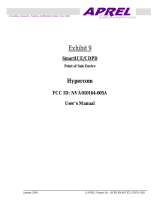Page is loading ...

ICE 4000
Hardware and Installation Manual
Version 1.0
May 8, 2000

Corporate Telephone: 602.504.5000
Corporate Fax: 602.866.5380
Corporate Web Site: www.hypercom.com
Copyright 2000 by Hypercom Corporation.
Produced in the United States of America.
Hypercom Corporation
2851 West Kathleen Road
Phoenix, Arizona 85053
USA
Hypercom Corporation 2000. All rights reserved.
Hypercom and the Hyprcom logo are registered trademarks of Hypercom Corporation.
Hypercom has attempted throughout this publication to distinguish proprietary trademarks from descriptive terms by
following the capitalization style used by the manufacturer.
This document is proprietary to Hypercom Corporation and is intended solely for use by Hypercom customers. This
publication may not be reproduced or distributed for any purpose without the written permission of Hypercom
Corporation.
NOTICE
Hypercom Corporation reserves the right to make changes to the publication at any time and without notice. The
information furnished in this publication by Hypercom Corporation is believed to be accurate and reliable; however,
Hypercom Corporation assumes no responsibility for its use. Any error in identifying or reflecting any proprietary marks
or notices is inadvertent and unintentional.
This document applies to the
Hypercom ICE 4000 terminal
.

This device must not be installed on coin-operated telephone lines or party lines.
This device (equipment) complies with the requirements in Part 15 of FCC Rules for a Class A
computing device. Operation of this device (equipment) is subject to the following two conditions:
– This device (equipment) may not cause harmful interference, and
– This device must accept any interference received, including interference that may cause
undesired operation.
If this device (equipment) is used in a residential area, it may cause unacceptable interference to
radio and TV reception requiring the operator to take whatever steps necessary to correct the
interference.
Repair work on this device (equipment) must by done by Hypercom Corporation or an authorized
repair station.
This equipment has been tested and found to comply with the limits for a class B digital devise, pursuant
to Part 15 of the FCC Rules. These limits are designed to provide reasonable protection against harmful
interference in a residential installation. This equipment generates, uses, and can radiate radio frequency
energy and if not installed and used in accordance with the instructions, may cause harmful interference
to radio communications. However, there is no guarantee that interference will not occur in a particular
installation. If this equipment does cause harmful interference to radio and or television reception, which
can be determined by turning the equipment off and on, the user is encouraged to attempt to correct the
interference by one or more of the following measures:
Reorient or relocate the receiving antenna
Increase the separation between the equipment and the receiver
Connect the equipment into an electrical outlet on a circuit different from that to which the receiver
is connected
Consult the dealer or an experience radio or television technician for assistance
This equipment has been certified to comply within the limits for a Class B computing devise, pursuant to
FCC Rules. In order to maintain compliance with FCC regulations, shielded cables must be used with this
equipment. Operation with non-approved equipment or unsheilded cable is likely to result in radio and or
television interference. The user is cautioned that changes and modifications made to this equipment
without the expressed approval of the manufacturer, could void the user’s authority to operate this
equipment.
WARNING:
To comply with FCC RF exposure requirements, the CDPD or Mobitex units must be operated with a
minimum separation distance of 3 cm (1-1/8 inches) between its antenna and a person’s body. The user’s
hand should not be placed next to the antenna or at locations on the unit where the antenna is connected.
A minimum separation distance of 1.5 cm is needed to ensure compliance with FCC RF exposure limits
for the hand.
FCC PART 15 REQUIREMENTS NOTICE

940265-001 Hypercom Corporation v
Table of Contents
List of Figures
Introduction
Document Organization. . . . . . . . . . . . . . . . . . . . . . . . . . . . . . . . . . . . . . . . . . . . . . . . . . . . . . . . . . . . . . . . . . . . . xiii
Document Conventions . . . . . . . . . . . . . . . . . . . . . . . . . . . . . . . . . . . . . . . . . . . . . . . . . . . . . . . . . . . . . . . . . . . . . xiii
Chapter 1 Equipment Information
Terminal Information. . . . . . . . . . . . . . . . . . . . . . . . . . . . . . . . . . . . . . . . . . . . . . . . . . . . . . . . . . . . . . . . . . . . . . . .1-1
Features. . . . . . . . . . . . . . . . . . . . . . . . . . . . . . . . . . . . . . . . . . . . . . . . . . . . . . . . . . . . . . . . . . . . . . . . . . . . . . . . . . . 1-2
ICE 4000 Hardware Features . . . . . . . . . . . . . . . . . . . . . . . . . . . . . . . . . . . . . . . . . . . . . . . . . . . . . . . . . . . . . . . . . . . . 1-3
Transactions and Functions . . . . . . . . . . . . . . . . . . . . . . . . . . . . . . . . . . . . . . . . . . . . . . . . . . . . . . . . . . . . . . . . . . . . 1-4
Terminal Initialization . . . . . . . . . . . . . . . . . . . . . . . . . . . . . . . . . . . . . . . . . . . . . . . . . . . . . . . . . . . . . . . . . . .1-4
Terminal Diagnostics . . . . . . . . . . . . . . . . . . . . . . . . . . . . . . . . . . . . . . . . . . . . . . . . . . . . . . . . . . . . . . . . . . .1-4
Application Program Changes . . . . . . . . . . . . . . . . . . . . . . . . . . . . . . . . . . . . . . . . . . . . . . . . . . . . . . . . . . . . . . . . . . .1-4
Financial Integrity . . . . . . . . . . . . . . . . . . . . . . . . . . . . . . . . . . . . . . . . . . . . . . . . . . . . . . . . . . . . . . . . . . . . . . . . . 1-5
Fast Response Times . . . . . . . . . . . . . . . . . . . . . . . . . . . . . . . . . . . . . . . . . . . . . . . . . . . . . . . . . . . . . . . . . . . . . . 1-5
Reduced Communications Costs. . . . . . . . . . . . . . . . . . . . . . . . . . . . . . . . . . . . . . . . . . . . . . . . . . . . . . . . . . . . . . . . . . . 1-5
Networking Efficiency . . . . . . . . . . . . . . . . . . . . . . . . . . . . . . . . . . . . . . . . . . . . . . . . . . . . . . . . . . . . . . . . . . . . . . . 1-6
Term-Master . . . . . . . . . . . . . . . . . . . . . . . . . . . . . . . . . . . . . . . . . . . . . . . . . . . . . . . . . . . . . . . . . . . . . . . . . . . . .1-6
Chapter 2 Equipment Installation
Installing the ICE 4000 Terminal . . . . . . . . . . . . . . . . . . . . . . . . . . . . . . . . . . . . . . . . . . . . . . . . . . . . . . . . . . . . . . . . . . . . . 2-1
Turning on the Terminal. . . . . . . . . . . . . . . . . . . . . . . . . . . . . . . . . . . . . . . . . . . . . . . . . . . . . . . . . . . . . . . . . . . 2-3
Installing the ICE 4000 Paper Roll. . . . . . . . .. . . . . . . . . . . . . . . . . . . . . . . . . . . . . . . . . . . . . . . . . . . . . . . . . 2-4
Accessing the Battery Pack . . . . . . . . . . . . . . . . . . . . . . . . . . . . . . . . . . . . . . . . . . . . . . . . . . . . . . . . . . . . . . 2-5
Adjusting the Display Contrast. . . . . . . . . . . . . . . . . . . . . . . . . . . . . . . . . . . . . . . . . . . . . . . . . . . . . . . . . . . . . . . 2-6

vi ICE 4000 Hardware and Installation Manual 940265-001

940265-001 Hypercom Corporation ix
List of Figures
Chapter 1 Equipment Information
ICE 4000 terminal . . . . . . . . . . . . . . . . . . . . . . . . . . . . . . . . . . . . . . . . . . . . . . . . . . . . . . . . . . . . . . .1-2
Chapter 2 Equipment Installation
ICE 4000 under panel connections . . . . . . . . . . . . . . . . . . . . . . . . . . . . . . . . . . . . . . . . . . . . . . . . . .2-2
ICE 4000 side view . . . . . . . . . . . . . . . . . . . . . . . . . . . . . . . . . . . . . . . . . . . . . . . . . . . . . . . . . . . . . .2-6


940265-001 Hypercom Corporation xi
Introduction
This book,
ICE 4000 Hardware and Installation Manual
, is a comprehensive guide to working with the
Hypercom ICE 4000 terminal.
Guide Organization
This book is designed to provide you with information relevant to Hypercom equipment. This book is
divided into two chapters:
Chapter 1 Equipment Information: describes the ICE 4000 terminal in detail
Chapter 2 Equipment Installation: describes how to install the ICE 4000 terminal
Who Should Use This Guide
This guide is intended for terminal operators, technicians, or those who oversee the installation of
POS hardware.

Introduction
xii ICE 4000 Hardware and Installation Manual 940265-001
Guide Conventions
This section provides information to help you understand the procedures and concepts presented in
this guide. The following special terms and style conventions are used throughout this document:
Component names: Special bold text highlights certain items including the names of window and dialog
box components. This text appears in instructions for specific actions such as clicking buttons, typing
in text boxes, and selecting from lists. Some examples are:
From the Main tab page of the Group Definition dialog box, click List.
Emphasis: Emphasis is indicated by indented text, as follows:
N
OTE: A note contains neutral or positive information supplementing the main text. It is often information
that applies only to special cases.
IMPORTANT: Important statements draw attention to information crucial to using the product successfully.
Pay special attention to Important statements.
Procedures: Numbered procedures have a special graphic appearing in the margin of the text. The
words
Step-by-Step
also appear in bold at the beginning of the procedure.
Step-by-Step
To perform a procedure:
1. Follow the steps outlined in the procedure.
2. Most procedures have at least two steps.
a. This is a substep.
b. Substeps must be completed in the order given.
Caution and Warning boxes: When you see a Caution or Warning message, read the information
promptly and carefully before proceeding. The formats for the boxes follows.
CAUTION
Caution advises that a negative result such as a loss of data may occur.
WARNING
Warnings provide information that is essential to the safety of the user, the equipment, or both. Failure
to do as instructed may result in physical damage.

CHAPTER 1
Equipment Information
This chapter provides an overview of the Hypercom ICE 4000 terminal. Included are the features
and benefits of the device.
Terminal Information
The Hypercom ICE 4000 terminal is a fully functional terminal that supports draft capture, check
verification and guarantee, authorization, debit, and on-screen advertising through Term-Master
Suite and ICE-PAC.
When communication with the host is interrupted, the terminals support offline transaction
capture. These transactions are then communicated to the host before settlement. At settlement,
the terminal totals are matched with host totals. In the rare instance of
non-matching totals, automatic batch uploading allows accurate matching of terminal and host
transaction details and provides rapid automated arbitration and balancing.
Settlement functions are either password protected for manual activation or are handled
automatically at a time pre-set to meet merchant needs.
The ICE 4000 terminal provides application-level statistical and diagnostic information to the
host at the end of each settlement period. This information enables the network operator or
processor to be actively involved in maintenance and service.
For software maintenance, the Hypercom ICE 4000 terminal uses application downloading from
the Hypercom PC-based Term-Master, terminal-to-terminal loading (fast loading), or loading
from the processing host.
The Hypercom Term-Master software manages the ICE 4000 terminal. Term-Master is a PC
application that can store, retrieve, update, and transmit a custom configuration for any terminal
in a customer terminal population. Term-Master also handles terminal software loading using an
optional dial-up request and terminal operation statistics.
For initial configuration, you enter terminal-specific information using Term-Master before the
terminal goes online for full initialization of operating parameters from the processing host. see
figure 1-1 on page 1-2.

Chapter 1
1-2 ICE 4000 Hardware and Installation Manual 940265-001
Figure 1-1. ICE 4000 terminal
Features
Integrated thermal printer
512K memory, optional 1 MB
and 1.5 MB available
Integrated PIN and signature
capture pads
Dial line operation
Smart card support
Multi-host application support
High-contrast 160 x 160 FSTN
display with integrated 12-bit
resolution
Full track 1 & 2 simultaneous card
reader
Multi-tasking operating system
Electronic receipt capture
On-screen advertising available

Equipment Information
940265-001 Hypercom Corporation 1-3
ICE 4000 Hardware Features
The following is a list of the ports and features of the ICE 4000 terminal:
Comm Port
The RS232 comm port allows the ICE 4000 terminal to communicate with external devices such
as an ECR (electronic cash register), OCR (optical character reader) wand, and a bar code
reader. This port is also used to support an external PIN pad.
Power Port
The power port supports two types of Hypercom power packs: The Linear power pack is used
within the United States of America. The Switcher power pack is used internationally.
Contrast Control Dial
Rotating the Contrast Control Dial, located on the left side of the terminal, changes the contrast
of the display screen.
Terminal Modem
The optional internal modem, the Hypercom FastPOS™ 9600, is compatible with the Bell 212A
modem and the CCITT V.22 interface and provides for Asynchronous or Synchronous operation
at 9600 bps. The optional modem is suitable for both dial and leased-line operation.
Terminal Radio
The ICE 4000 supports four radio types: CDPD (cellular digital packet data), Mobitex, GSM, and
the 900 MHz.
Terminal Power Adaptors
Hypercom offers two types of terminal power adaptors: The Linear power adaptor is used within
the United Stated of America. The Switcher power adaptor is used internationally.
Transactions and Functions
The ICE 4000 terminal supports the full transaction set required for authorization, draft capture,
debit, check verification and guarantee, proprietary cards, and mail and phone orders.
Term-Master supports automated terminal configuration, terminal interrogation, automated
program changes, and merchant installation.

Chapter 1
1-4 ICE 4000 Hardware and Installation Manual 940265-001
Terminal Initialization
Automated Terminal Configuration is downloaded from the host or from the Hypercom Term-
Master application. Term-Master terminal profiles are downloaded through terminal initialization
to meet the specific requirements of merchant categories such as restaurants for tips, retail,
supermarkets, and the hospitality industry.
Terminal Diagnostics
Term-Master supports the reporting of status and statistics such as response time
measurements, communication errors, re-dials, card-read errors, and password review.
Application Program Changes
Program changes are automated and downloaded through either a host-resident process or
Term-Master.

Equipment Information
940265-001 Hypercom Corporation 1-5
Features
This section discusses many of the features of the ICE 4000 terminal.
Financial Integrity
The ICE 4000 terminal generates automatic reversals to achieve total financial transaction
integrity. These reversals ensure that communications and processing errors do not result in lost
transactions, duplicate processing, or the failure of terminals to balance. The ICE 4000 terminals
also enable simple terminal balancing and settlement, while eliminating network overloads
caused by end-of-day batch transfers.
Fast Response Times
The fast response time of the ICE 4000 terminal is the direct result of the efficient SDLC
protocol, which permits pre-dialing and message compression. At a speed of 9600 bps, EFT
messages of 150 characters are transmitted in 0.8 seconds, increasing throughput four to ten
times over traditional 300 bps Asynchronous terminals.
Reduced Communications Costs
The ICE 4000 terminals reduce transaction costs by taking advantage of recent advances in
communications and networking technology. Using an optional modem, the savings are
generated through short dial-up online times, local area networking, and concentration using the
Hypercom regional Network Access Controllers (NACs), reducing long distance costs and
improving network economics. These terminals actively interface through the Hypercom NACs
with SNA, X.25, and BISYNC networks already in place.

Chapter 1
1-6 ICE 4000 Hardware and Installation Manual 940265-001
Networking Efficiency
The ICE 4000 terminals are totally compatible with the Hypercom family of Network Access
Controllers (NACs), providing end-to-end network optimization and concentration to keep
communication costs low.
Term-Master
The ICE 4000 terminals support parameter and software downloading. Parameter downloading
does not affect merchant totals due to the sophisticated architecture of the terminal. Term-
Master collects Management Information System (MIS) statistics and can be interrogated online
for speedy problem resolution. The PC-based Term-Master package supports software
download requests from terminals even when the PC is unattended, ensuring terminal software
is automatically kept up to date.The ICE 4000 terminals support on-screen advertising and can
print custom receipt headers and footers. Screen images are downloaded through ICE-PAC and
Term-Master Suite.
Using an optional modem, a merchant can install the ICE 4000 terminal through the menu-driven
procedure that identifies the telephone line profile for tone or pulse, or PABX access code,
prompts for the telephone numbers for initialization and network management, and prompts for a
unique terminal identification number with optional check digit.

CHAPTER 2
Equipment Installation
This chapter describes how to install the ICE 4000 terminal.

Chapter 2
2-2 ICE 4000 Hardware and Installation Manual 940265-001
The ICE 4000 underpanel connectors include power, PIN, battery and SAM chip panels, and line
ports.
Figure 2-1. ICE 4000 under panel connectors
Paper roll lock switch
Line port
RS232 PIN port
Power switch
SAM chip access panel
Battery pack panel
Power port
Contrast Control Dial

Equipment Installation
940265-001 Hypercom Corporation 2-3
Turning On the Terminal
The ICE 4000 terminal operates using a +12 Vdc power cable in conjunction with a 110-Volt
grounded power receptacle.
Step-by-Step
To turn on the ICE 4000 terminal:
1. Connect the +12 VDC power cable from the AC adaptor to the terminal power socket labeled
PWR
.
2. Plug the adaptor into a 110-Volt grounded power receptacle. Press the power switch. Be
sure the connector is firmly seated. When the power is connected successfully, the terminal
beeps twice and then performs a self-test and diagnostic routine.
N
OTE: To fully charge the battery for mobile use, plug in the +12 VDC power cable and turn the
terminal on. Leave the terminal powered up for 4 to 6 hours before using.
WARNING
Do not use an adaptor, a power extender adaptor, a power extender cable, or an AC outlet that
does not have a ground connection.
Do not disassemble the AC adaptor. Only qualified service personnel should service the adaptor.
The AC adaptor was designed for indoor use only. Do not expose to rain or snow.
Do not immerse in fluid.
The reliability of electronic equipment is significantly reduced when it is powered from an
underground outlet. A low-power AC adaptor connects power to the terminal. Connect only one
terminal to the AC adaptor.

Chapter 2
2-4 ICE 4000 Hardware and Installation Manual 940265-001
Installing the ICE 4000 Paper Roll
The ICE 4000 uses a paper roll for receipt printing.
Step-by-Step
To install the ICE 4000 paper roll:
1. Slide the Paper roll lock switch to the right.
1. Open the paper bucket cover and remove the paper roll.
2. Place the paper roll in the bucket so the paper feeds from under the roll, not over the top,
and has a straight-line path into the printer paper-feed mechanism.
3. Feed the paper evenly into the paper feed slot at the rear of the ICE 4000 terminal.
4. When the paper appears, close the paper bucket cover. Slide the Paper roll lock switch to
the left. The printer is now ready to print receipts.

Equipment Installation
940265-001 Hypercom Corporation 2-5
Accessing the Battery Pack
The ICE 4000 uses a Lithium Ion battery. The ICE 4000 has built-in circuit protection and battery
charger. If using the ICE 4000 as a mobile unit, allow the ICE 4000 terminal to be plugged in and
powered up for 4 to 6 hours. This allows the battery to fully charged. Use the following
procedures to access the battery pack.
Step-by-Step
To access the battery pack on the ICE 4000 terminal:
1. Place your finger in the Battery access panel groove. Press in and lift the panel away from
the ICE 4000. See figure 2-1 on page 2-2.
2. Remove the battery pack. When replacing the battery pack, ensure that the battery is placed
label-side up, and that the three metal connectors are installed facing down.
/