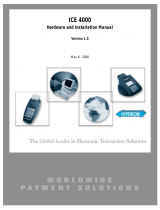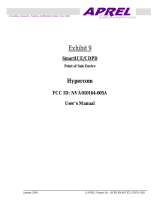Page is loading ...

This file provided by
Switch to Infinity Data Corp for your processing
needs! Infinity offers great rates, excellent customer
support and a wide range of payment processing
solutions.
http://www.infinitydata.com/
Call Today!
Sales 1 800 393 6665

ICE 4000
Hardware and Installation Manual
Version 1.0_SPOS_05D
September 4, 2001


Hypercom Corporation
2851 West Kathleen Road
Phoenix, Arizona 85053
USA
Corporate Telephone: 602.504.5000
Corporate Fax: 602.866.5380
Corporate Repairs Department: 602.504.5378
Corporate Web Site: www.hypercom.com
Copyright 2001 by Hypercom Corporation.
Printed in the United States of America.
All rights reserved.
This publication is proprietary to Hypercom Corporation and is intended solely for use by Hypercom customers. This
publication may not be reproduced or distributed for any purpose without the written permission of Hypercom Corporation.
The information Hypercom furnishes in this publication is believed to be accurate and reliable. However, the corporation
assumes no responsibility for its use and reserves the right to make changes to the publication at any time without notice.
Trademarks
Hypercom and the Hypercom logo are registered trademarks of Hypercom Corporation. Integrated Enterprise Network is a
trademark of Hypercom Corporation.
Hypercom has attempted throughout this publication to distinguish proprietary trademarks from descriptive terms by
following the capitalization style the manufacturer uses. Every effort was made to supply complete and correct information.
Any error in identifying or reflecting any proprietary marks or notices is inadvertent and unintentional.

FCC Part 15 (ICES-003)
This equipment has been tested and found to comply with the limits for a Class A digital device, pursuant to Part 15 of the
FCC (ICES-003) Rules. These limits are designed to provide reasonable protection against harmful interference when the
equipment is operated in a commercial environment. This equipment generates, uses, and can radiate radio frequency
energy, and if not installed and used in accordance with the instruction manual, may cause harmful interference to radio
communications. Operation of this in a residential area is likely to cause harmful interference in which case the user will be
required to correct the interference at his own expense.
FCC Part 68 Requirements Notice
This equipment complies with Part 68 of the FCC Rules. On the bottom of this equipment is a label that contains the FCC
Registration Number and Ringer Equivalence Number (REN) for this equipment. If requested, you must provide this
information to your telephone company.
NOTE: REN is not required for some types of analog or digital facilities.
This equipment uses an RJ11 jack.
An FCC-compliant telephone cord and modular plug are provided with this equipment. It is designed to be connected to the
telephone network or premises wiring using a compatible modular jack that is Part 68-compliant. See installation
instructions for details.
The REN is useful to determine the number of devices you may connect to your telephone line and still have all those
devices ring when your telephone number is called. In most but not all areas, the sum of the RENs of all devices connected
to one line should not exceed five. To be certain of the number of devices you may connect to your line, contact your local
telephone company to determine the maximum REN for your calling area.
NOTE: REN is associated with loop-start and ground-start ports. Do not use for E&M or digital ports.
If your telephone equipment causes harm to the telephone network, the telephone company may discontinue your service
temporarily. If possible, they will notify you in advance. However, if advance notice is not practical, you will be notified as
soon as possible. You will be informed of your right to file a complaint with the FCC.
Your telephone company may make changes in its facilities, equipment, operations, or procedures that could affect the
proper functioning of your equipment. If they do, you will be notified in advance to give you an opportunity to maintain
uninterrupted telephone service.
If you experience trouble with this telephone equipment, please contact the Hypercom Repairs Department at (602) 504-
5378 for information on obtaining service or repairs. The telephone company may ask that you disconnect this equipment
from the network until the problem is corrected or until you are sure that the equipment is not malfunctioning.
This equipment may not be used on coin service provided by the telephone company. Connection to party lines is subject
to state tariffs.
This telephone receiver is hearing-aid compatible if applicable.
CTR21
The equipment has been approved to Commission Decision, CTR21, for pan-European single terminal connection to the
Public Switched Telephone Network (PSTN). However, due to differences between the individual PSTNs provided in
different countries, the approval does not, of itself, give an unconditional assurance of successful operation on every PSTN
network termination point. In the event of problems, you should contact your equipment supplier in the first instance.

Industry Canada (IC) Notice
NOTICE: The Industry Canada (IC) label identifies certified equipment. This certification means that the equipment meets
telecommunications network protective, operational, and safety requirements described in the appropriate Terminal
Equipment Technical Requirements documents. The department does not guarantee the equipment will operate to user
satisfaction.
Before installing this equipment, ensure that it is acceptable for connection to the facilities of the local telecommunications
company. The equipment must also be installed using an acceptable method of connection. Compliance with these
conditions may not prevent degraded service in some situations.
A representative designated by the supplier should coordinate repairs to certified equipment. Any repairs or alterations to
this equipment or any equipment malfunctions may cause the telephone communications company to request that the user
disconnect the equipment.
Users should ensure for their own protection that the electrical ground connections of the power utility, telephone lines, and
internal metallic water pipe system, if present, are connected together. This precaution may be particularly important in
rural areas. Caution: Users should not attempt to make such connections themselves, but should contact the appropriate
electric inspection authority or electrician, as appropriate.
“NOTICE: The Ringer Equivalence Number (REN) assigned to each terminal device provides an indication of the
maximum number of terminals that may be connected to a telephone interface. The termination on an interface may
consist of any combination of devices subject as long as the sum of the Ringer Equivalence Numbers of all the devices
does not exceed five.
REN: 0.3B


Table of Contents
940265-001, rev. D Hypercom Corporation vii
Table of Contents
Introduction
Guide Organization . . . . . . . . . . . . . . . . . . . . . . . . . . . . . . . . . . . . . . . . . . . . . . . . . . . . . . . . . . . . . . . . . . . . . . . . . . . . . . . . ix
Who Should Use This Guide . . . . . . . . . . . . . . . . . . . . . . . . . . . . . . . . . . . . . . . . . . . . . . . . . . . . . . . . . . . . . . . . . . . . . . . . . ix
Guide Conventions . . . . . . . . . . . . . . . . . . . . . . . . . . . . . . . . . . . . . . . . . . . . . . . . . . . . . . . . . . . . . . . . . . . . . . . . . . . . . . . . ix
Chapter 1 Terminal Information
Features . . . . . . . . . . . . . . . . . . . . . . . . . . . . . . . . . . . . . . . . . . . . . . . . . . . . . . . . . . . . . . . . . . . . . . . . . . . . . . . . . . . . 1-2
ICE 4000 Hardware Features . . . . . . . . . . . . . . . . . . . . . . . . . . . . . . . . . . . . . . . . . . . . . . . . . . . . . . . . . . . . . . . . . . . . 1-3
Transactions and Functions . . . . . . . . . . . . . . . . . . . . . . . . . . . . . . . . . . . . . . . . . . . . . . . . . . . . . . . . . . . . . . . . . . . . . . . . 1-4
Terminal Initialization . . . . . . . . . . . . . . . . . . . . . . . . . . . . . . . . . . . . . . . . . . . . . . . . . . . . . . . . . . . . . . . . . . . . . . . . . . 1-4
Terminal Diagnostics . . . . . . . . . . . . . . . . . . . . . . . . . . . . . . . . . . . . . . . . . . . . . . . . . . . . . . . . . . . . . . . . . . . . . . . . . . 1-4
Application Program Changes . . . . . . . . . . . . . . . . . . . . . . . . . . . . . . . . . . . . . . . . . . . . . . . . . . . . . . . . . . . . . . . . . . . 1-4
Financial Integrity . . . . . . . . . . . . . . . . . . . . . . . . . . . . . . . . . . . . . . . . . . . . . . . . . . . . . . . . . . . . . . . . . . . . . . . . . . . . . 1-4
Fast Response Times . . . . . . . . . . . . . . . . . . . . . . . . . . . . . . . . . . . . . . . . . . . . . . . . . . . . . . . . . . . . . . . . . . . . . . . . . 1-4
Reduced Communications Costs . . . . . . . . . . . . . . . . . . . . . . . . . . . . . . . . . . . . . . . . . . . . . . . . . . . . . . . . . . . . . . . . . 1-5
Networking Efficiency . . . . . . . . . . . . . . . . . . . . . . . . . . . . . . . . . . . . . . . . . . . . . . . . . . . . . . . . . . . . . . . . . . . . . . . . . . 1-5
Term-Master . . . . . . . . . . . . . . . . . . . . . . . . . . . . . . . . . . . . . . . . . . . . . . . . . . . . . . . . . . . . . . . . . . . . . . . . . . . . . . . . . . . . 1-5
Chapter 2 Installation Procedures
Installing the Battery Pack . . . . . . . . . . . . . . . . . . . . . . . . . . . . . . . . . . . . . . . . . . . . . . . . . . . . . . . . . . . . . . . . . . . . . . . . . . 2-1
Powering up the Terminal . . . . . . . . . . . . . . . . . . . . . . . . . . . . . . . . . . . . . . . . . . . . . . . . . . . . . . . . . . . . . . . . . . . . . . 2-2
Using the Stylus . . . . . . . . . . . . . . . . . . . . . . . . . . . . . . . . . . . . . . . . . . . . . . . . . . . . . . . . . . . . . . . . . . . . . . . . . . . . . . 2-3
Adjusting the Display Contrast . . . . . . . . . . . . . . . . . . . . . . . . . . . . . . . . . . . . . . . . . . . . . . . . . . . . . . . . . . . . . . . . . . . 2-4
Loading Paper into the ICE 4000 . . . . . . . . . . . . . . . . . . . . . . . . . . . . . . . . . . . . . . . . . . . . . . . . . . . . . . . . . . . . . . . . . 2-5
Connecting the Telephone Line . . . . . . . . . . . . . . . . . . . . . . . . . . . . . . . . . . . . . . . . . . . . . . . . . . . . . . . . . . . . . . . . . . 2-6
Connectors . . . . . . . . . . . . . . . . . . . . . . . . . . . . . . . . . . . . . . . . . . . . . . . . . . . . . . . . . . . . . . . . . . . . . . . . . . . . . . . . . . 2-7
Self-Test and Diagnostics . . . . . . . . . . . . . . . . . . . . . . . . . . . . . . . . . . . . . . . . . . . . . . . . . . . . . . . . . . . . . . . . . . . . . . 2-8
Configuring the ICE Terminal . . . . . . . . . . . . . . . . . . . . . . . . . . . . . . . . . . . . . . . . . . . . . . . . . . . . . . . . . . . . . . . . . . . . . . . 2-9
Program Loading the ICE Terminal . . . . . . . . . . . . . . . . . . . . . . . . . . . . . . . . . . . . . . . . . . . . . . . . . . . . . . . . . . . . . . 2-11
Initializing the ICE Terminal . . . . . . . . . . . . . . . . . . . . . . . . . . . . . . . . . . . . . . . . . . . . . . . . . . . . . . . . . . . . . . . . . . . . 2-12

Table of Contents
viii ICE 4000 Hardware and Installation Manual 940265-001, rev. D

940265-001, rev. D Hypercom Corporation ix
List of Figures
Chapter 1 Terminal Information
Figure 1-1. ICE 4000 terminal . . . . . . . . . . . . . . . . . . . . . . . . . . . . . . . . . . . . . . . . . . . . . . . . . . . . . . . . . . . . . . . . . . . . . . . 1-2
Chapter 2 Installation Procedures
Figure 2-3. Installing the ICE 4000 Battery Pack . . . . . . . . . . . . . . . . . . . . . . . . . . . . . . . . . . . . . . . . . . . . . . . . . . . . . . . . . 2-1
Figure 2-4. The ICE 4000 Stylus . . . . . . . . . . . . . . . . . . . . . . . . . . . . . . . . . . . . . . . . . . . . . . . . . . . . . . . . . . . . . . . . . . . . . 2-3
Figure 2-5. Contrast Control Dial . . . . . . . . . . . . . . . . . . . . . . . . . . . . . . . . . . . . . . . . . . . . . . . . . . . . . . . . . . . . . . . . . . . . . 2-4
Figure 2-6. Loading the paper roll . . . . . . . . . . . . . . . . . . . . . . . . . . . . . . . . . . . . . . . . . . . . . . . . . . . . . . . . . . . . . . . . . . . 2-5
Figure 2-7. Loading the paper roll . . . . . . . . . . . . . . . . . . . . . . . . . . . . . . . . . . . . . . . . . . . . . . . . . . . . . . . . . . . . . . . . . . . 2-5
Figure 2-8. ICE 4000 under panel connectors . . . . . . . . . . . . . . . . . . . . . . . . . . . . . . . . . . . . . . . . . . . . . . . . . . . . . . . . . . 2-7

List of Figures
x ICE 4000 Hardware and Installation Manual 940265-001, rev. D

List of Tables
940265-001, rev. D Hypercom Corporation xi
List of Tables
Chapter 2 Installation Procedures
Table 2-1. Self-test and diagnostics when software is not loaded . . . . . . . . . . . . . . . . . . . . . . . . . . . . . . . . . . . . . . . . . . . . 2-8

List of Tables
xii ICE 4000 Hardware and Installation Manual 940265-001, rev. D

940265-001, rev. D Hypercom Corporation xiii
Introduction
The ICE 4000 Hardware and Installation Manual, is a comprehensive guide to working with the
Hypercom
®
ICE 4000 terminal.
Guide Organization
This book is designed to provide you with information relevant to Hypercom equipment. This book is
divided into two chapters:
Chapter 1 Equipment Information: describes the ICE 4000 terminal in detail
Chapter 2 Equipment Installation: describes how to install the ICE 4000 terminal
Who Should Use This Guide
This guide is intended for terminal operators, technicians, or those who oversee the installation of
POS hardware.
Guide Conventions
This section provides information to help you understand the procedures and concepts presented in
this guide. The following special terms and style conventions are used throughout this document:
Component names: Special bold text highlights certain items including the names of window and dialog
box components. This text appears in instructions for specific actions such as clicking buttons, typing
in text boxes, and selecting from lists. Some examples are:
From the Main tab page of the Group Definition dialog box, click List.
Emphasis: Emphasis is indicated by indented text, as follows:
N
OTE: A note contains neutral or positive information supplementing the main text. It is often information
that applies only to special cases.
IMPORTANT: Important statements draw attention to information crucial to using the product successfully.
Pay special attention to Important statements.

Introduction
xiv ICE 4000 Hardware and Installation Manual 940265-001, rev. D
Procedures: Numbered procedures have a special graphic appearing in the margin of the text. The
words Step-by-Step also appear in bold at the beginning of the procedure.
Step-by-Step
To perform a procedure:
1. Follow the steps outlined in the procedure.
2. Most procedures have at least two steps.
a. This is a substep.
b. Substeps must be completed in the order given.
Caution and Warning boxes: When you see a Caution or Warning message, read the information
promptly and carefully before proceeding. The formats for the boxes follows.
CAUTION
Caution advises that a negative result such as a loss of data may occur.
WARNING
Warnings provide information that is essential to the safety of the user, the equipment, or both. Failure
to do as instructed may result in physical damage.

CHAPTER 1
Terminal Information
The Hypercom ICE 4000 terminal is a fully functional terminal that supports credit, debit, EBT,
check verification and guarantee, and
on-screen advertising through Term-Master Suite and
ICE-PAC.
When communication with the host is interrupted, the terminal supports offline transaction
capture. These transactions are then communicated to the host before settlement. At settlement,
the terminal totals are matched with host totals. In the rare instance of
non-matching totals, automatic batch uploading allows accurate matching of terminal and host
transaction details and provides rapid automated arbitration and balancing.
Settlement functions are either password protected for manual activation or are handled
automatically at a time pre-set to meet merchant needs.
The ICE 4000 terminal provides application-level statistical and diagnostic information to the
host at the end of each settlement period. This information enables the network operator or
processor to be actively involved in maintenance and service.
For software maintenance, the Hypercom ICE 4000 terminal uses application downloading from
the Hypercom PC-based Term-Master, terminal-to-terminal loading (fast loading), or loading
from the processing host.
The Hypercom Term-Master software manages the ICE 4000 terminal
configuration. Term-
Master is a PC application that can store, retrieve, update, and transmit a custom configuration
for any terminal in a customer terminal population. Term-Master also handles terminal software
loading using an optional dial-up request and terminal operation statistics.
For initial configuration, you enter terminal-specific information using Term-Master before the
terminal goes online for full initialization of operating parameters from the processing host. See
Figure 1-1 on page 1-2.

Chapter 1
1-2 ICE 4000 Hardware and Installation Manual 940265-001, rev. D
Figure 1-1. ICE 4000 terminal
Features
Integrated thermal printer
1 MB and optional 1.5 MB
Integrated PIN and signature
capture pads
Smart card support
Multi-host application support
High-contrast 160 x 160 FSTN
display with integrated 12-bit
resolution
Optional full track 1 & 2
simultaneous card reader
Multi-tasking operating system
Electronic receipt capture
On-screen advertising available

Terminal Information
940265-001, rev. D Hypercom Corporation 1-3
ICE 4000 Hardware Features
The following is a list of the ports and features of the ICE 4000 terminal:
Comm Port
The comm port allows the ICE 4000 terminal to communicate with external devices such as an
ECR (electronic cash register), OCR (optical character reader) wand, bar code reader, check
reader, or an external PIN pad through an RS232 or RS485 connection.
Power Port
The power port supports two types of Hypercom power adapters. The Linear power adapter is
used within the United States of America. The Switcher power adapter is used internationally.
Contrast Control Dial
Rotating the Contrast Control Dial, located on the left side of the terminal, changes the contrast
of the display screen.
Terminal Modem
The optional internal modem, the Hypercom FastPOS™ 9600, is compatible with the Bell 212A
modem and the CCITT V.22 interface and provides for Asynchronous or Synchronous operation
at 9600 bps. The optional modem is suitable for both dial and leased-line operation.
Terminal Radio
The ICE 4000 supports four radio types: CDPD (cellular digital packet data), Mobitex (Cingular),
GSM, and the 900 MHz.
Terminal Power Adaptors
Hypercom offers two types of terminal power adaptors. The Linear power adaptor is used within
the United Stated of America. The Switcher power adaptor is used internationally.

Chapter 1
1-4 ICE 4000 Hardware and Installation Manual 940265-001, rev. D
Transactions and Functions
The ICE 4000 terminal supports the full transaction set required for credit, debit, EBT, check
verification and guarantee, proprietary cards, and mail and phone orders.
Term-Master supports automated terminal configuration, terminal interrogation, automated
program changes, and merchant installation.
Terminal Initialization
Automated Terminal Configuration is downloaded from the host or from the Hypercom Term-
Master application. Term-Master terminal profiles are downloaded through terminal initialization
to meet the specific requirements of merchant categories such as restaurants for tips, retail,
supermarkets, and the hospitality industry.
Terminal Diagnostics
Term-Master supports the reporting of status and statistics such as response time
measurements, communication errors, re-dials, card-read errors, and password review.
Application Program Changes
Program changes are automated and downloaded through either a host-resident process or
Term-Master.
Financial Integrity
The ICE 4000 terminal generates automatic reversals to achieve total financial transaction
integrity. These reversals ensure that communications and processing errors do not result in lost
transactions, duplicate processing, or the failure of terminals to balance. The ICE 4000 terminals
also enable simple terminal balancing and settlement, while eliminating network overloads
caused by end-of-day batch transfers.
Fast Response Times
The fast response time of the ICE 4000 terminal is the direct result of the efficient SDLC
protocol, which permits pre-dialing and message compression. At a speed of 9600 bps, EFT
messages of 150 characters are transmitted in 0.8 seconds, increasing throughput four to ten
times over traditional 300 bps Asynchronous terminals.

Terminal Information
940265-001, rev. D Hypercom Corporation 1-5
Reduced Communications Costs
The ICE 4000 terminals reduce transaction costs by taking advantage of recent advances in
communications and networking technology. Using an optional modem, the savings are
generated through short dial-up online times, local area networking, and concentration using the
Hypercom regional Network Access Controller (NAC)
or Integrated Enterprise Network (IEN),
reducing long distance costs and improving network economics. These terminals actively
interface through the Hypercom NAC or IEN with SNA, X.25, and BISYNC networks already in
place.
Networking Efficiency
The ICE 4000 terminals are totally compatible with the Hypercom family of network equipment
(NAC
and IEN), providing end-to-end network optimization and concentration to keep
communication costs low.
Term-Master
The ICE 4000 terminals support parameter and software downloading. Parameter downloading
does not affect merchant totals due to the sophisticated architecture of the terminal. Term-
Master collects Management Information System (MIS) statistics and can be interrogated online
for speedy problem resolution. The PC-based Term-Master package supports software
download requests from terminals even when the PC is unattended, ensuring terminal software
is automatically kept up to date.The ICE 4000 terminals support on-screen advertising and can
print custom receipt headers and footers. Screen images are downloaded through ICE-PAC and
Term-Master Suite.
Using the FastCom modem, a merchant can install the ICE 4000 wireless
terminal through the
menu-driven procedure that identifies the telephone line profile for tone or pulse, or PABX
access code
. The terminal prompts for the telephone numbers for initialization and network
management, and prompts for a unique terminal identification number with a check digit.
/