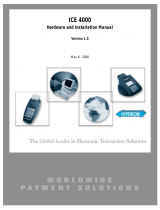Page is loading ...

ICE 5700
Hardware and Installation
Operators Manual
Document Revision A
04-04-2001


Hypercom Corporation
2851 West Kathleen Road
Phoenix, Arizona 85053
USA
Corporate Telephone: 602.504.5000
Corporate Fax: 602.866.5380
Corporate Repairs Department: 602.504.5378
Corporate Web Site: www.hypercom.com
Copyright 2001 by Hypercom Corporation.
Printed in the United States of America.
All rights reserved.
This publication is proprietary to Hypercom Corporation and is intended solely for use by Hypercom customers. This
publication may not be reproduced or distributed for any purpose without the written permission of Hypercom Corporation.
The information Hypercom furnishes in this publication is believed to be accurate and reliable. However, the corporation
assumes no responsibility for its use and reserves the right to make changes to the publication at any time without notice.
This document applies to the Name of Software.
Trademarks
Hypercom and the Hypercom logo are registered trademarks of Hypercom Corporation. Integrated Enterprise Network is a
trademark of Hypercom Corporation.
Hypercom has attempted throughout this publication to distinguish proprietary trademarks from descriptive terms by
following the capitalization style the manufacturer uses. Every effort was made to supply complete and correct information.
Any error in identifying or reflecting any proprietary marks or notices is inadvertent and unintentional.

FCC Part 15 (ICES-003)
This equipment has been tested and found to comply with the limits for a Class A digital device, pursuant to Part 15 of the
FCC (ICES-003) Rules. These limits are designed to provide reasonable protection against harmful interference when the
equipment is operated in a commercial environment. This equipment generates, uses, and can radiate radio frequency
energy, and if not installed and used in accordance with the instruction manual, may cause harmful interference to radio
communications. Operation of this in a residential area is likely to cause harmful interference in which case the user will be
required to correct the interference at his own expense.
FCC Part 68 Requirements Notice
This equipment complies with Part 68 of the FCC Rules. On the bottom of this equipment is a label that contains the FCC
Registration Number and Ringer Equivalence Number (REN) for this equipment. If requested, you must provide this
information to your telephone company.
NOTE: REN is not required for some types of analog or digital facilities.
This equipment uses an RJ11 jack.
An FCC-compliant telephone cord and modular plug are provided with this equipment. It is designed to be connected to the
telephone network or premises wiring using a compatible modular jack that is Part 68-compliant. See installation
instructions for details.
The REN is useful to determine the number of devices you may connect to your telephone line and still have all those
devices ring when your telephone number is called. In most but not all areas, the sum of the RENs of all devices connected
to one line should not exceed five. To be certain of the number of devices you may connect to your line, contact your local
telephone company to determine the maximum REN for your calling area.
NOTE: REN is associated with loop-start and ground-start ports. Do not use for E&M or digital ports.
If your telephone equipment causes harm to the telephone network, the telephone company may discontinue your service
temporarily. If possible, they will notify you in advance. However, if advance notice is not practical, you will be notified as
soon as possible. You will be informed of your right to file a complaint with the FCC.
Your telephone company may make changes in its facilities, equipment, operations, or procedures that could affect the
proper functioning of your equipment. If they do, you will be notified in advance to give you an opportunity to maintain
uninterrupted telephone service.
If you experience trouble with this telephone equipment, please contact the Hypercom Repairs Department at (602) 504-
5378 for information on obtaining service or repairs. The telephone company may ask that you disconnect this equipment
from the network until the problem is corrected or until you are sure that the equipment is not malfunctioning.
This equipment may not be used on coin service provided by the telephone company. Connection to party lines is subject
to state tariffs.
This telephone receiver is hearing-aid compatible if applicable.
CTR21
The equipment has been approved to Commission Decision, CTR21, for pan-European single terminal connection to the
Public Switched Telephone Network (PSTN). However, due to differences between the individual PSTNs provided in
different countries, the approval does not, of itself, give an unconditional assurance of successful operation on every PSTN
network termination point. In the event of problems, you should contact your equipment supplier in the first instance.

Industry Canada (IC) Notice
NOTICE: The Industry Canada (IC) label identifies certified equipment. This certification means that the equipment meets
telecommunications network protective, operational, and safety requirements as prescribed in the appropriate Terminal
Equipment Technical Requirements documents. The department does not guarantee the equipment will operate to the
user’s satisfaction.
Before installing this equipment, users should ensure that it is permissible to be connection to the facilities of the local
telecommunications company. The equipment must also be installed using an acceptable method of connection. The
customer should be aware that compliance with the above conditions may not prevent degradation of service in some
situations.
Repairs to certified equipment should be coordinated by a representative designated by the supplier. Any repairs or
alterations made by a user to this equipment, or any equipment malfunctions, may give the telephone communications
company cause to request that the user to disconnect the equipment.
Users should ensure for their own protection that the electrical ground connections of the power utility, telephone lines, and
internal metallic water pipe system, if present, are connected together. This precaution may be particularly important in
rural areas. Caution: Users should not attempt to make such connections themselves, but should contact the appropriate
electric inspection authority or electrician, as appropriate.
“NOTICE: The Ringer Equivalence Number (REN) assigned to each terminal device provides an indication of the
maximum number of terminals allowed to be connected to a telephone interface. The termination on an interface may
consist of any combination of devices subject only to the requirement that the sum of the Ringer Equivalence Numbers of
all the devices does not exceed five.
Warranty and Repair Service Center:
Hypercom Corp.
2851 W. Kathleen Rd.
Phoenix, AZ 85023


Table of Contents
940310-001, rev. A Hypercom Corporation vii
Table of Contents
List of Figures
List of Tables
Introduction
Guide Organization . . . . . . . . . . . . . . . . . . . . . . . . . . . . . . . . . . . . . . . . . . . . . . . . . . . . . . . . . . . . . . . . . . . . . . . . . . . . . . . xiii
Who Should Use This Guide . . . . . . . . . . . . . . . . . . . . . . . . . . . . . . . . . . . . . . . . . . . . . . . . . . . . . . . . . . . . . . . . . . . . . . . . xiii
Other Documentation . . . . . . . . . . . . . . . . . . . . . . . . . . . . . . . . . . . . . . . . . . . . . . . . . . . . . . . . . . . . . . . . . . . . . . . . . . . . . xiii
Guide Conventions . . . . . . . . . . . . . . . . . . . . . . . . . . . . . . . . . . . . . . . . . . . . . . . . . . . . . . . . . . . . . . . . . . . . . . . . . . . . . . . xiv
Chapter 1 Hardware Information
General Safety Precautions . . . . . . . . . . . . . . . . . . . . . . . . . . . . . . . . . . . . . . . . . . . . . . . . . . . . . . . . . . . . . . . . . . . . . . . . . 1-2
Security . . . . . . . . . . . . . . . . . . . . . . . . . . . . . . . . . . . . . . . . . . . . . . . . . . . . . . . . . . . . . . . . . . . . . . . . . . . . . . . . . . . . . . . . 1-3
Keyboard . . . . . . . . . . . . . . . . . . . . . . . . . . . . . . . . . . . . . . . . . . . . . . . . . . . . . . . . . . . . . . . . . . . . . . . . . . . . . . . . . . . . . . . 1-3
PIN Pad . . . . . . . . . . . . . . . . . . . . . . . . . . . . . . . . . . . . . . . . . . . . . . . . . . . . . . . . . . . . . . . . . . . . . . . . . . . . . . . . . . . . . . . . 1-3
Touch-Screen Display . . . . . . . . . . . . . . . . . . . . . . . . . . . . . . . . . . . . . . . . . . . . . . . . . . . . . . . . . . . . . . . . . . . . . . . . . . . . . 1-4
Magnetic Stripe Read Card Reader . . . . . . . . . . . . . . . . . . . . . . . . . . . . . . . . . . . . . . . . . . . . . . . . . . . . . . . . . . . . . . . . . . . 1-4
Check Reader . . . . . . . . . . . . . . . . . . . . . . . . . . . . . . . . . . . . . . . . . . . . . . . . . . . . . . . . . . . . . . . . . . . . . . . . . . . . . . . . . . . 1-4
Thermal Printer . . . . . . . . . . . . . . . . . . . . . . . . . . . . . . . . . . . . . . . . . . . . . . . . . . . . . . . . . . . . . . . . . . . . . . . . . . . . . . . . . . 1-5
Auto Receipt Cutter . . . . . . . . . . . . . . . . . . . . . . . . . . . . . . . . . . . . . . . . . . . . . . . . . . . . . . . . . . . . . . . . . . . . . . . . . . . 1-5
High-Speed Modem . . . . . . . . . . . . . . . . . . . . . . . . . . . . . . . . . . . . . . . . . . . . . . . . . . . . . . . . . . . . . . . . . . . . . . . . . . . . . . . 1-5
Memory . . . . . . . . . . . . . . . . . . . . . . . . . . . . . . . . . . . . . . . . . . . . . . . . . . . . . . . . . . . . . . . . . . . . . . . . . . . . . . . . . . . . . . . . 1-5
Power Requirements . . . . . . . . . . . . . . . . . . . . . . . . . . . . . . . . . . . . . . . . . . . . . . . . . . . . . . . . . . . . . . . . . . . . . . . . . . . . . . 1-5
Dimensions . . . . . . . . . . . . . . . . . . . . . . . . . . . . . . . . . . . . . . . . . . . . . . . . . . . . . . . . . . . . . . . . . . . . . . . . . . . . . . . . . . . . . 1-6
Chapter 2 Installation Procedures
Power-Up the ICE 5700 Terminal . . . . . . . . . . . . . . . . . . . . . . . . . . . . . . . . . . . . . . . . . . . . . . . . . . . . . . . . . . . . . . . . . . . . 2-1
Connecting the Telephone Line . . . . . . . . . . . . . . . . . . . . . . . . . . . . . . . . . . . . . . . . . . . . . . . . . . . . . . . . . . . . . . . . . . . . . . 2-3
Self-Test and Diagnostics . . . . . . . . . . . . . . . . . . . . . . . . . . . . . . . . . . . . . . . . . . . . . . . . . . . . . . . . . . . . . . . . . . . . . . . . . . 2-4
Chapter 3 Setup Procedures
Configuring the ICE Terminal . . . . . . . . . . . . . . . . . . . . . . . . . . . . . . . . . . . . . . . . . . . . . . . . . . . . . . . . . . . . . . . . . . . . . . . 3-1
Program Loading the ICE Terminal . . . . . . . . . . . . . . . . . . . . . . . . . . . . . . . . . . . . . . . . . . . . . . . . . . . . . . . . . . . . . . . . . . . 3-3
Initialize the ICE Terminal . . . . . . . . . . . . . . . . . . . . . . . . . . . . . . . . . . . . . . . . . . . . . . . . . . . . . . . . . . . . . . . . . . . . . . . . . . 3-4
Loading Printer Paper . . . . . . . . . . . . . . . . . . . . . . . . . . . . . . . . . . . . . . . . . . . . . . . . . . . . . . . . . . . . . . . . . . . . . . . . . . . . . 3-5

Table of Contents
viii ICE 5700 Hardware and Installation Operators Manual 940310-001, rev. A
Chapter 4 Wireless POS Terminal Interface
Function Blocks . . . . . . . . . . . . . . . . . . . . . . . . . . . . . . . . . . . . . . . . . . . . . . . . . . . . . . . . . . . . . . . . . . . . . . . . . . . . . . . . . 4-1
Operation . . . . . . . . . . . . . . . . . . . . . . . . . . . . . . . . . . . . . . . . . . . . . . . . . . . . . . . . . . . . . . . . . . . . . . . . . . . . . . . . . . . . . . 4-2
Instructions to the User . . . . . . . . . . . . . . . . . . . . . . . . . . . . . . . . . . . . . . . . . . . . . . . . . . . . . . . . . . . . . . . . . . . . . . . . 4-2
Basic System . . . . . . . . . . . . . . . . . . . . . . . . . . . . . . . . . . . . . . . . . . . . . . . . . . . . . . . . . . . . . . . . . . . . . . . . . . . . . . . . . . . 4-3
Basic System Installation . . . . . . . . . . . . . . . . . . . . . . . . . . . . . . . . . . . . . . . . . . . . . . . . . . . . . . . . . . . . . . . . . . . . . . 4-3
Extending Basic Coverage Area . . . . . . . . . . . . . . . . . . . . . . . . . . . . . . . . . . . . . . . . . . . . . . . . . . . . . . . . . . . . . . . . . 4-4
Installing Extended Basic Coverage Area . . . . . . . . . . . . . . . . . . . . . . . . . . . . . . . . . . . . . . . . . . . . . . . . . . . . . . . . . . 4-5
Large-Area Coverage . . . . . . . . . . . . . . . . . . . . . . . . . . . . . . . . . . . . . . . . . . . . . . . . . . . . . . . . . . . . . . . . . . . . . . . . . 4-6
Installing Large Area Coverage . . . . . . . . . . . . . . . . . . . . . . . . . . . . . . . . . . . . . . . . . . . . . . . . . . . . . . . . . . . . . . . . . . 4-6
Installation Examples . . . . . . . . . . . . . . . . . . . . . . . . . . . . . . . . . . . . . . . . . . . . . . . . . . . . . . . . . . . . . . . . . . . . . . . . . 4-8
Index

List of Figures
940310-001, rev. A Hypercom Corporation ix
List of Figures
Chapter 1 Hardware Information
Figure 1-1. ICE 5700 terminals . . . . . . . . . . . . . . . . . . . . . . . . . . . . . . . . . . . . . . . . . . . . . . . . . . . . . . . . . . . . . . . . . . . . . . 1-1
Figure 1-2. Standard keyboard . . . . . . . . . . . . . . . . . . . . . . . . . . . . . . . . . . . . . . . . . . . . . . . . . . . . . . . . . . . . . . . . . . . . . . 1-3
Figure 1-3. Touch-screen display . . . . . . . . . . . . . . . . . . . . . . . . . . . . . . . . . . . . . . . . . . . . . . . . . . . . . . . . . . . . . . . . . . . . 1-4
Chapter 2 Installation Procedures
Figure 2-1. ICE 5700 power socket . . . . . . . . . . . . . . . . . . . . . . . . . . . . . . . . . . . . . . . . . . . . . . . . . . . . . . . . . . . . . . . . . . . 2-1
Figure 2-2. ICE 5700 line port . . . . . . . . . . . . . . . . . . . . . . . . . . . . . . . . . . . . . . . . . . . . . . . . . . . . . . . . . . . . . . . . . . . . . . . 2-3
Chapter 3 Setup Procedures
Figure 3-1. ICE 5700 printer paper door open . . . . . . . . . . . . . . . . . . . . . . . . . . . . . . . . . . . . . . . . . . . . . . . . . . . . . . . . . . . 3-5
Figure 3-2. ICE 5700 printer paper installation . . . . . . . . . . . . . . . . . . . . . . . . . . . . . . . . . . . . . . . . . . . . . . . . . . . . . . . . . . 3-6
Chapter 4 Wireless POS Terminal Interface
Figure 4-1. Basic configuration . . . . . . . . . . . . . . . . . . . . . . . . . . . . . . . . . . . . . . . . . . . . . . . . . . . . . . . . . . . . . . . . . . . . . . 4-3
Figure 4-2. Extending basic coverage . . . . . . . . . . . . . . . . . . . . . . . . . . . . . . . . . . . . . . . . . . . . . . . . . . . . . . . . . . . . . . . . . 4-4
Figure 4-3. Large area coverage . . . . . . . . . . . . . . . . . . . . . . . . . . . . . . . . . . . . . . . . . . . . . . . . . . . . . . . . . . . . . . . . . . . . . 4-6
Figure 4-4. Premises wiring diagram . . . . . . . . . . . . . . . . . . . . . . . . . . . . . . . . . . . . . . . . . . . . . . . . . . . . . . . . . . . . . . . . . . 4-7
Figure 4-5. Basic system example . . . . . . . . . . . . . . . . . . . . . . . . . . . . . . . . . . . . . . . . . . . . . . . . . . . . . . . . . . . . . . . . . . . . 4-8
Figure 4-6. Extended basic example . . . . . . . . . . . . . . . . . . . . . . . . . . . . . . . . . . . . . . . . . . . . . . . . . . . . . . . . . . . . . . . . . . 4-9
Figure 4-7. Large area example . . . . . . . . . . . . . . . . . . . . . . . . . . . . . . . . . . . . . . . . . . . . . . . . . . . . . . . . . . . . . . . . . . . . 4-10


List of Tables
940310-001, rev. A Hypercom Corporation xi
List of Tables
Chapter 1 Hardware Information
Table 1-1. Terminal dimensions . . . . . . . . . . . . . . . . . . . . . . . . . . . . . . . . . . . . . . . . . . . . . . . . . . . . . . . . . . . . . . . . . . . . . 1-6
Chapter 2 Installation Procedures
Table 2-1. Self-test and diagnostics with software loaded . . . . . . . . . . . . . . . . . . . . . . . . . . . . . . . . . . . . . . . . . . . . . . . . . . 2-4
Table 2-2. Memory page states . . . . . . . . . . . . . . . . . . . . . . . . . . . . . . . . . . . . . . . . . . . . . . . . . . . . . . . . . . . . . . . . . . . . . . 2-4
Table 2-3. Self-test and diagnostics when software is not loaded . . . . . . . . . . . . . . . . . . . . . . . . . . . . . . . . . . . . . . . . . . . . 2-5


940310-001, rev. A Hypercom Corporation xiii
Introduction
The ICE 5700 Hardware and Installation Operators Manual is a comprehensive guide to working with
Hypercom
®
ICE 5700 terminal.
The ICE 5700 terminal is part of the Hypercom Interactive Consumer Environment (ICE) family of
touch-screen-based terminals and peripherals. All ICE terminals support traditional terminal functions
as well as PIN pad and signature capture functionality. The ICE family employs a modular concept.
The basic ICE unit is a multifunction peripheral for either a T7x terminal or ECR. With its printer and
modem module attached, it becomes a fully-functional terminal and PIN pad.
Guide Organization
The guide contains the following chapters:
Chapter 1, Hardware Information: General descriptions of hardware required to operate the
ICE 5700 terminal
Chapter 2, Installation Procedures: Step-by-step instructions for starting the ICE 5700
terminal
Chapter 3, Setup Procedures: Step-by-step instructions for procedures including
configuration, program load, initialization, and paper loading
Chapter 4, Wireless POS Terminal Interface: Descriptions and step-by-step instructions for
operating the 900 MHz wireless POS terminal interface
Who Should Use This Guide
This guide is intended for network administrators-merchants-operators-technicians or those who
oversee the configuration and daily maintenance of the various networks.
Other Documentation
When working with the ICE 5700 terminal, the ICE 5000 PIN Pad Loader Operators Manual may be
useful as reference material.

Introduction
xiv ICE 5700 Hardware and Installation Operators Manual 940310-001, rev. A
Guide Conventions
This section provides information to help you understand the procedures and concepts presented in
this guide. The following special terms and style conventions are used throughout this document:
Component names: Special bold text highlights certain items including the names of window and dialog
box components. This text appears in instructions for specific actions such as clicking buttons, typing
in text boxes, and selecting from lists. For example:
From the Main tab page of the Group Definition dialog box, click List.
Emphasis: Emphasis is indicated by indented text. For example:
N
OTE: A note contains neutral or positive information supplementing the main text. It is often information
that applies only to special cases.
IMPORTANT: Important statements draw attention to information crucial to using the product successfully.
Pay special attention to Important statements.
Procedures: Numbered procedures have a special graphic appearing in the margin of the text. The
words Step-by-Step also appear in bold at the beginning of the procedure. For example:
Step-by-Step
To perform a procedure:
1. Follow the steps outlined in the procedure.
2. Most procedures have at least two steps.
a. This is a substep.
b. Substeps must be completed in the order given.
Clicking with the mouse: This document assumes you are using a mouse or some other pointing device
to move within and among windows and dialog boxes. Therefore, when instructions include clicking
an item, it means you use the mouse to move the cursor onto the desired item. You then click the
mouse button to highlight the item or cause an action to occur. For example:
Click the Totals check box to activate the online totals feature.
Step Action Terminal response
1
Follow the steps outlined in the procedure.
2
Most procedures have at least two steps.

Introduction
940310-001, rev. A
Hypercom Corporation xv
Series of actions: The greater-than sign (>) appears in procedures indicating a series of simple, related
actions using the mouse pointer. The resulting action typically starts a utility or opens a dialog box.
For example
From the Term-Master main menu, click Network > Definitions’.
Caution and Warning boxes: When you see a Caution or Warning message, read the information
promptly and carefully before proceeding. The formats for the boxes follows.
CAUTION
Caution advises that a negative result such as a loss of data may occur.
WARNING
Warnings provide information that is essential to the safety of the user, the equipment, or both. Failure
to do as instructed may result in physical damage.


Chapter 17
Hardware Information
This chapter provides important information to properly set up and test both the ICE 5700 terminal. To
prevent damage to the POS terminal and possible personal injury, be sure to read this document
before installing an ICE terminal.
Figure 1-1. ICE 5700 terminal

Chapter 1
1-2 ICE 5700 Hardware and Installation Operators Manual 940310-001, rev. A
General Safety Precautions
This section describes general safety precautions that must be followed to ensure proper installation
and maintenance of the POS product family.
CAUTION
Electrical Safety: Observe all normal electrical safety practices when operating any equipment attached to
an active power source.
Authorized Service: Only a Hypercom authorized service technician or an authorized repair station can
perform
equipment servicing, adjustment, maintenance, or repairs on the POS products.
Electrostatic Damage: Before performing any maintenance on POS products, ensure that you wear a
static strap and are grounded to the POS products.
To ensure protection of the telecommunications port against lightning damage, this product requires
connection to the building protective earthing. Therefore, the integrity of protective earthing must be
ensured. Use only the Hypercom provided power supply and power cord. Ensure that power is supplied
from a suitable power outlet to the supply when the terminal is connected to the telephone line.
WARNING
Electromagnetic Compatibility: This is a Class A product. In a domestic environment, this product may
cause radio interference, in which case the user may be required to take appropriate measures.
Danger of explosion: If the battery is installed incorrectly, it could explode. Replace only with the same or
equivalent type recommended by the manufacturer. Dispose of used batteries according to the
manufacturer instruction.

Hardware Information
940310-001, rev. A Hypercom Corporation 1-3
Security
Tamper resistance is provided through the use of intrusion detectors and a secure CPU/RAM module
that is housed in a sealed metal case. PIN encryption, MAC-ing, encryption key storage, and
management are performed in a separate secure co-processor with its own internal RAM. The ICE 5700
terminal supports as many as four integrated Security Access Modules (SAMs) for various smart card
solutions.
Keyboard
The keyboard consists of 12 keys: 10 numeric and 2 control keys.
The keyboard provides:
Buttons sized to meet various cardholder needs
Audible signals that notify the cardholder of the action being taken
Figure 1-2. Standard keyboard
PIN Pad
The ICE 5700 is a terminal and a PIN pad. The terminal contains all the necessary security features
required for secure PIN encryption and message authentication. By allowing transaction entry and PIN
entry through the same device, the ICE 5700 reduces cost and footprint. Additionally, the ICE 5700
features a touch-screen. This allows the customer to activate complex applications.

Chapter 1
1-4 ICE 5700 Hardware and Installation Operators Manual 940310-001, rev. A
Touch-Screen Display
The ICE 5700 terminal is built around a graphic touch-screen that provides a high degree of flexibility
and an intuitive user environment. Additionally, the graphics screen can deliver advertising and other
promotional messages directly to the consumer.
The easy-to-operate nature of the touch-screen reduces the need for cashier training. It allows trouble-
free operation by consumers in the PIN pad and signature capture pad modes. It also allows the support
of complex new applications such as loyalty, which on a traditional terminal requires many keystrokes
and long transaction entry times.
For operation in dimly lit environments such as restaurants, the screen is equipped with a backlight.
The standard configuration for the ICE 5700 terminal includes a 1.7 inch by 2.7 inch graphic dot matrix
touch screen that is capable of character, graphics, and signature display. While in character mode, the
display resolution is 160 pixels by 80 pixels. The character display has 10 lines with 26 characters for
each line. Graphic keys displayed on the screen initiate most functions.
N
OTE: This display is configurable.
Figure 1-3. Touch-screen display
Magnetic Stripe Read Card Reader
The ICE 5700 magnetic stripe read (MSR) card reader uses Track 1 and 2. Track 3 is optional.
Check Reader
The ICE 5700 motorized check reader magnetically reads the MICR line at the bottom of checks. The
terminal supports dial-up to multiple check processors to perform check verification against negative
files or check guarantee by obtaining positive online authorization.
/