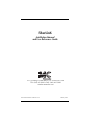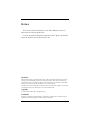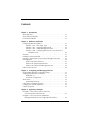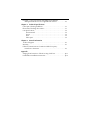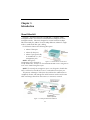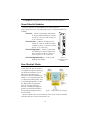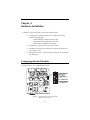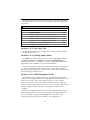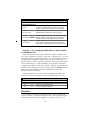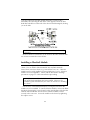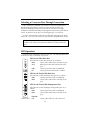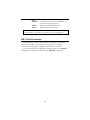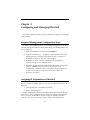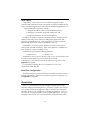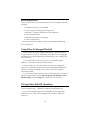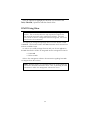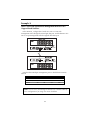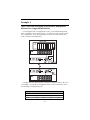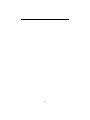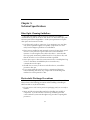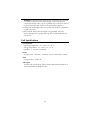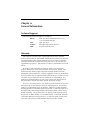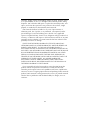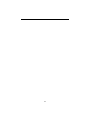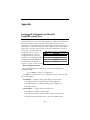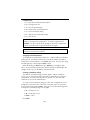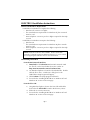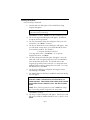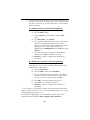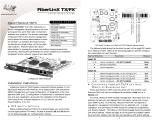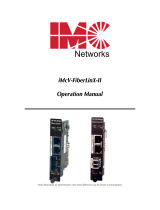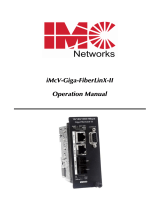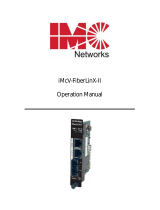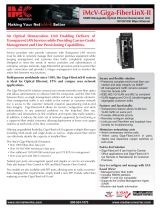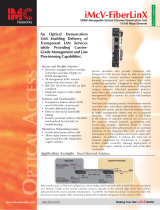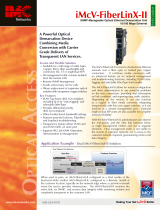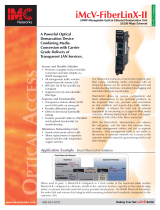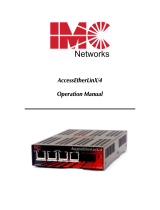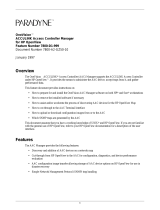IMC Networks FiberLinX 1300 User manual
- Category
- Network media converters
- Type
- User manual
This manual is also suitable for

19772 Pauling Foothill Ranch, CA 92610-2611 USA
TEL: (949) 465-3000 FAX: (949) 465-3020
www.imcnetworks.com
FiberLinX
Installation Manual
and User Reference Guide
Document Number 50-80111-01 A0 February 2000

Disclaimer
IMC Networks makes no warranties with respect to this document and disclaims any implied
warranties of merchantability or fitness for a particular purpose. IMC Networks assumes no
responsibility for any errors that may appear in this document or for incidental consequential
damages in connection with the performance or use of this material.
This document contains proprietary information which is protected by copyright. No part may
be reproduced in any way without prior consent of IMC Networks.
Copyright
© 1999-2000 IMC Networks. All rights reserved.
Trademarks
FiberLinX is a trademark of IMC Networks. Other brands, product names or features may be
trademarks and are the properties of their respective companies.
Preface
This manual contains information to assist with installation and use of
IMC Networks FiberLinX product line.
For more information about IMC Networks products, please visit the IMC
Networks Web site at www.imcnetworks.com.

Contents
Chapter 1: Introduction
About FiberLinX . . . . . . . . . . . . . . . . . . . . . . . . . . . . . . . . . . . . . . . .1.1
About FiberLinX Modules . . . . . . . . . . . . . . . . . . . . . . . . . . . . . . . . .1.2
How FiberLinX Works . . . . . . . . . . . . . . . . . . . . . . . . . . . . . . . . . . .1.2
Chapter 2: Hardware Installation
Configuring FiberLinX Modules . . . . . . . . . . . . . . . . . . . . . . . . . . . . .2.1
Switches 1 & 2: Fiber Optic Type . . . . . . . . . . . . . . . . . . . . . .2.2
Switches 3 & 4: Selecting Duplex Mode . . . . . . . . . . . . . . . . .2.2
Switches 5 & 6: SNMP Management Traffic . . . . . . . . . . . . . .2.2
Switches 7 & 8: Configuring FiberLinX as a Host, Remote or
fielrStandalone Unit . . . . . . . . . . . . . . . . . . . . . . . . . . . . . . . . .2.3
FiberAlert . . . . . . . . . . . . . . . . . . . . . . . . . . . . . . . . . . . . . . . . . . . .2.3
Installing a FiberLinX Module . . . . . . . . . . . . . . . . . . . . . . . . . . . . . .2.4
Selecting a Twisted Pair Crossover/Pass-Through Connection . . . . . .2.5
LED Operation . . . . . . . . . . . . . . . . . . . . . . . . . . . . . . . . . . . . . . . .2.5
LEDs for the Fiber Data Port . . . . . . . . . . . . . . . . . . . . . . . . . .2.5
LEDs for the Twisted Pair Data Port . . . . . . . . . . . . . . . . . . . . .2.5
LEDs for the Twisted Pair Management Port . . . . . . . . . . . . . .2.5
DB-9 Serial Connector . . . . . . . . . . . . . . . . . . . . . . . . . . . . . . . . . .2.6
Chapter 3: Configuring and Managing FiberLinX
Required Management Configuration Steps . . . . . . . . . . . . . . . . . . .3.1
Assigning IP Information to FiberLinX . . . . . . . . . . . . . . . . . . . . . . . .3.1
HUBCTRL 32 . . . . . . . . . . . . . . . . . . . . . . . . . . . . . . . . . . . . .3.2
Serial Port Configuration . . . . . . . . . . . . . . . . . . . . . . . . . . . . .3.2
About iView . . . . . . . . . . . . . . . . . . . . . . . . . . . . . . . . . . . . . . . . . . .3.2
System Requirements . . . . . . . . . . . . . . . . . . . . . . . . . . . . . . .3.3
Using iView To Manage FiberLinX . . . . . . . . . . . . . . . . . . . . . . . . . .3.3
If Using iView with HP OpenView . . . . . . . . . . . . . . . . . . . . . . . . . .3.3
If NOT using iView . . . . . . . . . . . . . . . . . . . . . . . . . . . . . . . . . . . . .3.4
Chapter 4: Application Examples
Example 1: Direct Fiber Switch Connection
from Central Site to Remote Site . . . . . . . . . . . . . . . . . . . . . . . .4.1
Example 2: Fiber Conversion and Remote
Management Between Two Copper-Based Switches . . . . . . . . . .4.2

Example 3: Fiber Conversion and Highly Secure Remote
Management Between Two Copper-Based Switches . . . . . . . . . .4.3
Chapter 5: Technical Specifications
Fiber Optic Cleaning Guidelines . . . . . . . . . . . . . . . . . . . . . . . . . . .5.1
Electrostatic Discharge Precautions . . . . . . . . . . . . . . . . . . . . . . . . .5.1
Unit Specifications . . . . . . . . . . . . . . . . . . . . . . . . . . . . . . . . . . . . .5.2
Environmental . . . . . . . . . . . . . . . . . . . . . . . . . . . . . . . . . . . . .5.2
Power . . . . . . . . . . . . . . . . . . . . . . . . . . . . . . . . . . . . . . . . . . .5.2
Heat . . . . . . . . . . . . . . . . . . . . . . . . . . . . . . . . . . . . . . . . . . . .5.2
Fiber Optic . . . . . . . . . . . . . . . . . . . . . . . . . . . . . . . . . . . . . . .5.2
Chapter 6: General Information
Technical Support . . . . . . . . . . . . . . . . . . . . . . . . . . . . . . . . . . . . . .6.1
Warranty . . . . . . . . . . . . . . . . . . . . . . . . . . . . . . . . . . . . . . . . . . . . .6.1
Federal Communications Commission Radio Frequency
Interference Statement . . . . . . . . . . . . . . . . . . . . . . . . . . . . . . . .6.3
Appendix
Assiging IP Information to FiberLinX Using Serial Port . . . . . . . . . . . .Ap.1
HUBCTRL32 Installation Instructions . . . . . . . . . . . . . . . . . . . . . . . .Ap.4

Chapter 1:
Introduction
About FiberLinX
FiberLinX from IMC Networks is an IEEE 802.3 compliant, SNMP-
manageable media converter/LAN extender/Ethernet bridge that can be
managed remotely. FiberLinX is designed to convert between 10 Mbps
Ethernet twisted pair (10Base-T) and 10 Mbps Ethernet (10Base-FL) single-
mode or multi-mode fiber optic cabling.
Each FiberLinX features the following three ports:
10Base-T data port
10Base-FL data port
10Base-T port specifically
for SNMP traffic (i.e., the
management port).
NOTE: Although the
management port is designed to
accept SNMP traffic, ANY port on the FiberLinX Module can be configured to
serve as the SNMP management port.
NOTE: The twisted pair management port is not designed to handle data
traffic, and therefore should NOT serve as a redundant twisted pair port.
The primary advantage of FiberLinX is that it allows the administrator to
completely monitor and manage fiber traffic between switches and routers
while remaining isolated from the remote (or customers) network.
1.1
Figure 1.1 FiberLinX Port Connections
Figure 1.2 Example FiberLinX Installation

1.2
See Chapter 4 of this guide for more example FiberLinX installations.
About FiberLinX Modules
FiberLinX Modules can be installed into any IMC Networks
PowerChassis/100-Series. The following versions of FiberLinX Modules are
available:
FiberLinX 10Base-T twisted pair and 10Base-
FL 850 nm multi-mode fiber; includes
two RJ-45 connectors and one pair ST
or SC connectors.
FiberLinX 1300 10Base-T twisted pair and
10Base-FL 1300 nm multi-mode fiber;
includes two RJ-45 connectors and one
pair ST or SC connectors.
FiberLinX-SingleMode 10Base-T twisted pair
and 10Base-FL 1300 nm single-mode
fiber; includes two RJ-45 connectors
and one pair ST or SC connectors.
FiberLinX-SingleMode/PLUS as above with
higher power budget.
How FiberLinX Works
Each port on the FiberLinX includes its own MAC Address. The movement
of data from one port to another is
accomplished via packet switching.
The destination address of each
Ethernet packet entering the
FiberLinX is checked to determine
whether it is a management packet
or a downstream data packet, and
is switched appropriately. Packets
not addressed for management
ports are sent through to the
network. Similarly, management
packets are switched internally to
the management engine and are
not forwarded.
More information about how FiberLinX works can be found on the IMC
Networks Web site at www.imcnetworks.com.
Figure 1.4 FiberLinX Packet Switching
Figure 1.3
10 Mbps FiberLinX
Module

Chapter 2:
Hardware Installation
Installing a FiberLinX Module involves the following steps:
1) Configuring the FiberLinX Module via its eight-position Dip
switch for the following:
l
Half/Full Duplex setting (data ports only),
l
designating the management traffic port,
l
host/remote or standalone operation;
2) Installation of a PowerChassis/100-Series chassis;
3) Installation of the FiberLinX Module into the above-mentioned
PowerChassis; and,
4) Selecting a crossover or pass-through connection for the twisted
pair data port.
Configuring FiberLinX Modules
FiberLinX Modules have an eight-position Dip switch, located at position
S2 (shown below), for configuring the module.
Figure 2.1 Dip Switch Location on FiberLinX
(default settings shown)
2.1

The following table shows the function for each of the eight Dip switches
on FiberLinX. Refer to the section on each feature for specific configuration
information.
Switches 1 & 2: Fiber Optic Type
These Dip switch settings are configured at the factory and should NOT
be changed in the field.
Switches 3 & 4: Selecting Duplex Mode
Each data port on FiberLinX can operate in either Half-Duplex (HDX) or
Full-Duplex (FDX) Mode. (NOTE: The Twisted Pair management port is
ALWAYS Half-Duplex.) You will need to set the duplex mode of these ports
depending on the capabilities of the connected hardware.
FiberLinX is shipped from the factory with HDX selected on each data port
(i.e., Dip switches 3 and 4 in the OFF position). Select FDX for the fiber
data port by setting Dip switch 3 to ON. Select FDX for the twisted pair data
port by setting Dip switch 4 to ON.
Switches 5 & 6: SNMP Management Traffic
Although FiberLinX provides a twisted pair port solely for management
traffic, you can configure FiberLinX to accept SNMP management traffic from
any of its three ports. There are four different ways you can configure
FiberLinX to accept (or not accept) SNMP management traffic. Only one
source for SNMP management traffic can be active at any time, and only the
SNMP management traffic directed to the modules IP address will be
accepted.
FiberLinX is configured at the factory to accept SNMP management traffic
from the twisted pair data port (i.e., Dip switch 5 ON, Dip switch 6 OFF).
You can change this setting by adjusting Dip switches 5 and 6. The
following table shows the switch settings for each configuration.
2.2
F IBERL INX DIP S WITCH G UIDE
Switch
1
2
3
4
5
6
7
8
Feature
DO NOT CHANGE
DO NOT CHANGE
Enables Full-Duplex mode on the Fiber Data port
Enables Full-Duplex mode on the Twisted Pair Data port
Specifies from which port SNMP traffic is accepted
Specifies from which port SNMP traffic is accepted
Configures
FiberLinX
as a Remote unit
Configures
FiberLinX
as a Host unit
Default
Varies
Varies
OFF
OFF
ON
OFF
OFF
OFF

Switches 7 & 8: Configuring FiberLinX as a Host, Remote
or Standalone Unit
When two FiberLinX units are paired with one another, each FiberLinX
unit can be configured to be either a Host unit or a Remote unit. As a Host,
FiberLinX requests management information from any attached remote unit
and displays that information, along with its own, upon SNMP query. As a
Remote, FiberLinX will not respond to requests for management information
from an attached unit. In single installation, the sole FiberLinX should be
configured as standalone unit (factory default). Following is a table showing
the Dip switch configurations for each setting. Please see Chapter 4 of this
guide for possible installations and their related Host, Remote and
standalone Dip switch settings.
Configure FiberLinX to be a Host unit by setting Dip switch 8 to ON.
Configure FiberLinX to be a Remote unit by setting Dip switch 7 to ON.
FiberAlert
Since media converters are a transparent link in a network, FiberLinX
features FiberAlert, a troubleshooting feature that assists in pinpointing link
faults between media conversion products. If a media converter is not
2.3
SNMP MANAGEMENT T RAFFIC D IP S WITCHES
Switch 5
(
Designated Mgmt. Port
)
OFF
OFF
ON
ON
Result
Accepts no SNMP commands, even if directed to
FiberLinX
’s
IP address. All SNMP traffic on the data ports is passed
through. All traffic on the management port is discarded.
Accepts SNMP commands only from the management port.
All SNMP traffic on the data ports is passed through.
Accepts SNMP commands only in-band from the twisted pair
data port. All traffic on the management port is discarded.
All SNMP traffic on the fiber data port is passed through.
Accepts SNMP commands only in-band from the fiber data
port. All traffic on the management port is discarded. All
SNMP traffic on the twisted pair data port is passed through.
Switch 6
OFF
ON
OFF
ON
H OST AND R EMOTE D IP S WITCHES
Switch 7
OFF
ON
OFF
Result
Standalone Configuration (no Host or Remote)
DEFAULT
Remote Unit Configuration (Slave)
Host Unit Configuration (Master)
Switch 8
OFF
OFF
ON
(
none
)
(
TP mgmt. port
)
(
TP data port
)
DEFAULT
(
FO data port
)

receiving a fiber link, FiberAlert disables the media converter's fiber
transmitter, thus mirroring the link status of the opposite end of the fiber.
Both fiber link LEDs on either side of the devices should extinguish, alerting
you to the fault.
NOTE: FiberAlert should only be activated on one side of a media
conversion.
More information on FiberAlert can be found on the IMC Networks Web
site at www.imcnetworks.com/to-fa.htm.
Installing a FiberLinX Module
Once you configure a FiberLinX Module, it is ready to be installed in a
chassis. You can install a FiberLinX Module into any IMC Networks
PowerChassis/100-Series chassis (e.g., PowerChassis/101, etc.). FiberLinX
Modules may be safely installed or removed with power on (i.e., FiberLinX
Modules are hot-swappable). Please read the electrostatic discharge
precautions on page 5.1 of this manual before proceeding
NOTE: FiberLinX Modules should be installed into a PowerChassis
only AFTER the PowerChassis has been installed. Please see the
installation guide included with your chassis for assistance in installing
the chassis.
PowerChassis come with blank brackets covering the slots where the
modules are to be installed. To install a FiberLinX Module, remove the blank
bracket by loosening the screws located on the outside edges of the bracket.
Slide the FiberLinX Module into the chassis until the module is seated
securely in the connector. Secure the module to the chassis by tightening
the captive screws.
2.4

Selecting a Crossover/Pass-Through Connection
Once a FiberLinX is installed, you can select a crossover workstation or
pass-through repeater/hub connection for the twisted pair data port.
FiberLinXs twisted pair data port has one RJ-45 connector for a single
shielded or unshielded twisted pair link segment and features a push-button
switch, located next to the port, for selecting the type of connection.
To select a pass-through connection on FiberLinX, simply press the push-
button IN. A crossover connection is selected when the push-button is OUT.
NOTE: If uncertain whether a crossover or pass-through connection is
needed, set the switch to the position that makes the TP data port link LED
glow.
LED Operation
FiberLinX features diagnostic LEDs for each port. The following illustration
shows the location of the LEDs on FiberLinX.
LEDs for the Fiber Data Port
LED functions for the fiber data port are as follows:
FDX Glows yellow when FDX is selected on port.
ACT Blinks green when data is detected on the
port.
LNK Glows green when a link is established.
FA Glows green when FiberAlert is enabled.
LEDs for the Twisted Pair Data Port
LED functions for the twisted pair data port are as follows:
LNK Glows green when a link is established.
FDX Glows yellow when FDX is selected on the
port.
LEDs for the Twisted Pair Management Port
LED functions for the twisted pair management port are as
follows:
LNK Glows green when a link is established.
FDX Glows yellow when FDX is selected on the
port.
FAR CPU
UP Glows yellow when far end is detected.
2.5
Figure 2.2
FiberLinX LEDs

FAR
TP LINK Glows green when a link is established on
remote (far-end) TP data port.
SNMP Blinks green with SNMP activity.
TP ACT Blinks green with TP activity.
NOTE: The FAR CPU UP LED and the FAR TP LNK LED only function when
two FiberLinX are connected to one another (i.e., Host and Remote).
DB-9 Serial Connector
FiberLinX features a DB-9 serial connector, located above the module
name on the faceplate. This connector can be used as a serial port
connection for assigning IP configuration information to FiberLinX.
For more information on assigning IP information, please see Chapter 3
of this guide. For instructions, please see the Appendix of this guide.
2.6

Chapter 3:
Configuring and Managing FiberLinX
This chapter details the steps you must complete to configure and manage
your FiberLinX.
Required Management Configuration Steps
In order for the installed FiberLinX to be managed using iView or another
network management software (NMS) application, the following steps need
to be completed:
1) Hardware installation of FiberLinX (see Chapter 2).
2) Assign IP information (i.e., IP address, subnet mask and, if desired,
default gateway) to FiberLinX using either the units serial port or
HUBCTRL32. (More on this later in this chapter.)
3) Installation of iView or another SNMP network management
software package on the management PC.
4) Integration of IMC Networks MIB files into the SNMP management
software. (NOTE: If using iView, this will be done for you
automatically. Otherwise, refer to your NMSs documentation and
see the section If NOT Using iView later in this chapter for
integration assistance.)
Assigning IP Information to FiberLinX
In order to manage FiberLinX, it is first necessary to give it an IP address so
that is accessible via SNMP. There are two ways to assign IP information to
FiberLinX:
using HUBCTRL32 (need Windows 98/NT)
via the units serial port
Besides assigning an IP address and subnet mask, both methods will also
allow you to create community strings, assign access rights, send traps and
more. However, HUBCTRL32 offers more options than the serial port
method (e.g., you can select which traps to assign with HUBCTRL32).
3.1

HUBCTRL32
HUBCTRL32(Hub Control 32) is an in-band configuration utility
created by IMC Networks that lets users quickly and easily complete the first
stages of SNMP configuration for IMC Networks SNMP-manageable devices.
Tasks HUBCTRL32 can perform include:
setting the IP address, subnet mask and default gateway;
defining the community strings and SNMP traps; and
setting PPP parameters for remote management.
In addition to the above functions, HUBCTRL32 offers an authorized IP
address system and access restriction to MIB groups supported by IMC
Networks manageable devices. These extra layers of security are purely
optional and do not effect SNMP compatibility in any way.
HUBCTRL32 can also be used to upload new versions of the system
software and new MIB information. It also offers diagnostic capabilities for
faster resolution of technical support issues.
HUBCTRL32 works with the following platforms:
Windows NT Windows 98
HUBCTRL32 can be found on the iView CD, or you can download it from
the IMC Networks Web site (www.imcnetworks.com/tech/
software.htm). For installation instructions, please see page Ap.4 in the
Appendix of this guide.
For information regarding the use of HUBCTRL32, refer to the
HUBCTRL32 online help file.
Serial Port Configuration
The DB-9 serial port found on the FiberLinX faceplate may also be used to
assign IP information to FiberLinX. For instructions, please see page Ap.1 in
the Appendix of this guide.
About iView
iView
TM
is a cross-platform network management application for IMC
Networks intelligent networking devices. It features a graphic user interface
(GUI) and gives network managers the ability to monitor and control IMC
Networks products from virtually any 32-bit Windows platform. iView can
also function as a snap-in module for many SNMP applications. For more
information about iView, visit www.imcnetworks.com/products/iview.htm.
3.2

System Requirements
To run iView for FiberLinX, the management PC must be equipped with the
following:
20 MB free disk space, 32 MB RAM
as well as one of the following operating systems:
Windows
TM
95/98/NT (standalone or with OpenView)
HP-UX and OpenView
IBM AIX and NetView or OpenView
Solaris and OpenView
Please consult the iView CD for assistance in installing and launching
iView for FiberLinX.
Using iView To Manage FiberLinX
iView for FiberLinX features a Module Detail Screen, the main viewing
screen for iView for FiberLinX. Depending on whether you are managing a
standalone unit or dual (Host/Remote) FiberLinX units, iViews displays and
options will vary.
From within iView for FiberLinX, you can use its virtual faceplate
display(s) to remotely manage your FiberLinX unit(s).
Note that within iView for FiberLinX, the only end-user configuration
options are creating descriptions for the units and disabling/enabling ports
(default on all ports is enabled). The rest of the functions are purely
information-related.
For a window-by-window guide to iView for FiberLinX, please consult the
FiberLinX online help file (choose Start, Programs, IMC Networks, iView,
FiberLinX Help, or use the Help menu within iView for FiberLinX).
If Using iView with HP OpenView
During the installation process, iView will ask if HP OpenView is installed
on the management PC. Click Yes to integrate the appropriate files.
You can also manually copy the file FLINX.REG into the appropriate
OpenView resource file on the management PC (usually C:\openview\
resource\c).
3.3

Once in OpenView, highlight the FiberLinX icon and select the
Tools, FiberLinX; OpenView will then launch iView.
If NOT Using iView
NOTE: Installation of SNMP software differs from one package to
another. This section describes the steps required to integrate the
IMC Networks agent with other management software. For instal-
lation details on the the management software being used, refer to the
manufacturers documentation.
The majority of management packages have a function known as MIB
COMPILER. This function reads in the MIB information and converts it into
machine-readable format.
In order to successfully manage FiberLinX with your chosen application,
the MIBs listed below need to be integrated into the management software:
FLINX.MIB
RFC1643.MIB
Refer to the management software documentation regarding how MIBs
are integrated into the software.
NOTE: Although graphics are a desirable feature for viewing FiberLinX
information, this same information can be seen by browsing the MIB
information to which the management software has access.
3.4

Chapter 4:
Application Examples
FiberLinX can be used in many configurations based upon application,
network architecture and management security requirements. The following
are several examples of how you can use FiberLinX in your network.
Example 1:
Direct Fiber Switch Connection from Central to Remote Site
To achieve remote management and monitoring capabilities, directly
connect a FiberLinX to a fiber-based switch. All SNMP management traffic
and data traffic goes straight into the switch at the Central site via the fiber
port. SNMP management traffic is imbedded within the corporate network,
but no management data passes to the Remote site.
Configure FiberLinX to accept SNMP management traffic from the fiber
port. In this application, FiberLinX is neither a Host nor Remote unit. The
twisted pair management port on this FiberLinX is unused.
4.1
E XAMPLE 1: DIP S WITCH S ETTINGS
Switch 5
ON
Switch 6
ON
Switch 7
OFF
Switch 8
OFF

Example 2:
Fiber Conversion and Remote Management Between Two
Copper-Based Switches
In this situation, configure the Central sites unit as a Host with
management traffic through the twisted pair data port, and the Remote site's
unit to accept management traffic through the fiber data port.
Note that the twisted pair management ports on both FiberLinX remain
unused.
NOTE: You can access and manage the Remote sites FiberLinX directly
in this configuration if you assign the unit an IP address.
4.2
E XAMPLE 2: DIP S WITCH S ETTINGS
FiberLinX
Central (Host)
Remote
Switch 5
ON
ON
Switch 6
OFF
ON
Switch 7
OFF
ON
Switch 8
ON
OFF

Example 3:
Fiber Conversion and Highly Secure Remote Management
Between Two Copper-Based Switches
For the highest level of management security, route SNMP management
traffic completely away from the switch. Two FiberLinX units are also used in
this configuration. The following illustration shows an external hub being
used to maintain LAN separation.
Configure the two FiberLinX units used in this example exactly as the ones
in Example 2, except direct management traffic on the Central sites unit to
the twisted pair management port.
4.3
E XAMPLE 3: DIP S WITCH
S ETTINGS
FiberLinX
Central (Host)
Remote
Switch 5
OFF
ON
Switch 6
ON
ON
Switch 7
OFF
ON
Switch 8
ON
OFF

4.4
Page is loading ...
Page is loading ...
Page is loading ...
Page is loading ...
Page is loading ...
Page is loading ...
Page is loading ...
Page is loading ...
Page is loading ...
Page is loading ...
Page is loading ...
Page is loading ...
-
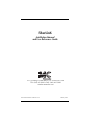 1
1
-
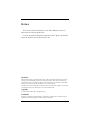 2
2
-
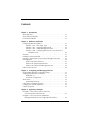 3
3
-
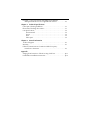 4
4
-
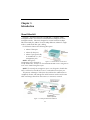 5
5
-
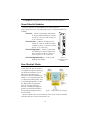 6
6
-
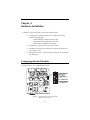 7
7
-
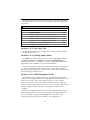 8
8
-
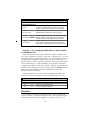 9
9
-
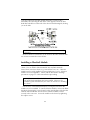 10
10
-
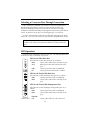 11
11
-
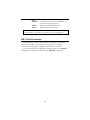 12
12
-
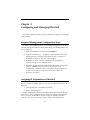 13
13
-
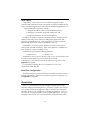 14
14
-
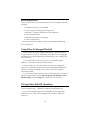 15
15
-
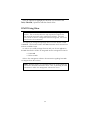 16
16
-
 17
17
-
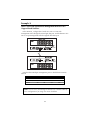 18
18
-
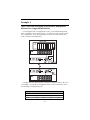 19
19
-
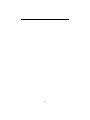 20
20
-
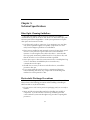 21
21
-
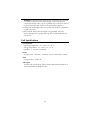 22
22
-
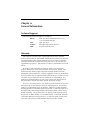 23
23
-
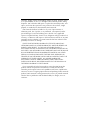 24
24
-
 25
25
-
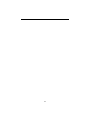 26
26
-
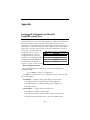 27
27
-
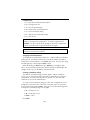 28
28
-
 29
29
-
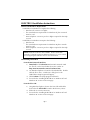 30
30
-
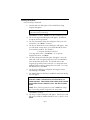 31
31
-
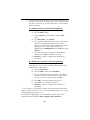 32
32
IMC Networks FiberLinX 1300 User manual
- Category
- Network media converters
- Type
- User manual
- This manual is also suitable for
Ask a question and I''ll find the answer in the document
Finding information in a document is now easier with AI
Related papers
-
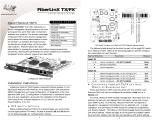 IMC Networks iMcV-FiberLinX, TX/SSFX-SM1550/PLUS-SC Installation guide
IMC Networks iMcV-FiberLinX, TX/SSFX-SM1550/PLUS-SC Installation guide
-
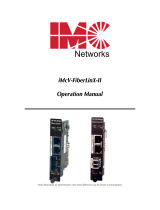 IMC Networks iMcV-FiberLinX-II User manual
IMC Networks iMcV-FiberLinX-II User manual
-
 IMC Networks iMcV-Giga-FiberLinX-II, TX/SSBX-SM1310/PLUS-SC User manual
IMC Networks iMcV-Giga-FiberLinX-II, TX/SSBX-SM1310/PLUS-SC User manual
-
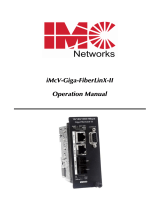 IMC Networks iMcV-Giga-FiberLinX-II User manual
IMC Networks iMcV-Giga-FiberLinX-II User manual
-
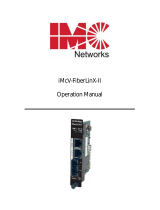 IMC Networks iMcV-FiberLinX-II Operating instructions
IMC Networks iMcV-FiberLinX-II Operating instructions
-
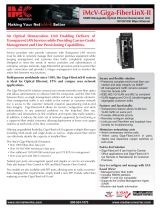 IMC Networks 856-14861 Datasheet
IMC Networks 856-14861 Datasheet
-
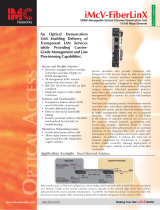 IMC Networks iMcV-FiberLinX, TX/FX-MM1300-SC User manual
IMC Networks iMcV-FiberLinX, TX/FX-MM1300-SC User manual
-
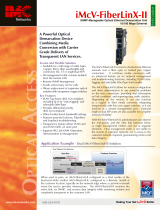 IMC Networks 856-14500 User manual
IMC Networks 856-14500 User manual
-
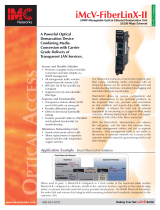 IMC Networks 856-14045 User manual
IMC Networks 856-14045 User manual
-
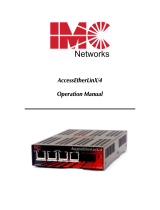 IMC Networks TX/4 + CWDM-SM1350-SC User manual
IMC Networks TX/4 + CWDM-SM1350-SC User manual
Other documents
-
IVIEW LJ-738 User manual
-
Advantech B+B SmartWorx IE-MiniFiberLinX-II Series Quick start guide
-
MiLAN Raven MIL-RCM16D User manual
-
ATX HFC Enchance Installation & Operation Manual
-
ATX HFC Enchance BTN-M Installation & Operation Manual
-
Transition Networks METTF1011-120 User manual
-
ATX MAXNET MN5T Installation guide
-
SICK IMC Inductive proximity sensors Product information
-
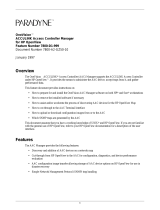 Paradyne OneVision ACCULINK Access Controller Manager User manual
Paradyne OneVision ACCULINK Access Controller Manager User manual
-
Moxa IMC-21-S-SC Installation guide