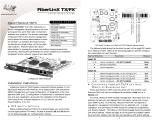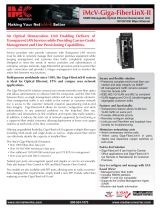Page is loading ...

1-888-948-2248 | Europe: +353 91 792444
advantech-bb.com
707 Dayton Road | PO Box 1040 | Ottawa, IL 61350
Phone: 815-433-5100 | Fax: 815-433-5109
www.advantech-bb.com | E-mail: support@advantech-bb.com
Fast and easy on the web:
www.advantech-bb.com
QUICK START
GUIDE
Document Number: IE-MiniFiberLinX-II-standard_56-85722-00 A2_3317qsg
Before you begin, be
sure you have the following:
IE-MiniFiberLinX-II series
Managed Optical Demarcation Device (Standard)
Setting up a managed device in iView
2
(Complete Step #3 rst.)
1. Launch iView2. The iView2 application automatically
discovers B+B SmartWorx devices on the same subnet.
Simply click on the product name to bring up the
conguration screen. If the device does not appear, go to
the next step.
2. If a group name has already been set up, go to step 4.
Otherwise, click on the Add Element icon on the iView2
toolbar, enter a group name and click on Add.
3. Click on the Add Element icon.
4. Enter the IE-MiniFiberLinX-II’s IP address, select IE-
MiniFiberLinX from the pulldown menu and click on Add.
5. The IE-MiniFiberLinX-II will appear on the left. Click on
the product name to congure.
6. If no IE-MiniFiberLinX-II appears, but the device can be
pinged, contact B+B SmartWorx technical support.
Add Element
Advanced Conguration iView
2
4
To remove the converter from the DIN rail, use a flat-head
screwdriver in the slot to gently pry the converter from the rail.
Use the screws to attach the DIN clips to the IE-
MiniFiberLinX-II, then snap the converter to the DIN rail.
NOTE: DIN clip & screws sold separately - designed for use on DIN-35 rail.
DIN RAIL Mounting The Device
5
+ IE-MiniFiberLinX-II
+ 100/240V AC input, 5V power adapter
power supply (included)
+ Console port mini-jack adapter (included)
Recommended Accessories
iView
2
Network
Management Software
-Free download
Ethernet Cables
- Sold separately
Model# 806-39105
- DIN rail clip & 2 screws
- Sold separately

Product Overview
Power Options
Connecting Fiber and
Twisted Pair Cables
1
2
IE-MiniFiberLinX-II includes multiple powering options.
Users can choose any of the following three options, or
more than one, for power redundancy:
1. A country-specic, high-reliability power adapter
(included). 100/240V AC input, 5V DC output.
2. IEEE 802.3af Power-over-Ethernet PD (“Powered
Device”) standard; draws power from PoE PSE (“Power
Sourcing Equipment”).
3. 4-terminal DC power block.
1. Connect the ber cable to the ber port.
FX LNK /ACT:
Glows green when a link is established on the ber port;
Blinks green when activity is detected on the ber port.
2. Plug in the RJ-45 cable to the Twisted Pair port.
T X LNK /ACT:
Glows amber when a link is established on the copper port;
Blinks amber when activity is detected on the copper port.
1. Set the computer / terminal for VT-100 emulation with the
following settings: 38.4K baud, 8 data bits, 1 stop bit, no
parity, no ow control.
2. Connect the RS232 cable to the Console port, backside
of the unit.
3. Start the Hyperterminal session and press the Enter Key.
Conguration Option #1:
Hyperterminal Session
3a
• Computer must be attached to the local LAN connection
via the ber port and on the same Subnet Mask.
• Start iCong and scan for devices.
• A new device will show IP Address 10.10.10.10 with its
name “IE-MiniFiberLinX-II”.
• Open Session by typing in the USER NAME and
USER PASSWORD.
(admin / admin are the defaults)
• Set the IP Address, Subnet Mask and Default Gateway
as required.
Conguration Option #2:
iCong
3b
• Bandwidth Control
• Q-in-Q Support
• VLANS
• LFPT (Link Fault Pass-Through)
• Last Gasp (Telco with Last Gasp)
• Telco power (both models)
Note: The IE-MiniFiberLinX-II series is a CPE device, and is not
recommended to be installed in pairs. It can be installed as
a Remote device that is congured as a Host, such as the
iMcV-FiberLinX-II.
Note: For more detailed instructions, please refer to the
installation manual. Software is downloadable from the
website.
Fiber LED
Link/Activity
Twisted Pair LED
Link/Activity
Fiber Port
XMT
RCV
Twisted Pair
(PD) Port
4. Set IP Address, Subnet Mask, Default Gateway and
SNMP Community String if direct SNMP/ Telnet
management is required.
5. Set Mode and Ethernet Port Cong.
6. Set Password if Craft port security is required (optional).
7. Type “reboot” for changes to take effect.
10.10.10.10-IE-MiniFiberLinX-II
Will be added to the list.
PoE (PD) Port
5 to 24 VDC
Ground
(common)
12 to 48 VDC
/