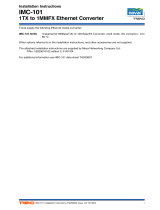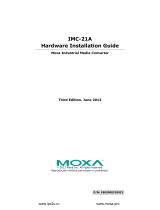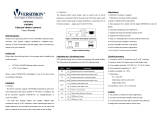Page is loading ...

Moxa Industrial Media Converter
IMC-21 Hardware Installation Guide
Second Edition, June 2008
© 2008 Moxa Inc., all rights reserved.
Reproduction without permission is prohibited.
P/N: 1802000210011

- 2 -
Overview
The Moxa Industrial Media Converter IMC-21 series consists of entry-level
10/100BaseT(X) to 100BaseFX and 10BaseT to 10BaseFL media converters
that provide a cost-effective solution, and are specially designed for reliable
and stable operation in harsh industrial environments.
IMC-21 accepts either a 12 to 45 VDC or 18 to 30 VAC power input. It
operates reliably in a temperature range from -10 to 60°C, and IMC-21’s
rugged hardware design makes it ideal for demanding industrial applications,
such as those that comply with FCC, CE.
NOTE
Throughout this Hardware Installation Guide, we use IMC as an
abbreviation for Industrial Media Converter:
IMC = Industrial Media Converter
Package Checklist
Moxa IMC-21 is shipped with the following items. If any of these items is
missing or damaged, please contact your customer service representative for
assistance.
y IMC-21
y Hardware Installation Guide
y Moxa Product Warranty booklet
Features
y Power inputs: 12 to 45 VDC; 18 to 30 VAC (47 to 63 Hz)
y TP port’s connection speed, Half/Full duplex mode, and Force/Auto mode
are DIP Switch selectable
y Fiber port’s Half/Full duplex mode is DIP Switch selectable
y Supports Link Fault Pass-Through (LFP)
y TP port’s MDI/MDI-X and half/full mode are DIP Switch selectable (for
IMC-21-M-ST-FL)
y DIN-Rail mountable
y Multi mode and single mode models with SC or ST fiber connectors are
available
y Operating temperature range from -10 to 60°C

- 3 -
Panel Layout of IMC-21 series
Top View
1
2
Bottom View
24 VAC24 VDC
V+
V-
FDX
FDX
LFP
AUTO
100
FX :
TP :
HDX
HDX
DIS
FORCE
10M
Dip 1
Dip 3~5
3
Front View
Rear View
2
4
5
7
8
10
6
9
12
11
P
2
Tx
Rx
FDX/COL
100M
10M
1
100M
1. Heat dissipation orifices
2. Terminal block for power input and
grounding
3. DIP switch
4. Moxa Logo
5. Power input LED
6. 100BaseFX (SC/ST connector)
port
7. FX port’s 100 Mbps LED
8. FX port’s FDX/COL LED
9. TP port’s 100 Mbps LED
10. 10/100BaseT(X) port
11. TP port’s 10 Mbps LED
12. DIN-Rail kit
NOTE: The IMC-21 series includes
IMC-21-M-SC, IMC-21-M-ST, and
IMC-21-S-SC.

- 4 -
Panel Layout of IMC-21-M-ST-FL
Top View
1
2
Bottom View
24 VAC24 VDC
V+
V-
4
3
MDI-X
MDI
FDX
HDX
Front View
Rear View
2
5
6
8
10
7
9
12
11
P
2
Tx
Rx
LNK
ACT
1
LNK/ACT
1. Heat dissipation orifices
2. Terminal block for power input and
grounding
3. DIP switch
4. Slider switch
5. Moxa Logo
6. Power input LED
7. 10BaseFL (ST connector) port
8. FL port’s LNK/ACT LED
9. TP port’s LNK LED
10. 10BaseT port
11. TP port’s ACT LED
12. DIN-Rail kit

- 5 -
Mounting Dimensions
109
25
73
109
109
25
Front ViewSide View Rear View Top View Bottom View
74
74
25
25
12
76.20
(unit = mm)
12
IMC-21 series (10/100BaseTX to 100BaseFX)
24 VAC24 VDC
V+
V-
P
2
Tx
Rx
FDX/COL
100M
10M
1
100M
FDX
FDX
LFP
AUTO
100
FXȈ
TPȈ
HDX
HDX
DIS
FORCE
10M
Dip 1
Dip 3~5
109
25
73
109
109
25
Front ViewSide View Rear View Top View Bottom View
74
74
25
25
12
76.20
IMC-21-M-ST-FL (10BaseT to 10BaseFL)
(unit = mm)
12
P
2
Tx
Rx
LNK/ACT
LNK
ACT
1
24 VAC24 VDC
V+
V-
MDI-X
MDI
FDX
HDX
DIN-Rail Mounting
The plastic DIN-Rail attachment plate should already be fixed to the rear panel
of IMC when you take it out of the box. If you need to reattach the DIN-Rail
attachment plate to IMC, make sure the DIN-Rail kit is situated towards the top,
as shown in the figures below
.
STEP 1:
Insert the top of the DIN-Rail into
the slot.
STEP 2:
The DIN-Rail attachment unit will snap
into place as shown below.

- 6 -
To remove Moxa IMC-21 from the
DIN-Rail, insert a flat-blade screw driver
horizontally into the DIN-Rail kit under
the IMC-21, and then pull it upwards and
release IMC towards you away from the
DIN-Rail.
Wiring Requirements
ATTENTION
Safety First!
Be sure to disconnect the power cord before installing and/or
wiring your Moxa Industrial Media Converter.
Calculate the maximum possible current in each power wire and
common wire. Observe all electrical codes dictating the
maximum current allowable for each wire size.
If the current goes above the maximum rating, the wiring could
overheat, causing serious damage to your equipment.
You should also pay attention to the following points:
y Use separate paths to route wiring for power and devices. If power wiring
and device wiring paths must cross, make sure the wires are perpendicular
at the intersection point.
y NOTE: Do not run signal or communications wiring and power wiring in
the same wire conduit. To avoid interference, wires with different signal
characteristics should be routed separately.
y You can use the type of signal transmitted through a wire to determine
which wires should be kept separate. The rule of thumb is that wiring that
shares similar electrical characteristics can be bundled together.
y Keep input wiring and output wiring separated.
y It is strongly advised that you label wiring to all devices in the system when
necessary.

- 7 -
Grounding Moxa Industrial Media
Converter
Grounding and wire routing help limit the effects
of noise due to electromagnetic interference
(EMI). Run the ground connection from the right
most connector of the 3-contact terminal block to
the grounding surface prior to connecting
devices.
ATTENTION
This product is intended to be mounted to a well-grounded
mounting surface such as a metal panel.
Wiring the Power Inputs
The two left-most contacts of the 3-contact terminal block connector on IMC’s
top panel are used for IMC’s DC or AC inputs. Top and front views of one of
the terminal block connectors are shown here.
STEP 1: Insert the negative/positive DC wires
into the V-/V+ terminals.
STEP 2: To keep the DC wires from pulling
loose, use a small flat-blade screwdriver to
tighten the wire-clamp screws on the front of the
terminal block connector.
STEP 3: Insert the plastic terminal block
connector prongs into the terminal block receptor,
which is located on IMC’s top panel.

- 8 -
Communication Connections
IMC-21 has one 10/100BaseT(X) or 10BaseT Ethernet port.
RJ45 Ethernet Port Connection
The 10/100BaseT(X) or 10BaseT port located on IMC’s front panel are used to
connect to Ethernet-enabled devices.
Below we show pinouts for both MDI (NIC-type) and MDI-X
(HUB/Switch-type) ports, and also show cable wiring diagrams for
straight-through and cross-over Ethernet cables.
MDI Port Pinouts MDI-X Port Pinouts 8-pin RJ45
Pin Signal Pin Signal
1 Tx+ 1 Rx+
2 Tx- 2 Rx-
3 Rx+ 3 Tx+
6 Rx- 6 Tx-
RJ45 (8-pin) to RJ45 (8-pin) Straight-Through Cable Wiring
Straight-Through Cable
RJ45 Plug Pin 1
Switch Port
RJ45
Connector
RJ45
Connecto
r
Tx+
Tx-
Rx+
Rx-
NIC Port
Cable Wiring
3 3
6 6
1 1
2 2
Rx+
Rx-
Tx+
Tx-
RJ45 (8-pin) to RJ45 (8-pin) Cross-Over Cable Wiring
Cross-Over Cable
RJ45 Plug Pin 1
Switch Port
(NIC Port)
RJ45
Connector
RJ45
Connector
Tx+
Tx-
Rx+
Rx-
(Rx+)
(Rx-)
(Tx+)
(Tx-)
(Tx+)
(Tx-)
(Rx+)
(Rx-)
Switch Port
(NIC Port)
Cable Wiring
3 1
6 2
1 3
2 6
Rx+
Rx-
Tx+
Tx-
Fiber Optical Port Connection
The concept behind the SC/ST port and cable is quite straightforward. Suppose
you are connecting devices I and II. Contrary to electrical signals, optical
signals do not require a circuit in order to transmit data. Consequently, one of
the optical lines is used to transmit data from device I to device II, and the
other optical line is used transmit data from device II to device I, for
full-duplex transmission.
All you need to remember is to connect the Tx (transmit) port of device I to the
Rx (receive) port of device II, and the Rx (receive) port of device I to the Tx
(transmit) port of device II. If you make your own cable, we suggest labeling
the two sides of the same line with the same letter (A-to-A and B-to-B, as
shown below, or A1-to-A2 and B1-to-B2).
1
8

- 9 -
SC-Port Pinouts SC-Port to SC-Port Cable Wiring
Tx
Rx
AA
BB
Cable Wiring
A A
B B
ST-Port Pinouts ST-Port to ST-Port Cable Wiring
Tx
Rx
AA
B
Cable Wiring
A A
B B
B
ATTENTION
This is a Class 1 Laser/LED product. To avoid causing serious
damage to your eyes, do not stare directly into the Laser Beam.
DIP Switch Settings
IMC-21 Series (10/100BaseTX to 100BaseFX)
12345
ON DIP
DIP Switch 1 (Default OFF: FDX)
FDX: Fiber port in full duplex mode
HDX: Fiber port in half duplex mode
DIP Switch 2 (Default OFF: LFP)
LFP: Enables LFP (Link Fault Pass-Through) for
100BaseFX
LFP DIS: Disables LFP for 100BaseFX
DIP Switch 3 (Default OFF: FDX)
FDX: TP port at full duplex mode
HDX: TP port at half duplex mode
DIP Switch 4 (Default OFF: 100)
100: TP port at 100 Mbps
10: TP port at 10 Mbps
DIP Switch 5 (Default OFF: AUTO)
AUTO: TP port in AUTO (auto-negotiation) mode
FORCE: Force TP port into 10M or half duplex mode
After changing the DIP switch setting, you will need to power off and then
power on the IMC-21 to activate the new setting.

- 10 -
IMC-21-M-ST-FL (10BaseT to 10BaseFL)
12
ON
1 2 Description
FDX mode
ON OFF
TP partner at full
duplex mode
HDX mode
OFF ON
TP partner at half
duplex mode
(default)
NOTE
Only the above two settings for FDX and HDX modes are valid.
The switches have no effect on the operation of IMC-21 if DIP
switches 1 and 2 are both on, or both off.
MDI
MDI-X
MDI:
TP port at MDI mode.
MDI-X (Default): TP port at MDI-X mode.
After changing the DIP switch setting, you will need to power off and then
power on the IMC-21 to activate the new setting.
LED Indicators
The front panel of Moxa Industrial Media Converter contains several LED
indicators. The function of each LED is described in the table below.
IMC-21 series (10/100BaseTX to 100BaseFX)
LED Color State Description
On Power is being supplied to the power input.
P AMBER
Off
Power is not being supplied to the power
input.
On FX port’s 100 Mbps link is active.
Blinking Data is being transmitted at 100 Mbps.
100M
(FX)
GREEN
Off FX Port’s 100 Mbps link is inactive.
On
100BaseFX port is transmitting in full
duplex mode.
Blinking A data collision has occurred.
FDX/COL
(FX)
GREEN
Off
100BaseFX port is transmitting in half
duplex mode.
On TP port’s 100 Mbps link is active.
Blinking Data is being transmitted at 100 Mbps.
100M
(TP)
GREEN
Off TP port’s 100 Mbps link is inactive.
On TP port’s 10 Mbps link is active.
Blinking Data is being transmitted at 10 Mbps.
10M
(TP)
GREEN
Off TP port’s 10 Mbps link is inactive.

- 11 -
LFP
DIP switch is set to “LFP” mode:
Device1
TP LED
DUTA TP
LNK LED
DUTA FO
LED
DUTB FO
LED
DUTB TP
LNK LED
Device 2
TP LED
TP1 Faulted OFF OFF OFF OFF OFF OFF
F1 Faulted OFF OFF OFF OFF OFF OFF
F2 Faulted OFF OFF OFF OFF OFF OFF
TP2 Faulted OFF OFF OFF OFF OFF OFF
LFP
DIP switch is set to “DIS” mode:
Device1
TP LED
DUTA TP
LNK LED
DUTA FO
LED
DUTB FO
LED
DUTB TP
LNK LED
Device 2
TP LED
TP1 Faulted OFF OFF ON ON ON ON
F1 Faulted ON ON OFF OFF ON ON
F2 Faulted ON ON OFF OFF ON ON
TP2 Faulted ON ON ON ON OFF OFF
IMC-21-M-ST-FL (10BaseT to 10BaseFL)
LED Color State Description
On Power is being supplied to the power input.
P AMBER
Off
Power is not being supplied to the power
input.
On Fiber port’s link is active.
Blinking Data is being transmitted at Fiber port.
LNK/ACT
(FL)
GREEN
Off Fiber Port’s link is inactive.
On TP port’s link is active.
LNK
(TP)
GREEN
Off TP port’s link is inactive.
ACT
(TP)
GREEN
Blinking Data is being transmitted at TP port.
F1
F2
DUTA
DUTB
TP1
TP2
Device1
Device2
F1
F2
DUTA DUTB
TP1
TP2
Device1
Device2

- 12 -
Device1
TP LED
DUTA TP
LNK LED
DUTA FO
LED
DUTB FO
LED
DUTB TP
LNK LED
Device 2
TP LED
TP1 Faulted OFF OFF ON OFF ON OFF
F1 Faulted ON ON ON OFF ON OFF
F2 Faulted OFF ON OFF ON ON ON
TP2 Faulted OFF ON OFF ON OFF OFF
Auto MDI/MDI-X Connection
The Auto MDI/MDI-X function allows users to connect Moxa Industrial Media
Converter’s 10/100BaseTX ports to any kind of Ethernet device, without
paying attention to the type of Ethernet cable being used for the connection.
This means that you can use either a straight-through cable or cross-over cable
to connect IMC to Ethernet devices.
Dual Speed Functionality and
Switching
Moxa Industrial Media Converter’s 10/100 Mbps switched RJ45 port auto
negotiates with the connected device for the fastest data transmission rate
supported by both devices. All models of Moxa Industrial Media Converter are
plug-and-play devices, so that software configuration is not required during
installation, or for maintenance. The half/full duplex mode for the switched
RJ45 ports is user dependent and changes (by auto-negotiation) to full or half
duplex, depending on which transmission speed is supported by the attached
device.
Auto-Negotiation and Speed Sensing
Moxa IMC-21 series’ RJ45 Ethernet port supports auto-negotiation in 10BaseT
and 100BaseTX modes, with operation governed by the IEEE 802.3u standard.
This means that some nodes could be operating at 10 Mbps, while at the same
time, other nodes are operating at 100 Mbps.
Auto-negotiation takes place when an RJ45 cable connection is made, and then
each time a LINK is enabled. Moxa Industrial Media Converter advertises its
capability for using either 10 Mbps or 100 Mbps transmission speeds, with the
device at the other end of the cable expected to advertise similarly. Depending
on what type of device is connected, this will result in agreement to operate at a
speed of either 10 Mbps or 100 Mbps.
If a Moxa Industrial Media Converter RJ45 Ethernet port is connected to a
non-negotiating device, it will default to 10 Mbps speed and half-duplex mode,
as required by the IEEE 802.3u standard.
F1
F2
DUTA DUTB
TP1
TP2
Device1
Device2

- 13 -
Specifications
Technology
Standards IEEE802.3, 802.3u, 802.3x
Interface
RJ45 Port
For IMC-21 (10/100BaseTX to 100BaseFX):
100BaseTX
For IMC-21 (10BaseT to 10BaseFL):
10BaseT
Fiber Port
For IMC-21 (10/100BaseTX to 100BaseFX):
100BaseFX (SC, ST connectors available)
For IMC-21 (10BaseT to 10BaseFL):
10BaseFL (ST connector only)
LED Indicators
For IMC-21 (10/100BaseTX to 100BaseFX):
Power, 10/100M (TP port), 100M (Fiber port),
FDX/COL (Fiber port)
For IMC-21 (10BaseT to 10BaseFL):
Power, LNK/ACT (Fiber port), LNK and ACT
(TP port)
DIP Switch
For IMC-21 (10/100BaseTX to 100BaseFX):
y TP port’s connection speed and Half/Full
duplex mode and Force/Auto mode are DIP
switch selectable
y Fiber connection’s Half/Full duplex mode is
DIP switch selectable
y Link Fault Pass-Through (LFP) is also DIP
switch selectable
For IMC-21 (10BaseT to 10BaseFL):
y TP port’s MDI/MDI-X and Fiber port’s
Half/Full mode are DIP switch selectable
Fiber Optics
Multi mode
(10BaseFL)
Multi mode
(100BaseFX)
Single mode
(100BaseFX)
Distance, km 2 5 40
Wavelength, nm 820 1310 1310
Min. TX Output, dBm -16 -20 -5
Max. TX Output, dBm -7 -14 0
Sensitivity, dBm -34.1 -34 to -30 -36 to -32
Power
Input Voltage 12 to 45 VDC, 18 to 30 VAC (47 to 63 Hz)
Power Consumption 5 W
Connection Removable 3-contact Terminal Block
Overload Current
Protection
0.15 A
Reverse Polarity Protection Present
Mechanical
Casing IP30 protection, plastic case
Dimensions 25 × 109 × 97 mm (W × H × D)
Weight 125 g
Installation DIN-Rail mounting

- 14 -
Environmental
Operating Temperature -10 to 60°C (14 to 140°F)
Storage Temperature -40 to 70°C (-40 to 158°F)
Ambient Relative
Humidity
5 to 95% (non-condensing)
Regulatory Approvals
Safety UL 508 (pending)
EMI FCC Part 15, CISPR (EN55022) class A
EMS EN61000-4-2 (ESD),
EN61000-4-3 (RS),
EN61000-4-4 (EFT),
EN61000-4-5 (Surge),
EN61000-4-6 (CS),
Shock IEC 60068-2-27
Free Fall IEC 60068-2-32
Vibration IEC 60068-2-6
WARRANTY
5 years
Technical Support Contact Information
www.moxa.com/support
Moxa Americas:
Toll-free: 1-888-669-2872
Tel: +1-714-528-6777
Fax: +1-714-528-6778
Moxa China (Shanghai office):
Toll-free: 800-820-5036
Tel: +86-21-5258-9955
Fax: +86-10-6872-3958
Moxa Europe:
Tel: +49-89-3 70 03 99-0
Fax: +49-89-3 70 03 99-99
Moxa Asia-Pacific:
Tel: +886-2-8919-1230
Fax: +886-2-8919-1231
/