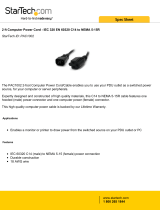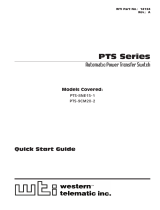Page is loading ...

WTI Part No. 14531
Rev. A
NPS Series
Network Power Switches - Horizontal Mount
Products Covered:
NPS-4HS15 Series
NPS-8HS Series
NPS-8HD Series
NPS-H20-ATS Series
NPS-16HD Series
Hardware Guide

i
Warnings and Cautions:
Installation Instructions
Secure Racking
If Secure Racked units are installed in a closed or multi-unit rack assembly, they may
require further evaluation by Certification Agencies. The following items must be
considered.
1. The ambient within the rack may be greater than room ambient. Installation
should be such that the amount of air flow required for safe operation is not
compromised. The maximum temperature for the equipment in this environment is
60°C. Consideration should be given to the maximum rated ambient.
2. Installation should be such that a hazardous stability condition is not achieved due
to uneven loading.
Input Supply
Check nameplate ratings to assure there is no overloading of supply circuits that could
have an effect on overcurrent protection and supply wiring.
Grounding
Reliable earthing of this equipment must be maintained. Particular attention should
be given to supply connections when connecting to power strips, rather than direct
connections to the branch circuit.
No Serviceable Parts Inside; Authorized Service Personnel Only
Do not attempt to repair or service this device yourself. Internal components must be
serviced by authorized personnel only.
• ShockHazard-DoNotEnter
• LithiumBattery
CAUTION:Dangerofexplosionifbatteryisincorrectlyreplaced.Replace
onlywithsameorequivalenttyperecommendedbythemanufacturer.
Discardusedbatteriesaccordingtothemanufacturer'sinstructions.
Disconnect Power
If any of the following events are noted, immediately disconnect the unit from the outlet
and contact qualified service personnel:
1. If the power cord becomes frayed or damaged.
2. If liquid has been spilled into the device or if the device has been exposed to rain
or water.

ii
Warnings and Cautions
Two Power Supply Cables
Note that some NPS series units feature two separate power inlets and a separate
power supply cable for each power inlet. Make certain to disconnect all power supply
cables from their power source before attempting to service or remove the unit.
15 Amp Starter Cable(s)
Depending on your specific model, some NPS Series units may be shipped with either
one or two 125 VAC, 15 Amp "Starter" Cables. These Starter Cables will allow you to
connect the NPS to power for bench testing and initial start up and are adequate for
applications that only require 15 Amps. For 20-Amp power switching applications,
please refer to the WTI Power Cable guide supplied with the unit, or use appropriate
20-Amp cables.

iii
Agency Approvals
FCC Part 15 Regulation
This equipment has been tested and found to comply with the limits for a Class A digital
device, pursuant to part 15 of the FCC Rules. These limits are designed to provide
reasonable protection against harmful interference when the equipment is operated
in a commercial environment. This equipment generates, uses, and can radiate radio
frequency energy and, if not installed and used in accordance with the instruction
manual, may cause harmful interference to radio communications. Operation of this
equipment in a residential area is likely to cause harmful interference in which case the
user will be required to correct the interference at his own expense.
This device complies with part 15 of the FCC Rules. Operation is subject to the following
two conditions: (1) This device may not cause harmful interference, and (2) this device
must accept any interference received, including interference that may cause undesired
operation
WARNING: Changes or modifications to this unit not expressly approved by
the party responsible for compliance could void the user’s authority to operate
the equipment
EMC and Safety Directive Compliance
The CE mark is affixed to this product to confirm compliance with the following
European Community Directives:
• CouncilDirective2014/30/EUof26February2014ontheapproximationofthe
lawsofMemberStatesrelatingtoelectromagneticcompatibility;
and
• CouncilDirective2014/35/ECof26February2014ontheharmonizationof
thelawsofMemberStatesrelatingtoelectricalequipmentdesignedforuse
withincertainvoltagelimits.
Industry Canada - EMI Information
This Class A digital apparatus complies with Canadian ICES-003.
Cet appareil numérique de la classe A est conforme à la norme NMB-003 du Canada.

iv
Table of Contents
1. Introduction. . . . . . . . . . . . . . . . . . . . . . . . . . . . . . . . . . . . . . . . . . . . . . . . . . . . . . . . . . . . . 1-1
2. UnitDescription. . . . . . . . . . . . . . . . . . . . . . . . . . . . . . . . . . . . . . . . . . . . . . . . . . . . . . . . . . 2-1
2.1. NPS-4HS15 Series - Front Panel . . . . . . . . . . . . . . . . . . . . . . . . . . . . . . . . . . . . . . . . . . 2-1
2.2. NPS-4HS15 Series - Back Panel . . . . . . . . . . . . . . . . . . . . . . . . . . . . . . . . . . . . . . . . . . 2-2
2.3. NPS-8HS Series - Front Panel . . . . . . . . . . . . . . . . . . . . . . . . . . . . . . . . . . . . . . . . . . . . 2-3
2.4. NPS-8HS Series - Back Panel . . . . . . . . . . . . . . . . . . . . . . . . . . . . . . . . . . . . . . . . . . . . 2-4
2.5. NPS-8HD Series - Front Panel . . . . . . . . . . . . . . . . . . . . . . . . . . . . . . . . . . . . . . . . . . . . 2-5
2.6. NPS-8HD Series - Back Panel . . . . . . . . . . . . . . . . . . . . . . . . . . . . . . . . . . . . . . . . . . . . 2-6
2.7. NPS-8H20-ATS Series - Front Panel . . . . . . . . . . . . . . . . . . . . . . . . . . . . . . . . . . . . . . . 2-7
2.8. NPS-8H20-ATS Series - Back Panel . . . . . . . . . . . . . . . . . . . . . . . . . . . . . . . . . . . . . . . 2-8
2.9. NPS-16HD Series - Front Panel . . . . . . . . . . . . . . . . . . . . . . . . . . . . . . . . . . . . . . . . . . . 2-9
2.10. NPS-16HD Series - Back Panel . . . . . . . . . . . . . . . . . . . . . . . . . . . . . . . . . . . . . . . . . . 2-10
2.11. Additional Button Functions . . . . . . . . . . . . . . . . . . . . . . . . . . . . . . . . . . . . . . . . . . . . . 2-12
3. GettingStarted . . . . . . . . . . . . . . . . . . . . . . . . . . . . . . . . . . . . . . . . . . . . . . . . . . . . . . . . . . 3-1
3.1. Apply Power to the NPS . . . . . . . . . . . . . . . . . . . . . . . . . . . . . . . . . . . . . . . . . . . . . . . . . 3-1
3.2. Connect Your Computer to the NPS . . . . . . . . . . . . . . . . . . . . . . . . . . . . . . . . . . . . . . . 3-1
3.3. Communicating with the NPS . . . . . . . . . . . . . . . . . . . . . . . . . . . . . . . . . . . . . . . . . . . . 3-2
3.4. Controlling Power Outlets . . . . . . . . . . . . . . . . . . . . . . . . . . . . . . . . . . . . . . . . . . . . . . . 3-2
4. HardwareInstallation. . . . . . . . . . . . . . . . . . . . . . . . . . . . . . . . . . . . . . . . . . . . . . . . . . . . . 4-1
4.1. Connecting the NPS to Your Power Supply . . . . . . . . . . . . . . . . . . . . . . . . . . . . . . . . . . 4-1
4.1.1. Installing the Power Supply Cable Keepers . . . . . . . . . . . . . . . . . . . . . . . . . . . 4-1
4.1.2. Connect the NPS to Your Power Supply . . . . . . . . . . . . . . . . . . . . . . . . . . . . . . 4-2
4.2. Connection to Switched Outlets . . . . . . . . . . . . . . . . . . . . . . . . . . . . . . . . . . . . . . . . . . 4-2
4.3. Serial SetUp Port Connection . . . . . . . . . . . . . . . . . . . . . . . . . . . . . . . . . . . . . . . . . . . . 4-2
4.3.1. Connecting a Local PC . . . . . . . . . . . . . . . . . . . . . . . . . . . . . . . . . . . . . . . . . . . 4-2
4.3.2. Connecting an External Modem . . . . . . . . . . . . . . . . . . . . . . . . . . . . . . . . . . . . 4-2
4.4. Connecting the Network Cable . . . . . . . . . . . . . . . . . . . . . . . . . . . . . . . . . . . . . . . . . . . 4-3
4.5. Emergency Shut Off Function . . . . . . . . . . . . . . . . . . . . . . . . . . . . . . . . . . . . . . . . . . . . 4-3
Appendices:
A. Specifications. . . . . . . . . . . . . . . . . . . . . . . . . . . . . . . . . . . . . . . . . . . . . . . . . . . . . . . . . Apx-1
B. SerialInterfaceDescription. . . . . . . . . . . . . . . . . . . . . . . . . . . . . . . . . . . . . . . . . . . . . . Apx-2
B.1. Serial Port (RS232) . . . . . . . . . . . . . . . . . . . . . . . . . . . . . . . . . . . . . . . . . . . . . . . . . . . Apx-2
C. CustomerService. . . . . . . . . . . . . . . . . . . . . . . . . . . . . . . . . . . . . . . . . . . . . . . . . . . . . . Apx-3

1-1
1. Introduction
This Hardware Guide covers set-up and installation for our NPS Series Network Power
Switches. NPS Series units are designed to simplify the process of remotely managing
vital network elements located at distant network equipment sites and off-site facilities
by providing secure remote access to power switching and reboot functions at the
remote network equipment site.
Note: For instructions regarding configuration and operation of the NPS Series
Device, please refer to the WTI Firmware Guide.
Model Numbers Covered
This Hardware Guide discusses all WTI NPS Series products. Throughout this
Hardware Guide, all of these units are referred to as the "NPS."

2-1
2. Unit Description
2.1. NPS-4HS15 Series - Front Panel
As shown in Figure 2.1, the NPS-4HS15 Series Front Panel includes the following
components:
1. NetworkPort: An RJ45 Ethernet port for connection to your 10/100/1000Base-T,
TCP/IP network. Note that the Network Port also includes two, small LED indicators
for Link and Data Activity. For more information on Network Port configuration,
please refer to the WTI Firmware Guide.
2. SetUpPort: An RJ45 RS232 serial port (DCE configuration) used for connection to
a local terminal or external modem, as described in Section 4.3. For a description
of the Setup Port interface, please refer to Appendix B.
3. "ON"Indicator: An LED that lights when power is applied to the NPS.
4. "RDY"Indicator: (Ready) Flashes if unit is ready to receive commands.
5. DefaultButton: Toggles outlets On/Off or resets unit to factory default parameters
as described in Section 2.11.
6. ResetButton: Reboots and/or resets the NPS to factory defaults as described in
Section 2.11.
7. OutputStatusIndicators: LEDs light when corresponding outlet is switched On.
NPS-4
Network
Power Switch
SETUP
PORT
DEFAULT
PLUG STATUS
RESET
ON RDY
ACT LINK
DEF
RST
1 2 3 4
www.wti.com
1 2 3 4
5
6 7
Figure 2.1: NPS-4HS15 Series - Front Panel

2-2
Unit Description
2.2. NPS-4HS15 Series - Back Panel
1 2 3 4
1
2
Figure 2.2: NPS-4HS15 Series - Back Panel
As shown in Figure 2.2, the NPS-4H15 Series Back Panel includes the following
components:
1. PowerInlet: Supplies power to NPS control functions and outlets. Also includes
cable keeper (not shown.)
• NPS-4HS15-1Units:OneIEC60320C14inlet,for100/120Vpower.
• NPS-4HS15-2Units:OneIEC60320C14inlet,for100/240Vpower.
2. SwitchedOutlets: AC Outlets that can be switched On, Off, rebooted or set to
default state in response to user commands.
• NPS-4HS15-1Units:FourNEMA5-15ROutlets.
• NPS-4HS15-2Units:FourIEC60320C13Outlets

2-3
Unit Description
2.3. NPS-8HS Series - Front Panel
www.wti.com
NPS-8
Network Power Switch
SETUP PORT
DEFAULT
OUTPUT STATUS
RESET
ON RDY
A1 A2 A3 A4 A5 A6 A7 A8
A1 - A4 A5 - A8
1 2 3 4
5
6
7
Figure 2.3: NPS-8HS Series - Front Panel
As shown in Figure 2.3, the NPS-8HS Series Front Panel includes the following
components:
1. SetUpPort: An RJ45 RS232 serial port (DCE configuration) used for connection to
a local terminal or external modem, as described in Section 4.3. For a description
of the Setup Port interface, please refer to Appendix B.
2. "ON"Indicator: An LED that lights when power is applied to the NPS.
3. "RDY"Indicator: (Ready) Flashes if unit is ready to receive commands.
4. DefaultButton: Toggles outlets On/Off or resets unit to factory default parameters
as described in Section 2.11.
5. ResetButton: Reboots and/or resets the NPS to factory defaults as described in
Section 2.11.
6. OutputStatusIndicators: LEDs light when corresponding outlet is switched On.
7. CircuitBreakers: Two circuit breakers, which protect the eight switched outlets.
One circuit breaker protects outlets A1 through A4, and the other circuit breaker
protects outlets A5 through A8.
• NPS-8HS20-1Units:Two20AmpBreakers.
• NPS-8HS20-2Units:Two20AmpBreakers.
• NPS-8HS16-3Units:Two16AmpBreakers.

2-4
Unit Description
2.4. NPS-8HS Series - Back Panel
A1 A 2
A3 A4 A5
A6
A7 A8
ACT
A
B
ALARM
LINK
1
2
3
4
Figure 2.4: NPS-8HS Series - Back Panel
As shown in Figure 2.4, the NPS-8HS Series Back Panel includes the following
components:
1. PowerInlet: Supplies power to NPS control functions and outlets.
• NPS-8HS20-1Units:OneIEC60320C20inlet,for100/120Vpower.
• NPS-8HS20-2Units:OneIEC60320C20inlet,for100/240Vpower.
• NPS-8HS16-3Units:OneIEC60320C20inlet,for200/240Vpower.
2. SwitchedOutlets: AC Outlets that can be switched On, Off, rebooted or set to
default state in response to user commands.
• NPS-8HS20-1Units:EightNEMA5-15ROutlets.
• NPS-8HS20-2Units:EightIEC60320C13Outlets
• NPS-8HS16-3Units:EightIEC60320C13Outlets
3. AlarmIndicatorLights: Two LEDs which light when an alarm condition is
detected. For information on Alarm Configuration, please refer to the
WTI Firmware Guide.
4. NetworkPort: An RJ45 Ethernet port for connection to your 10/100/1000Base-T,
TCP/IP network. Note that the Network Port also includes two, small LED indicators
for Link and Data Activity. For more information on Network Port configuration,
please refer to the WTI Firmware Guide.

2-5
Unit Description
2.5. NPS-8HD Series - Front Panel
www.wti.com
NPS-8
Network Power Switch
SETUP PORT
DEFAULT
OUTPUT STATUS
RESET
ON RDY
A1 A2 A3 A4 B1 B2 B3 B4
A1 - A4 B1 - B4
1 2 3 4
5
6
7
Figure 2.5: NPS-8HD Series - Front Panel
As shown in Figure 2.5, the NPS-8HD Series Front Panel includes the following
components:
1. SetUpPort: An RJ45 RS232 serial port (DCE configuration) used for connection to
a local terminal or external modem, as described in Section 4.3. For a description
of the Setup Port interface, please refer to Appendix B.
2. "ON"Indicator: An LED that lights when power is applied to the NPS.
3. "RDY"Indicator: (Ready) Flashes if unit is ready to receive commands.
4. DefaultButton: Toggles outlets On/Off or resets unit to factory default parameters
as described in Section 2.11.
5. ResetButton: Reboots and/or resets the NPS to factory defaults as described in
Section 2.11.
6. OutputStatusIndicators: LEDs light when corresponding outlet is switched On.
7. BranchA&BCircuitBreakers: Two circuit breakers, which protect Branch A
outlets A1 through A4, and the other circuit breaker protects Branch B outlets B1
through B4.
• NPS-8HD20-1Units:Two20AmpBreakers(OneBreakerperBranch.)
• NPS-8HD20-2Units:Two20AmpBreakers(OneBreakerperBranch.)
• NPS-8HD16-3Units:Two16AmpBreakers(OneBreakerperBranch.)

2-6
Unit Description
2.6. NPS-8HD Series - Back Panel
A1
A B
A 2
A3 A4 B1
B2
B3 B4
ACT
A
B
ALARM
LINK
1 2
3
4 5
6
7
Figure 2.6: NPS-8HD Series - Back Panel
As shown in Figure 2.6, the NPS-8HD Series Back Panel includes the following
components:
PowerInlets:
Each inlet provides power to the four switched outlets on the corresponding branch.
1. BranchAPowerInlet: Supplies power to outlets A1 through A4.
• NPS-8HD20-1Units:IEC60320C20inlet,for100/120Vpower.
• NPS-8HD20-2Units:IEC60320C20inlet,for100/240Vpower.
• NPS-8HD16-3Units:IEC60320C20inlet,for200/240Vpower.
2. BranchBPowerInlet: Supplies power to outlets B1 through B4.
• NPS-8HD20-1Units:IEC60320C20inlet,for100/120Vpower.
• NPS-8HD20-2Units:IEC60320C20inlet,for100/240Vpower.
• NPS-8HD16-3Units:IEC60320C20inlet,for200/240Vpower.
3. CableRetainerMounts: Mounting Hardware for Cable Retainer Bracket.
SwitchedPowerOutlets:
Eight switched power outlets, (four switched outlets per branch,) that draw power from
the corresponding branch power inlet.
4. BranchASwitchedPowerOutlets: Outlets A1 through A4 draw power from the
Branch A Power Inlet.
5. BranchBSwitchedPowerOutlets: Outlets B1 through B4 draw power from the
Branch B Power Inlet.
• NPS-8HD20-1Units:EightNEMA5-15ROutlets.
• NPS-8HD20-2Units:EightIEC60320C13Outlets
• NPS-8HD16-3Units:EightIEC60320C13Outlets
AlarmIndicatorsandNetworkPort:
6. AlarmIndicatorLights: Two LEDs which light when an alarm condition is detected
at the corresponding branch. For information on Alarm Configuration, please refer
to the WTI Firmware Guide.
7. NetworkPort: An RJ45 Ethernet port for connection to your 10/100/1000Base-T,
TCP/IP network. Note that the Network Port also includes two, small LED indicators
for Link and Data Activity. For more information on Network Port configuration,
please refer to the WTI Firmware Guide.

2-7
Unit Description
As shown in Figure 2.7, the NPS-8H20-ATS Series Front Panel includes the following
components:
1. SetUpPort: An RJ45 RS232 serial port (DCE configuration) used for connection to
a local terminal or external modem, as described in Section 4.3. For a description
of the Setup Port interface, please refer to Appendix B.
2. NetworkPort: An RJ45 Ethernet port for connection to your 10/100/1000Base-T,
TCP/IP network. Note that the Network Port also includes two, small LED indicators
for Link and Data Activity. For more information on Network Port configuration,
please refer to the WTI Firmware Guide.
3. "ON"Indicator: An LED that lights when power is applied to the NPS.
4. "RDY"Indicator: (Ready) Flashes if unit is ready to receive commands.
5. DefaultButton: Toggles outlets On/Off or resets unit to factory default parameters
as described in Section 2.11.
6. ResetButton: Reboots and/or resets the NPS to factory defaults as described in
Section 2.11.
7. OutputStatusIndicators: LEDs light when corresponding outlet is switched On.
2.7. NPS-8H20-ATS Series - Front Panel
www.wti.com
NPS-8-ATS
Transfer Switch + Power Control
SETUP
DEFAULT
OUTPUT STATUS
RESET
ON RDY
1
2
3
4
5
6
7
8
ACT LINK
STATUS
1 2 3 4
5
6
7
Figure 2.7: NPS-8H20-ATS Series - Front Panel

2-8
Unit Description
As shown in Figure 2.8, the NPS-8H20-ATS Series Back Panel includes the following
components:
PowerInlets:
Each inlet provides power to the eight switched outlets. If power to either inlet is
interrupted, the NPS will automatically draw power from the remaining inlet. Note that
each Power Inlet includes mounting hardware for a Cable Retainer Clip.
1. PrimaryPowerInlet
• NPS-8H20-1-ATSUnits:IEC60320C20inlet,for100/120Vpower.
• NPS-8H20-2-ATSUnits:IEC60320C20inlet,for200/240Vpower.
2. SecondaryPowerInlet
• NPS-8H20-1-ATSUnits:IEC60320C20inlet,for100/120Vpower.
• NPS-8H20-2-ATSUnits:IEC60320C20inlet,for200/240Vpower.
3. SwitchedPowerOutlets:Eight switched power outlets that draw power from the
the Primary Power Inlet and the Secondary Power Inlet.
• NPS-8HD20-1Units:EightNEMA5-15ROutlets.
• NPS-8HD20-2Units:EightIEC60320C13Outlets
A1 A2 A3 A4 A5 A6 A7
A8
PRIMARY
SECONDARY
1
2
3
Figure 2.8: NPS-8H20-ATS Series - Back Panel
2.8. NPS-8H20-ATS Series - Back Panel

2-9
Unit Description
2.9. NPS-16HD Series - Front Panel
www.wti.com
NPS-16
Network Power Switch
SETUP PORT
DEFAULT
OUTPUT STATUS
RESET
ON RDY
A1 A2 A3 A4 A5 A6 A7 A8
B1 B2 B3 B4 B5 B6 B7 B8
A1 - A4 A5 - A8
B5 - B8B1 - B4
1 2 3 4
5
6 8
7
Figure 2.9: NPS-16HD Series - Front Panel
As shown in Figure 2.9, the NPS-16HD Series Front Panel includes the following
components:
1. SetUpPort: An RJ45 RS232 serial port (DCE configuration) used for connection to
a local terminal or external modem, as described in Section 4.3. For a description
of the Setup Port interface, please refer to Appendix B.
2. "ON"Indicator: An LED that lights when power is applied to the NPS.
3. "RDY"Indicator: (Ready) Flashes if unit is ready to receive commands.
4. DefaultButton: Toggles outlets On/Off or resets unit to factory default parameters
as described in Section 2.11.
5. ResetButton: Reboots and/or resets the NPS to factory defaults as described in
Section 2.11.
6. OutputStatusIndicators: LEDs light when corresponding outlet is switched On.
7. BranchACircuitBreakers: Two circuit breakers, which protect Branch A outlets.
One circuit breaker protects outlets A1 through A4, and the other circuit breaker
protects outlets A5 through A8.
• NPS-16HD20-1Units:Two20AmpBreakers(OneBreakerperBranch.)
• NPS-16HD20-2Units:Two20AmpBreakers(OneBreakerperBranch.)
• NPS-16HD16-3Units:Two16AmpBreakers(OneBreakerperBranch.)
8. BranchBCircuitBreakers: Two circuit breakers, which protect Branch B outlets.
One circuit breaker protects outlets B1 through B4, and the other circuit breaker
protects outlets B5 through B8.
• NPS-16HD20-1Units:Two20AmpBreakers(OneBreakerperBranch.)
• NPS-16HD20-2Units:Two20AmpBreakers(OneBreakerperBranch.)
• NPS-16HD16-3Units:Two16AmpBreakers(OneBreakerperBranch.)

2-10
Unit Description
2.10. NPS-16HD Series - Back Panel
A1
A
B
A 2
A3 A4 A5
A6
A7 A8
B1 B2 B3 B4 B5
B6 B7
B8
10/100 BaseT
ACT
A
B
ALARM
LINK
1
3
2
4
5
6
Figure 2.10: NPS-16HD Series - Back Panel
As shown in Figure 2.10, the NPS-16HD Series Back Panel includes the following
components:
PowerInlets:
Each inlet provides power to the four switched outlets on the corresponding branch.
Note that each inlet includes mounting hardware for the Cable Retaining clips.
1. BranchAPowerInlet: Supplies power to outlets A1 through A8.
• NPS-16HD20-1Units:IEC60320C20inlet,for100/120Vpower.
• NPS-26HD20-2Units:IEC60320C20inlet,for100/240Vpower.
• NPS-26HD16-3Units:IEC60320C20inlet,for200/240Vpower.
2. BranchBPowerInlet: Supplies power to outlets B1 through B8.
• NPS-16HD20-1Units:IEC60320C20inlet,for100/120Vpower.
• NPS-26HD20-2Units:IEC60320C20inlet,for100/240Vpower.
• NPS-26HD16-3Units:IEC60320C20inlet,for200/240Vpower.
SwitchedPowerOutlets:
Eight switched power outlets, (four switched outlets per branch,) that draw power from
the corresponding branch power inlet.
3. BranchASwitchedPowerOutlets: Outlets A1 through A8 draw power from the
Branch A Power Inlet.
• NPS-16HD20-1Units:EightNEMA5-15ROutlets.
• NPS-16HD20-2Units:EightIEC60320C13Outlets
• NPS-16HD16-3Units:EightIEC60320C13Outlets
4. BranchBSwitchedPowerOutlets: Outlets B1 through B8 draw power from the
Branch B Power Inlet.
• NPS-16HD20-1Units:EightNEMA5-15ROutlets.
• NPS-16HD20-2Units:EightIEC60320C13Outlets
• NPS-16HD16-3Units:EightIEC60320C13Outlets

2-11
Unit Description
AlarmIndicatorsandNetworkPort:
6. AlarmIndicatorLights: Two LEDs which light when an alarm condition is detected
at the corresponding branch. For information on Alarm Configuration, please refer
to the WTI Firmware Guide.
7. NetworkPort: An RJ45 Ethernet port for connection to your 10/100/1000Base-T,
TCP/IP network. Note that the Network Port also includes two, small LED indicators
for Link and Data Activity. For more information on Network Port configuration,
please refer to the WTI Firmware Guide.

2-12
Unit Description
2.11. Additional Button Functions
The Default and Reset buttons on the NPS front panel can be used to perform the
functions described below:
Notes:
• AllFrontPanelButtonfunctionscanalsobedisabledviatheSystem
Parametersmenu,asdescribedintheWTI Firmware Guide.
• WhentheNPSisresettofactorydefaults,alluser-definedconfiguration
parameterswillbecleared,andthedefault“super”useraccountwillalso
berestored.
1. RebootOperatingSystem:
a) Press and hold the Reset button for five seconds, and then release it.
b) The NPS will reboot it's operating system; all plugs will be left in their current
On/Off state.
2. SetParameterstoFactoryDefaults:
a) Simultaneously press both the Default button and the Reset button, hold them
for five seconds, and then release them.
b) All NPS parameters will be reset to their original factory default settings, and
the unit will then reboot. All plugs will be left in their current On/Off state.
3. Toggle/DefaultAllPlugs:
a) Press the Default button, hold it for five seconds, and then release the Default
Button.
b) The NPS will switch all plugs to the Off state. If all plugs are already in the Off
state, then the unit will reset all plugs to their user defined default states.

3-1
3. Getting Started
This section describes a simplified bench test procedure for NPS Series products, which
will allow you to communicate with the unit in order to demonstrate basic features and
check for proper operation.
• FormoreinformationregardinginstallingtheNPShardwareinaworkingnetwork
environment, please refer to Section 4.
• Forinstructionsregardingconfigurationsoptionsandadvancedoperatingfeatures,
please refer to the WTI Firmware Guide.
3.1. Apply Power to the NPS
First, check the safety precautions listed at the beginning of this Hardware Guide, and
refer to the power rating label on the unit regarding power requirements and maximum
load and then connect the NPS to an appropriate power source. Note that some NPS
Series products feature two power inlets. When power is applied to the NPS, the ON
LED on the instrument front panel should light, and the RDY LED should begin to flash
within 90 seconds, indicating that the unit is ready to receive commands.
Note:Todeterminetheexactmodelnumberandpowerrequirementsforyour
NPSunit,refertothenameplateonthebackoftheunit.
3.2. Connect Your Computer to the NPS
In the default state, communication with the NPS via Telnet, HTTP and HTTPS are
disabled. Although communication via Telnet, HTTP and/or HTTPS can be enabled as
described in the WTI Firmware Guide, during this bench test procedure, the NPS will be
controlled via the Command Line Interface (CLI) using a local PC, connected to either
the Serial SetUp Port or Network Port:
• SerialSetUpPort: Use the Ethernet Cable and Adapter supplied with the NPS. In
the default state, the Serial SetUp Port is configured for 9600 bps.
• NetworkPort: Use the Ethernet Cable supplied with the unit. The default IPv4
address for the Network Port is 192.168.168.168.

3-2
Getting Started
3.3. Communicating with the NPS
Notes:
• Defaultserialportparametersaresetasfollows:9600bps,RTS/CTS
Handshaking,8DataBits,OneStopBit,NoParity.Althoughthese
parameterscanbeeasilyredefined,forthisbenchtestprocedure,itis
recommendedtoconfigureyourcommunicationsprogramtoacceptthe
default parameters.
• TheNPSfeaturesadefaultIPAddress(192.168.168.168)andadefault
SubnetMask(255.255.255.0.)ThisallowsnetworkIPv4accesstothe
CommandLineInterface,providingthatyouarecontactingtheNPSfroma
nodeonthesamesubnet.
1. AccesstheUserInterface:Start your communications program, (e.g., Tera Term,
PuTTy, etc.,) then press [Enter].
2. Username/PasswordPrompt: A message will be displayed, which prompts you
to enter your username (Login) and password. The default username is "super"
(all lower case, no quotes), and the default password is also "super". If a valid
username and password are entered, the NPS will display either the Main Menu
(Web Browser Interface) or the Port Status Screen (Text Interface.)
3.4. Controlling Power Outlets
If you wish to verify that the NPS is operating properly before deploying the unit in a
working network environment, proceed as follows to connect ports and switch outlets:
1. ReviewtheHelpMenu: At the Text Interface command prompt, type /H and press
[Enter] to display the Help Menu.
2. ControllingPowerOutlets: You may wish to perform the following tests in order to
make certain that the switched outlets are functioning properly.
a) RebootOutlet: At the command prompt, type /BOOT 1 and press [Enter].
The status indicator for Plug 1 should go Off, pause for a moment and then go
back On, indicating that the boot cycle has been successfully completed.
b) SwitchOutletOff: At the command prompt, type /OFF 1 and then press
[Enter]. The status indicator for Plug 1 should go Off, indicating that the
command has been successfully completed. Leave Plug 1 in the "Off" state,
and then proceed to the next step.
c) SwitchOutletOn: At the command prompt, type /ON 1 and press [Enter].
The status indicator for Plug 1 should then go back On, indicating that the
command has been successfully completed.
3. ExitfromUserInterface: To exit the user interface, type /X and press [Enter].
/