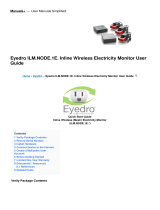Page is loading ...

Eyedro
GREEN SOLUTIONS INC.
®
Quick Start Guide
Eyedro Inline Wi-Fi Electricity Monitor
(ILM.WIFI.1E.*)
Limited One Year Warranty
Eyedro Green Solutions Inc. warrants this product
for a period of one year from date of purchase for
all defects in material and workmanship. Defective
parts may be repaired or replaced, at the discretion
of the manufacturer, during this period.
Important: This product contains no user servicable
components. Do not attempt to open the case of the
unit or tamper with the internal components. Doing
so will void the product Warranty.
Full Warranty policy details are available
at eyedro.com
Eyedro
GREEN SOLUTIONS INC.
®
Eyedro
GREEN SOLUTIONS INC.
®
Visit eyedro.com for any questions
or comments. We value your feedback.
Before Getting Started
This insert provides very high level installation
instructions. Complete installation instructions and
video can be found in the Product Manual located at
eyedro.com/support
This product is intended for indoor use only
This product must only be used with approved inlet
and outlet power cords and must be properly rated
for the application. Current and/or voltage ratings of
the device or appliance being monitored (connected
to the outlet) must not exceed the ratings of the
Eyedro Inline Monitoring product.
FOLD

3. Install Hardware
3.1 Attach the provided outlet adapter cord to the
Inline monitor.
3.2 Connect the device or appliance to be monitored
to the receptacle side of the outlet adapter cord.
3.3 Attach the provided inlet power cord to the
Inline monitor.
Copyright © 2022, Eyedro Green Solutions Inc.
4. Connect Device to the Internet
4.2 Open a browser and go to eyedro.com/setup. If you are
not automatically redirected to the setup page (shown
below), it may be necessary to enter 192.168.1.1/network
4.3 From the settings page,
enter the credentials for
the desired network
then choose Connect.
4.1 Using your phone, tablet or computer, connect to the Wi-Fi
network created by your Eyedro Inline device
(2.4G band).
The SSID of the device’s Wi-Fi network will be:
Eyedro [xxx-yyyyy] where xxx-yyyyy is the serial number
of the device (recorded in step 2).
5. Create a MyEyedro User Account
5.2 Add the device to your user account by entering the
serial numbers recorded earlier.
5.3 ENJOY! Login to MyEyedro as often as you like to
view your electricity consumption.
5.1 GO ONLINE TO:
my.eyedro.com
to create your
online account
(or login if you
have an existing
account).
5.4 For more details regarding the MyEyedro service,
review the MyEyedro User Guide located at
eyedro.com/support
4.4 Reconnect your phone,
tablet or computer to its
original network.
3.4 Plug the power cord into a wall receptacle and
proceed to step 4 (Connect Device to the Internet).
15A Model
(IEC 60320 C13)
20A Model
(IEC 60320 C19)
15A Model
(IEC 60320 C14)
20A Model
(IEC 60320 C20)
1. Verify Package Contents
2. Record Serial Number
ILM.NODE.* SN: -
A B C
(1) (1) (1)
A
B
C
Eyedro ILM.WIFI.1E.* Module (15A model shown)
Inlet Power Cord (NEMA 5-15P to IEC C13 shown)
Outlet Power Cord (IEC C14 to NEMA 5-15R shown)
1
1
1
QTY DESCRIP-
/