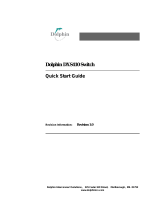Dolphin® 9500 Series Mobile Computer User’s Guide v
Chapter 5 - Settings
Overview....................................................................................................................................... 5-1
Personal Tab.................................................................................................................................. 5-2
Modifying the Start Menu...................................................................................................... 5-3
Headset Control...................................................................................................................... 5-5
System Tab.................................................................................................................................... 5-6
About...................................................................................................................................... 5-6
Backlight ................................................................................................................................ 5-7
ClearType Tuner..................................................................................................................... 5-7
Clock ...................................................................................................................................... 5-7
CPU Speed ............................................................................................................................. 5-7
Memory .................................................................................................................................. 5-8
Power.................................................................................................................................... 5-11
Regional Settings.................................................................................................................. 5-14
Remove Programs ................................................................................................................ 5-15
Screen................................................................................................................................... 5-17
uPhone Settings.................................................................................................................... 5-17
Connections Tab ......................................................................................................................... 5-18
Server-Assigned IP Addresses ............................................................................................. 5-18
Zero-Config Wi-Fi ...............................................................................................................5-18
Creating a Wireless Network Connection............................................................................ 5-18
Accessing the Connections Manager ................................................................................... 5-19
Creating an External Modem Connection to an ISP ............................................................ 5-20
Creating an External Modem Connection to Your Work..................................................... 5-24
Establishing Dialing Rules................................................................................................... 5-30
Configuring Network Cards................................................................................................. 5-32
Chapter 6 - Communications
Overview....................................................................................................................................... 6-1
Connecting.............................................................................................................................. 6-1
Installing Additional Software ............................................................................................... 6-1
Using ActiveSync ......................................................................................................................... 6-2
Additional Capabilities........................................................................................................... 6-2
Requirements.......................................................................................................................... 6-2
Synchronizing from Your Desktop Computer ....................................................................... 6-2
Synchronizing from the Terminal .......................................................................................... 6-3
Exploring Your Terminal from the Desktop Computer......................................................... 6-4
Adding Programs to the Terminal Using ActiveSync............................................................ 6-4
Using Infrared............................................................................................................................... 6-6
Verify That the IrDA Port is Enabled .................................................................................... 6-6
IrDA Port Location on the Terminal...................................................................................... 6-6
Verify That Beam Settings Are Set to Receive...................................................................... 6-7
Sending and Receiving Information....................................................................................... 6-8
Troubleshooting...................................................................................................................... 6-9
Using an ISP ............................................................................................................................... 6-10
Adding Programs Directly from the Internet ....................................................................... 6-10