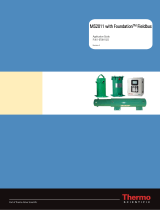600/700 Series Foundation
Fieldbus
Instruction Manual
Foundation Fieldbus Interface Specification for Models: 640S, 760S, 780S, and 780S UHP
Thermal Mass Flow Meters
Part Number: IM600/700-FF, Rev. V1.1
December 2013

GLOBAL SUPPORT LOCATIONS: WE ARE HERE TO HELP!
CORPORATE HEADQUARTERS
5 Harris Court, Building L Monterey, CA 93940
Phone (831) 373-0200 (800) 866-0200 Fax (831) 373-4402
www.sierrainstruments.com
EUROPE HEADQUARTERS
Bijlmansweid 2 1934RE Egmond aan den Hoef
The Netherlands
Phone +31 72 5071400 Fax +31 72 5071401
ASIA HEADQUARTERS
Second Floor Building 5, Senpu Industrial Park
25 Hangdu Road Hangtou Town
Pu Dong New District, Shanghai, P.R. China
Postal Code 201316
Phone: + 8621 5879 8521 Fax: +8621 5879 8586
IMPORTANT CUSTOMER NOTICE- OXYGEN SERVICE
Sierra Instruments, Inc. is not liable for any damage or personal injury, whatsoever, resulting from the use of Sierra Instruments standard mass
flow meters for oxygen gas. You are responsible for determining if this mass flow meter is appropriate for your oxygen application. You
are responsible for cleaning the mass flow meter to the degree required for your oxygen flow application.
© COPYRIGHT SIERRA INSTRUMENTS 2013
No part of this publication may be copied or distributed, transmitted, transcribed, stored in a retrieval system, or translated into any
human or computer language, in any form or by any means, electronic, mechanical, manual, or otherwise, or disclosed to third parties
without the express written permission of Sierra Instruments. The information contained in this manual is subject to change without
notice.
TRADEMARKS
FlatTrak™ and SteelMass
®
are trademarks of Sierra Instruments, Inc. Other product and company names listed in this manual are
trademarks or trade names of their respective manufacturers.

Warnings and Cautions
Warning!
Agency approval for hazardous location installations varies between flow meter models. Consult the flow meter
nameplate for specific flow meter approvals before any hazardous location installation.
Warning!
Hot tapping must be performed by a trained professional. U.S. regulations often require a hot tap permit. The
manufacturer of the hot tap equipment and/or the contractor performing the hot tap is responsible for providing proof of such a
permit.
Warning!
All wiring procedures must be performed with the power off.
Warning!
To avoid potential electric shock, follow National Electric Code safety practices or your local code when wiring this unit
to a power source and to peripheral devices. Failure to do so could result in injury or death. All AC power connections must be in
accordance with published CE directives.
Warning!
Do not power the flow meter with the sensor remote (if applicable) wires disconnected. This could cause over-heating of the
sensors and/or damage to the electronics.
Warning!
Before attempting any flow meter repair, verify that the line is de-pressurized.
Warning!
Always remove main power before disassembling any part of the mass flow meter.
Caution!
Before making adjustments to the device, verify the flow meter is not actively monitoring or reporting to any master
control system. Adjustments to the electronics will cause direct changes to flow control settings.
Caution!
All flow meter connections, isolation valves and fittings for hot tapping must have the same or higher pressure rating
as the main pipeline.
Caution!
Changing the length of cables or interchanging sensors or sensor wiring will affect the accuracy of the flow meter.
You cannot add or subtract wire length without returning the meter to the factory for re-calibration.
Caution!
When using toxic or corrosive gases, purge the line with inert gas for a minimum of four hours at full gas flow
before installing the meter.
Caution!
The AC wire insulation temperature rating must meet or exceed 80°C (176°F).
Caution!
Printed circuit boards are sensitive to electrostatic discharge. To avoid damaging the board, follow these
precautions to minimize the risk of damage:
before handling the assembly, discharge your body by touching a grounded, metal object
handle all cards by their edges unless otherwise required
when possible, use grounded electrostatic discharge wrist straps when handling sensitive components

4
Note and Safety Information
We use caution and warning statements throughout this book to draw
your
attention to important information.
Warning!
Caution!
This statement appears with information that
is important to protect people and equipment
from damage. Pay very close attention to all
warnings that apply to your application.
This statement appears with information that is
important for protecting your equipment and
performance. Read and follow all cautions that
apply to your application.
Receipt of System Components
When receiving a Sierra mass flow meter, carefully check the outside
packing
carton
for damage incurred in shipment. If the carton is damaged, notify the local carrier
and submit a report to the factory or distributor. Remove the packing slip and
check that all ordered components are present. Make sure any spare parts or
accessories are not
discarded with the packing material. Do not return any
equipment to
the factory without first contacting Sierra Customer Service
.
Technical Assistance
If you encounter a problem with your flow meter, review the configuration
information for each step of the installation, operation, and
setup procedures.
Verify that your settings and adjustments are consistent with factory
recommendations.
Installation and troubleshooting information can be found in
the SteelMass™ 640S, FlatTrak™ 780S (includes 760S), or 780S UHP product
manual.
If the problem persists after following the troubleshooting procedures
outlined in the
640S or 780S product manuals, contact Sierra Instruments by fax or by E-mail
(see inside front cover). For urgent phone support you may call (800)
866-0200 or
(831) 373-0200 between 8:00 a.m. and 5:00 p.m. PST. In
Europe, contact Sierra
Instruments Europe at +31 20 6145810. In the Asia-Pacific region, contact Sierra
Instruments Asia at +
86-21-58798521.
When contacting Technical Support, make
sure to include this information:
The flow range, serial number, and Sierra order number (all
marked on the meter nameplate)
The software version (visible at start up)
The problem you are encountering and any corrective action
taken
Application information (gas, pressure, temperature and piping

5
configuration)
Table of Contents
Table of Contents .................................................................................................................................... 5
Chapter 1: Introduction .......................................................................................................................... 6
Chapter 2 – Connecting the 600/700 Series to Your FF-BUS Network ............................................... 7
Chapter 3 - Definitions ............................................................................................................................ 8
Chapter 4 – Foundation Fieldbus Interface Configurations ................................................................ 9
AI/AO Blocks: ....................................................................................................................................... 9
MODBUS_REGS_ (1 through 4): ......................................................................................................... 9
Chapter 5 – Configuring the FF-BUS Using NI-FBUS Configurator ................................................. 11
Getting Started Configuring FF-Bus Using NI-FBUS Configurator ..................................................... 11
Configuration ...................................................................................................................................... 12
MODBUS_COM_SETUP.................................................................................................................... 14
Chapter 6 – Available Modbus Registers ............................................................................................ 15
Chapter 7 – Modbus Register Explained ............................................................................................ 16
Chapter 8 – Communication Diagnostic LEDS .................................................................................. 18

6
Chapter 1: Introduction
This manual will explain how to add a Sierra flow meter equipped with Foundation Fieldbus
to your network. The Foundation Fieldbus interface allows access to all relevant data
available in the flow meter.
This manual is intended to document the configuration of the Sierra Instruments’ 600/700
Series thermal flow meters with the Foundation Fieldbus Communication Interface to your
network. It assumes the reader already has a working knowledge of Foundation Fieldbus. For
specific operations of the Sierra Instruments’ 600/700 Series thermal flow meters, consult the
SteelMass™ 640S, FlatTrak™ 780S (includes 760S), or 780S UHP
product instruction
manuals.
For detailed information about Foundation Fieldbus go to: http://www.fieldbus.org/
The Sierra Instruments’ 600/700 Series mass flow meters can be ordered with the optional
Foundation Fieldbus (FF-BUS) Communication interface for use on a Foundation Fieldbus
H1 network. This Interface complies with the new ITK version 6.
FF-BUS differs from other digital communication protocols, it is designed for process control
rather than just transfer of data between a device and a central controller. It supports peer-to-
peer communication and allows for functional blocks to operate independently between
themselves without main controller intervention.
Foundation Fieldbus H1 networks are connected using a shielded twisted wire pairs. For
more information about FF-BUS H1 wiring see:
http://www.fieldbus.org/images/stories/enduserresources/technicalreferences/documents/wirin
ginstallationguide.pdf

7
Chapter 2 – Connecting the 600/700 Series to Your
FF-BUS Network
The 600/700 Series meter uses 18-30 VDC at 625 mA. Due to the current needed, the meter
cannot be powered off the H1 network. The 24 VDC power is connected to terminals 1 and 2.
The Foundation Fieldbus H1 network connections are labeled as FF-1 and FF-2.
This is on the 2 position terminal block on the upper left shown below in Figure 1. These are
not polarity dependent. If you are using multiple shield grounds, use the grounding screw
shown in Figure 1.
FF-1
Not polarity dependent
Terminal pin 1: DC Power +
Terminal pin 2: DC Power -
For FF-BUS Operation, the RS-232
Harness Must Be Connected
Figure 1: Basic Meter Connections
Grounding Screw
FF-2
Not polarity dependent

8
Chapter 3 - Definitions
DD: Device Description files are necessary to configure your FF-BUS host software. The
DD files explain the specific configuration and features to your host network so it understands
how to use the device.
Resource Block (RS): This function block contains basic information about the FF-BUS
interface.
Transducer Block (TB): This block makes the connection to the meter and presents the
process variables to the lower blocks. Most of the configuration setup is done in this block.
AI (Analog Input) Block: Although this is actually digital process data coming from the
instrument (output), it is still referred to as an AI Block. This FF-BUS interface has four
analog input blocks: AI1, AI2, AI3, and AI4.
AO (Analog Output) Block: Although this is a digital command being sent to the instrument
(input), it is still referred to as an AO Block. The 600/700 Series FF-BUS interface has one,
labeled AO.
Modbus: Modbus is another digital communication protocol and is only relevant here
because the Sierra FF-BUS interface uses Modbus as an intermediary between the meter and
the FF-BUS interface. For special configuration, the user will only need a rudimentary
knowledge of Modbus.
MODBUS_REG_SETUP_1 to 4: This is where AI1,2,3,4 and AO are configured as
PV1,2,3,4, and Final Value. These are 32 bit registers the can configured multiple data types
in various Byte order.
MODBUS_REGS_1 to 4: There are four groups of ten Modbus R/W registers that can be
used for static variables such as serial number, calibration date, total reset, and meter full
scale. These only have limited use, and may not be able to be seen with all FF-BUS devices.
32 bit float: Also known as Real or IEEE-754 single precision. The 32 bit float is a common
data encoding scheme that provides 1 bit for the sign, 8 bits for an exponent, and 23 bits of
significant numbers. In Modbus the Byte order is normally 1-0,3-2, however FF-BUS
interface allows it to be changed if needed.
16 bit short integer: This is a 16 bit number ranging from 0-65,535 (2
16
). The Byte order is
0,1.
32 bit long integer: This combines two 16 bit Modbus registers to make a number as high as
4,294,967,296 (2
32
). The Byte order is 1-0,3-2. The FF-BUS will see this as one 32 bit
integer.
String (Character): A 16 bit Modbus register would contain 2 ASCII characters (8 bits each)
in 0-1 Byte order. So ox 41 42 would equal “A B”.

9
Chapter 4 – Foundation Fieldbus Interface
Configurations
Both 640S and 780S FF-BUS interfaces uses a Modbus to FF-BUS translator board inside the
flowmeter. This allows the user to configure variables accessible to our Modbus interface. For
the most part, the Modbus to FF-BUS translation is invisible to the end user unless they want
to reconfigure the Transducer Block (TB) to access other Modbus variables.
AI/AO Blocks:
The Foundation Fieldbus Transducer Block (SIERRA_TB) provides four analog inputs (AI1
through AI4) and one analog output (AO). These are all configurable as 16 or 32 bit integer or
Float data types. We have pre-configured these blocks as shown below in Table 1. However,
the user can reconfigure them as needed.
AI/AO
Blocks
Primary
Value
Channel
Data Type
Analog Signal
AI1
PV1
1
32 bit Float
Flow Rate
AI2
PV2
2
32 bit unsigned integer
Total
AI3
PV3
3
*
*
AI4
PV4
4
*
*
AO
Final Value
5
*
*
*Unassigned, open for customer configuration.
MODBUS_REGS_ (1 through 4):
The Transducer Block also has four groups of Modbus registers that can be used for static
setup inputs and outputs for variables such as factory full scale, K-Factor, or resetting the
totalizer. This data is not cyclic as it only updates occasionally, and might not be accessible
to all devices on the fieldbus. These variables are limited to an unsigned short integer, Byte
order 0-1. There are four groups of ten. Each group can only be configured in consecutive
Modbus address order.
To use these groups, a starting registers number (MODBUS_REG_START_ADDRESS) and
the number of registers after (NUM_OF_MODBUS_REG) is needed. These have been pre-
configured as shown below in Table 2. However, the user can reconfigure them as needed.
Variable
MODBUS_REGS
Group
REG_START
ADDRESS
NUM_OF_REGS
User full scale
1
4
4
Factory full scale
K-Factor
Total reset
Calibration Date, Low word
2
8
5
Calibration Date, High word
Flow unit - char 1,2
Flow unit - char 3,4
Flow unit - char 5,6
Totalizer unit- char 1,2
3
13
7
Totalizer unit- char 3,4
Table 1: Factory AI/AO Blocks

10
Serial number – char 1,2
Serial number – char 3,4
Serial number – char 5,6
Serial number – char 7,8
Serial number – char 9,10
Decimal Point
4
26
1
Table 2: Factory Static MODBUS Registers

11
Chapter 5 – Configuring the FF-BUS Using NI-FBUS
Configurator
The National Instruments F-BUS Configurator software is widely used for testing and
configuration of FF-BUS devices. Consult your NI-FBUS Configurator manual for
more information on this NI software (included in NI-FBUS help on the software).
Before starting the NI-FBUS Configurator, you must import the DD using the NI-
FBUS Interface Configurator Utility. The DD files are available can be downloaded
from our web site at: http://www.sierrainstruments.com/userfiles/file/dd_files.zip
Getting Started Configuring FF-Bus Using NI-FBUS Configurator
1. Start the NI-FBUS COM manager then start the NI-FBUS Configurator.
2. When NI-FBUS Configurator starts, choose the FF-BUS interface used.
3. If the 640S or 780S is connected correctly, SIERRA_DEVICE should appear on your
screen as shown below.
4. The node address (factory set) is set to 247. We suggest it be changed to suit the FF-
BUS application.
Change the Tag names as needed.
5. Make configuration changes as needed.
Figure 2: NI Screen After SIERRA_DEVICE Is Found

12
Configuration
Most of the configuration will be in the Transducer Block (SIERRA_TB) under the “Others”
tab (see the screen shots below). In order to write any changes, the Block Mode must be set to
OOS (out of service). Make your changes and click “Write Changes.” Once the yellow
highlights disappear, click Auto mode. The configuration below was already done at the
factory.
After completing the configuration, you should be able to read the variables being returned
from your flow meter on the same SIERRA_TB block on the “Others” tab. Flow (PV_1) and
Total (PV_2) are shown below. (See Figure 4) If you scroll down futher, you will also see the
static MODBUS_REGS_ values being read from the meter. (See Figure 5)
Figure 3: Screen Before Writing Changes

13
You may also set the engineering units used by your meter in the NI-FBUS Configurator so
they can be read by the FF-BUS under PV_UNIT_1,2,3,4 and FINAL_VALUE_AO_UNIT.
(See Figure 5)
User Full
Scale
Factory Full Scale
K-Factor
Accumulated Total Flow
Current Flow Rate
Figure 4: Screen Showing PV1 and PV2 Values From Meter
Figure 5: Screen Showing Modbus Static Values From Meter

14
MODBUS_COM_SETUP
The Modbus com settings are needed for the communication connection between the Modbus
and the FF-BUS boards inside the meter. The Modbus Instrument Address must always be set
to 1. The MODBUS _COM_SETUP must always set as shown below:
BaudRate: 9600 Baud
Stop_Bits: 1
Parity: None
CRC_ORDER: Normal
Figure 7: Screen Showing MODBUS_COM_SETUP
Figure 6: TB Block Engineering Unit Setup

15
Chapter 6 – Available Modbus Registers
Although most users will be satisfied using the default configuration, other Modbus registers
can be configured for Foundation Fieldbus access. Below (Table 3) is a list of all available
Modbus registers. These would need to be configured in the transducer block.
Register
Description
Read
Write
Data type
0
Actual flow - high word
R
32 bit Float
1
Actual flow - low word
2
Totalizer - high word
R
Unsigned long integer
3
Totalizer - low word
4
User full scale
R/W
Unsigned short integer
5
Factory full scale
R
Unsigned short integer
6
K-Factor
R/W
Unsigned short integer
7
Total reset
R/W
Unsigned short integer
8
Calibration date - high word
R
Unsigned long integer
9
Calibration date- low word
R
10
Flow unit - char 1,2
R
Unsigned short integer, 2 Char ASCII String
11
Flow unit - char 3,4
R
Unsigned short integer, 2 Char ASCII String
12
Flow unit - char 5,6
R
Unsigned short integer, 2 Char ASCII String
13
Totalizer unit- char 1,2
R
Unsigned short integer, 2 Char ASCII String
14
Totalizer unit- char 3,4
R
Unsigned short integer, 2 Char ASCII String
15
Serial number – char 1,2
R
Unsigned short integer, 2 Char ASCII String
16
Serial number – char 3,4
R
Unsigned short integer, 2 Char ASCII String
17
Serial number – char 5,6
R
Unsigned short integer, 2 Char ASCII String
18
Serial number – char 7,8
R
Unsigned short integer, 2 Char ASCII String
19
Serial number – char 9,10
R
Unsigned short integer, 2 Char ASCII String
20
Serial number – char 11,12
R
Unsigned short integer, 2 Char ASCII String
26
Decimal point – flow/totalizer
R
Unsigned short integer
31
Total in 32 bit float - Lo word
R
32 bit Float
32
Total in 32 bit float - Hi word
Table 3: All Available Modbus Registers

16
Chapter 7 – Modbus Register Explained
Each 16 bit register holds a specific type of data. Sometimes more registers are required to
obtain the desired information.
0-1 : Actual Flow
The actual flow as displayed on the LCD of the meter (if available). The flow is in a Float
format, Byte order 1-0-3-2 (IEEE-754 encoded). We have pre-configured it to AI1, PV1, and
Channel 1.
2-3 : Totalizer Value
The totalizer value as displayed on the LCD of the 640S (if available). Use data type 32 bit
long integer. This has been pre-configured to AI2, PV2, and Channel 2.This returns the
cumulative total. This would provide a maximum number of 2
32
. However, the maximum
count in the 640S is only 10
8
. The decimal point, if used is stored in a separate register,
number 26.
4 : User Full Scale
This is a R/W word that contains the full scale of the instrument as set by the user. This only
affects the 4-20 mA. output, which would not be relevant for FF-BUS. Use data type 16 bit
short integer, Byte order 1,0. This register would work in one of the 40 Modbus registers.
5 : Factory Full Scale
This is a read only word that contains the full scale of the unit as set by the manufacturer. This
would be the full scale flow available to FF-BUS. Use data type 16 bit short integer, Byte
order 1,0. This register would work in one of the 40 Modbus registers.
6 : K-Factor
This is a calibration adjustment factor at the meter level. The K-Factor normally ships set to
1000 (1.000 the 3 decimals are always included). Use data type 16 bit short integer, Byte
order 1,0. This register would work in one of the 40 Modbus registers.
7 : Reset Total
Reading this address will return fixed data value of 1. Writing a 1 resets the total to zero in the
meter. Use data type 16 bit short integer, Byte order 1,0. This register would work in one of
the 40 Modbus registers, or could also be used in AO if needed.
8-9 : Calibration Date
The returned data contains the calibration date of the unit. Use data type unsigned 32 bit long
integer, Byte order 1-0,3-2. Example: ox 008D2CAB = dec 9252003 = 9/25/2013. You
could either use one of the AI analog inputs or treat it as two 16 bit unsigned integers in 2 of
the 40 Modbus registers.
10-12 : Flow Unit
Each 16 bit register contains two 8 bit ASCII characters of the flow unit. The returned word is
encoded in ASCII. You could read this value by using three of the 40 Modbus registers.
However, we recommend just using the FF-BUS PV_UNITS instead.

17
13-14 : Totalizer Unit
Each 16 bit register contains two 8 bit ASCII characters of the flow unit. The returned word is
encoded in ASCII. You could read this value by using 3 of the 40 Modbus registers.
However we recommend just using the FF-BUS PV_UNITS instead.
15-20 : Serial Number
Each 16 bit register contains two 8 bit ASCII characters of the serial number. The returned
word is encoded in ASCII. You could read the 12 character value by using six of the 40
Modbus registers. The serial number is twelve characters long, and always starts with “SN:,”
or 53 4E 3A in Hex.
26 : Decimal Point Of The Flow/Totalizer
This register indicates the location of the decimal point in the actual flow/totalizer.
Returned: 2 Bytes (high Byte = flow, low Byte = totalizer)
Example: ox0201 = decimal point for Flow = ox02, decimal point total = ox01
Data
Decimal Point
Divide
by
0
00000000
0
1
0000000.0
10
2
000000.00
100
3
00000.000
1000
31-32 : Alternate Totalizer
Some devices can’t use 32 bit long integers so an alternate totalizer has been added in the 32
bit float data type also. This data type includes the decimal point. However, it will switch to
scientific notation when the count gets above 8388608.
Table 4: Decimal Point Examples

18
Chapter 8 – Communication Diagnostic LEDS
When powered, one of the Meter to Modbus LEDs will be flashing Green indicating that the
meter is communicating with the Modbus board. The other LED will blink Red each time the
Foundation Fieldbus Board polls the Modbus board.
Every time a message is passed between the Foundation Fieldbus board and the Modbus
board the FF_BUS to MODBUS_COM LED will blink yellow.
When the Foundation Fieldbus Board is connected to the H1 network the Fieldbus COM LED
will blink green.
Modbus Board
Foundation Fieldbus Board
Fieldbus COM LED
FF-BUS to MODBUS_COM LED
Meter to Modbus LEDS
Figure 8: Diagnostic LED locations
-
 1
1
-
 2
2
-
 3
3
-
 4
4
-
 5
5
-
 6
6
-
 7
7
-
 8
8
-
 9
9
-
 10
10
-
 11
11
-
 12
12
-
 13
13
-
 14
14
-
 15
15
-
 16
16
-
 17
17
-
 18
18
Sierra Foundation Fieldbus 760S User manual
- Type
- User manual
Ask a question and I''ll find the answer in the document
Finding information in a document is now easier with AI
Related papers
-
Sierra 600/700 Series HART Quick Installation Guide
-
Sierra QuadraTherm 640i/780i Foundation Fieldbus User manual
-
Sierra Smart-Trak 100 series User manual
-
Sierra 600/700 Series Modbus User manual
-
Sierra 640S MultiTrak Insertion User manual
-
Sierra 240/241 Series Modbus User manual
-
Sierra 240i & 241i Foundation Fieldbus Instruction Manual User manual
-
Sierra FastTrak 730 User manual
-
Sierra 640S MultiTrak Insertion User manual
-
Sierra 760S/780S UHP User manual
Other documents
-
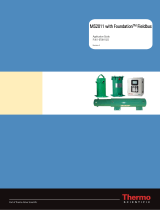 Thermo Fisher Scientific Application User guide
Thermo Fisher Scientific Application User guide
-
National Instruments 370578B-01 User manual
-
National Instruments NI-FBUS User manual
-
National Instruments FBUS-HSE/H1 LD User manual
-
Daniel Model 2480 SF+ Enron Enhanced AGA3 Owner's manual
-
 Remote Automation Solutions ROCLINK 800 User manual
Remote Automation Solutions ROCLINK 800 User manual
-
Kollmorgen AKD User manual
-
ICP VP-25W6 Getting Started
-
ABB TPU2000 Technical Manual
-
Bacharach MVR-300 User manual