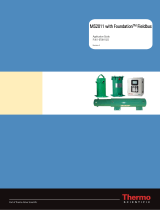Page is loading ...

SmartTrak
®
100 Series
Foundation Fieldbus
Instruction Manual
Foundation Fieldbus Device Specification for SmartTrak
®
Models: 100, 101 and 140
Mass Flow Meters & Controllers
Part Number: IM-100 FF-BUS Rev.V1
November 2013

GLOBAL SUPPORT LOCATIONS: WE ARE HERE TO HELP!
CORPORATE HEADQUARTERS
5 Harris Court, Building L Monterey, CA 93940
Phone (831) 373-0200 (800) 866-0200 Fax (831) 373-4402
www.sierrainstruments.com
EUROPE HEADQUARTERS
Bijlmansweid 2 1934RE Egmond aan den Hoef
The Netherlands
Phone +31 72 5071400 Fax +31 72 5071401
ASIA HEADQUARTERS
Second Floor Building 5, Senpu Industrial Park
25 Hangdu Road Hangtou Town
Pu Dong New District, Shanghai, P.R. China
Postal Code 201316
Phone: + 8621 5879 8521 Fax: +8621 5879 8586
© COPYRIGHT SIERRA INSTRUMENTS 2013
No part of this publication may be copied or distributed, transmitted, transcribed, stored in a retrieval system, or translated into any
human or computer language, in any form or by any means, electronic, mechanical, manual, or otherwise, or disclosed to third parties
without the express written permission of Sierra Instruments. The information contained in this manual is subject to change without
notice.
TRADEMARKS
SmartTrak
®
is a trademark of Sierra Instruments, Inc. Other product and company names listed in this manual are trademarks or trade
names of their respective manufacturers.

Warnings and Cautions
Warning!
Agency approval for hazardous location installations varies between flow meter models. Consult the flow meter
nameplate for specific flow meter approvals before any hazardous location installation.
Warning!
All wiring procedures must be performed with the power off.
Warning!
To avoid potential electric shock, follow National Electric Code safety practices or your local code when wiring this unit
to a power source and to peripheral devices. Failure to do so could result in injury or death. All AC power connections must be in
accordance with published CE directives.
Warning!
Do not power the flow meter with the sensor remote (if applicable) wires disconnected. This could cause over-
heating of the sensors and/or damage to the electronics.
Warning!
Before attempting any flow meter repair, verify that the line is de-pressurized.
Warning!
Always remove main power before disassembling any part of the mass flow meter.
Caution!
Before making adjustments to the device, verify the flow meter is not actively monitoring or reporting to any master
control system. Adjustments to the electronics will cause direct changes to flow control settings.
Caution!
Changing the length of cables or interchanging sensors or sensor wiring will affect the accuracy of the flow meter.
You cannot add or subtract wire length without returning the meter to the factory for re-calibration.
Caution!
When using toxic or corrosive gases, purge the line with inert gas for a minimum of four hours at full gas flow
before installing the meter.
Caution!
Printed circuit boards are sensitive to electrostatic discharge. To avoid damaging the board, follow these
precautions to minimize the risk of damage:
before handling the assembly, discharge your body by touching a grounded, metal object
handle all cards by their edges unless otherwise required
when possible, use grounded electrostatic discharge wrist straps when handling sensitive components

4
Notes and Safety Information
We use caution and warning statements throughout this book to draw
your attention to
important information.
Warning!
Caution!
This statement appears with
information that is important to protect
people and equipment from damage. Pay
very close attention to all warnings that
apply to your application.
This statement appears with information
that is important for protecting your equipment
and performance. Read and follow all cautions
that apply to your application.
Receipt of System Components
When receiving a Sierra mass flow meter, carefully check the outside
packing
carton for
damage incurred in shipment. If the carton is damaged, notify the local carrier and submit a
report to the factory or distributor. Remove the packing slip and check that all ordered
components are present. Make sure any spare parts or accessories are not
discarded with
the packing material. Do not return any equipment to
the factory without first contacting
Sierra Customer Service
.
Technical Assistance
If you encounter a problem with your flow meter, review the configuration information for
each step of the installation, operation, and
setup procedures. Verify that your settings
and adjustments are consistent with factory recommendations. Installation and
troubleshooting information can be found in the SmartTrak 100 Series manual.
If the problem persists after following the troubleshooting procedures
outlined in the
SmartTrak 100 Series manual, contact Sierra Instruments by fax or by E-mail
(see inside
front cover). For urgent phone support you may call (800)
866-0200 or (831) 373-0200
between 8:00 a.m. and 5:00 p.m. PST. In
Europe, contact Sierra Instruments Europe at
+31
(0)72-5071400
. In the Asia-Pacific region, contact Sierra Instruments Asia at +
86-21-
58798521.
When contacting Technical Support, make sure to include this information:
The flow range, serial number, and Sierra order number (all
marked on
the meter nameplate)
The software version (visible at start up)
The problem you are encountering and any corrective action
taken
Application information (gas, pressure, temperature and piping
configuration)

5
Table of Contents
Table of Contents ............................................................................................................................ 5
Chapter 1: Introduction ................................................................................................................... 6
Chapter 2: Connecting the SmartTrak 100 to Your FF-BUS Network .......................................... 7
Chapter 3: Definitions ..................................................................................................................... 8
Chapter 4: Foundation Fieldbus Interface Configuration ............................................................ 9
AI/AO Blocks ............................................................................................................................................... 9
MODBUS_REGS_ (1 through 4) ................................................................................................................. 9
Chapter 5 – Configuring the FF_Bus Using NI-FBUS Configurator .......................................... 10
Configuration ............................................................................................................................................. 10
MODBUS COM Settings ........................................................................................................................... 13
Chapter 6 – Available Modbus Registers .................................................................................... 15
Chapter 7 – Modbus Holding Register Defined ........................................................................... 16

6
Chapter 1: Introduction
This manual will explain how to add a Sierra flow meter or controller equipped with Foundation
Fieldbus to your network. The Foundation Fieldbus interface allows access to all relevant data
available in the flow meter.
This manual is intended to document the configuration of the Sierra Instruments SmartTrak
®
100
Series mass flow meters and controllers with the Foundation Fieldbus Communication Module. It
assumes the reader already has a working knowledge of Foundation Fieldbus. For specific operations
of the Sierra Instruments’ SmartTrak
®
100 Series consult the SmartTrak
®
100 Series Instruction
manual.
For detailed information about Foundation Fieldbus go to: http://www.fieldbus.org/
The Sierra Instruments SmartTrak
®
100 flow meters and controllers can be ordered with the optional
Foundation Fieldbus (FF-BUS) Communication Interface Module for use on a Foundation Fieldbus
H1 network. This Interface complies with the new ITK ver. 6.
FF-BUS differs from other digital communication protocols in that it is designed for process control
rather than just transfer of data between a device and a central controller. It supports peer-to-peer
communication and allows for functional blocks to operate independently between themselves without
main controller intervention.
Foundation Fieldbus H1 networks are connected using a shielded twisted wire pair. For more
information about FF-BUS H1 wiring see:
http://www.fieldbus.org/images/stories/enduserresources/technicalreferences/documents/wiringinstalla
tionguide.pdf

7
Chapter 2: Connecting the SmartTrak 100 to Your FF-BUS
Network
The instrument power, 24 VDC (±10%) may be supplied via the DB15 connector (see SmartTrak
®
100 Instruction Manual, Chapter 4) or the lower terminal blocks on the FF-BUS Module. The unit uses
more current than can be supplied by the H1 network. See current requirements in Table 1 below:
SmartTrak
®
Instrument
Minimum mA Current
Requirements
M100L
230
M100M
230
M100H
230
C100L
500
C100M
800
C100H
1260
Table 1: Minimum Current Requirements
The Foundation Fieldbus H1 network connections are labeled as FF-1 and FF-2 on the top terminal
blocks. These are not polarity dependent. All electrical connections for the SmartTrak
®
Instrument
and Foundation Fieldbus are made on the left (inlet) side:
FF-1
FF-2
24 VDC Minus
24 VDC Plus
DB 15 Connector
Figure 1: Connection Points
Data
Terminal
Block
Power
Terminal
Block

8
Chapter 3: Definitions
DD: Device Description files that are necessary to configure your FF-BUS host software. The DD
files explain the specific configuration and features to your host network so it understands how to use
the device.
Resource Block (RS): This function block contains basic information about the FF-BUS interface.
Transducer Block (TB): This block makes the connection to the meter and presents the process
variables to the lower blocks. Most of the configuration setup is done in this block.
AI (Analog Input) Block: Although this is actual cyclic digital process data (output) coming from the
100 Series, Foundation Fieldbus still refers to it as an AI or Analog Input Block. This FF-BUS
interface has four analog input blocks: AI1, AI2, AI3, and AI4.
AO (Analog Output) Block: This is a cyclic digital command being sent to the 100 Series (input).
Foundation Fieldbus refers to it as an AO or Analog Output Block. The C100 FF-BUS interface has
one labeled AO.
Modbus: Modbus is another digital communication protocol and is only relevant here because the
Sierra FF-BUS interface uses Modbus as an intermediary between the meter and the FF-BUS
interface. For special configuration, you will only need a rudimentary knowledge of MODBUS.
MODBUS_REG_SETUP_1 to 4: This is where AI1,2,3,4 and AO are configured as PV1,2,3,4, and
Final Value. These are 32 bit registers that can be configured multiple data types in various byte
order.
MODBUS_REGS_1 to 4: There are four groups of ten Modbus R/W registers that can be used for
static variables such as serial number, gas type, total reset, and zeroing of unit. These only have
limited use and may not be able to be seen with all FF-BUS devices.
32 bit float: Also known as Real or IEEE-754 single precision. The 32 bit float is a common data
encoding scheme that provides 1 bit for the sign, 8 bits for an exponent, and 23 bits of significant
numbers. In MODBUS the byte order is normally 1-0,3-2, however FF-BUS interface allows it to be
changed if needed.
16 bit short integer: This is a 16 bit number ranging from 0-65,535 (2
16
) The byte order is 0,1.
32 bit long integer: This combines two 16 bit Modbus registers to make a number as high as
4,294,967,296 (2
32
). The byte order is 1-0,3-2. The FF-BUS will see this as one 32 bit integer.
String (Character): A 16 bit Modbus register would contain 2 ASCII characters (8 bits each) in 0-1
byte order. So ox 41 42 would equal “A B”.
SmartTrak
®
Software: This software is used to configure the SmartTrak
®
100 Series meter or
controller via a standard PC COM port. It can be used to change the flow units and configure analog
inputs and outputs. The software functions much like a Pilot Module, which is not available with the
FF-BUS option. See Chapter 5 of the SmartTrak
®
100 Series manual for details. NOTE: This software
is not necessary for FF-BUS configuration or operation. Also, the software cannot be used while FF-
BUS communication is active.

9
Chapter 4: Foundation Fieldbus Interface Configuration
The SmartTrak
®
100 FF-BUS interface module uses a Modbus to FF-BUS translator board. This
allows the user to configure most of the many variables accessible to the MODBUS interface. For the
most part, the Modbus to FF-BUS translation is invisible to the end user unless they want to
reconfigure the Transducer Block (TB) to access other Modbus variables.
AI/AO Blocks
The Foundation Fieldbus Transducer Block (SIERRA_DEVICE TB) provides four analog inputs (AI1
through AI4) and one analog output (AO). These are all configurable as 16 or 32 bit integer or Float
data types. We have pre-configured these blocks as shown below in Table2. However, the user can
reconfigure them as needed.
AI/AO
Blocks
Primary
Value
Channel
Data Type
Data
AI1
PV1
1
Float (2 two bytes registers), Byte order 1-0-3-2
Flow Rate
AI2
PV2
2
Unsigned long integer, Byte order 1-0-3-2
Total
AI3
PV3
3
Float (2 two bytes registers), Byte order 1-0-3-2
Set Point Read
AI4
PV4
4
Float (2 two bytes registers), Byte order 1-0-3-2
Full Scale
AO
Final Value
5
Float (2 two bytes registers), Byte order 1-0-3-2
Set Point Write
Table 2: Preconfigured AI/AO Blocks
MODBUS_REGS_ (1 through 4)
The Transducer Block also has four groups of Modbus registers that can be used for static setup inputs
and outputs for variables such as gas type, valve mode, units, resetting totalizer, or zeroing instrument
(See Table 3 for all available choices). This data is not cyclic because it only updates occasionally and
might not be accessible to all devices on the fieldbus. These variables are limited to an unsigned short
integer, Byte order 0-1. There are four groups of ten. Each group can only be configured in
consecutive Modbus address order. To use these groups, a starting register number
(MODBUS_REG_START_ADDRESS) and the number of registers after
(NUM_OF_MODBUS_REG) is needed. These have been pre-configured as shown below in Table 3.
However, the user can reconfigure them as needed
MODBUS_REG
Factory Defaults
MODBUS_REGS
REG_START
ADDRESS
NUM_OF_REGS
Valve Power
1
8
1
Gas Type Index
2
33
4
Valve Mode Index
Flow Unit Index
Set Point Source Index
Sensor Health Data
3
131
3
Zero Instrument
Meter Factory Defaults
Total Decimal Points
4
141
6
Firmware Rev.
Device Type
Serial Number Low Word
Serial Number Hi Word
Reset Total
Table 3: Pre-Configured Modbus Registers

10
Chapter 5 – Configuring the device using NI-FBUS
Configurator
The National Instruments FBUS Configurator software is widely used for testing and configuration of
FF-BUS devices. Consult your NI-FBUS Configurator manual for more information on this NI
software (included in NI-FBUS help on the software).
Before starting the NI-FBUS Configurator, you must import the DD using the NI-FBUS Interface
Configurator Utility. The DD files are available at Fieldbus.org and can also be downloaded from our
web site at: http://www.sierrainstruments.com/products/downloads/foundation-fieldbus
Getting Started Configuring FF-Bus Using NI-FBUS Configurator
1. Start the NI-FBUS COM manager then start the NI-FBUS Configurator.
2. When NI-FBUS Configurator starts, choose the FF-BUS interface used.
3. If the SmartTrak
®
is connected correctly, SIERRA_DEVICE should appear on your screen as
shown below.
4. The node address (factory set) is set to 247. We suggest it be changed to suit the FF-BUS
application.
Change the Tag names as needed.
5. Make configuration changes as needed.
Configuration
Most of the configuration will be in the Transducer Block (SIERRA_TB) under the “Others” tab (see
the screen shots below). In order to write any changes, the Block Mode must be set to OOS (out of
service). Make your changes and click “Write Changes.” Once the yellow highlights disappear, click
Auto mode. The configuration below was already done at the factory.
Figure 2: NI Screen After SIERRA_DEVICE Is Found

11
After completing the configuration, you should be able to read the variables being returned from your
SmartTrak
®
controller or meter on the same SIERRA_TB (TB) block on the “Others” tab. Flow
(PV_1), Total (PV_2), Set Point Read (PV_3), and Factory Full Scale shown below. If you scroll
down futher you’ll also see the static MODBUS_REGS_ values being read from the instrument.
Figure 3: Screen Before Writing Changes

12
Following is an example of writing a set point using a NI-FBUS Configurator under SIERRA_TB
(TB). In this example, we will give the SmartTrak a set point of 100. The mode must be in “Manual”
to do this.
1. Write the new set point in FINAL_VALUE_A0 and set the QUALITY to Good_NonCascade.
2. Then click on “Write Changes.” Once the yellow highlights disappear, change the mode back
to “Auto”.
Factory Full Scale
Current Set Point
Rate
Total
Current Flow Rate
Figure 4: Screen after Writing Changes

13
3. Scroll back up to see PV_1, PV_2, PV_3, and PV_4 and you will see the flow rate is now
99.947, the accumulated total has increased, and the set point is now 100. Note: this assumes
you have a gas source connected to the controller.
You may also set the engineering units used by your SmartTrak in the NI-FBUS Configurator so they
can be read by the FF-BUS under PV_UNIT_1,2,3,4 and FINAL_VALUE_AO_UNIT.
MODBUS_COM_SETUP
The Modbus Com settings are needed the for communication connection between the Modbus and the
FF-BUS electronics inside the SmartTrak. The Modbus Instrument Address must always be set to 1.
The MODBUS _COM_SETUP must always set as shown below:
BaudRate: 9600 Baud
Stop_Bits: 1
Parity: None
CRC_ORDER: Normal
Current Flow Rate
Accumulated Total
New Set Point
Figure 6: Screen after writing set point
Figure 7: TB Block Engineering Units Setup
Factory Full Scale

14
Figure 8: Screen Showing MODBUS_COM_SETUP

15
Chapter 6 – Available Modbus Registers
Although most users will be satisfied using the default configuration, other Modbus registers can be
configured for Foundation Fieldbus access. Below in Table 4 is a list of all available Modbus
registers. These would need to be configured in the transducer block.
Adr
Description
Read/Write
Data type
Default Config
0
Actual flow - low word
R
32 bit float
AI1/PV1
1
Actual flow - high word
"
"
2
Set point flash - low word
R/W
32 bit float
Unassigned
3
Set point flash- high word
8
Valve power
R
Short unsigned integer
MB_REGS_1 , 1
14
Factory f.s – low word
R
32 bit float
AI4
15
Factory f.s – high word
"
"
16
User f.s – low word
R/W
32 bit float
Unassigned
17
User f.s – high word
"
"
18
Gas span – low word
R/W
32 bit float
Unassigned
19
Gas span – high word
"
"
28
Control
R/W
Short unsigned integer
off ox30
33
Gas index
R/W
Short unsigned integer
MB_REGS_2 , 4
34
Valve position index
R/W
Short unsigned integer
"
35
Flow unit index
R/W
Short unsigned integer
"
37
Input set point index
R/W
Short unsigned integer
"
39
Device firm rev – low word
R
32 bit float
Unassigned
40
Device firm rev – high word
"
"
131
Sensor health data
R
Short unsigned integer
MB_REGS_3 , 3
132
Set unit to zero
R/W
Short unsigned integer
"
133
Reset meter factory default
R/W
Short unsigned integer
"
136
RAM set point low word
R/W
32 bit float
AI3/PV1 R, AO W
137
RAM set point high word
R/W
32 bit float
138
Watch Dog
R/W
Short unsigned integer
Unassigned
139
Totalizer-Low Word
R
Long unsigned integer
AI2/PV2
140
Totalizer-Hi Word
"
"
141
Total Decimal Points
R
Short unsigned integer
MB_REGS_4 , 6
142
Firmware rev.
R
Short unsigned integer
"
143
Device type
R
Short unsigned integer
"
144
Serial number Low word
R
Short unsigned integer
"
145
Serial number Hi word
R
Short unsigned integer
"
146
Reset Total
R/W
Short unsigned integer
"
Table 4: Available Modbus Registers

16
Chapter 7 – Modbus Holding Register Defined
0-1 : Actual Flow
This register contains actual flow readings from the instrument. The flow is in a 32 bit float format,
Byte order 1-0-3-2 (IEEE-754 encoded). We have pre-configured it to AI1, PV1, and Channel 1.
2-3 : Set Point Flash
The Set Point Flash is a read/write register in persistent flash memory. This will be the default set
point when the controller powers up. If you want the set point to go to zero after a power cycle, use
Registers 136-137. If you want to retain your set point on power-up, reconfigure PV3 to Set Point
Flash (2-3). The data type is a 32 bit float format, Byte order 1-0-3-2.
8 : Valve Power
The value representing the power injected into the valve (when using a mass flow controller). The
value will range between 0 and 3200 (4095 when purging the valve). The data type used is a 16 bit
unsigned short integer and byte order 0,1.
14-15 : Factory Full Scale
This is the calibrated full scale under calibration conditions value of the instrument. The data type
used is a 32 bit float format, Byte order 1-0-3-2.
16-17 : User Full Scale
The user full scale value allows you to re-range the instrument. Any value between 50% and 100% of
the factory full scale under calibration conditions is allowed. This is only useful when using an analog
signal from the SmartTrak, and not relevant to FF-BUS operation. The data type used is a 32 bit Float
format, Byte order 1-0-3-2.
18-19 : Gas Span
The Gas Span value allows you to adjust the reading by the factor entered here. This factor has an
acceptable range of .500 to 2.00. It is useful for adjusting the calibration or correcting the reading for
another gas. See the SmartTrak 100 Series Instruction Manual, Chapter 4 for more information on the
use of the span and K-Factors. This value will be returned to 1.000, if factory defaults are reset. The
data type used is a 32 bit float format, Byte order 1-0-3-2.
28 : Control Register
Most of the functions in Control Register are not applicable on the FF-BUS option. However, there is
a function that will make the set point zero after 5 minutes if the gas supply is turned off. Note: The
factory default disables this function. You may re-activate it, if you like, by writing a 0 to this
register. Writing a ox0300 (768 dec.) will turn it back off again.
33 : Gas Type Index
This value shows which Dial-A-Gas
®
was selected on the instrument. The Gas Type Index value can
range between 1 and 10. This specific index can be customized when ordering. The data type used is a
16 bit unsigned short integer, byte order 0,1.
Value
Gas
1
Air
2
Argon (Ar)
3
Carbon Dioxide (CO2)
4
Carbon Monoxide (CO)
5
Methane (CH4)
6
Helium (He)
7
Hydrogen (H2)
8
Oxygen (O2)
9
Nitrogen (N2)
10
Nitrous Oxide (N20)
Table 5: Default Gas Index List

17
34 : Valve Position Index
The Valve Position Index is the mode at which the valve of the controller will operate. The data type
used is a 16 bit unsigned short integer, byte order 0,1. The table below shows the available values:
Value
Mode
0 or 1
Automatic
2
Closed
3
Purge
35: Flow Unit Index
This value indicates the selected flow engineering units on the SmartTrak. The data type used is a 16
bit unsigned short integer, byte order 0,1. Note: This Flow Unit Index is internal to the SmartTrak
and is not the same as the FF-BUS UNITS Index. The table shows the available SmartTrak flow
units:
Value
Unit
Value
Unit
Value
Unit
1
Scc/s
11
NM3/m
21
Nl/h
2
Scc/m
12
NM3/h
22
g/s
3
Scc/h
13
SM3/s
23
g/m
4
Ncc/s
14
SM3/m
24
g/h
5
Ncc/m
15
SM3/h
25
Kg/s
6
Ncc/h
16
Sl/s
26
Kg/m
7
SCF/s
17
Sl/m
27
Kg/h
8
SCF/m
18
Sl/h
28
Lb/s
9
SCF/h
19
Nl/s
29
Lb/m
10
NM3/s
20
Nl/m
30
Lb/h
37: Set Point Source Index
The Set Point Source Index indicates the source for the set point. Set to Digital* for FF-BUS
operation. The table below shows the available values:
Value
Source
0 or 1
* Digital
2
0 – 5 volts
3
0 – 10 volts
4
1 – 5 volts
5
4 – 20 mA
6
0 – 20 mA
Table 6: Valve Mode List
Table 7: SmartTrak
®
Flow Units
Table 8: Set Point Source

18
38: Analog Output Index
The analog output index is the value which indicates the current selected analog output of the
instrument. This index does not affect the FF-BUS operation, only the analog output on the DB 15
connector. The table below shows the available values:
Value
Output Option
1
0 – 5 vdc / 4 – 20 mA
2
0 – 10 vdc / 4 – 20 mA
3
1 – 5 vdc / 4 – 20 mA
4
0 – 5 vdc / 0 – 20 mA
5
0 – 10 vdc / 0 – 20 mA
6
1 – 5 vdc / 0 – 20 mA
39-40: SmartTrak Firmware Revision
Firmware revision numbers of the instrument in a 32 bit float format. Example 2.044
131: Sensor Health Data
This is the sensor data from the instrument. The high Byte represents the bridge voltage and the low
Byte represents the bridge current.
132: Set SmartTrak
to Zero
Writing the value 165 (0xA5) to this register will zero the flow readings. Before using this command,
make sure there is zero flow and the pressure is at your application pressure. Register 133 below will
return the unit back to the factory default zero.
133: Reset SmartTrak to Factory Defaults
Writing the value 0xA5 to this register will reset all your custom settings to factory defaults. The zero
value (132) and gas span values are also cleared.
136-137: Set Point RAM
This is the register used to control the set point. We have pre-configured it to AI3, PV3, and Channel
3. This set point will revert to zero when the power is cycled. The data type is a 32 bit float format,
Byte order 1-0-3-2.
138: Watch Dog
If communication is interrupted, this 16 bit register controls a “time out”. Only the lower 8 bits are
used (0-255). Each bit equals 0.5 seconds. Zero=off, 10=5 second time out, etc. When this timeout is
reached, the set point is forced to zero. This is normally turned off by default.
139-140: Totalizer
This is a read only 32 bit float integer value that holds the total of gas that has flowed since the last
totalizer reset in the same engineering units as the flow rate.
141: Totalizer Decimal Points
If needed, the totalizer can support decimal fractions. This 16 bit R/W register supports 0, 1, or 2
decimals. Example: If you need 100X more resolution on the total count, you may write a 2 to this
register. This will cause the totalizer to count 100 times faster. 123 would become 123.45. The
decimal point cannot be displayed on 139-140, because it is an integer. You will have to account for
the decimal using the FF-BUS scaling feature or at the Host level.
142: Firmware Revision
This 16 bit read only integer register displays the firmware revision of the SmartTrak without the
decimal. Currently 2044 (2.0.44)
Table 9: SmartTrak Analog Output Selection

19
143: Device Type
This 16 bit read only integer register displays the Sierra Instrument basic model series (100).
144: Serial Number Low Word
The SmartTrak serial number is coded as a 32 bit unsigned integer split between 2 -16 bit registers,
144 and 145. 144 is the low word.
145: Serial Number High Word
The SmartTrak serial number is coded as a 32 bit integer. 145 is the high word. These two registers
can be read as one 32 bit unsigned integer using one of the AIs, or split between two of the
MODBUS_REGS and added together externally. This is easy using hex data. S/N 131906 would equal
ox 00 02 (hi word) 03 42 (low word). Converted to decimal, it would be 131906 (S/N 131906).
146: Totalizer Reset
This is a 16 bit R/W short integer register used to reset the totalizer. It always returns a dummy value
of 1. Writing a 3 will cause the totalizer to reset to zero.
/