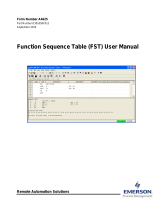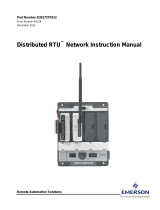Page is loading ...

Flow Computer Division
Website: www.EmersonProcess.com/flow
Form A6121
Part Number D301159X012
December 2005
ROCLINK™ 800 Configuration Software
User Manual

ROCLINK 800 User Manual
Rev. Dec-05 ii
Revision Tracking Sheet
December 2005
This manual is periodically altered to incorporate new or updated information. The date revision level of
each page is indicated at the bottom of the page opposite the page number. A major change in the
content of the manual also changes the date of the manual, which appears on the front cover. Listed
below is the date revision level of each page.
Page Revision
All Pages Dec-05
All Pages Feb-05
All Pages Oct-04
All Pages Apr-04
All Pages Sep-03
All Pages Jul-03
All Pages Sep-02
FloBoss and ROCLINK are marks of one of the Emerson Process Management companies. The Emerson logo is a trademark
and service mark of Emerson Electric Co. All other marks are the property of their respective owners.
This product may be covered under pending patent applications.
© Fisher Controls International, LLC. 2002-2005. All rights reserved.
Printed in the U.S.A.
While this information is presented in good faith and believed to be accurate, Fisher Controls does not guarantee satisfactory
results from reliance upon such information. Nothing contained herein is to be construed as a warranty or guarantee, express
or implied, regarding the performance, merchantability, fitness or any other matter with respect to the products, nor as a
recommendation to use any product or process in conflict with any patent. Fisher Controls reserves the right, without notice,
to alter or improve the designs or specifications of the products described herein.

ROCLINK 800 User Manual
Rev. Dec-05 Table of Contents iii
TABLE OF CONTENTS
Section 1 – ROCLINK 800 Software Basics...............................................................1-1
1.1 ROCLINK 800 SOFTWARE DESCRIPTION ......................................................................................1-1
1.2 C
OMPUTER REQUIREMENTS............................................................................................................1-2
1.3 C
ONTACTING THE FLOW COMPUTER DIVISION ...............................................................................1-2
1.4 SOFTWARE INSTALLATION..............................................................................................................1-2
1.4.1 Manually Creating a Desktop Shortcut ..................................................................................1-3
1.4.2 Launching ROCLINK 800 During Setup...............................................................................1-4
1.4.3 Un-Installing ROCLINK 800.................................................................................................1-4
1.5 STARTING ROCLINK 800 SOFTWARE ...........................................................................................1-4
1.5.1 Logging On.............................................................................................................................1-5
1.6 USER INTERFACE BASICS................................................................................................................1-6
1.6.1 Menu Bar and Menus.............................................................................................................1-8
1.6.2 Buttons....................................................................................................................................1-8
1.6.3 ToolBar...................................................................................................................................1-9
1.6.4 Keystrokes............................................................................................................................1-10
1.6.5 Help System .........................................................................................................................1-11
1.6.6 About ROCLINK 800 ..........................................................................................................1-12
1.6.7 Basic Navigation ..................................................................................................................1-12
1.6.8 TLP Box Selections..............................................................................................................1-13
1.6.9 AutoScan Update Interval Option........................................................................................1-14
1.7 CONFIGURATION BASICS ..............................................................................................................1-14
1.7.1 Configuration Checklist (ROC800-Series) ..........................................................................1-15
1.7.2 Configuration Checklist (ROC300-Series) ..........................................................................1-16
1.7.3 Configuration Checklist (FloBoss 100-Series).....................................................................1-16
1.7.4 Configuration Checklist (FloBoss 407)................................................................................1-17
1.7.5 Duplicating a Configuration.................................................................................................1-17
1.8 CREATING A NEW CONFIGURATION FILE......................................................................................1-18
1.8.1 Opening a Configuration File...............................................................................................1-19
1.8.2 Configuration Tree Menu.....................................................................................................1-20
Section 2 – Configuring Communications and Security ...........................................2-1
2.1 S
ECURITY ACCESS LEVELS .............................................................................................................2-2
2.2 ROCLINK
800 SECURITY..............................................................................................................2-5
2.3 DEVICE SECURITY...........................................................................................................................2-6
2.3.1 Device Security – Users (ROC800-Series and FloBoss 100-Series).....................................2-6
2.3.2 Device Security – Users (FloBoss 407) .................................................................................2-8
2.3.3 Device Security – Users (ROC300-Series)............................................................................2-9
2.3.4 Device Security – Groups.....................................................................................................2-10
2.3.5 Device Security – Comm Ports (ROC800-Series and FloBoss 100-Series) ........................2-11
2.3.6 Device Security – Users / Group Summary (ROC800-Series) ............................................2-12
2.4 L
ICENSE KEY ADMINISTRATOR (ROC800-SERIES) ......................................................................2-13
2.5 D
EVICE DIRECTORY......................................................................................................................2-14
2.5.1 Device Root..........................................................................................................................2-15
2.6 ROCLINK 800 COMMUNICATIONS..............................................................................................2-17
2.6.1 ROCLINK 800 Communications – General........................................................................2-17
2.6.2 ROCLINK 800 Communications – Advanced.....................................................................2-20

ROCLINK 800 User Manual
Rev. Dec-05 Table of Contents iv
2.7 COMMUNICATION PORTS ON THE ROC AND FLOBOSS .................................................................2-21
2.7.1 Comm Ports – General.........................................................................................................2-25
2.7.2 Comm Ports – Modbus Host Parameters (FloBoss 407 and ROC300-Series).....................2-27
2.7.3 Comm Ports – Modem .........................................................................................................2-28
2.7.4 Comm Ports – SRBX or RBX..............................................................................................2-30
2.7.5 Comm Ports – Store & Forward (ROC800-Series and FloBoss 407)..................................2-32
2.7.6 Comm Ports – Diagnostics (ROC800-Series)......................................................................2-33
2.7.7 Configuring TCP/IP Communications on the Ethernet Port (ROC800-Series)...................2-34
2.8 CONNECTING TO A ROC OR FLOBOSS ..........................................................................................2-36
2.8.1 Direct Connect......................................................................................................................2-36
2.8.2 Local Operator Interface (LOI – Local Port) .......................................................................2-37
2.8.3 Connect.................................................................................................................................2-37
2.8.4 Successful Login ..................................................................................................................2-37
2.9 TROUBLESHOOTING COMMUNICATIONS .......................................................................................2-38
2.9.1 Troubleshooting Connection Errors.....................................................................................2-38
2.9.2 Troubleshooting ROCLINK 800 Communications .............................................................2-39
2.9.3 Troubleshooting TCP/IP Connections..................................................................................2-39
2.9.4 Communications Monitor.....................................................................................................2-40
2.9.5 Disconnecting from a ROC or FloBoss................................................................................2-40
Section 3 – Configuring System Parameters..............................................................3-1
3.1 SETTING THE CLOCK.......................................................................................................................3-1
3.2 CONFIGURING DEVICE INFORMATION.............................................................................................3-2
3.2.1 Information – General............................................................................................................3-4
3.2.2 Information – Internet (ROC800-Series) ...............................................................................3-6
3.2.3 Information – Points...............................................................................................................3-7
3.2.4 Information – Other Information..........................................................................................3-10
3.2.5 Information – System Configuration (ROC800-Series).......................................................3-12
3.2.6 Information – Revision Info (FloBoss 100-Series)..............................................................3-13
3.2.7 Information – Keypad Display (ROC800-Series)................................................................3-14
3.3 C
ONFIGURING SYSTEM FLAGS ......................................................................................................3-15
3.3.1 Returning the Device to Factory Default Settings................................................................3-18
3.3.2 Flags – Advanced.................................................................................................................3-19
3.3.3 Flags – User Programs (FloBoss 100-Series, ROC300-Series, and FloBoss 407) ..............3-22
Section 4 – Configuring Inputs and Outputs (I/O)....................................................4-1
4.1 I/O C
ONFIGURATION OVERVIEW ....................................................................................................4-1
4.2 AI – A
NALOG INPUT CONFIGURATION............................................................................................4-2
4.2.1 AI – General...........................................................................................................................4-2
4.2.2 AI – Advanced........................................................................................................................4-4
4.2.3 AI – Alarms............................................................................................................................4-7
4.3 AO – ANALOG OUTPUT CONFIGURATION.......................................................................................4-9
4.3.1 AO – General..........................................................................................................................4-9
4.3.2 AO – Advanced....................................................................................................................4-11
4.3.3 AO – Alarms (ROC800-Series) ...........................................................................................4-13

ROCLINK 800 User Manual
Rev. Dec-05 Table of Contents v
4.4 DI – DISCRETE INPUT CONFIGURATION........................................................................................4-14
4.4.1 DI – General.........................................................................................................................4-14
4.4.2 DI – Advanced......................................................................................................................4-16
4.4.3 DI – TDI Parameters (FloBoss 407 and ROC300-Series) ...................................................4-18
4.4.4 DI – Alarms..........................................................................................................................4-19
4.5 DO – DISCRETE OUTPUT CONFIGURATION...................................................................................4-21
4.5.1 DO – General........................................................................................................................4-22
4.5.2 DO – Advanced....................................................................................................................4-24
4.5.3 DO – TDO Parameters.........................................................................................................4-26
4.5.4 DO – Alarms (ROC800-Series) ...........................................................................................4-28
4.6 PI – PULSE INPUT CONFIGURATION..............................................................................................4-29
4.6.1 PI – General..........................................................................................................................4-29
4.6.2 PI – Advanced......................................................................................................................4-32
4.6.3 PI – Alarms...........................................................................................................................4-35
4.7 P
ULSE INTERFACE MODULE DIAGNOSTIC (FLOBOSS 104)............................................................4-37
4.8 RTD – RTD I
NPUT CONFIGURATION (ROC800-SERIES) .............................................................4-38
4.8.1 RTD – General .....................................................................................................................4-39
4.8.2 RTD – Advanced..................................................................................................................4-40
4.8.3 RTD – Alarms......................................................................................................................4-41
4.9 TC – THERMOCOUPLE INPUT CONFIGURATION (ROC800-SERIES) ..............................................4-42
4.9.1 Thermocouple – General......................................................................................................4-43
4.9.2 Thermocouple – Advanced ..................................................................................................4-44
4.9.3 Thermocouple – Alarms.......................................................................................................4-45
4.10 SYSTEM AI – SYSTEM ANALOG INPUT CONFIGURATION (ROC800-SERIES)................................4-46
4.10.1 System AI – General (ROC800-Series) ...............................................................................4-47
4.10.2 System AI – Advanced (ROC800-Series)............................................................................4-48
4.10.3 System AI – Alarms (ROC800-Series)................................................................................4-49
4.11 HART INPUT CONFIGURATION (ROC800-SERIES).......................................................................4-50
4.11.1 HART – General (ROC800-Series) .....................................................................................4-51
4.11.2 HART – Advanced (ROC800-Series)..................................................................................4-53
4.11.3 HART – Device (ROC800-Series).......................................................................................4-54
4.12 MVS S
ENSOR (ROC800-SERIES OR FLOBOSS 407)......................................................................4-57
Section 5 – Configuring the Meter Setup....................................................................5-1
5.1 M
ETER SETUP BASICS.....................................................................................................................5-1
5.2 STATION CONFIGURATION (ROC800-SERIES)................................................................................5-2
5.2.1 Station – General (ROC800-Series).......................................................................................5-3
5.2.2 Station – Gas Quality (ROC800-Series) ................................................................................5-5
5.2.3 Station – Advanced (ROC800-Series) ...................................................................................5-7
5.2.4 Station – Alarms (ROC800-Series)........................................................................................5-9
5.3 METER SETUP CONFIGURATION....................................................................................................5-11
5.3.1 Meter – General....................................................................................................................5-12
5.3.2 Meter – Inputs ......................................................................................................................5-16
5.3.3 Meter – Gas Quality (FloBoss 100-Series, ROC300-Series, and FloBoss 407)..................5-19
5.3.4 Meter – Advanced................................................................................................................5-21
5.3.5 Meter – Sampler (FloBoss 100-Series)................................................................................5-32
5.3.6 Meter – Instrument Calibration (FloBoss 100-Series).........................................................5-33

ROCLINK 800 User Manual
Rev. Dec-05 Table of Contents vi
5.3.7 Meter – Calibration Factors (ROC800-Series).....................................................................5-34
5.3.8 Meter – Alarms.....................................................................................................................5-35
5.3.9 Meter – Mass Meter Pressure Effect (ROC800-Series).......................................................5-38
Section 6 – Configuring and Viewing History............................................................6-1
6.1 H
ISTORY .........................................................................................................................................6-1
6.2 HISTORY SETUP (FLOBOSS 100-SERIES).........................................................................................6-3
6.2.1 Configuring FloBoss 100-Series History...............................................................................6-5
6.3 HISTORY SETUP (ROC300-SERIES AND FLOBOSS 407)..................................................................6-6
6.4 CONFIGURING HISTORY SEGMENTS (ROC800-SERIES)..................................................................6-8
6.5 CONFIGURING HISTORY POINTS....................................................................................................6-10
6.6 CONFIGURING HISTORY FOR EFM REPORTING.............................................................................6-13
6.7 EFM R
EPORTS..............................................................................................................................6-17
6.7.1 Collecting ROC Data............................................................................................................6-17
6.7.2 Displaying EFM Reports......................................................................................................6-18
6.7.3 Converting EFM Files..........................................................................................................6-19
6.7.4 PGAS Conversions...............................................................................................................6-23
6.7.5 Flow-Cal (.CFX) Conversions .............................................................................................6-31
6.8 H
ISTORY, ALARM, AND EVENT LOG REPORTS..............................................................................6-31
6.8.1 Viewing the History Log......................................................................................................6-31
6.8.2 Viewing the Alarm Log........................................................................................................6-31
6.8.3 Viewing the Event Log.........................................................................................................6-31
6.8.4 Viewing Report Logs From the Device ...............................................................................6-32
6.8.5 Viewing Report Logs From a File........................................................................................6-33
6.8.6 Viewing the History Log Report Graphically (Plot)............................................................6-34
6.9 DEVICE MEMORY..........................................................................................................................6-35
Section 7 – Extended Functions...................................................................................7-1
7.1 SOFT POINTS...................................................................................................................................7-1
7.2 OPCODE TABLE...............................................................................................................................7-3
7.3 SAMPLER/ODORIZER (ROC800-SERIES).........................................................................................7-4
7.4 P
ROPORTIONAL, INTEGRAL, AND DERIVATIVE (PID) .....................................................................7-5
7.4.1 PID (ROC800-Series and FloBoss 100-Series)......................................................................7-6
7.4.2 PID (ROC300-Series and FloBoss 407).................................................................................7-8
7.4.3 PID – General.........................................................................................................................7-9
7.4.4 PID – Tuning........................................................................................................................7-13
7.4.5 PID – Status (ROC800-Series).............................................................................................7-16
7.4.6 PID – Example .....................................................................................................................7-17
7.5 RADIO POWER CONTROL ..............................................................................................................7-18
7.6 DS800 DEVELOPMENT SUITE SOFTWARE (ROC800-SERIES).......................................................7-21
7.7 U
SER PROGRAM ADMINISTRATOR ................................................................................................7-22
7.7.1 User Program Download Steps ............................................................................................7-24
7.8 USER DATA...................................................................................................................................7-25

ROCLINK 800 User Manual
Rev. Dec-05 Table of Contents vii
Section 8 – Modbus Communications.........................................................................8-1
8.1 M
ODBUS CONFIGURATION (ROC800-SERIES AND FLOBOSS 100-SERIES) .....................................8-2
8.1.1 Configuring a ROC800-Series or FloBoss 100-Series as a Modbus Slave............................8-2
8.1.2 Configuring a ROC800-Series as a Modbus Host..................................................................8-2
8.1.3 Modbus Configuration – General...........................................................................................8-3
8.1.4 Modbus Configuration – Scale Values...................................................................................8-5
8.2 MODBUS CONFIGURATION – HISTORY............................................................................................8-8
8.2.1 Modbus Configuration – History Access Registers (FloBoss 100-Series) ..........................8-10
8.3 M
ODBUS EVENTS AND ALARMS FUNCTIONALITY.........................................................................8-13
8.3.1 Modbus Events and Alarms (ROC800-Series) ....................................................................8-14
8.3.2 Reading Modbus Events and Alarms Register.....................................................................8-15
8.3.3 Acknowledging Modbus Events and Alarms.......................................................................8-16
8.4 MODBUS REGISTERS (ROC800-SERIES AND FLOBOSS 100-SERIES) ............................................8-18
8.4.1 Modbus Conversion (ROC800-Series and FloBoss 100-Series) .........................................8-23
8.5 MODBUS MASTER TABLE (ROC800-SERIES) ...............................................................................8-29
8.6 MODBUS MASTER MODEM (ROC800-SERIES).............................................................................8-31
8.7 MODBUS HOST PARAMETERS (FLOBOSS 407 AND ROC300-SERIES)...........................................8-32
Section 9 – Saving and Retrieving Configurations....................................................9-1
9.1 SAVING A ROC USER FILE .............................................................................................................9-1
9.2 SAVING A CONFIGURATION.............................................................................................................9-2
9.3 DOWNLOADING A CONFIGURATION ................................................................................................9-3
9.3.1 Opening a Configuration........................................................................................................9-4
Section 10 – Calibration..............................................................................................10-1
10.1 CALIBRATION BASICS ...................................................................................................................10-1
10.1.1 Calibration Report................................................................................................................10-2
10.2 STARTING CALIBRATION...............................................................................................................10-3
10.2.1 Verify – Calibration............................................................................................................10-3
10.2.2 Set Zero – Calibration.........................................................................................................10-5
10.2.3 Set Span – Calibration ........................................................................................................10-7
10.2.4 Set Midpoints – Calibration................................................................................................10-8
10.2.5 Zero Shift / Offset / RTD Bias – Calibration....................................................................10-10
10.2.6 Orifice Meter Calibration..................................................................................................10-10
10.2.7 Turbine Meter Calibration ................................................................................................10-13
10.2.8 AI and RTD Calibration....................................................................................................10-14
10.2.9 HART Calibration.............................................................................................................10-15
10.3 ANALOG INPUT CALIBRATION VALUES ......................................................................................10-16
10.4 RTD I
NPUT CALIBRATION VALUES ............................................................................................10-17
10.5 MVS INPUT CALIBRATION VALUES (ROC800-SERIES AND FLOBOSS 407) ...............................10-19
Section 11 – Updates and Changes............................................................................11-1
11.1 UPDATE FIRMWARE ......................................................................................................................11-1
11.1.1 Update Firmware – I/O Termination Board........................................................................11-3
11.1.2 Update Firmware – Keypad Display (ROC800-Series)......................................................11-4
11.2 UPGRADE HARDWARE (FLOBOSS 100-SERIES).............................................................................11-5
11.3 P
LATE CHANGE.............................................................................................................................11-6

ROCLINK 800 User Manual
Rev. Dec-05 Table of Contents viii
Section 12 – Displays, Diagnostics, and Monitoring................................................12-1
12.1 P
RINT CONFIGURATION.................................................................................................................12-2
12.2 I/O M
ONITOR................................................................................................................................12-3
12.3 LCD D
ISPLAY CONFIGURATION (ROC300-SERIES).....................................................................12-5
12.4 LCD U
SER LIST (FLOBOSS 100-SERIES AND FLOBOSS 407)........................................................12-6
12.5 METER RUN VALUES ....................................................................................................................12-7
12.6 C
USTOM DISPLAYS .......................................................................................................................12-9
12.6.1 Custom Displays – New Display.....................................................................................12-10
12.6.2 Custom Displays – Objects .............................................................................................12-11
12.6.3 Custom Displays – Object Properties..............................................................................12-12
12.6.4 Editing a Custom Display From a File............................................................................12-13
12.6.5 Adding an Expression to a Custom Display Object........................................................12-13
12.6.6 Display Administrator.....................................................................................................12-15
12.7 K
EYPAD DISPLAY EDITOR CONFIGURATION...............................................................................12-16
12.7.1 Creating a New Keypad Display File (ROC800-Series).................................................12-16
12.7.2 Update Keypad Display Firmware (ROC800-Series).....................................................12-17
12.7.3 Editing a Keypad Display File ........................................................................................12-18
12.7.4 Keypad Display Security (ROC800-Series)....................................................................12-19
Appendix A – FST Editor............................................................................................ A-1
A.1 FST EDITOR...................................................................................................................................A-1
A.2 FUNCTION SEQUENCE TABLE INTRODUCTION................................................................................A-1
A.3 FST REGISTERS .............................................................................................................................A-3
A.4 FST EDITOR...................................................................................................................................A-5
A.4.1 FST Function Structure .........................................................................................................A-6
A.4.2 FST Label Field.....................................................................................................................A-7
A.4.3 FST Command Field – CMD................................................................................................A-7
A.4.4 FST Argument Fields – ARG................................................................................................A-7
A.4.5 FST Comment Fields.............................................................................................................A-8
A.4.6 FST Function Examples........................................................................................................A-8
A.4.7 Basic Rules for Creating FSTs..............................................................................................A-8
A.4.8 FST Storage and Restart........................................................................................................A-9
A.5 W
ORKING WITH FSTS..................................................................................................................A-10
A.5.1 Creating an FST...................................................................................................................A-10
A.5.2 Altering an FST – Edit Menu..............................................................................................A-13
A.6 M
ONITOR MODE ..........................................................................................................................A-13
A.6.1 FST – Trace Mode...............................................................................................................A-15
A.7 FST C
OMMAND LIBRARY............................................................................................................A-16
A.7.1 FST Mathematical Commands............................................................................................A-18
A.7.2 FST Logical Commands......................................................................................................A-20
A.7.3 FST Comparison Commands ..............................................................................................A-22
A.7.4 FST Time-Related Commands............................................................................................A-23
A.7.5 FST Control-Related Commands........................................................................................A-24
A.7.6 FST Miscellaneous Commands...........................................................................................A-25
A.7.7 FST Database Commands...................................................................................................A-26

ROCLINK 800 User Manual
Rev. Dec-05 Table of Contents ix
Glossary.........................................................................................................................G-1
Index................................................................................................................................I-1

ROCLINK 800 User Manual
Rev. Dec-05 ROCLINK 800 Software Basics 1-1
SECTION 1 – ROCLINK 800 SOFTWARE BASICS
This section describes how to use the ROCLINK
800 Configuration Software to configure and monitor
ROC800-Series Remote Operations Controllers, ROC300-Series, FloBoss
407 Flow Managers, and
FloBoss 100-Series devices.
The software runs on a personal computer that uses the Windows 98 or higher operating system. This
user manual covers configuration, calibration, monitoring, database archiving, custom displays, and
embedded utilities.
In this Chapter
Section Page
1.1 ROCLINK 800 Software Description.............................................................................................1-1
1.2 Computer Requirements.................................................................................................................1-2
1.3 Contacting the Flow Computer Division........................................................................................1-2
1.4 Software Installation.......................................................................................................................1-2
1.5 Starting ROCLINK 800 Software...................................................................................................1-4
1.6 User Interface Basics ......................................................................................................................1-6
1.7 Configuration Basics.....................................................................................................................1-14
1.8 Creating a New Configuration File...............................................................................................1-18
1.1 ROCLINK 800 Software Description
ROCLINK 800 Configuration Software provides the capability to monitor, configure, and calibrate
ROC800-Series Remote Operations Controllers, ROC300-Series, FloBoss 407 Flow Managers, and
FloBoss 100-Series Flow Managers. The software and user documentation are supplied on a CD-ROM.
ROCLINK 800 software is designed for ease of use. Drop-down menus simplify accessing the functions
provided by the software. Dialog boxes and drop-down list boxes help to direct selections and data
entry. You can perform actions with the keyboard or a pointing device, such as a mouse. Refer to User
Interface Basics for a description of the user interface.
Help screens are accessed either from the Help menu or in a context-sensitive fashion using <F1>. This
feature makes it easy to access on-line information for any ROCLINK 800 software topic.
You can build custom displays for the ROC or FloBoss that combines both graphic and dynamic data
elements. The displays can monitor the operation of the ROC or FloBoss either locally or remotely.
The software also provides multiple levels of security for controlling access to ROCLINK 800 software
functions, as well as the ROC database.
Note: If you are using a serial mouse (typically plugs into serial port COM1), be sure to set up
communications to the ROC or FloBoss through a port that does not share interrupts (typically
COM2), or a conflict occurs.

ROCLINK 800 User Manual
Rev. Dec-05 ROCLINK 800 Software Basics 1-2
1.2 Computer Requirements
ROCLINK 800 software runs on most IBM-compatible personal computers (PCs). The PC can be a
desktop or a portable computer. In any case, the PC should meet the following minimum requirements:
♦ Pentium-class processor (233 MHz or greater recommended).
♦ CD-ROM drive.
♦ Windows 98, ME, NT 4.0 (Service Pack 6), 2000 (Service Pack 2), or XP.
♦ 64 MB of RAM (Random Access memory).
♦ SVGA color monitor, 800 by 600 pixels, small fonts.
♦ 15 to 50 MB of available hard disk space depending on Operating System and revision level.
♦ EIA-232 (RS-232) serial connection, a dial-up modem connection, a TCP/IP connection
(ROC800-Series), or a wireless radio (FloBoss 100-Series).
1.3 Contacting the Flow Computer Division
Please contact your local sales representative, or contact the Flow Computer Division directly.
Emerson Process Management
Flow Computer Division
Marshalltown, IA 50158 USA
Houston, TX 77065 USA
Pickering, North Yorkshire UK Y018 7JA
E-mail: [email protected]
Website: www.emersonprocess.com/flow/
Technical Support Website: www.emersonprocess.com/flow/Emerson/support/support_index.html
Telephone: (641) 754-3449 (Monday through Friday 7:30 AM to 4:30 PM Central US Time)
1.4 Software Installation
To install ROCLINK 800 software:
1. Start the installation by one of the two methods described below.
♦ Method 1 – If you have a CD-ROM that contains the ROCLINK 800 installation files:
A. Place the ROCLINK Software Installation CD-ROM into your drive.
B. If the CD-ROM runs automatically, click the Install a ROCLINK Product button in the
Main Menu.
C. Click the Install ROCLINK 800 button in the Installation Screen.
Note: If the CD-ROM does not run automatically, click Windows Start > Run.
When the Run dialog box opens, click the Browse button and navigate to the CD-
ROM drive and select Setup.exe. Click the Open button. If the CD-ROM drive is
drive D, the location will be D:\Installs\ROCLINK800_ W68130\Setup.exe. Click
OK in the Run dialog box.

ROCLINK 800 User Manual
Rev. Dec-05 ROCLINK 800 Software Basics 1-3
♦ Method 2 – If you have .zip file that contains the ROCLINK 800 installation files:
A. Extract the .zip file to the local hard drive (for example, in the C:\TEMP\ directory).
B. Run setup.exe from extraction location (for example, run C:\TEMP\SETUP.EXE).
The Installation Wizard screen appears.
2. The Installation Wizard determines whether ROCLINK 800 has been installed previously.
♦ If this is an upgrade, a dialog box appears asking whether to continue with the upgrade. Click
Yes. Installation begins. Click Next when prompted.
♦ If this is a new installation, click Next in the ROCLINK 800 Welcome screen. Read the
License Agreement and click Yes to confirm. Enter your Name and Company name, and
click Next.
3. Select a destination folder, if you want to install the software in a folder other than the default,
C:\Program Files\ROCLINK800. The ROCLINK800 default folder is recommended.
4. Click Next.
A confirmation screen appears when you are ready to start copying files.
5. Click Next in the Setup Status screen.
6. Click the Finish button in the Wizard Complete screen.
7. If the installation was performed from the CD-ROM, select View Manual or Exit on the Main
Menu screen. Once you have exited the Main Menu, remove the installation CD-ROM.
Note: A restart may be necessary after installation is complete.
1.4.1 Manually Creating a Desktop Shortcut
ROCLINK 800 software installation should automatically create a Desktop Shortcut on your computer.
If for some reason you need to manually create the Desktop Shortcut, perform the following steps.
1. Double-click the My Computer icon.
2. Navigate to the C:\Program Files\ROCLINK800 folder or the folder where you installed
ROCLINK 800.
3. Select the ROCLINK.exe file.
4. Select Create Shortcut from the File menu.
5. Click and drag the shortcut to your Desktop.
6. Double-click the shortcut on your desktop to launch ROCLINK 800 software.

ROCLINK 800 User Manual
Rev. Dec-05 ROCLINK 800 Software Basics 1-4
1.4.2 Launching ROCLINK 800 During Setup
This procedure launches ROCLINK 800 software every time you start this computer.
1. Double-click the My Computer icon.
2. Navigate to the C:\Program Files\ROCLINK800 folder or the folder where you installed
ROCLINK 800 software.
3. Select the ROCLINK.exe file.
4. Select File > Create Shortcut.
5. Depending on the Operating System of your PC, use the required method to place the shortcut
file into the startup folder.
1.4.3 Un-Installing ROCLINK 800
To remove ROCLINK 800 software from a personal computer, perform the following steps.
1. Click the Windows Start button.
2. Select Settings > Control Panel.
3. Double-click the Add/Remove Programs icon.
4. Select ROCLINK 800.
5. Click Add/Remove button.
6. Follow the instructions.
1.5 Starting ROCLINK 800 Software
To use ROCLINK 800 software to configure a hardware device, you must have the ROC or FloBoss
properly connected to power and I/O. Refer to the appropriate hardware instruction manual. Initially, the
ROC should also be connected to a personal computer (PC) running ROCLINK 800 using the Local
Operator Interface (LOI), serial, modem, or Ethernet port.
To run ROCLINK 800 software, perform one of the following steps:
♦ Double-click the Desktop shortcut.
♦ Select Start > Programs > ROCLINK 800 > ROCLINK 800.
♦ Double-click the file ROCLINK.exe located in C:\Program Files\Roclink800 (the default
directory), or wherever you installed ROCLINK 800 software.
The software loads and initializes.
Note: You can only run one version of ROCLINK 800 software at a time.

ROCLINK 800 User Manual
Rev. Dec-05 ROCLINK 800 Software Basics 1-5
1.5.1 Logging On
To log on to ROCLINK 800 Software:
1. Connect the ROC or FloBoss to the Local Operator Interface (LOI – Local Port) and launch
ROCLINK 800.
Figure 1-1. Logon
2. Type in your assigned 3-character identifier in the User ID field and press <Enter> or <Tab>.
Note: This User ID is case sensitive.
Your initials are typically your User ID. If User IDs have not yet been assigned, try using the
default User ID. of LOI. User IDs are assigned by using the ROC > Security feature in
ROCLINK 800 software.
3. Type in your assigned 4-digit Password and press <Enter> or click OK. For added security, the
software displays an asterisk for each number that you type. If Passwords have not yet been
assigned, use the default Password of 1000 (valid with default User ID of LOI).
ROCLINK 800 software compares the entered User ID and Password to a list of valid ones.
If the log on is not valid, a dialog box appears. Click OK and re-enter the User ID and Password. You
can repeat the procedure as many times as needed until you successfully enter a valid User ID and
Password.
To exit from the log on screen, press <Esc> or click Cancel. This aborts ROCLINK 800 software and
returns you to the point where you started ROCLINK 800 software.

ROCLINK 800 User Manual
Rev. Dec-05 ROCLINK 800 Software Basics 1-6
1.6 User Interface Basics
Users interact with ROCLINK 800 software using various displays on the computer monitor and the
computer keyboard and/or pointing device.
The major components of ROCLINK 800 software user interface are:
♦ Menu bar and menus.
♦ Toolbar.
♦ Function screens.
♦ Dialog boxes.
♦ Help system, including the Status bar and message boxes.
♦ Device Directory or Configuration Tree menu.
ROCLINK 800 software employs a Graphical User Interface (GUI) with a standard Windows menu
structure. After logging on to ROCLINK 800 software, available functions display in a menu bar with
drop-down menus. A Status Line at the bottom left of the display contains pertinent information about
the highlighted item, such as a menu option or a parameter.
Buttons display dialog boxes for further configuration details or perform a desired action, such as the
Update button. To activate the button:
♦ Click the button with a left click of the mouse.
♦ When a button is active, press <Enter> or a function key.
Dialog boxes are areas that “pop up” inside the current screen to allow further selections or values to be
entered. They can also provide messages or information that is more detailed.
The menu structure lists choices from which you can select the desired function. Once a function is
selected, the screen or dialog box for that function displays. This screen or dialog box provides the
requested information and lets you enter the applicable configuration data. Refer to Table 1-1.

ROCLINK 800 User Manual
Rev. Dec-05 ROCLINK 800 Software Basics 1-7
Table 1-1. Menu Listing for ROCLINK 800
Menu Menu Options
File
New, Open…, Download…, Close, Save Configuration, Print Configuration, Print
1
,
3
,
4
,
Print Setup
1
,
3
,
4
, [List of recent files], Exit
Edit
Undo
1
,
3
,
4
, Cut
1
,
3
,
4
, Copy
1
,
3
,
4
, Paste
1
,
3
,
4
View
Directory, EFM Report, Calibration Report, History, Alarms, Events, Display, I/O Monitor, Toolbar
ROC
Direct Connect, Connect, Collect Data, Clock, Security, Comm Ports, Memory
2
,
3
,
4
, Information,
Flags
Configure
I/O, Control, History Segments
1
, History Points, Opcode Table, MODBUS, LCD User List
2
,
3
,
LCD
4
, User Data
2
,
3
,
4
Meter
Setup, Calibration, Values, Plate Change, History
3
,
4
Utilities
Update Firmware, Update Hardware
2
, License Key Administrator
1
, Convert EFM File, User
Program Administrator, ROCLINK 800 Security, AI Calibration Values, RTD Calibration Values
1
,
MVS Calibration Values
1
,
3
, FST Editor, ROC Keypad Display Editor
1
, Communications Monitor
Tools
Customize, Options
Window
Cascade, Tile, Device Directory, [List of open windows]
Help
Help Topics, About ROCLINK 800
1. This option applies to ROC800-Series units.
2. This option applies to FloBoss 100-Series units.
3. This option applies to FloBoss 407 units.
4. This option applies to ROC300-Series units.

ROCLINK 800 User Manual
Rev. Dec-05 ROCLINK 800 Software Basics 1-8
1.6.1 Menu Bar and Menus
The menu bar appears at the top of the screen.
From the menu bar, you can use either the keyboard or the mouse to activate a menu and then to select a
function in that menu. You can also select functions using ToolBar Buttons or the Configuration Tree
Menu.
Figure 1-2. Menu Bar and ToolBar (ROC800-Series Example)
1.6.2 Buttons
Several buttons appear on the majority of ROCLINK 800 screens.
Minimize and hide windows.
Maximize the size of the windows to fit in the screen area.
Return to Original size of the window.
Close a window.
Expand options listed in the Device Directory or Configuration Tree Menu.
Hide options listed in the Device Directory or Configuration Tree Menu.
Copy contents of window to Clipboard.

ROCLINK 800 User Manual
Rev. Dec-05 ROCLINK 800 Software Basics 1-9
Paste contents of the Clipboard to the active window.
Update contents of the active window from the device.
Apply changes, if any, on the active window to the device and close the active window.
A Confirm Save dialog box appears if there are unsaved changes.
Cancel all unsaved changes and close the active window.
Apply changes on the active window to the device.
Save contents of the active window.
Close the active window. A Confirm Save dialog box appears if there are unsaved
changes.
Delete current selection.
1.6.3 ToolBar
The following buttons appear in the ROCLINK 800 toolbar. These buttons will be grayed out if not
applicable to the current screen.
New file creates a New Configuration File. Available configuration parameters can be
specified using menu selections. Configure the file as if you were connected to the device.
Functions requiring a live connection are unavailable in this mode.
Open a disk file opens an existing configuration file. Configuration files are created using the
New Device or Save Configuration functions.
Save file saves the current configuration of the connected Device to a disk file.
Cut deletes currently selected text and places it in the Clipboard.
Copy duplicates currently selected text and places it in the Clipboard.
Paste places text currently in the Clipboard where the cursor is located.
Print prints the configuration file.
AI Points views the Analog Input window.
AO Points views the Analog Output window.
DI Points views the Discrete Input window.
DO Points views the Discrete Output window.

ROCLINK 800 User Manual
Rev. Dec-05 ROCLINK 800 Software Basics 1-10
PI Points views the Pulse Input window.
Clock views the Clock window.
Comm Ports views the Comm Ports Setting window.
Direct Connect connects to a Device locally using the (LOI) Local Operator Interface port.
Connect connects to a Device.
Flags views the Flags window.
Meter Setup views the Meter Setup window.
Configure PID Points views the PID Loop window.
Plate Change views the Plate Change window.
FST Editor launches the Function Sequence Table Editor.
Display Program Information displays program information, version, creation date, and
copyright of ROCLINK 800 software.
Help launches ROCLINK 800 on-line help system.
1.6.4 Keystrokes
If you are using the keyboard, you may use the Alt key plus the letter to activate the menus. For
example, press <Alt + F> and press <O> to select the Open file dialog. You may also use the Left Arrow
← and Right Arrow → keys to highlight the menu bar item (the help Status Line at the bottom of the
screen provides a description of the menu) and press the letter.
With a menu displayed, you can highlight the desired item by using the Down Arrow ↓ and Up Arrow ↑
keys or the mouse. With the desired item highlighted, press the <Enter> key to activate the function.
To leave a menu or submenu, press the <Esc> key. You can then select another menu. You can also
access another menu simply by using the Left Arrow and Right Arrow key.
The text scrolling keys are the <Page Up> and <Page Down> keys.
To use the keyboard in configuration screens and dialog boxes, press the <Tab> key to move in a
predetermined sequence from one parameter field or button to the next. The selected field or button
becomes highlighted. Fields unavailable for changes are automatically skipped.
When you <Tab> to the last field or button in the screen or dialog box, pressing the <Tab> key again
jumps back to the first field or button. To go back to a previous field or button, press <Shift + Tab>.

ROCLINK 800 User Manual
Rev. Dec-05 ROCLINK 800 Software Basics 1-11
In an option field, the currently selected option is highlighted. To select one of the other options, use the
Up Arrow ↑ and Down Arrow ↓ keys to highlight the desired option, and then press <Enter>.
In a field that requires a text or numerical entry, type in the required characters or numbers from the
keyboard. Use the <Backspace> or <Delete> keys to erase unwanted characters. Use the Left Arrow ←
and Right Arrow → to move the cursor one character at a time and the <Home> and <End> keys to
place the cursor at the beginning and end of the field, respectively.
Other keys or key combinations include:
♦ <F1> – Launches ROCLINK 800 on-line help.
♦ <Esc> – Cancels the current activity, closes the screen, and returns you to the last-used place in
the menu structure, screen, or other place from which the dialog box originated. If a menu is
active, <Esc> closes the last-opened menu, taking you up one level in the menu structure. If the
menu bar is active, <Esc> de-selects all menu options. Press the <Alt> key or click with the
mouse to reactivate the menu bar.
♦ <Ctrl + N> – Creates a new configuration file.
♦ <Ctrl + O> – Opens a configuration file.
♦ <Ctrl + S> – Saves the current configuration file.
1.6.5 Help System
The Help menu provides detailed on-screen information about getting started with ROCLINK 800
software and performing keyboard operations, a list of the Help topics, and the ROCLINK 800 software
version.
To display context sensitive help on a menu item, a parameter, or a button, press <F1> while the item,
parameter, or button is highlighted. A help window appears on the screen.
To view detailed help, select Help > Help Topics.
Contents – The Contents button displays a list of Help Topics that display based on task oriented
situations. Each screen, tab, and field has a help topic associated with it. For example: the Modbus
Scale Values tab is located under Modbus > Modbus Configuration > Scale Values Tab.
Index – Use the Index to locate specific Help Topics. The Index lists each field individually and by the
tab or screen in which the field appears. For example: Modbus Scale Values appears in the Index
under Modbus Configuration > Scale Values Tab and under Scale Values. Each field within the
Scale Values Tab displays under the Index listing Modbus Configuration – Scale Values Tab and
individual based on the name of the field.
Search – Use Search to query on specific word.
Back – Click to return to the last topic that you viewed.
Print – Click to Print the currently displayed topic.
<< and >> – Click the Browse Sequence buttons to navigate forward (>>) and backwards (<<) through
the help system on a per topic basis. The Browse Sequence follows the order of the topics as
displayed in the Contents tab.
See Also – Click to display topics related to the selected topic.
/