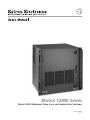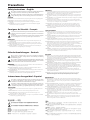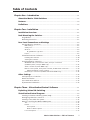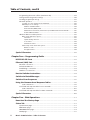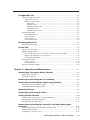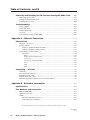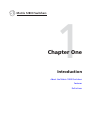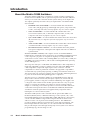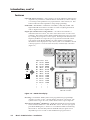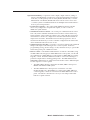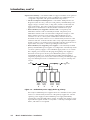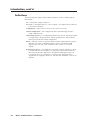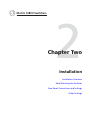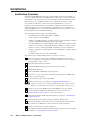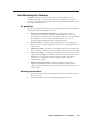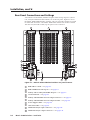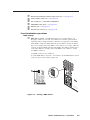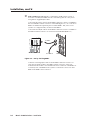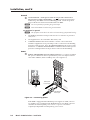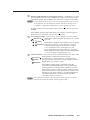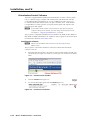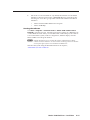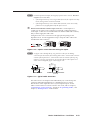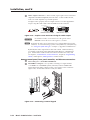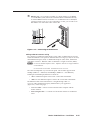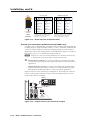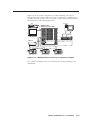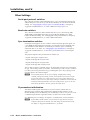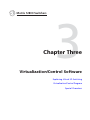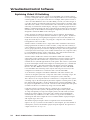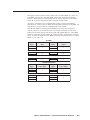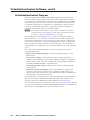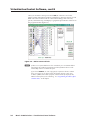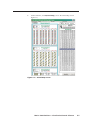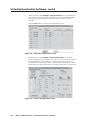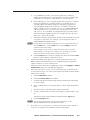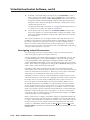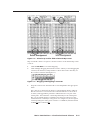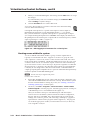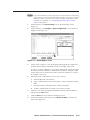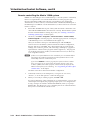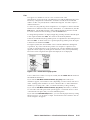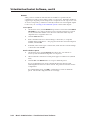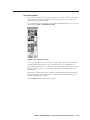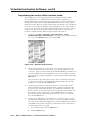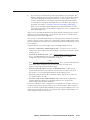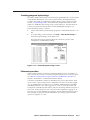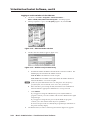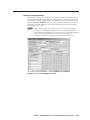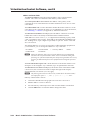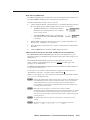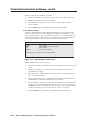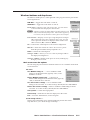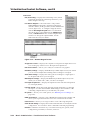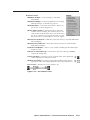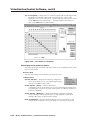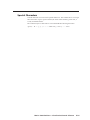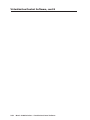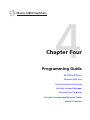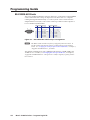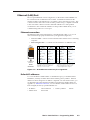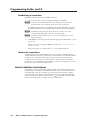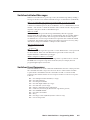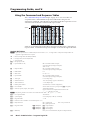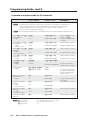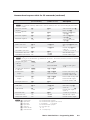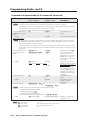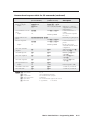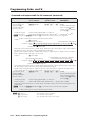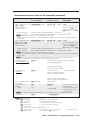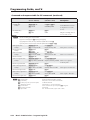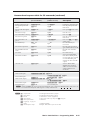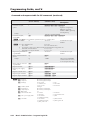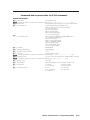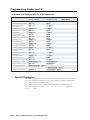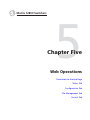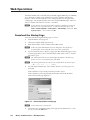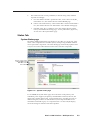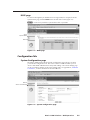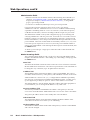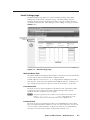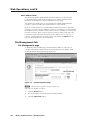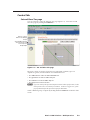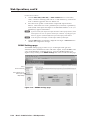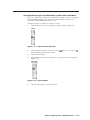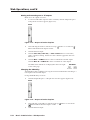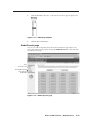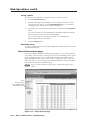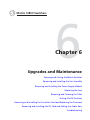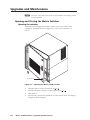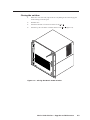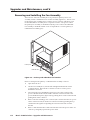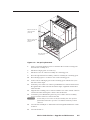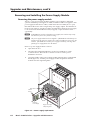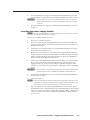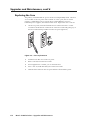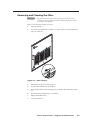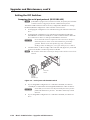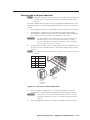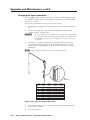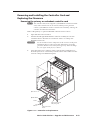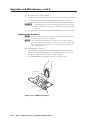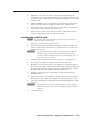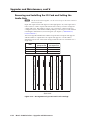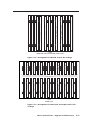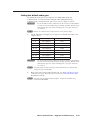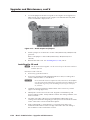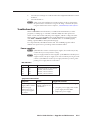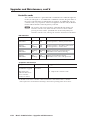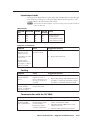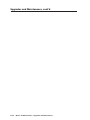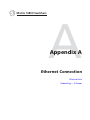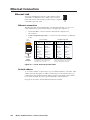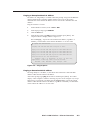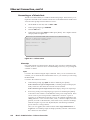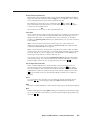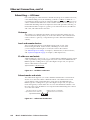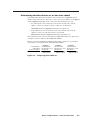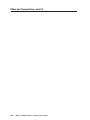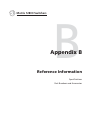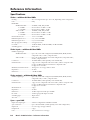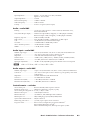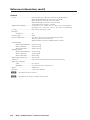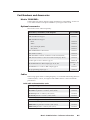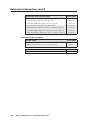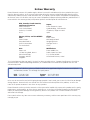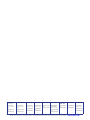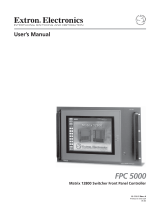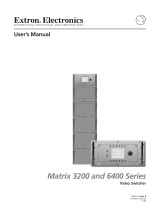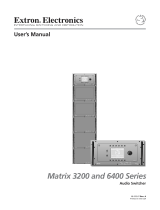Extron electronics Matrix 12800 Series User manual
- Category
- Video switches
- Type
- User manual

Matrix 12800 Series
Matrix 12800 Wideband, Video, Sync, and Audio Matrix Switchers
68-556-01 Rev. C
10 11
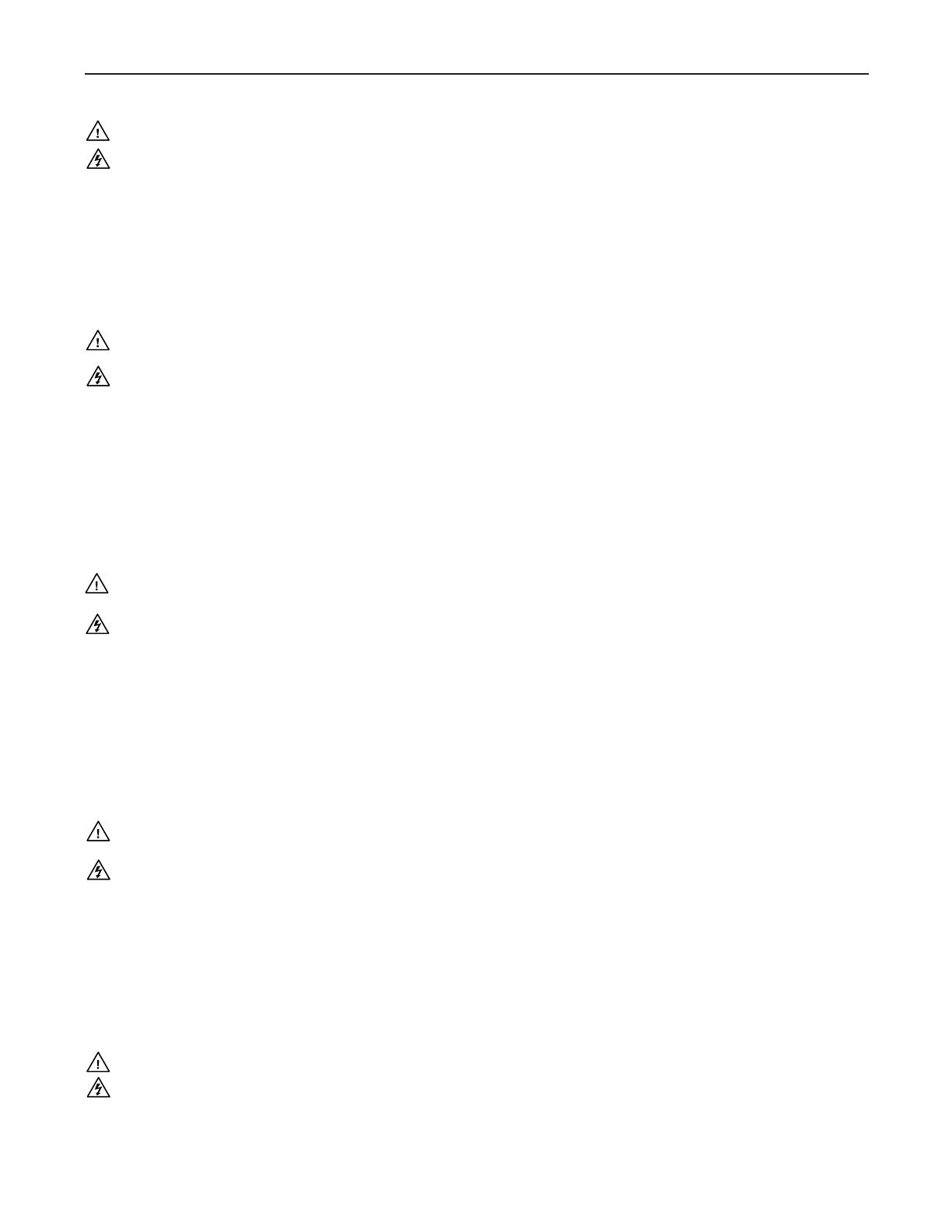
This symbol is intended to alert the user of important operating and maintenance
(servicing) instructions in the literature provided with the equipment.
This symbol is intended to alert the user of the presence of uninsulated dangerous
voltage within the product’s enclosure that may present a risk of electric shock.
Caution
Read Instructions • Read and understand all safety and operating instructions before using the equipment.
Retain Instructions • The safety instructions should be kept for future reference.
Follow Warnings • Follow all warnings and instructions marked on the equipment or in the user
information.
Avoid Attachments • Do not use tools or attachments that are not recommended by the equipment
manufacturer because they may be hazardous.
Warning
Power sources • This equipment should be operated only from the power source indicated on the product. This
equipment is intended to be used with a main power system with a grounded (neutral) conductor. The
third (grounding) pin is a safety feature, do not attempt to bypass or disable it.
Power disconnection • To remove power from the equipment safely, remove all power cords from the rear of
the equipment, or the desktop power module (if detachable), or from the power source receptacle (wall
plug).
Power cord protection • Power cords should be routed so that they are not likely to be stepped on or pinched by
items placed upon or against them.
Servicing • Refer all servicing to qualified service personnel. There are no user-serviceable parts inside. To
prevent the risk of shock, do not attempt to service this equipment yourself because opening or removing
covers may expose you to dangerous voltage or other hazards.
Slots and openings • If the equipment has slots or holes in the enclosure, these are provided to prevent
overheating of sensitive components inside. These openings must never be blocked by other objects.
Lithium battery • There is a danger of explosion if battery is incorrectly replaced. Replace it only with the
same or equivalent type recommended by the manufacturer. Dispose of used batteries according to the
manufacturer’s instructions.
Ce symbole sert à avertir l’utilisateur que la documentation fournie avec le matériel
contient des instructions importantes concernant l’exploitation et la maintenance
(réparation).
Ce symbole sert à avertir l’utilisateur de la présence dans le boîtier de l’appareil
de tensions dangereuses non isolées posant des risques d’électrocution.
Attention
Lire les instructions• Prendre connaissance de toutes les consignes de sécurité et d’exploitation avant
d’utiliser le matériel.
Conserver les instructions• Ranger les consignes de sécurité afin de pouvoir les consulter à l’avenir.
Respecter les avertissements • Observer tous les avertissements et consignes marqués sur le matériel ou
présentés dans la documentation utilisateur.
Eviter les pièces de xation • Ne pas utiliser de pièces de fixation ni d’outils non recommandés par le
fabricant du matériel car cela risquerait de poser certains dangers.
Avertissement
Alimentations• Ne faire fonctionner ce matériel qu’avec la source d’alimentation indiquée sur l’appareil. Ce
matériel doit être utilisé avec une alimentation principale comportant un fil de terre (neutre). Le troisième
contact (de mise à la terre) constitue un dispositif de sécurité : n’essayez pas de la contourner ni de la
désactiver.
Déconnexion de l’alimentation• Pour mettre le matériel hors tension sans danger, déconnectez tous les cordons
d’alimentation de l’arrière de l’appareil ou du module d’alimentation de bureau (s’il est amovible) ou
encore de la prise secteur.
Protection du cordon d’alimentation • Acheminer les cordons d’alimentation de manière à ce que personne ne
risque de marcher dessus et à ce qu’ils ne soient pas écrasés ou pincés par des objets.
Réparation-maintenance • Faire exécuter toutes les interventions de réparation-maintenance par un technicien
qualifié. Aucun des éléments internes ne peut être réparé par l’utilisateur. Afin d’éviter tout danger
d’électrocution, l’utilisateur ne doit pas essayer de procéder lui-même à ces opérations car l’ouverture ou le
retrait des couvercles risquent de l’exposer à de hautes tensions et autres dangers.
Fentes et orices • Si le boîtier de l’appareil comporte des fentes ou des orifices, ceux-ci servent à empêcher
les composants internes sensibles de surchauffer. Ces ouvertures ne doivent jamais être bloquées par des
objets.
Lithium Batterie • Il a danger d’explosion s’ll y a remplacment incorrect de la batterie. Remplacer uniquement
avec une batterie du meme type ou d’un ype equivalent recommande par le constructeur. Mettre au reut les
batteries usagees conformement aux instructions du fabricant.
Safety Instructions • English
Consignes de Sécurité • Français
Sicherheitsanleitungen • Deutsch
Dieses Symbol soll dem Benutzer in der im Lieferumfang enthaltenen
Dokumentation besonders wichtige Hinweise zur Bedienung und Wartung
(Instandhaltung) geben.
Dieses Symbol soll den Benutzer darauf aufmerksam machen, daß im Inneren des
Gehäuses dieses Produktes gefährliche Spannungen, die nicht isoliert sind und
die einen elektrischen Schock verursachen können, herrschen.
Achtung
Lesen der Anleitungen • Bevor Sie das Gerät zum ersten Mal verwenden, sollten Sie alle Sicherheits-und
Bedienungsanleitungen genau durchlesen und verstehen.
Aufbewahren der Anleitungen • Die Hinweise zur elektrischen Sicherheit des Produktes sollten Sie
aufbewahren, damit Sie im Bedarfsfall darauf zurückgreifen können.
Befolgen der Warnhinweise • Befolgen Sie alle Warnhinweise und Anleitungen auf dem Gerät oder in der
Benutzerdokumentation.
Keine Zusatzgeräte • Verwenden Sie keine Werkzeuge oder Zusatzgeräte, die nicht ausdrücklich vom
Hersteller empfohlen wurden, da diese eine Gefahrenquelle darstellen können.
Vorsicht
Stromquellen • Dieses Gerät sollte nur über die auf dem Produkt angegebene Stromquelle betrieben werden.
Dieses Gerät wurde für eine Verwendung mit einer Hauptstromleitung mit einem geerdeten (neutralen)
Leiter konzipiert. Der dritte Kontakt ist für einen Erdanschluß, und stellt eine Sicherheitsfunktion dar. Diese
sollte nicht umgangen oder außer Betrieb gesetzt werden.
Stromunterbrechung • Um das Gerät auf sichere Weise vom Netz zu trennen, sollten Sie alle Netzkabel
aus der Rückseite des Gerätes, aus der externen Stomversorgung (falls dies möglich ist) oder aus der
Wandsteckdose ziehen.
Schutz des Netzkabels • Netzkabel sollten stets so verlegt werden, daß sie nicht im Weg liegen und niemand
darauf treten kann oder Objekte darauf- oder unmittelbar dagegengestellt werden können.
Wartung • Alle Wartungsmaßnahmen sollten nur von qualiziertem Servicepersonal durchgeführt werden.
Die internen Komponenten des Gerätes sind wartungsfrei. Zur Vermeidung eines elektrischen Schocks
versuchen Sie in keinem Fall, dieses Gerät selbst öffnen, da beim Entfernen der Abdeckungen die Gefahr
eines elektrischen Schlags und/oder andere Gefahren bestehen.
Schlitze und Öffnungen • Wenn das Gerät Schlitze oder Löcher im Gehäuse aufweist, dienen diese zur
Vermeidung einer Überhitzung der empndlichen Teile im Inneren. Diese Öffnungen dürfen niemals von
anderen Objekten blockiert werden.
Litium-Batterie • Explosionsgefahr, falls die Batterie nicht richtig ersetzt wird. Ersetzen Sie verbrauchte
Batterien nur durch den gleichen oder einen vergleichbaren Batterietyp, der auch vom Hersteller
empfohlen wird. Entsorgen Sie verbrauchte Batterien bitte gemäß den Herstelleranweisungen.
Este símbolo se utiliza para advertir al usuario sobre instrucciones importantes
de operación y mantenimiento (o cambio de partes) que se desean destacar en el
contenido de la documentación suministrada con los equipos.
Este símbolo se utiliza para advertir al usuario sobre la presencia de elementos con
voltaje peligroso sin protección aislante, que puedan encontrarse dentro de la caja
o alojamiento del producto, y que puedan representar riesgo de electrocución.
Precaucion
Leer las instrucciones • Leer y analizar todas las instrucciones de operación y seguridad, antes de usar el
equipo.
Conservar las instrucciones • Conservar las instrucciones de seguridad para futura consulta.
Obedecer las advertencias • Todas las advertencias e instrucciones marcadas en el equipo o en la
documentación del usuario, deben ser obedecidas.
Evitar el uso de accesorios • No usar herramientas o accesorios que no sean especificamente recomendados
por el fabricante, ya que podrian implicar riesgos.
Advertencia
Alimentación eléctrica • Este equipo debe conectarse únicamente a la fuente/tipo de alimentación eléctrica
indicada en el mismo. La alimentación eléctrica de este equipo debe provenir de un sistema de distribución
general con conductor neutro a tierra. La tercera pata (puesta a tierra) es una medida de seguridad, no
puentearia ni eliminaria.
Desconexión de alimentación eléctrica • Para desconectar con seguridad la acometida de alimentación eléctrica
al equipo, desenchufar todos los cables de alimentación en el panel trasero del equipo, o desenchufar el
módulo de alimentación (si fuera independiente), o desenchufar el cable del receptáculo de la pared.
Protección del cables de alimentación • Los cables de alimentación eléctrica se deben instalar en lugares donde
no sean pisados ni apretados por objetos que se puedan apoyar sobre ellos.
Reparaciones/mantenimiento • Solicitar siempre los servicios técnicos de personal calicado. En el interior no
hay partes a las que el usuario deba acceder. Para evitar riesgo de electrocución, no intentar personalmente
la reparación/mantenimiento de este equipo, ya que al abrir o extraer las tapas puede quedar expuesto a
voltajes peligrosos u otros riesgos.
Ranuras y aberturas • Si el equipo posee ranuras o orificios en su caja/alojamiento, es para evitar el
sobrecalientamiento de componentes internos sensibles. Estas aberturas nunca se deben obstruir con otros
objetos.
Batería de litio • Existe riesgo de explosión si esta batería se coloca en la posición incorrecta. Cambiar esta
batería únicamente con el mismo tipo (o su equivalente) recomendado por el fabricante. Desachar las
baterías usadas siguiendo las instrucciones del fabricante.
Instrucciones de seguridad • Español
Precautions
安全须知 • 中文
这个符号提示用户该设备用户手册中有重要的操作和维护说明。
这个符号警告用户该设备机壳内有暴露的危险电压,有触电危险。
注意
阅读说明书 • 用户使用该设备前必须阅读并理解所有安全和使用说明。
保存说明书 • 用户应保存安全说明书以备将来使用。
遵守警告 • 用户应遵守产品和用户指南上的所有安全和操作说明。
避免追加 • 不要使用该产品厂商没有推荐的工具或追加设备,以避免危险。
警告
电源 • 该设备只能使用产品上标明的电源。 设备必须使用有地线的供电系统供电。 第三条线
(地线)是安全设施,不能不用或跳过 。
拔掉电源 • 为安全地从设备拔掉电源,请拔掉所有设备后或桌面电源的电源线,或任何接到市
电系统的电源线。
电源线保护 • 妥善布线, 避免被踩踏,或重物挤压。
维护 • 所有维修必须由认证的维修人员进行。 设备内部没有用户可以更换的零件。为避免出
现触电危险不要自己试图打开设备盖子维修该设备。
通风孔 • 有些设备机壳上有通风槽或孔,它们是用来防止机内敏感元件过热。 不要用任何东
西挡住通风孔。
锂电池 • 不正确的更换电池会有爆炸的危险。必须使用与厂家推荐的相同或相近型号的电池。
按照生产厂的建议处理废弃电池。

FCC Class A Notice
This equipment has been tested and found to comply with the limits for a Class A digital device, pursuant to part 15 of the FCC Rules. Operation is subject to
the following two conditions: (1) this device may not cause harmful interference, and (2) this device must accept any interference received, including interference
that may cause undesired operation. The Class A limits are designed to provide reasonable protection against harmful interference when the equipment is
operated in a commercial environment. This equipment generates, uses, and can radiate radio frequency energy and, if not installed and used in accordance with
the instruction manual, may cause harmful interference to radio communications. Operation of this equipment in a residential area is likely to cause harmful
interference, in which case the user will be required to correct the interference at his own expense.
N
This unit was tested with shielded cables on the peripheral devices. Shielded cables must be used with the unit to ensure compliance with FCC emissions limits.

i
Matrix 12800 Switchers • Table of Contents
PRELIMINARY
Table of Contents
Chapter One • Introduction .......................................................................................................1-1
About the Matrix 12800 Switcher .................................................................................1-2
Feature ............................................................................................................................................1-4
Definitions ......................................................................................................................................1-8
Chapter Two • Intallation ........................................................................................................2-1
Intallation Overview .............................................................................................................. 2-2
Rack Mounting the Switcher...............................................................................................2-3
UL guidelines .............................................................................................................................2-3
Mounting instructions .............................................................................................................. 2-3
Rear Panel Connection and Setting ............................................................................2-4
Pre-virtualization operations ..................................................................................................2-5
BME settings ........................................................................................................................2-5
Serial ports ...........................................................................................................................2-7
Ground .................................................................................................................................2-8
UL guidelines for ground ..............................................................................................2-8
Power ...................................................................................................................................2-8
Virtualization/Control Software ...........................................................................................2-10
Installing the software ......................................................................................................2-10
Starting the software ........................................................................................................2-11
Post-Virtualization operations ..............................................................................................2-12
Wideband video, low resolution video, and sync connections
(wideband, video, and sync BMEs only) ........................................................................... 2-12
Audio connections (audio BMEs only)..............................................................................2-12
Remote control panel, front panel controller, and Ethernet connections ....................2-14
Cabling and RJ-45 connector wiring ...........................................................................2-15
External sync connections (wideband and video BMEs only) .........................................2-16
Other Setting ............................................................................................................................2-18
Serial port protocol switches ................................................................................................. 2-18
Baud rate switches .................................................................................................................. 2-18
Sync termination switches .....................................................................................................2-18
IP parameters initialization ...................................................................................................2-18
Chapter Three • Virtualization/Control Software ...................................................3-1
Explaining Virtual I/O Switching.......................................................................................3-2
Virtualization/Control Progra ......................................................................................... 3-4
Creating a virtual I/O switching system (map) ...................................................................... 3-5
Reassigning virtual I/O connectors .......................................................................................3-10
Creating rooms within the system ........................................................................................3-12
Remote controlling the Matrix 12800 system .....................................................................3-14
Ties ......................................................................................................................................3-15
Presets ................................................................................................................................3-16
Save a preset ................................................................................................................3-16
Recall or delete a preset ..............................................................................................3-16
Icons and captions .............................................................................................................3-17

Table of Content, cont’d
Matrix 12800 Switchers • Table of Contents
ii
PRELIMINARY
Programming the matrix offline (emulate mode) .............................................................3-18
Saving and restoring matrix settings ...................................................................................3-20
Creating program byte strings .............................................................................................. 3-21
Ethernet operation .................................................................................................................3-21
Logging on to the switcher via the Ethernet...................................................................3-22
Ethernet protocol settings ................................................................................................3-23
Address and Name fields .............................................................................................3-24
Date and Time (GMT) fields ........................................................................................3-25
Administrator Password, User Password, and Mail Server Password fields .............3-25
E-mail Addressee fields ................................................................................................3-26
Windows buttons and drop boxes .......................................................................................3-27
Main screen menu bar options ......................................................................................... 3-27
File menu ......................................................................................................................3-27
System-Config selection ..............................................................................................3-27
Tools menu ...................................................................................................................3-28
Preferences menu ........................................................................................................3-29
Virtual map screen menu bar options .............................................................................. 3-30
Return to main .............................................................................................................3-30
Configure menu ...........................................................................................................3-30
Special Character ...................................................................................................................3-31
Chapter Four • Prograing Guide ................................................................................... 4-1
RS-232/RS-422 Port ...................................................................................................................4-2
Ethernet (LAN) Port ..................................................................................................................4-3
Ethernet connection ................................................................................................................. 4-3
Default IP addresses ..................................................................................................................4-3
Establishing a connection ........................................................................................................4-4
Number of connections ............................................................................................................4-4
Hot-to-Switcher Intruction .............................................................................................4-4
Switcher-Initiated Meage ............................................................................................... 4-5
Switcher Error Repone .....................................................................................................4-5
Uing the Coand and Repone Table ................................................................. 4-6
Symbol definitions ...............................................................................................................4-6
Command and response table for SIS commands ................................................................4-8
Symbol definitions .............................................................................................................4-17
Command and response table for IP SIS commands .......................................................... 4-18
Special Character ...................................................................................................................4-18
Chapter Five • Web Operation ..............................................................................................5-1
Download the Startup Page ................................................................................................ 5-2
Statu Tab ........................................................................................................................................5-3
System Status page ...................................................................................................................5-3
BME Status page .......................................................................................................................5-4
MKP/MCP Status page ..............................................................................................................5-4
DSVP page .................................................................................................................................. 5-5

iii
Matrix 12800 Switchers • Table of Contents
PRELIMINARY
Conguration Tab ......................................................................................................................5-5
System Configuration page ..................................................................................................... 5-5
Administration fields ...........................................................................................................5-6
Matrix IP settings fields ....................................................................................................... 5-6
Name field ......................................................................................................................5-6
IP Address field ..............................................................................................................5-6
Gateway IP Address field ...............................................................................................5-6
Subnet Mask field .......................................................................................................... 5-6
Hardware Address field .................................................................................................5-6
Email Settings page ..................................................................................................................5-7
Mail IP Address field ............................................................................................................5-7
User Name field ...................................................................................................................5-7
Password field ......................................................................................................................5-7
Email Address fields.............................................................................................................5-8
File Manageent Tab ..............................................................................................................5-8
File Management page ............................................................................................................5-8
Control Tab .....................................................................................................................................5-9
Set and View Ties page ............................................................................................................5-9
RGBHV Settings page .............................................................................................................5-10
Changing the input gain and attenuation (systems with audio BMEs) .........................5-11
Muting and unmuting one or all outputs........................................................................5-12
Changing the RGB delay ...................................................................................................5-12
Global Presets page ................................................................................................................5-13
Saving a preset ..................................................................................................................5-14
Recalling a preset ..............................................................................................................5-14
Physical Connections pages ...................................................................................................5-14
Chapter 6 • Upgrade and Maintenance .........................................................................6-1
Opening and Cloing the Matrix Switcher ................................................................. 6-2
Opening the switcher ............................................................................................................... 6-2
Closing the switcher .................................................................................................................6-3
Reoving and Intalling the Fan Aebl ..............................................................6-4
Reoving and Intalling the Power Suppl Module ...........................................6-6
Removing the power supply module .................................................................................... 6-6
Installing the power supply module ......................................................................................6-7
Replacing the Fue ....................................................................................................................6-8
Reoving and Cleaning the Filter ...................................................................................6-9
Setting the DIP Switche .....................................................................................................6-10
Swapping the serial port protocol (RS-232/RS-422) ...........................................................6-10
Changing the serial port baud rate ......................................................................................6-11
Changing the sync termination ............................................................................................6-12
Reoving and Intalling the Controller Card and Replacing the
Firware .......................................................................................................................................6-13
Removing the primary or redundant controller card ........................................................ 6-13
Updating the firmware ..........................................................................................................6-14
Installing the controller card ................................................................................................. 6-15

Table of Content, cont’d
Matrix 12800 Switchers • Table of Contents
iv
PRELIMINARY
Reoving and Intalling the I/O Card and Setting the Audio Gain ..........6-16
Removing the I/O card ............................................................................................................6-18
Setting the default audio gain .............................................................................................6-19
Installing the I/O card .............................................................................................................6-20
Troublehooting ........................................................................................................................ 6-21
Power supplies .........................................................................................................................6-21
Controller cards .......................................................................................................................6-22
Input/output cards ..................................................................................................................6-23
Cooling .....................................................................................................................................6-23
Communication with the FPC 5000 ......................................................................................6-23
Appendix A • Ethernet Connection .................................................................................... A-1
Ethernet Link ............................................................................................................................... A-2
Ethernet connection ................................................................................................................ A-2
Default address ........................................................................................................................ A-2
Pinging to determine Matrix IP Address ........................................................................... A-3
Pinging to determine Web IP address ............................................................................... A-3
Connecting as a Telnet client ................................................................................................. A-4
Telnet tips ............................................................................................................................ A-4
Open .............................................................................................................................. A-4
Escape character and Esc key ....................................................................................... A-5
Local echo ...................................................................................................................... A-5
Set carriage return-line feed ........................................................................................ A-5
Close .............................................................................................................................. A-5
Help ............................................................................................................................... A-5
Quit ................................................................................................................................ A-5
Subnetting — A Prier .......................................................................................................... A-6
Gateways ................................................................................................................................... A-6
Local and remote devices ........................................................................................................ A-6
IP addresses and octets ............................................................................................................ A-6
Subnet masks and octets ......................................................................................................... A-6
Determining whether devices are on the same subnet ..................................................... A-7
Appendix B • Reference Inforation ................................................................................B-1
Specication ...............................................................................................................................B-2
Part Nuber and Acceorie ........................................................................................... B-5
Matrix 12800 BMEs ...................................................................................................................B-5
Optional accessories .................................................................................................................B-5
Cables .......................................................................................................................................... B-5
Bulk cable and termination tools .......................................................................................B-5
Terminated cable assemblies ..............................................................................................B-6
68-556-01 C
10 11
All trademarks mentioned in this manual are the properties of their respective owners.

Matrix 12800 Switchers • Introduction
1-2
Introduction
PRELIMINARY
About the Matrix 12800 Switcher
The Extron Matrix 12800 Series of switchers is a family of matrix switcher basic
module enclosures (BMEs) and an optional front panel controller (FPC 5000) that
allows you to create video and audio matrix systems with up to 128 inputs and
128 outputs specifically tailored to meet your requirements. The Matrix 12800
Series includes:
• Wideband video switcher BME — A rack mountable 10U switcher that
routes video (red [R], green [G], and blue [B] video planes, component video,
S-video, and composite video) from any input to any one or more outputs.
• Video switcher BME — A rack-mountable 10U switcher that routes
low resolution (NTSC, PAL, or SECAM) component video, S-video, and
composite video from any input to any one or more outputs.
• Sync switcher BME — A rack-mountable 10U switcher that routes horizontal
(H) and vertical (V) or composite sync from any input to any one or more
outputs.
• Audio switcher BME — A rack-mountable 10U switcher that routes balanced
or unbalanced audio from any input to any one or more outputs.
• FPC 5000 Front Panel Controller — A rack-mountable device that permits
front panel configuration of the inputs and outputs and control of additional
system features.
Wideband (RGBHV and RGBS) video requires at least one wideband BME to
handle the R, G, and B video planes and at least one sync BME to handle the H and V
or the composite sync plane. A complete 128 input by 128 output RGBHV and
audio matrix consists of three video switching BMEs (one each for R, G, and B), two
sync BMEs (one each for H and V), and an audio switching BME with, optionally,
an FPC 5000 (figure 1-1).
The rear panel of the sync or wideband video BME features a full complement of
input and output BNC connectors, and the rear panel of the audio BME features
a full complement of input and output captive screw connectors. The full
complement of connectors permits the switcher to be upgraded or expanded to
accommodate any system just by replacing or adding a new internal circuit card.
The circuit cards, fans, and power supplies are hot swappable, eliminating the need
to power down the matrix during field upgrades or expansion.
The microprocessor of the Matrix 12800 sync switcher BME monitors and self-
diagnoses the controller circuit cards, the input/output (I/O) circuit cards, the
power supplies, and the cooling fans. The dual redundant power supplies and
cooling fans of the switcher ensure reliable operation 24 hours a day. If a power
supply or a fan fails, the switcher can continue to operate normally without
danger of overheating. The switcher provides local visual and audio indications
of the failure and reports the failure via the Ethernet and RS-232/RS-422 links.
A technician can then replace the hot-swappable faulty component with no
interruption of a mission-critical system.
The Matrix 12800 system can be controlled with an optional FPC 5000 or via
the RS-232/RS-422, telnet, or Ethernet link using a control system, a PC, or the
Extron MKP 1200 remote keypad, MCP 1000 or MKP 1000 remote control panels,
or both. The FPC 5000 has a large LCD touch panel that allows direct access
and total control over all presets and switching functions. FPC 5000 menus
provide an intuitive interface for quick and easy setup and programming. The
Extron Simple Instruction Set (SIS™) is a set of basic ASCII code commands
that provide simple control through a third party control system or PC without
programming long, obscure strings of code.

1-3
Matrix 12800 Switchers • Introduction
PRELIMINARY
EXT. FDD
MOUSEK/B
NET
PRN
AC 100V-230V
INPUT
DIO
COM4
COM3
VGA
COM2
COM1
I
o
DISCONNECT BOTH POWER CORDS BEFORE SERVICING.
100-240V 5.0A MAX 50/60Hz FUSE 250V 5.0A T
100-240V 5.0A MAX 50/60Hz FUSE 250V 5.0A T
PRIMARY AC
POWER INPUT
POWER SUPPLIES
CPU STATUS
LISTED
1T23
I.T.E.
BME
PRIMARY
REDUNDANT
CAUTION
For protection against risk of
fire, replace only with same
type and rating of fuse.
PRIMARY
REDUNDANT
REDUNDANT AC
POWER INPUT
ANAHEIM, CA
SYNC
MADE IN USA
+V -V
ADDRESS
4
-
+
INPUTS
OUTPUTS
SECONDARY
MCP/MKP COMM ETHERNET BME COMM
IN OUT
A B C D E
PRIMARY FPC COMM
Tx
Rx
Tx
Rx
Tx
Rx
Tx
Rx
Tx
Rx
Tx
Rx
RS 232/422 RS 232/422
1
2
3
4
5
6
7
8
9
10
11
12
13
14
15
16
1
2
3
4
5
6
7
8
9
10
11
12
13
14
15
16
17
18
19
20
21
22
23
24
25
26
27
28
29
30
31
32
33
34
35
36
37
38
39
40
41
42
43
44
45
46
47
48
17
18
19
20
21
22
23
24
25
26
27
28
29
30
31
32
33
34
35
36
37
38
39
40
41
42
43
44
45
46
47
48
49
50
51
52
53
54
55
56
57
58
59
60
61
62
63
64
IN
OUT
49
50
51
52
53
54
55
56
57
58
59
60
61
62
63
64
OUTPUTS
65
66
67
68
69
70
71
72
73
74
75
76
77
78
79
80
65
66
67
68
69
70
71
72
73
74
75
76
77
78
79
80
81
82
83
84
85
86
87
88
89
90
91
92
93
94
95
96
97
98
99
100
101
102
103
104
105
106
107
108
109
110
111
112
81
82
83
84
85
86
87
88
89
90
91
92
93
94
95
96
97
98
99
100
101
102
103
104
105
106
107
108
109
110
111
112
113
114
115
116
117
118
119
120
121
122
123
124
125
126
127
128
113
114
115
116
117
118
119
120
121
122
123
124
125
126
127
128
DISCONNECT BOTH POWER CORDS BEFORE SERVICING.
100-240V 5.0A MAX 50/60Hz FUSE 250V 5.0A T
100-240V 5.0A MAX 50/60Hz FUSE 250V 5.0A T
PRIMARY AC
POWER INPUT
POWER SUPPLIES
CPU STATUS
LISTED
1T23
I.T.E.
BME
PRIMARY
REDUNDANT
CAUTION
For protection against risk of
fire, replace only with same
type and rating of fuse.
PRIMARY
REDUNDANT
REDUNDANT AC
POWER INPUT
ANAHEIM, CA
SYNC
MADE IN USA
+V -V
ADDRESS
4
-
+
INPUTS
OUTPUTS
SECONDARY
MCP/MKP COMM ETHERNET BME COMM
IN OUT
A B C D E
PRIMARY FPC COMM
Tx
Rx
Tx
Rx
Tx
Rx
Tx
Rx
Tx
Rx
Tx
Rx
RS 232/422 RS 232/422
1
2
3
4
5
6
7
8
9
10
11
12
13
14
15
16
1
2
3
4
5
6
7
8
9
10
11
12
13
14
15
16
17
18
19
20
21
22
23
24
25
26
27
28
29
30
31
32
33
34
35
36
37
38
39
40
41
42
43
44
45
46
47
48
17
18
19
20
21
22
23
24
25
26
27
28
29
30
31
32
33
34
35
36
37
38
39
40
41
42
43
44
45
46
47
48
49
50
51
52
53
54
55
56
57
58
59
60
61
62
63
64
IN
OUT
49
50
51
52
53
54
55
56
57
58
59
60
61
62
63
64
OUTPUTS
65
66
67
68
69
70
71
72
73
74
75
76
77
78
79
80
65
66
67
68
69
70
71
72
73
74
75
76
77
78
79
80
81
82
83
84
85
86
87
88
89
90
91
92
93
94
95
96
97
98
99
100
101
102
103
104
105
106
107
108
109
110
111
112
81
82
83
84
85
86
87
88
89
90
91
92
93
94
95
96
97
98
99
100
101
102
103
104
105
106
107
108
109
110
111
112
113
114
115
116
117
118
119
120
121
122
123
124
125
126
127
128
113
114
115
116
117
118
119
120
121
122
123
124
125
126
127
128
DISCONNECT BOTH POWER CORDS BEFORE SERVICING.
100-240V 5.0A MAX 50/60Hz FUSE 250V 5.0A T
100-240V 5.0A MAX 50/60Hz FUSE 250V 5.0A T
PRIMARY AC
POWER INPUT
POWER SUPPLIES
CPU STATUS
LISTED
1T23
I.T.E.
BME
PRIMARY
REDUNDANT
CAUTION
For protection against risk of
fire, replace only with same
type and rating of fuse.
PRIMARY
REDUNDANT
REDUNDANT AC
POWER INPUT
ANAHEIM, CA
MADE IN USA
+V -V
ADDRESS
4
-
+
SECONDARY
MCP/MKP COMM ETHERNET BME COMM
IN OUT
A B C D E
PRIMARY FPC COMM
Tx
Rx
Tx
Rx
Tx
Rx
Tx
Rx
Tx
Rx
Tx
Rx
RS 232/422 RS 232/422
INPUTS
OUTPUTS
1-89-1617-24
25-32 33-4041-48 49-56
57-64
65-72 73-80
81-88 89-96 97-104 105-112
113-120
121-128
Matrix 12800 Wideband Video
Computer
Projector
Matrix 12800 Sync
Matrix 12800 Audio
R
G
B
H
V
B
G
R
BME COMM
Inter Connecting
Cable
V
H
Audio
Audio
FPC 5000
Figure 1-1 — Typical Matrix 12800 application

Introduction, cont’d
Matrix 12800 Switchers • Introduction
1-4
PRELIMINARY
Feature
Input and output connectors — All connectors are clearly labeled as either input or
output for easy installation. With the Extron virtualization/control software,
a visual map can be printed for easy representation of the virtual I/Os. This
feature reduces the time required for setup and programming.
Bandwidth — Bandwidth is a minimum of 375 MHz (-3 dB), fully loaded. This
high bandwidth allows Extron switchers to switch everything from NTSC
video to high-resolution computer video.
Digital Sync Validation Processing (DSVP
™
) — In critical environments or
unmanned, remote locations, it is vital to know that sources are active and
switching. The exclusive Extron DSVP confirms that input sources are active
by scanning all sync inputs for active signals. DSVP provides instantaneous
frequency feedback for composite sync or separate horizontal and vertical
sync signals via the RS-232/RS-422 port of the switcher. The frequency
information can be displayed on any control system or in a Windows
®
-based
control program on a local-area network (LAN) or internet (IP) connection
(figure 1-2).
RS-232/
422
OR
Input Horz. Vert.
01 31.50 60.00
02 31.50 60.00
03 31.50 60.00
04 48.01 67.50
05 48.01 67.50
06 48.01 67.50
07 48.01 67.50
08 61.55 72.00
09 61.55 72.00
10 61.55 72.00
11 61.55 72.00
12 61.55 72.00
• • •
• • •
• • •
3rd party control system
Windows-based control program on
LAN or IP connection
MATRIX INPUT STATUS
Input # 01
Signal: PRESENT
Sync Type: H&V
Vertical Freq.: 60 Hz
Horz Freq.: 31.5 kHz
Input # 02
Signal: PRESENT
Sync Type: H&V
Vertical Freq.: 60 Hz
Horz Freq.: 31.5 kHz
Input # 03
Signal: PRESENT
Sync Type: H&V
Vertical Freq.: 60 Hz
Horz Freq.: 31.5 kHz
Input # 04
Signal: PRESENT
Sync Type: H&V
Vertical Freq.: 60 Hz
Horz Freq.: 31.5 kHz
Input # 05
Signal: PRESENT
Sync Type: H&V
Vertical Freq.: 60 Hz
Horz Freq.: 31.5 kHz
Input # 06
Signal: PRESENT
Sync Type: H&V
Vertical Freq.: 60 Hz
Horz Freq.: 31.5 kHz
Input # 07
Signal: PRESENT
Sync Type: H&V
Vertical Freq.: 60 Hz
Horz Freq.: 31.5 kHz
Input # 08
Signal: PRESENT
Sync Type: H&V
Vertical Freq.: 60 Hz
Horz Freq.: 31.5 kHz
Input # 09
Signal: PRESENT
Sync Type: H&V
Vertical Freq.: 60 Hz
Horz Freq.: 31.5 kHz
Input # 10
Signal: PRESENT
Sync Type: H&V
Vertical Freq.: 60 Hz
Horz Freq.: 31.5 kHz
Input # 11
Signal: PRESENT
Sync Type: H&V
Vertical Freq.: 60 Hz
Horz Freq.: 31.5 kHz
Input # 12
Signal: PRESENT
Sync Type: H&V
Vertical Freq.: 60 Hz
Horz Freq.: 31.5 kHz
Input # 01
Signal: PRESENT
Sync Type: H&V
Vertical Freq.: 60 Hz
Horz Freq.: 31.5 kHz
Ethernet
Figure 1-2 — DSVP data display
Rooming — Each Matrix 12800 system can be programmed to group multiple
outputs to specific “rooms”, allowing them to have their own presets. The
system can have up to 32 rooms, each of which can have up to 10 presets.
Triple-Action Switching
™
(RGB delay) — RGB delay blanks the screen when the
matrix switcher switches to a new RGB video source. The new sync signals
precede the RGB signals, so there is no noise-filled scramble shown during
the transition. The time delay between the RGB and sync signals is user
adjustable up to five seconds via SIS and Windows program control.

1-5
Matrix 12800 Switchers • Introduction
PRELIMINARY
Operational flexibility — Operations such as input/output selection, setting of
presets, and adjustment of audio levels can be performed at the front panel
controller, over the primary and secondary RS-232/RS-422 links, or via the
Ethernet link. The RS-232/RS-422 links allow remote control via two PCs
or control systems. The Ethernet link allows multiple remote links with two
levels of password protection.
• Front Panel Controller — The optional FPC 5000 Front Panel Controller
allows easy configuration of inputs and outputs, as well as control of
additional system features.
• Virtualization/control software — For serial port or Ethernet remote control
from a PC, Extron includes its Windows-based control software with every
matrix switcher. This icon-driven software uses a drag-and-drop-point-and-
click interface to make I/O configuration and other customization functions
simple and convenient. The Windows-based control program also has an
emulation mode that lets you create a switcher configuration file at the home
office and then download it for use on site.
• Simple Instruction Set (SIS) — The SIS is a set of basic ASCII code commands
that provide simple control through a PC or control system. Instead of
programming in long, obscure strings of code, SIS makes it easy to operate the
matrix using serial port or Ethernet control.
• Remote control — The Matrix 12800 switchers are remote controllable, using
an MKP 1200 control keypad, an MCP 1000 master control panel, or both and
any combination of MCP 1000 slave control panels or MKP 1000 slave control
keypads, or both. Each MCP 1000 can be used for one-touch switching for a
particular output and for selecting global presets. The MKP 1200 and each
MKP 1000 is dedicated to an output and can be used to select a different input
for that output or to select a preset.
The MKP 1200 is directly connected to the MCP/MKP Comm port on
BME 0 of the Matrix 12800 system.
The MCP 1000 master control panel is connected to one of the
RS-232/RS-422 ports. MCP 1000 slave control panels, MKP 1000 slave
control keypads, or both are connected to the MCP 1000 master control
panel. The remote control devices are easy to use and provide tactile
buttons for quick selection.

Introduction, cont’d
Matrix 12800 Switchers • Introduction
1-6
PRELIMINARY
Operational reliability — The Matrix 12800 can support round-the-clock operation
in mission-critical applications, using a combination of self-diagnosis, hot-
swappable components, and optional redundant components.
• Advanced computer-aided diagnostics — The Matrix 12800 performs self
diagnostics, 24 hours a day, of the I/O cards, primary and redundant power
supply voltages, controller cards, cooling status, and the overall functional
status of the matrix. The status can be monitored off-site for unmanned
applications via the Ethernet or RS-232/RS-422 communications ports.
• Dual redundant, hot swappable controller cards — The primary and
redundant controller cards are internally mounted. The primary and
redundant controller cards can each initiate configuration changes or other
matrix switcher operations. Each card has an RS-232/RS-422 port for
connection of a PC or control system. Redundant controllers mean zero
downtime for the system. There is no loss of functionality should one of the
controller cards fail. A failed controller card is easily replaceable through the
front door with no tools required. Hot swappable controllers allow the user to
replace either at any time — without powering down the matrix.
• Dual redundant, hot swappable power supplies — The internally mounted
primary and redundant power supplies are configured to automatically switch
over from a primary supply to a hot redundant supply in the case of a failure.
The complete power circuit, from the plug, through the power supplies, to
the insertion of the power onto the power distribution plane, is separate
and redundant (figure 1-3). If the installation includes uninterruptible or
completely separate power sources, the switcher remains powered up through
any power interruption short of a simultaneous loss of power on both power
sources.
AC
Power
Primary
Power
Supply
A
Redundant
Power
Supply
A
Primary
Power
Supply
B
Redundant
Power
Supply
B
AC
Power
Figure 1-3 — Redundant power supply backs up primary
The ready hot redundant power supplies mean zero downtime for the system
and no loss of functionality should one of the primary supplies fail. Should
a primary power supply fail, the redundant power supply immediately
assumes the load of the failed primary supply. A failed power supply is easily
replaceable through the front door at any time — without powering down the
matrix, and with no tools required.

1-7
Matrix 12800 Switchers • Introduction
PRELIMINARY
• Dual redundant, hot swappable cooling fans — Four cooling fans are
provided for ventilation and heat management. Fan and temperature sensors
identify problems, which are reported locally with visual indications and
remotely via the Ethernet and serial port links. Fans and the filter are easily
replaceable through the front door with only a screwdriver required.
• Field upgradable, hot swappable modular design — The architecture of the
Matrix 12800 allows you to repair, upgrade, or expand the matrix by simply
installing a new I/O module. Hot swappable components allow the user to
replace any I/O module at any time — without powering down the matrix.
• Low mean-time-to-repair — Full access to all of the internal modules and
assemblies is available through the front door, providing easy maintenance
and serviceability.
Switching flexibility — Individually buffered, independent matrix switched
outputs. Any input can be switched to any or all outputs within a BME.
SmartControl microprocessor — The SmartControl microprocessor can determine
how many inputs and outputs are in use and configures itself for ease of use
in any application.
Channel to channel isolation — The Matrix 12800 Series provides excellent
isolation between channels and extremely low electromagnetic emissions —
perfect for minimizing signal leakage in high security or government
environments.
Presets — The Matrix 12800 can be configured for several different applications
without the need to change settings each time the application changes.
Video genlock — The Matrix 12800 includes broadcast quality NTSC, PAL, or
SECAM video genlock capabilities that enable vertical interval switching.
Vertical interval switching results in smooth, seamless transitions when
switching between inputs.
Two AC power inputs — For added power reliability, some 24-hour environments
provide two separate AC power sources, one as primary and the second
as backup. The Matrix 12800 has two AC power inputs for continuous
connection to both power sources.
Password protection — There are two levels of password protection at log-in:
administrator and user. Administrators have full access to all Matrix 12800
switching capabilities and editing functions. Users can select inputs and
outputs, set and recall presets, and view all settings with the exception of
passwords.
Rack mount — The switchers are mountable in any conventional 19-inch wide rack.

Introduction, cont’d
Matrix 12800 Switchers • Introduction
1-8
PRELIMINARY
Definitions
The following terms apply to Extron Matrix Switchers, and are used throughout
this manual:
Tie — An input-to-output connection.
Set of ties — An input tied to two or more outputs. (An output can never be tied
to more than one input.)
Configuration — May consist of one tie or one or more sets of ties.
Current configuration — The configuration that is currently being used (also
called configuration 0).
Global memory preset — A configuration that has been stored. The Matrix 12800
can support up to 64 global presets. When a global preset is retrieved from
memory, it becomes the current configuration.
Room — A Room consists of a smaller subset of virtual outputs that are logically
related to each other, as determined by the operator. The Matrix 12800
supports up to 32 rooms, each of which consists of from 1 to 16 virtual
outputs.
Room memory preset — A configuration consisting of virtual outputs in a single
room that has been stored. When a room preset is retrieved from memory,
it becomes the current configuration. The Matrix 12800 supports up to 10
room presets per room. Selecting a room preset only changes the ties to
outputs that are assigned to that room. All other ties outside the room are not
affected.

Matrix 12800 Switchers • Installation
2-2
Intallation
PRELIMINARY
Intallation Overview
The Matrix 12800 BMEs that make up a Matrix 12800 system can be installed in a
rack or a cabinet, if desired. Each BME must be connected on a daisy chain to the
other BMEs in the system and cannot be separated from the other BMEs by more
than 25 feet (7.6 m). The BMEs can be rack- or cabinet-mounted in any order.
Give careful consideration to the location of the equipment in a room. Poor
planning can result in problems. The number of cables involved can result in a
cluttered appearance. Power and ventilation requirements are a consideration.
Although a BME is not noisy by itself, the background noise generated by a rack of
Matrix 12800 switchers could be distracting.
The following restrictions apply to installing BMEs:
• OneBMEmustbeassignedtheaddressofBME0.
• AsyncswitchercannotbeBME0.
• Addressassignmentsmustbesequentialandmaynotskipnumbers,withthe
exception of the BME sequentially after the audio BME.
• AnaudioBMEusestwovirtualaddresses,butisphysicallyassignedasingle
number. For example, an audio BME at physical address 5 occupies virtual
addresses 5 and 6. A subsequent BME should be set to physical address 7.
• Addressassignmentsof0through8arevalid;aBMEthatisassignedaddress
9 is ignored.
• AsystemislimitedtooneortwoaudioBMEs.
Install and set up a Matrix 12800 system for operation as follows:
1
Disconnect power from all of the equipment, including all video sources
(such as computers or DVD players), and the devices that receive the matrix-
switched video, audio, or both.
2
Rack mount the switcher, if desired.
3
Ground the BMEs using the ground terminal (most models).
4
Set the BME addresses.
5
Connect the BME COMM interconnecting cables.
6
Connect one or two serial cables to the RS-232/RS-422 ports of BME 0 and to
the PCs or control systems.
7
Connect the AC power cables to the BMEs.
8
Reseat all circuit cards. See chapter 6, “Upgrades and Maintenance”.
N
Printed circuit cards can become dislodged from their edge connectors during
shipment. Reseat all I/O and controller circuit cards before initial power up.
9
Apply AC power to the BMEs and verify the BMEs power up normally.
10
Load the Matrix 128000 System Virtualization Control software (see
“Virtualization/Control Software”, later in this chapter).
11
Virtualize the Matrix 12800 system if required (see chapter 3, “Virtualization/
Control Software”).
12
Connect all input and output cabling to the Matrix 12800 system.
13
Connect all desired remote control panels and remote keypads and connect
the switcher to the Ethernet Local Area Network (LAN), if desired.
14
Set the sync termination switches, if desired.
15
If using the Ethernet capability, initialize the Internet protocol (IP) parameters.
See chapter 3, “Virtualization/Control Software”.

2-3
Matrix 12800 Switchers • Installation
PRELIMINARY
Rack Mounting the Switcher
The Matrix 12800 sync, wideband video, video, and audio BMEs are rack-
mountable, 10U high, 17.5-inch wide (19-inch wide, including rack ears) metal
enclosures. The appropriate rack mounting kit is included with the switcher. Rack
mount the switcher as follows:
UL guideline
The following Underwriters Laboratories (UL) guidelines pertain to the installation
of the Matrix 12800 switcher BME into a rack.
1. Elevated operating ambient temperature — If installed in a closed or
multi-unit rack assembly, the operating ambient temperature of the rack
environment may be greater than room ambient. Therefore, consider installing
the equipment in an environment compatible with the 122 °F (+50 °C)
maximum ambient temperature (Tma) specified by Extron.
2. Reduced air flow — Installation of the equipment in a rack should be such
that the amount of air flow required for safe operation of the equipment is not
compromised.
3. Mechanical loading — Mounting of the equipment in the rack should be such
that a hazardous condition is not achieved due to uneven mechanical loading.
4. Circuit overloading — Consideration should be given to the connection of the
equipment to the supply circuit and the effect that overloading of the circuits
might have on overcurrent protection and supply wiring. Appropriate
consideration of equipment nameplate ratings should be used when
addressing this concern.
5. Reliable earthing (grounding) — Reliable earthing of rack-mounted
equipment should be maintained. Particular attention should be given to
supply connections other than direct connections to the branch circuit (e.g. use
of power strips.
Mounting intruction
1. Insert the switcher into the rack, align the holes in the mounting bracket with
those of the rack.
2. Secure the switcher to the rack using the supplied machine screws.

Intallation, cont’d
Matrix 12800 Switchers • Installation
2-4
PRELIMINARY
Rear Panel Connection and Setting
All connectors and switches (with the exception of the serial port protocol, baud
rate, and sync termination DIP switches) are on the rear panel. Figure 2-1 shows
the Matrix 12800 wideband video switcher. The sync and video switcher is housed
in similar 10U enclosures. The Matrix 12800 audio switcher is housed in a similar
10U enclosure, but with 3.5 mm, 5-pole captive screw connectors.
DISCONNECT BOTH POWER CORDS BEFORE SERVICING.
100-240V 5.0A MAX 50/60Hz FUSE 250V 5.0A T
POWER SUPPLIES
CPU STATUS
LISTED
1T23
I.T.E.
BME
PRIMARY
REDUNDANT
CAUTION
For protection against risk of
fire, replace only with same
type and rating of fuse.
PRIMARY
REDUNDANT
ANAHEIM, CA
SYNC
MADE IN USA
+V -V
ADDRESS
4
-
+
INPUTS
OUTPUTS
SECONDARY
MCP/MKP COMM ETHERNET BME COMM
IN OUT
A B C D E
PRIMARY FPC COMM
Tx
Rx
Tx
Rx
Tx
Rx
Tx
Rx
Tx
Rx
Tx
Rx
RS 232/422 RS 232/422
1
2
3
4
5
6
7
8
9
10
11
12
13
14
15
16
1
2
3
4
5
6
7
8
9
10
11
12
13
14
15
16
17
18
19
20
21
22
23
24
25
26
27
28
29
30
31
32
33
34
35
36
37
38
39
40
41
42
43
44
45
46
47
48
17
18
19
20
21
22
23
24
25
26
27
28
29
30
31
32
33
34
35
36
37
38
39
40
41
42
43
44
45
46
47
48
49
50
51
52
53
54
55
56
57
58
59
60
61
62
63
64
49
50
51
52
53
54
55
56
57
58
59
60
61
62
63
64
OUTPUTS
65
66
67
68
69
70
71
72
73
74
75
76
77
78
79
80
65
66
67
68
69
70
71
72
73
74
75
76
77
78
79
80
81
82
83
84
85
86
87
88
89
90
91
92
93
94
95
96
97
98
99
100
101
102
103
104
105
106
107
108
109
110
111
112
81
82
83
84
85
86
87
88
89
90
91
92
93
94
95
96
97
98
99
100
101
102
103
104
105
106
107
108
109
110
111
112
113
114
115
116
117
118
119
120
121
122
123
124
125
126
127
128
113
114
115
116
117
118
119
120
121
122
123
124
125
126
127
128
100-240V 5.0A MAX 50/60Hz FUSE 250V 5.0A T
PRIMARY AC
POWER INPUT
REDUNDANT AC
POWER INPUT
IN
OUT
10 9 10
1
13
1545 1416
8
2
3
6
7
Figure 2-1 — Matrix 12800 wideband switcher rear panel features
a
BME address switch — See page 2-5.
b
BME COMM interconnect ports — See page 2-6.
c
Primary and Secondary RS-232/RS-422 ports — See page 2-7.
d
Ground terminal — See page 2-8.
e
Primary and Redundant AC Power Input connectors — See page 2-8.
f
Primary and Redundant AC Power Input switches — See page 2-9.
g
Power Supplies LEDs — See page 2-9.
h
CPU Status LEDs — See page 2-9.
i
Wideband and sync input connectors — See page 2-12.
j
Wideband and sync output connectors — See page 2-12.

2-5
Matrix 12800 Switchers • Installation
PRELIMINARY
k
Balanced and unbalanced audio input connectors — See page 2-13.
l
Audio outputs connectors — See page 2-14.
m
FPC Comm port — (FUTURE CAPABILITY)
n
MCP/MKP Comm ports — See page 2-14.
o
Ethernet port — See page 2-15.
p
External Sync connectors — See page 2-16.
Pre-virtualization operation
BME etting
a
BME address switch — Each BME must be set to a unique address of 0
through 8. Address 9 is invalid. The addresses used in the system must be
sequential with no skipped numbers, other than as required for audio BMEs.
Audio BMEs occupy two BME addresses: the set address and the set address
plus 1 (for example, if the audio BME is set to address 3, it occupies addresses
3 and 4). Set the next BME after the audio BME to the address number plus 2
of the audio BME (for example, if the audio BME is set to address 3, set the
next BME to address 5).
Sync BMEs cannot be set to address 0.
To set the BME address, press the + and - buttons on the BME Address switch
on the rear panel of the switcher (figure 2-2).
DISCONNECT BOTH POWER CORDS BEFORE SERVICING.
100-240V 5.0A MAX 50/60Hz FUSE 250V 5.0A T
POWER SUPPLIES
CPU STATUS
BME
PRIMARY
REDUNDANT
PRIMARY
REDUNDANT
SYNC
+V -V
ADDRESS
4
-
+
100-240V 5.0A MAX 50/60Hz FUSE 250V 5.0A T
PRIMARY AC
POWER INPUT
REDUNDANT AC
POWER INPUT
IN
OUT
1
BME
ADDRES
S
ANAHEIM, CA
MADE IN USA
4
For protection against r
isk of
fire, replace only with sam
e
type and rating of fuse
.
CAUTION
ADDRESS
4
BME
REDUNDANT AC
POWER INPUT
100-240V 0.5A MAX 50/60Hz
PRIMARY AC
POWER INPUT
100-240V 0.5A MAX 50/60Hz
PRIMARY
REDUNDANT
POWER SUPPLIES
+v -v
CPU STATUS
PRIMARY
REDUNDANT
SYNC
OUT
IN
Figure 2-2 — Setting a BME address
Page is loading ...
Page is loading ...
Page is loading ...
Page is loading ...
Page is loading ...
Page is loading ...
Page is loading ...
Page is loading ...
Page is loading ...
Page is loading ...
Page is loading ...
Page is loading ...
Page is loading ...
Page is loading ...
Page is loading ...
Page is loading ...
Page is loading ...
Page is loading ...
Page is loading ...
Page is loading ...
Page is loading ...
Page is loading ...
Page is loading ...
Page is loading ...
Page is loading ...
Page is loading ...
Page is loading ...
Page is loading ...
Page is loading ...
Page is loading ...
Page is loading ...
Page is loading ...
Page is loading ...
Page is loading ...
Page is loading ...
Page is loading ...
Page is loading ...
Page is loading ...
Page is loading ...
Page is loading ...
Page is loading ...
Page is loading ...
Page is loading ...
Page is loading ...
Page is loading ...
Page is loading ...
Page is loading ...
Page is loading ...
Page is loading ...
Page is loading ...
Page is loading ...
Page is loading ...
Page is loading ...
Page is loading ...
Page is loading ...
Page is loading ...
Page is loading ...
Page is loading ...
Page is loading ...
Page is loading ...
Page is loading ...
Page is loading ...
Page is loading ...
Page is loading ...
Page is loading ...
Page is loading ...
Page is loading ...
Page is loading ...
Page is loading ...
Page is loading ...
Page is loading ...
Page is loading ...
Page is loading ...
Page is loading ...
Page is loading ...
Page is loading ...
Page is loading ...
Page is loading ...
Page is loading ...
Page is loading ...
Page is loading ...
Page is loading ...
Page is loading ...
Page is loading ...
Page is loading ...
Page is loading ...
Page is loading ...
Page is loading ...
Page is loading ...
Page is loading ...
Page is loading ...
Page is loading ...
Page is loading ...
Page is loading ...
Page is loading ...
Page is loading ...
Page is loading ...
Page is loading ...
Page is loading ...
Page is loading ...
Page is loading ...
Page is loading ...
Page is loading ...
Page is loading ...
Page is loading ...
Page is loading ...
Page is loading ...
Page is loading ...
Page is loading ...
Page is loading ...
Page is loading ...
Page is loading ...
Page is loading ...
Page is loading ...
Page is loading ...
Page is loading ...
Page is loading ...
-
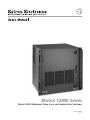 1
1
-
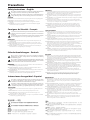 2
2
-
 3
3
-
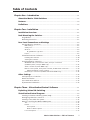 4
4
-
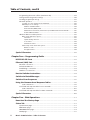 5
5
-
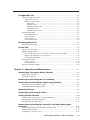 6
6
-
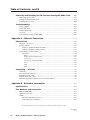 7
7
-
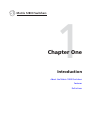 8
8
-
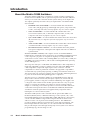 9
9
-
 10
10
-
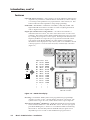 11
11
-
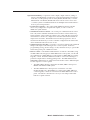 12
12
-
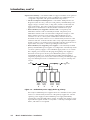 13
13
-
 14
14
-
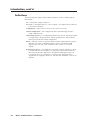 15
15
-
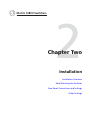 16
16
-
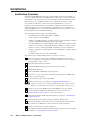 17
17
-
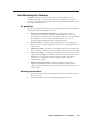 18
18
-
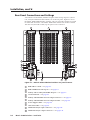 19
19
-
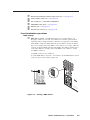 20
20
-
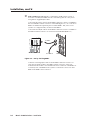 21
21
-
 22
22
-
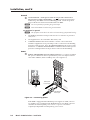 23
23
-
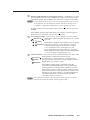 24
24
-
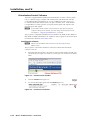 25
25
-
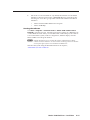 26
26
-
 27
27
-
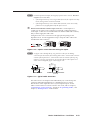 28
28
-
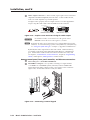 29
29
-
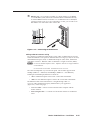 30
30
-
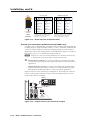 31
31
-
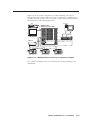 32
32
-
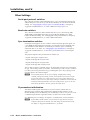 33
33
-
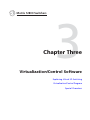 34
34
-
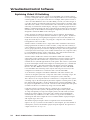 35
35
-
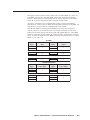 36
36
-
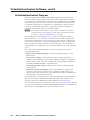 37
37
-
 38
38
-
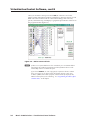 39
39
-
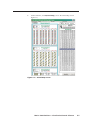 40
40
-
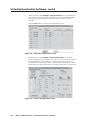 41
41
-
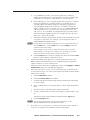 42
42
-
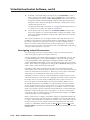 43
43
-
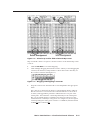 44
44
-
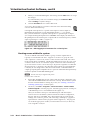 45
45
-
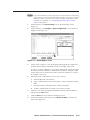 46
46
-
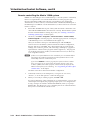 47
47
-
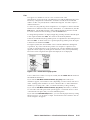 48
48
-
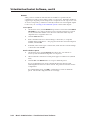 49
49
-
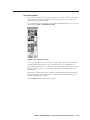 50
50
-
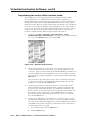 51
51
-
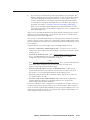 52
52
-
 53
53
-
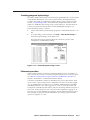 54
54
-
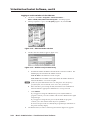 55
55
-
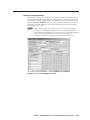 56
56
-
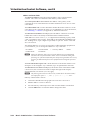 57
57
-
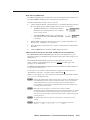 58
58
-
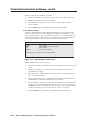 59
59
-
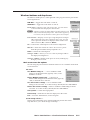 60
60
-
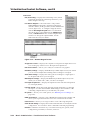 61
61
-
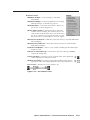 62
62
-
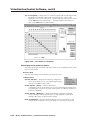 63
63
-
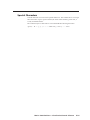 64
64
-
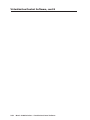 65
65
-
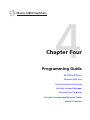 66
66
-
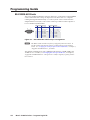 67
67
-
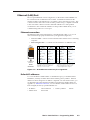 68
68
-
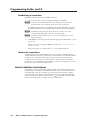 69
69
-
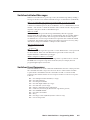 70
70
-
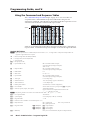 71
71
-
 72
72
-
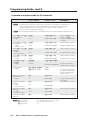 73
73
-
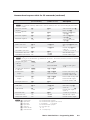 74
74
-
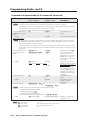 75
75
-
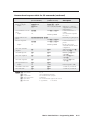 76
76
-
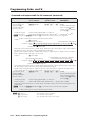 77
77
-
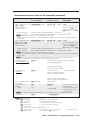 78
78
-
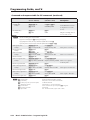 79
79
-
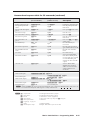 80
80
-
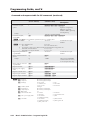 81
81
-
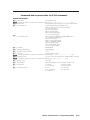 82
82
-
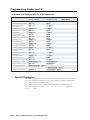 83
83
-
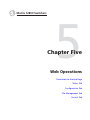 84
84
-
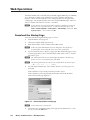 85
85
-
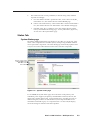 86
86
-
 87
87
-
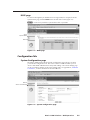 88
88
-
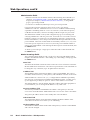 89
89
-
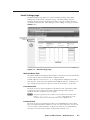 90
90
-
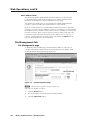 91
91
-
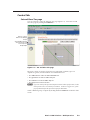 92
92
-
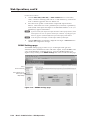 93
93
-
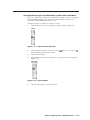 94
94
-
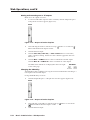 95
95
-
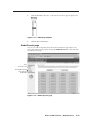 96
96
-
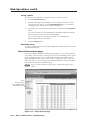 97
97
-
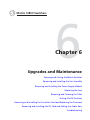 98
98
-
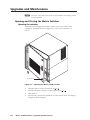 99
99
-
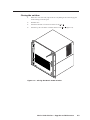 100
100
-
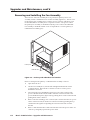 101
101
-
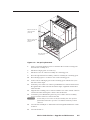 102
102
-
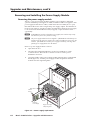 103
103
-
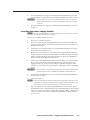 104
104
-
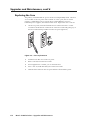 105
105
-
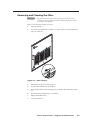 106
106
-
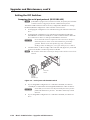 107
107
-
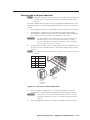 108
108
-
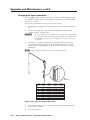 109
109
-
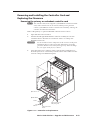 110
110
-
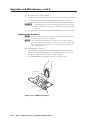 111
111
-
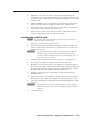 112
112
-
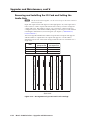 113
113
-
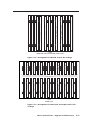 114
114
-
 115
115
-
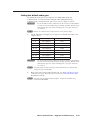 116
116
-
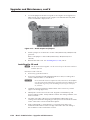 117
117
-
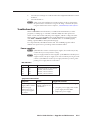 118
118
-
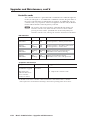 119
119
-
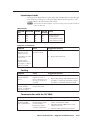 120
120
-
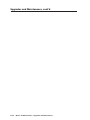 121
121
-
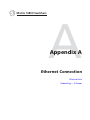 122
122
-
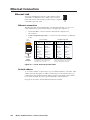 123
123
-
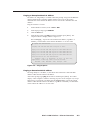 124
124
-
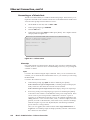 125
125
-
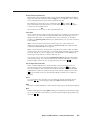 126
126
-
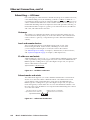 127
127
-
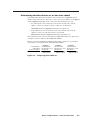 128
128
-
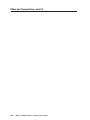 129
129
-
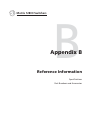 130
130
-
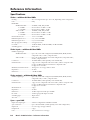 131
131
-
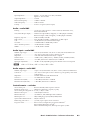 132
132
-
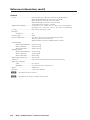 133
133
-
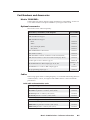 134
134
-
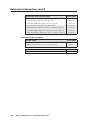 135
135
-
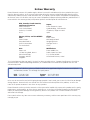 136
136
-
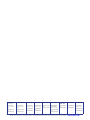 137
137
Extron electronics Matrix 12800 Series User manual
- Category
- Video switches
- Type
- User manual
Ask a question and I''ll find the answer in the document
Finding information in a document is now easier with AI
Related papers
-
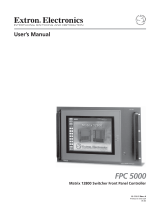 Extron electronics FPC 5000 User manual
Extron electronics FPC 5000 User manual
-
 Extron electronics Matrix 12800 Series User manual
Extron electronics Matrix 12800 Series User manual
-
Extron 3200 User manual
-
 Extron electronics Extron Electronics Switch 50 User manual
Extron electronics Extron Electronics Switch 50 User manual
-
Extron 3200 Series User manual
-
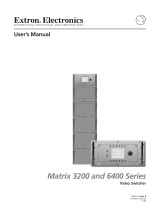 Extron electronics Matrix 3200 Series User manual
Extron electronics Matrix 3200 Series User manual
-
 Extron electronics MAV Plus User manual
Extron electronics MAV Plus User manual
-
Extron MAV AV Series User manual
-
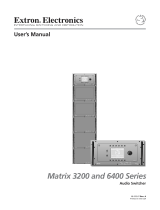 Extron electronics 3200 User manual
Extron electronics 3200 User manual
-
 Extron electronics Universal Remote MKP 2000 User manual
Extron electronics Universal Remote MKP 2000 User manual
Other documents
-
Extron Matrix 3200 Series User manual
-
Extron Matrix 3200 Series User manual
-
Extron electronic MKP 1000 User manual
-
Extron FPC 1000 User manual
-
Extron MKP 3000 User manual
-
Extron FPC 5600 User manual
-
Extron MAV AV Series Installation guide
-
Altinex Switch MAX Series User manual
-
Altinex MX2436RM User manual
-
Extron CrossPoint 450 Plus 4864 User manual