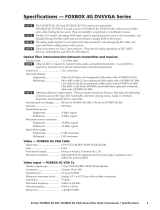Page is loading ...

User Guide
FPC 5600
Matrix Switcher Accessories
Front Panel Controller
68-2917-01 Rev. B
01 19

Safety Instructions
Safety Instructions • English
WARNING: This symbol, , when used on the product, is intended to
alert the user of the presence of uninsulated dangerous voltage within
the product’s enclosure that may present a risk of electric shock.
ATTENTION: This symbol, , when used on the product, is intended
to alert the user of important operating and maintenance (servicing)
instructions in the literature provided with the equipment.
For information on safety guidelines, regulatory compliances, EMI/EMF
compatibility, accessibility, and related topics, see the Extron Safety and
Regulatory Compliance Guide, part number 68-290-01, on the Extron
website, www.extron.com.
Sicherheitsanweisungen • Deutsch
WARNUNG: Dieses Symbol auf dem Produkt soll den Benutzer
darauf aufmerksam machen, dass im Inneren des Gehäuses dieses
Produktes gefährliche Spannungen herrschen, die nicht isoliert sind und
die einen elektrischen Schlag verursachen können.
VORSICHT: Dieses Symbol auf dem Produkt soll dem Benutzer in
der im Lieferumfang enthaltenen Dokumentation besonders wichtige
Hinweise zur Bedienung und Wartung (Instandhaltung) geben.
Weitere Informationen über die Sicherheitsrichtlinien, Produkthandhabung,
EMI/EMF-Kompatibilität, Zugänglichkeit und verwandte Themen finden Sie in
den Extron-Richtlinien für Sicherheit und Handhabung (Artikelnummer
68-290-01) auf der Extron-Website, www.extron.com.
Instrucciones de seguridad • Español
ADVERTENCIA: Este símbolo, , cuando se utiliza en el producto,
avisa al usuario de la presencia de voltaje peligroso sin aislar dentro del
producto, lo que puede representar un riesgo de descarga eléctrica.
ATENCIÓN: Este símbolo, , cuando se utiliza en el producto, avisa
al usuario de la presencia de importantes instrucciones de uso y
mantenimiento recogidas en la documentación proporcionada con el
equipo.
Para obtener información sobre directrices de seguridad, cumplimiento
de normativas, compatibilidad electromagnética, accesibilidad y temas
relacionados, consulte la Guía de cumplimiento de normativas y seguridad
de Extron, referencia 68-290-01, en el sitio Web de Extron, www.extron.com.
Instructions de sécurité • Français
AVERTISSEMENT : Ce pictogramme, , lorsqu’il est utilisé sur le
produit, signale à l’utilisateur la présence à l’intérieur du boîtier du
produit d’une tension électrique dangereuse susceptible de provoquer
un choc électrique.
ATTENTION : Ce pictogramme, , lorsqu’il est utilisé sur le produit,
signale à l’utilisateur des instructions d’utilisation ou de maintenance
importantes qui se trouvent dans la documentation fournie avec le
matériel.
Pour en savoir plus sur les règles de sécurité, la conformité à la
réglementation, la compatibilité EMI/EMF, l’accessibilité, et autres sujets
connexes, lisez les informations de sécurité et de conformité Extron, réf.
68-290-01, sur le site Extron, www.extron.com.
Istruzioni di sicurezza • Italiano
AVVERTENZA: Il simbolo, , se usato sul prodotto, serve ad
avvertire l’utente della presenza di tensione non isolata pericolosa
all’interno del contenitore del prodotto che può costituire un rischio di
scosse elettriche.
ATTENTZIONE: Il simbolo, , se usato sul prodotto, serve ad
avvertire l’utente della presenza di importanti istruzioni di funzionamento
e manutenzione nella documentazione fornita con l’apparecchio.
Per informazioni su parametri di sicurezza, conformità alle normative,
compatibilità EMI/EMF, accessibilità e argomenti simili, fare riferimento
alla Guida alla conformità normativa e di sicurezza di Extron, cod. articolo
68-290-01, sul sito web di Extron, www.extron.com.
Instrukcje bezpieczeństwa • Polska
OSTRZEŻENIE: Ten symbol, , gdy używany na produkt, ma na celu
poinformować użytkownika o obecności izolowanego i niebezpiecznego
napięcia wewnątrz obudowy produktu, który może stanowić zagrożenie
porażenia prądem elektrycznym.
UWAGI: Ten symbol, , gdy używany na produkt, jest przeznaczony do
ostrzegania użytkownika ważne operacyjne oraz instrukcje konserwacji
(obsługi) w literaturze, wyposażone w sprzęt.
Informacji na temat wytycznych w sprawie bezpieczeństwa, regulacji
wzajemnej zgodności, zgodność EMI/EMF, dostępności i Tematy pokrewne,
zobacz Extron bezpieczeństwa i regulacyjnego zgodności przewodnik, część
numer 68-290-01, na stronie internetowej Extron, www.extron.com.
Инструкция по технике безопасности • Русский
ПРЕДУПРЕЖДЕНИЕ: Данный символ, , если указан
на продукте, предупреждает пользователя о наличии
неизолированного опасного напряжения внутри корпуса
продукта, которое может привести к поражению электрическим
током.
ВНИМАНИЕ: Данный символ, , если указан на продукте,
предупреждает пользователя о наличии важных инструкций
по эксплуатации и обслуживанию в руководстве,
прилагаемом к данному оборудованию.
Для получения информации о правилах техники безопасности,
соблюдении нормативных требований, электромагнитной
совместимости (ЭМП/ЭДС), возможности доступа и других
вопросах см. руководство по безопасности и соблюдению
нормативных требований Extron на сайте Extron: ,
www.extron.com, номер по каталогу - 68-290-01.
安全说明 • 简体中文
警告: 产品上的这个标志意在警告用户该产品机壳内有暴露的危险 电压,
有触电危险。
注意: 产品上的这个标志意在提示用户设备随附的用户手册中有
重要的操作和维护(维修)说明。
关于我们产品的安全指南、遵循的规范、EMI/EMF 的兼容性、无障碍
使用的特性等相关内容,敬请访问 Extron 网站 , www.extron.com,参见
Extron 安全规范指南,产品编号 68-290-01
。

안전 지침 • 한국어
경고: 이 기호 가 제품에 사용될 경우, 제품의 인클로저 내에 있는
접지되지 않은 위험한 전류로 인해 사용자가 감전될 위험이 있음을
경고합니다.
주의: 이 기호 가 제품에 사용될 경우, 장비와 함께 제공된 책자에 나와
있는 주요 운영 및 유지보수(정비) 지침을 경고합니다.
안전 가이드라인, 규제 준수, EMI/EMF 호환성, 접근성, 그리고 관련 항목에
대한 자세한 내용은 Extron 웹 사이트(www.extron.com)의 Extron 안전 및
규제 준수 안내서, 68-290-01 조항을 참조하십시오.
安全記事 • 繁體中文
警告: 若產品上使用此符號,是為了提醒使用者,產品機殼內存在著
可能會導致觸電之風險的未絕緣危險電壓。
注意 若產品上使用此符號,是為了提醒使用者,設備隨附的用戶手冊中有
重要的操作和維護(維修)説明。
有關安全性指導方針、法規遵守、EMI/EMF 相容性、存取範圍和相關主題的詳細資
訊,請瀏覽 Extron 網站:www.extron.com,然後參閱《Extron 安全性與法規
遵守手冊》,準則編號 68-290-01。
安全上のご注意
• 日本語
警告: この記号 が製品上に表示されている場合は、筐体内に絶縁されて
いない高電圧が流れ、感電の危険があることを示しています。
注意:この記号 が製品上に表示されている場合は、本機の取扱説明書
に 記載されている重要な操作と保守(整備)の指示についてユーザーの
注意を喚起するものです。
安全上のご注意、法規厳守、EMI/EMF適合性、その他の関連項目に
つ い て は 、エ ク スト ロ ン の ウ ェブ サ イト www.extron.com よ り 『 Extron Safety
and Regulatory Compliance Guide』 ( P/N 68-290-01) をご覧ください。

FCC Class A Notice
This equipment has been tested and found to comply with the limits for a Class A digital
device, pursuant to part15 of the FCC rules. The ClassA limits provide reasonable
protection against harmful interference when the equipment is operated in a commercial
environment. This equipment generates, uses, and can radiate radio frequency energy and,
if not installed and used in accordance with the instruction manual, may cause harmful
interference to radio communications. Operation of this equipment in a residential area is
likely to cause interference. This interference must be corrected at the expense of the user.
ATTENTION: For more information on safety guidelines, regulatory compliances,
EMI/EMF compatibility, accessibility, and related topics, see the “Extron Safety and
Regulatory Compliance Guide” on the Extron website.
Conventions Used in this Guide
Notifications
In this user guide, the following convention is used:
NOTE: A note draws attention to important information.
Specifications Availability
Product specifications are available on the Extron website, www.extron.com.
Extron Glossary of Terms
A glossary of terms is available at http://www.extron.com/technology/glossary.aspx.
Copyright
© 2016-2019
Extron Electronics. All rights reserved.
Trademarks
All trademarks mentioned in this guide are the properties of their respective owners.
The following registered trademarks®, registered service marks(
SM
), and trademarks(
TM
) are the property of RGBSystems, Inc.
or ExtronElectronics (see the current list of trademarks on the Terms of Use page at www.extron.com):
Registered Trademarks
(
®
)
Extron, AVTrac, Cable Cubby, CrossPoint, DTP, eBUS, EDID Manager, EDID Minder, Flat Field, FlexOS, Global Configurator, GlobalViewer,
Hideaway, Inline, IPIntercom, IPLink, KeyMinder, LinkLicense, LockIt, MediaLink, MediaPort, NetPA, PlenumVault, PoleVault, PowerCage,
PURE3, Quantum, SoundField, SpeedMount, SpeedSwitch, SystemINTEGRATOR, TeamWork, TouchLink, V-Lock, VersaTools, VN-Matrix,
VoiceLift, WallVault, WindoWall, XTP, and XTPSystems
Registered Service Mark
(SM)
: S3 Service Support Solutions
Trademarks
(
™
)
AAP, AFL (Accu-RateFrameLock), ADSP(Advanced Digital Sync Processing), Auto-Image, CableCover, CDRS(ClassD Ripple
Suppression), DDSP(Digital Display Sync Processing), DMI (DynamicMotionInterpolation), DriverConfigurator, DSPConfigurator,
DSVP(Digital Sync Validation Processing), eLink, EQIP, FastBite, FOX, FOXBOX, IP Intercom HelpDesk, MAAP, MicroDigital, ProDSP,
QS-FPC(QuickSwitch Front Panel Controller), Room Agent, Scope-Trigger, ShareLink, SIS, SimpleInstructionSet, Skew-Free,
SpeedNav, Triple-Action Switching, True4K, Vector™ 4K , WebShare, XTRA, ZipCaddy, and ZipClip


viExtron FPC 5600 • Contents
Contents
Introduction............................................................ 1
Guide Overview .................................................. 1
FPC 5600 Front Panel Controller Description ...... 1
Matrix 12800 System Description ................... 2
FOX Matrix 14400 System Description ........... 3
FOX Matrix 320x System Description .............. 4
Definitions of Matrix Switcher Terms ................... 5
FPC Installation and Operation ......................... 6
Installation Overview ........................................... 6
Unpacking and Assembling the FPC ................... 7
Rack Mounting the FPC Assembly ..................... 7
Bottom Panel Connections ................................. 8
Cabling and RJ-45 Connector Wiring ............... 10
Front Panel Features and Operation ................. 11
Upgrading the Software .................................... 11
Matrix System Operation .................................. 12
Matrix System Operation Overview .................. 12
Operating the Touch Panel ............................... 13
Using the Keyboards .................................... 13
Using the Keypads ....................................... 14
Using the On-Screen Scroll Boxes ................ 14
Starting up the Controller and
Logging In and Out .......................................... 15
Demo Mode ..................................................... 18
Navigating the Screens ..................................... 18
User Screens .................................................... 21
I/O Screens .................................................. 21
Preset Screens ............................................. 28
Mute Screen ................................................. 31
DSVP Screen ................................................ 32
Admin Screens ................................................. 33
Status Screen ............................................... 33
TCP/IP Screen .............................................. 36
E-Mail Screen ............................................... 39
Miscellaneous Screen ................................... 41
Setup Screens .................................................. 46
Delay Screen ................................................ 47
Audio Screen ................................................ 48
Reset Screen ................................................ 49
Subnetting — A Primer ..................................... 50

Extron FPC 5600 • Introduction 1
Introduction
• Guide Overview
• FPC 5600 Front Panel Controller Description
• Matrix 12800 System Description
• FOX Matrix 14400 System Description
• FOX Matrix 320x System Description
• Definitions of Matrix Switcher Terms
Guide Overview
This guide describes the Extron FPC 5600 Front Panel Controller for use with the Extron
Matrix 12800, FOX Matrix 14400, and FOX Matrix 320x switchers. This guide describes how
to install, operate, and configure the Front Panel Controller.
FPC 5600 Front Panel Controller Description
The Extron FPC 5600 Front Panel Controller (see figure 1) is an optional element of the
Matrix 12800 series, FOX Matrix 14400, and FOX Matrix 320x matrix switchers. The FPC
5600 is a rack-mountable device that provides front panel control of the matrix, including
configuration of the inputs and outputs and control of additional system features.
RESET
MATRIX SWITCHER CONTROLLER
FPC 5600
Figure 1. Front Panel Controller
The FPC 5600 has a large LCD touchpanel display that allows direct access to and control
over all presets and switching functions. FPC 5600 screens provide an intuitive interface for
quick and easy setup and programming.
The FPC 5600 assembly consists of the FPC computer, external power supply, and a rack-
mountable, 7U high, 19 inch wide metal panel.

Extron FPC 5600 • Introduction 2
Matrix 12800 System Description
The Matrix 12800 system (see figure 2) is made up of a series of matrix switcher Basic
Module Enclosures (BMEs). The family of BMEs allows you to create a video, audio, or both
matrix system with up to 128 inputs and 128 outputs.
DISCONNECT BOTH POWER CORDS BEFORE SERVICING.
100-240V 5.0A MAX 50/60Hz FUSE 250V 5.0A T
100-240V 5.0A MAX 50/60Hz FUSE 250V 5.0A T
PRIMARY AC
POWER INPUT
POWER SUPPLIES
CPU STATUS
LISTED
1T23
I.T.E.
BME
PRIMARY
REDUNDANT
CAUTION
For protection against risk of
fire, replace only with same
type and rating of fuse.
PRIMARY
REDUNDANT
REDUNDANT AC
POWER INPUT
ANAHEIM, CA
SYNC
MADE IN USA
+V -V
ADDRESS
4
-
+
INPUTS
OUTPUTS
SECONDARY
MCP/MKP COMM ETHERNET BME COMM
IN OUT
A B C D E
PRIMARY FPC COMM
Tx
Rx
Tx
Rx
Tx
Rx
Tx
Rx
Tx
Rx
Tx
Rx
RS 232/422RS 232/422
1
2
3
4
5
6
7
8
9
10
11
12
13
14
15
16
1
2
3
4
5
6
7
8
9
10
11
12
13
14
15
16
17
18
19
20
21
22
23
24
25
26
27
28
29
30
31
32
33
34
35
36
37
38
39
40
41
42
43
44
45
46
47
48
17
18
19
20
21
22
23
24
25
26
27
28
29
30
31
32
33
34
35
36
37
38
39
40
41
42
43
44
45
46
47
48
49
50
51
52
53
54
55
56
57
58
59
60
61
62
63
64
IN
OUT
49
50
51
52
53
54
55
56
57
58
59
60
61
62
63
64
OUTPUTS
65
66
67
68
69
70
71
72
73
74
75
76
77
78
79
80
65
66
67
68
69
70
71
72
73
74
75
76
77
78
79
80
81
82
83
84
85
86
87
88
89
90
91
92
93
94
95
96
97
98
99
100
101
102
103
104
105
106
107
108
109
110
111
112
81
82
83
84
85
86
87
88
89
90
91
92
93
94
95
96
97
98
99
100
101
102
103
104
105
106
107
108
109
110
111
112
113
114
115
116
117
118
119
120
121
122
123
124
125
126
127
128
113
114
115
116
117
118
119
120
121
122
123
124
125
126
127
128
DISCONNECT BOTH POWER CORDS BEFORE SERVICING.
100-240V 5.0A MAX 50/60Hz FUSE 250V 5.0A T
100-240V 5.0A MAX 50/60Hz FUSE 250V 5.0A T
PRIMARY AC
POWER INPUT
POWER SUPPLIES
CPU STATUS
LISTED
1T23
I.T.E.
BME
PRIMARY
REDUNDANT
CAUTION
For protection against risk of
fire, replace only with same
type and rating of fuse.
PRIMARY
REDUNDANT
REDUNDANT AC
POWER INPUT
ANAHEIM, CA
SYNC
MADE IN USA
+V -V
ADDRESS
4
-
+
INPUTS
OUTPUTS
SECONDARY
MCP/MKP COMM ETHERNET BME COMM
IN OUT
A B C D E
PRIMARY FPC COMM
Tx
Rx
Tx
Rx
Tx
Rx
Tx
Rx
Tx
Rx
Tx
Rx
RS 232/422 RS 232/422
1
2
3
4
5
6
7
8
9
10
11
12
13
14
15
16
1
2
3
4
5
6
7
8
9
10
11
12
13
14
15
16
17
18
19
20
21
22
23
24
25
26
27
28
29
30
31
32
33
34
35
36
37
38
39
40
41
42
43
44
45
46
47
48
17
18
19
20
21
22
23
24
25
26
27
28
29
30
31
32
33
34
35
36
37
38
39
40
41
42
43
44
45
46
47
48
49
50
51
52
53
54
55
56
57
58
59
60
61
62
63
64
IN
OUT
49
50
51
52
53
54
55
56
57
58
59
60
61
62
63
64
OUTPUTS
65
66
67
68
69
70
71
72
73
74
75
76
77
78
79
80
65
66
67
68
69
70
71
72
73
74
75
76
77
78
79
80
81
82
83
84
85
86
87
88
89
90
91
92
93
94
95
96
97
98
99
100
101
102
103
104
105
106
107
108
109
110
111
112
81
82
83
84
85
86
87
88
89
90
91
92
93
94
95
96
97
98
99
100
101
102
103
104
105
106
107
108
109
110
111
112
113
114
115
116
117
118
119
120
121
122
123
124
125
126
127
128
113
114
115
116
117
118
119
120
121
122
123
124
125
126
127
128
DISCONNECT BOTH POWER CORDS BEFORE SERVICING.
100-240V 5.0A MAX 50/60Hz FUSE 250V 5.0A T
100-240V 5.0A MAX 50/60Hz FUSE 250V 5.0A T
PRIMARY AC
POWER INPUT
POWER SUPPLIES
CPU STATUS
LISTED
1T23
I.T.E.
BME
PRIMARY
REDUNDANT
CAUTION
For protection against risk of
fire, replace only with same
type and rating of fuse.
PRIMARY
REDUNDANT
REDUNDANT AC
POWER INPUT
ANAHEIM, CA
MADE IN USA
+V -V
ADDRESS
4
-
+
SECONDARY
MCP/MKP COMM ETHERNET BME COMM
IN OUT
A B C D E
PRIMARY FPC COMM
Tx
Rx
Tx
Rx
Tx
Rx
Tx
Rx
Tx
Rx
Tx
Rx
RS 232/422RS 232/422
INPUTS
OUTPUTS
1-89-16 17-24
25-32 33-40 41-48 49-56
57-64
65-72 73-80
81-88 89-96 97-104 105-112
113-120
121-128
Matrix 12800 Wideband Video
Computer
Projector
Matrix 12800 Sync
Matrix 12800 Audio
R
G
B
H
V
B
G
R
BME COMM
Inter Connecting
Cable
V
H
Audio
Audio
FPC 5600
Figure 2. Typical Matrix 12800 System Application

Extron FPC 5600 • Introduction 3
The Matrix 12800 Series includes:
• Wideband video switcher BME — A rack-mountable 10U switcher that routes video
(red (R), green (G), and blue (B) video planes, component video, S-video, and composite
video) from any input to any one or more outputs.
• Sync Switcher BME — A rack-mountable 10U switcher that routes horizontal (H) and
vertical (V) or composite sync from any input to any one or more outputs.
• Audio switcher BME — A rack mountable 10U switcher that routes balanced or
unbalanced stereo or mono audio from any input to any one or more outputs.
• FPC 5600 Front Panel Controller — A rack-mountable 7U device that permits front
panel configuration of the inputs and outputs and control of additional system features.
The front panel controller interfaces with the master BME (BME 0) of a Matrix 12800 system
via the Ethernet port of the BME, either directly or as part of an Ethernet local area network
(LAN).
FOX Matrix 14400 System Description
The FOX Matrix switchers (see figure 3 below and figure 4 on page 4) are configurable
matrix switchers that distribute optical and electrical signals. The matrix switcher can route
multiple input/output configurations simultaneously.
ANAHEIM, CA
RESET
TRI-LEVEL
RS232/RS422
REMOTE
LAN
SWITCH REFERENCE
ACT
LINK
100-240V
50/60Hz
1.2A MAX.
100-240V
50/60Hz
1.2A MAX.
REDUNDANT
PRIMARY
PRIMARY POWER SUPPLY
DISCONNECT BOTH POWER
CORDS BEFORE SERVICING
REDUNDANT POWER SUPPLY
FAN ASSIMBLY
FAN ASSIMBLY
1 - 16
17 - 32
33 - 48
49 - 64
65 - 80
81 - 96
97 - 112
113 - 128
129 - 144
A B C D E F G H I J K L M N O P
OUT
IN
OUT
IN
OUT
IN
OUT
IN
OUT
IN
OUT
IN
OUT
IN
OUT
IN
OUT
IN
OUT
IN
OUT
IN
OUT
IN
OUT
IN
OUT
IN
OUT
IN
A B C D E F G H I J K L M N O P
OUT
IN
OUT
IN
OUT
IN
OUT
IN
OUT
IN
OUT
IN
OUT
IN
OUT
IN
OUT
IN
OUT
IN
OUT
IN
OUT
IN
OUT
IN
OUT
IN
OUT
IN
A B C D E F G H I J K L M N O P
OUT
IN
OUT
IN
OUT
IN
OUT
IN
OUT
IN
OUT
IN
OUT
IN
OUT
IN
OUT
IN
OUT
IN
OUT
IN
OUT
IN
OUT
IN
OUT
IN
OUT
IN
A B C D E F G H I J K L M N O P
OUT
IN
OUT
IN
OUT
IN
OUT
IN
OUT
IN
OUT
IN
OUT
IN
OUT
IN
OUT
IN
OUT
IN
OUT
IN
OUT
IN
OUT
IN
OUT
IN
OUT
IN
A B C D E F G H I J K L M N O P
OUT
IN
OUT
IN
OUT
IN
OUT
IN
OUT
IN
OUT
IN
OUT
IN
OUT
IN
OUT
IN
OUT
IN
OUT
IN
OUT
IN
OUT
IN
OUT
IN
OUT
IN
OUT
IN
A B C D E F G H I J K L M N O P
OUT
IN
OUT
IN
OUT
IN
OUT
IN
OUT
IN
OUT
IN
OUT
IN
OUT
IN
OUT
IN
OUT
IN
OUT
IN
OUT
IN
OUT
IN
OUT
IN
OUT
IN
OUT
IN
A B C D E F G H I J K L M N O P
OUT
IN
OUT
IN
OUT
IN
OUT
IN
OUT
IN
OUT
IN
OUT
IN
OUT
IN
OUT
IN
OUT
IN
OUT
IN
OUT
IN
OUT
IN
OUT
IN
OUT
IN
OUT
IN
A B C D E F G H I J K L M N O P
OUT
IN
OUT
IN
OUT
IN
OUT
IN
OUT
IN
OUT
IN
OUT
IN
OUT
IN
OUT
IN
OUT
IN
OUT
IN
OUT
IN
OUT
IN
OUT
IN
OUT
IN
OUT
IN
A B C D E F G H I J K L M N O P
OUT
IN
OUT
IN
OUT
IN
OUT
IN
OUT
IN
OUT
IN
OUT
IN
OUT
IN
OUT
IN
OUT
IN
OUT
IN
OUT
IN
OUT
IN
OUT
IN
OUT
IN
OUT
IN
100-240V ~ 0.3A MAX
50-60 Hz
DISPLAYPORT LOOP THRU
LR
RS-232
OPTICAL
Tx
RESET
LINK
LINK
Rx
RS-232 IR
ALARM
Tx Rx G1 2
LR
Tx Rx Tx RxG
AUDIO
INPUTS
AUDIO
RETURN OUT
OVER
FIBER
REMOTE
FOX T DP 4K
FOXBOX Tx VGA/YUV
RGB/
YUV
OVER
TEMP
AUDIO
CONFIG
OPTICAL
Rx
Tx
LINK
LINK
100-240V ~ 0.3A MAX
50-60 Hz
DISPLAYPORT
LR
RS-232
OPTICAL
Tx
RESET
LINK
LINK
Rx
RS-232 IR
ALARM
Tx Rx G1 2
LR
Tx Rx Tx RxG
AUDIO
OUTPUTS
AUDIO
RETURN IN
OVER
FIBER
REMOTE
FOX R DP 4K
TRI
-
LEVEL
S
WIT
C
H REFEREN
CE
P
I
N
P
IN
P
IN
P
IN
P
50
-
60
Hz
DI
S
PLAYP
O
R
T
OPTICAL
Tx
R
x
G
1
2
FOXBOX SR HDMI
LINK
LINK
OPTICAL
RxTx
HDMI
AUDIO
OUTPUTS
REMOTE
RS-232
Tx Rx
RS-232
OVER FIBER
ALARM
Tx Rx 1 2
POWER
12V
1.0 A MAX
LR
OFF
ON
HDMI AUDIO
S
M
M
S
M
S
S
M
S
12V
1.0A MAX
POWER
FOXBOX Tx HDMI
AUDIO INPUT
RS-232
OVER FIBER
ALARM
Tx Rx 1 2
HDMI
LINK
OPTICAL
RxTx
LINK
12V
0.3A MAX
FOX HDSDI
HD/SDI IN
POWER
BUFFERED OUTPUTS
MODE
OPTICAL
RxTX
12
FOX 2G AV Rx
Y/VID
O
U
T
P
U
T
S
RS-232
OVER FIBER
RS-232
REMOTE
Tx Rx Tx Rx
AUDIO
LR
RxTx
ALARM
12
R-Y
B-Y/C
S-VID
OPTICAL
POWER
12V
0.8A MAX
FOX 2G AV Tx
Y/VID
I
N
P
U
T
S
RS-232
OVER FIBER
RS-232
REMOTE
Tx Rx Tx Rx
AUDIO
LR
ALARM
12
R-Y
B-Y/C
S-VID
OPTICAL
POWER
12V
0.8A MAX
RxTx
FOXBOX 4G Rx DVI
DVI
AUDIO
OPTICAL
Rx
Tx
LINK
LINK
CONFIG
12V
0.3A MAX
FOX HDSDI
HD/SDI IN
POWER
BUFFERED OUTPUTS
MODE
OPTICAL
RxTX
12
RESET
MATRIX SWITCHER CONTROLLER
FPC 5600
FOX II T DP 4K
Multimode
FOX II R DP 4K
Multimode
FOX AV Transmitter
Multimode
FOX AV Receiver
Multimode
FOX Matrix 14400
Modular Fiber Optic Matrix Switcher
FOXBOX DVI Receiver
Singlemode
FOXBOX Tx VGA/YUV
Singlemode
FOXBOX SR HDMI Receiver
Singlemode
FOX 3G HD-SDI Transceiver
Singlemode
FOXBOX Tx HDMI
Multimode
FOX 3G HD-SDI Transceiver
Multimode
Singlemode
Fiber Cable
Multimode
Fiber Cable
Extron
FPC 5600
Legend
Figure 3. Typical Matrix FOX Matrix 14400 System Application
NOTE: Figure 3 shows an FPC 5600 connected directly to a FOX Matrix 14400 via
a cross-over cable. The FPC 5600 can be connected to the matrix system via an
Ethernet cable as well.

Extron FPC 5600 • Introduction 4
The FOX Matrix 14400 features:
• A modular design featuring nine board slots. Each slot accepts a either a FOX Matrix I/O
1616 fiber optic board in Singlemode or Multimode, or a FOX Matrix I/O 1616 HD-SDI
board.
• The FOX Matrix 14400 can be configured with all or some of the board slots occupied.
The I/O boards are hot-swappable and may be added at any time in the field.
• Accommodation for any combination of Singlemode or Multimode I/O boards.
• The front panel controller interfaces with the FOX Matrix 14400 system via the Ethernet
port, either directly or as part of an Ethernet local area network (LAN).
FOX Matrix 320x System Description
MM R
SM R
MM R
SM R
MM R
SM R
MM R
SM R
MM R
SM R
MM R
SM R
MM R
SM R
MM R
SM R
MM R
SM R
MM R
SM R
ANAHEIM, CA
RESET
RS232/RS422
REMOTE
LAN
ACT
LINK
100-240V
50/60Hz
6.4A MAX.
100-240V
50/60Hz
6.4A MAX.
REDUNDANT
PRIMARY
DISCONNECT BOTH POWER
CORDS BEFORE SERVICING
1 - 16
17 - 32
33 - 48
49 - 64
65 - 80
81 - 96
97 - 112
113 - 128
129 - 144145 - 160
FAN ASSIMBLY
FAN ASSIMBLY
PRIMARY POWER SUPPLY 1
REDUNDANT POWER SUPPLY 1
PRIMARY POWER SUPPLY 2
REDUNDANT POWER SUPPLY 2
161 - 176
177 - 192
193 - 208
209 - 224
225 - 240
241 - 256
257 - 272
273 - 288
289 - 304305 - 320
FAN ASSIMBLY
FAN ASSIMBLY
OUT
IN
OUT
IN
OUT
IN
OUT
IN
OUT
IN
OUT
IN
OUT
IN
OUT
IN
OUT
IN
OUT
IN
OUT
IN
OUT
IN
OUT
IN
OUT
IN
OUT
IN
OUT
IN
BCDEFGHI JKLMNOP
A
OUT
IN
OUT
IN
OUT
IN
OUT
IN
OUT
IN
OUT
IN
OUT
IN
OUT
IN
OUT
IN
OUT
IN
OUT
IN
OUT
IN
OUT
IN
OUT
IN
OUT
IN
OUT
IN
BCDEFGHI JKLMNOP
A
OUT
IN
OUT
IN
OUT
IN
OUT
IN
OUT
IN
OUT
IN
OUT
IN
OUT
IN
OUT
IN
OUT
IN
OUT
IN
OUT
IN
OUT
IN
OUT
IN
OUT
IN
OUT
IN
BCDEFGHI JKLMNOP
A
OUT
IN
OUT
IN
OUT
IN
OUT
IN
OUT
IN
OUT
IN
OUT
IN
OUT
IN
OUT
IN
OUT
IN
OUT
IN
OUT
IN
OUT
IN
OUT
IN
OUT
IN
OUT
IN
BCDEFGHI JKLMNOP
A
OUT
IN
OUT
IN
OUT
IN
OUT
IN
OUT
IN
OUT
IN
OUT
IN
OUT
IN
OUT
IN
OUT
IN
OUT
IN
OUT
IN
OUT
IN
OUT
IN
OUT
IN
OUT
IN
BCDEFGHI JKLMNOP
A
OUT
IN
OUT
IN
OUT
IN
OUT
IN
OUT
IN
OUT
IN
OUT
IN
OUT
IN
OUT
IN
OUT
IN
OUT
IN
OUT
IN
OUT
IN
OUT
IN
OUT
IN
OUT
IN
BCDEFGHI JKLMNOP
A
OUT
IN
OUT
IN
OUT
IN
OUT
IN
OUT
IN
OUT
IN
OUT
IN
OUT
IN
OUT
IN
OUT
IN
OUT
IN
OUT
IN
OUT
IN
OUT
IN
OUT
IN
OUT
IN
BCDEFGHI JKLMNOP
A
OUT
IN
OUT
IN
OUT
IN
OUT
IN
OUT
IN
OUT
IN
OUT
IN
OUT
IN
OUT
IN
OUT
IN
OUT
IN
OUT
IN
OUT
IN
OUT
IN
OUT
IN
OUT
IN
BCDEFGHI JKLMNOP
A
OUT
IN
OUT
IN
OUT
IN
OUT
IN
OUT
IN
OUT
IN
OUT
IN
OUT
IN
OUT
IN
OUT
IN
OUT
IN
OUT
IN
OUT
IN
OUT
IN
OUT
IN
OUT
IN
BCDEFGHI JKLMNOP
A
OUT
IN
OUT
IN
OUT
IN
OUT
IN
OUT
IN
OUT
IN
OUT
IN
OUT
IN
OUT
IN
OUT
IN
OUT
IN
OUT
IN
OUT
IN
OUT
IN
OUT
IN
OUT
IN
BCDEFGHI JKLMNOP
A
OUT
IN
OUT
IN
OUT
IN
OUT
IN
OUT
IN
OUT
IN
OUT
IN
OUT
IN
OUT
IN
OUT
IN
OUT
IN
OUT
IN
OUT
IN
OUT
IN
OUT
IN
OUT
IN
BCDEFGHI JKLMNOP
A
OUT
IN
OUT
IN
OUT
IN
OUT
IN
OUT
IN
OUT
IN
OUT
IN
OUT
IN
OUT
IN
OUT
IN
OUT
IN
OUT
IN
OUT
IN
OUT
IN
OUT
IN
OUT
IN
BCDEFGHI JKLMNOP
A
OUT
IN
OUT
IN
OUT
IN
OUT
IN
OUT
IN
OUT
IN
OUT
IN
OUT
IN
OUT
IN
OUT
IN
OUT
IN
OUT
IN
OUT
IN
OUT
IN
OUT
IN
OUT
IN
BCDEFGHI JKLMNOP
A
OUT
IN
OUT
IN
OUT
IN
OUT
IN
OUT
IN
OUT
IN
OUT
IN
OUT
IN
OUT
IN
OUT
IN
OUT
IN
OUT
IN
OUT
IN
OUT
IN
OUT
IN
OUT
IN
BCDEFGHI JKLMNOP
A
OUT
IN
OUT
IN
OUT
IN
OUT
IN
OUT
IN
OUT
IN
OUT
IN
OUT
IN
OUT
IN
OUT
IN
OUT
IN
OUT
IN
OUT
IN
OUT
IN
OUT
IN
OUT
IN
BCDEFGHI JKLMNOP
A
OUT
IN
OUT
IN
OUT
IN
OUT
IN
OUT
IN
OUT
IN
OUT
IN
OUT
IN
OUT
IN
OUT
IN
OUT
IN
OUT
IN
OUT
IN
OUT
IN
OUT
IN
OUT
IN
BCDEFGHI JKLMNOP
A
OUT
IN
OUT
IN
OUT
IN
OUT
IN
OUT
IN
OUT
IN
OUT
IN
OUT
IN
OUT
IN
OUT
IN
OUT
IN
OUT
IN
OUT
IN
OUT
IN
OUT
IN
OUT
IN
BCDEFGHI JKLMNOP
A
OUT
IN
OUT
IN
OUT
IN
OUT
IN
OUT
IN
OUT
IN
OUT
IN
OUT
IN
OUT
IN
OUT
IN
OUT
IN
OUT
IN
OUT
IN
OUT
IN
OUT
IN
OUT
IN
BCDEFGHI JKLMNOP
A
OUT
IN
OUT
IN
OUT
IN
OUT
IN
OUT
IN
OUT
IN
OUT
IN
OUT
IN
OUT
IN
OUT
IN
OUT
IN
OUT
IN
OUT
IN
OUT
IN
OUT
IN
OUT
IN
BCDEFGHI JKLMNOP
A
OUT
IN
OUT
IN
OUT
IN
OUT
IN
OUT
IN
OUT
IN
OUT
IN
OUT
IN
OUT
IN
OUT
IN
OUT
IN
OUT
IN
OUT
IN
OUT
IN
OUT
IN
OUT
IN
BCDEFGHI JKLMNOP
A
MM R
SM R
MM R
SM R
MM R
SM R
MM R
SM R
MM R
SM R
MM R
SM R
MM R
SM R
MM R
SM R
SM R
MM R
MM R
SM R
12V
0.3A MAX
FOX 3G HD-SDI
HD/SDI IN
POWER
BUFFERED OUTPUTS
MODE
OPTICAL
RxTX
12
12V
0.3A MAX
FOX 3G HD-SDI
HD/SDI IN
POWER
BUFFERED OUTPUTS
MODE
OPTICAL
RxTX
12
FOX AV Rx
Y/VID
O
U
T
P
U
T
S
RS-232
OVER FIBER
RS-232
REMOTE
Tx Rx Tx Rx
AUDIO
LR
RxTx
ALARM
12
R-Y
B-Y/C
S-VID
OPTICAL
POWER
12V
0.8A MAX
FOX AV Tx
Y/VID
I
N
P
U
T
S
RS-232
OVER FIBER
RS-232
REMOTE
Tx Rx Tx Rx
AUDIO
LR
ALARM
12
R-Y
B-Y/C
S-VID
OPTICAL
POWER
12V
0.8A MAX
RxTx
100-240V ~ 0.3A MAX
50-60 Hz
DISPLAYPORT LOOP THRU
LR
RS-232
OPTICAL
Tx
RESET
LINK
LINK
Rx
RS-232 IR
ALARM
Tx Rx G12
LR
Tx Rx TxRxG
AUDIO
INPUTS
AUDIO
RETURN OUT
OVER
FIBER
REMOTE
FOX T DP 4K
12V
1.0A MAX
POWER
FOXBOX Tx HDMI
AUDIO INPUT
RS-232
OVER FIBER
ALARM
Tx Rx 1 2
HDMI
LINK
OPTICAL
RxTx
LINK
FOXBOX Tx VGA/YUV
RGB/
YUV
OVER
TEMP
AUDIO
CONFIG
OPTICAL
Rx
Tx
LINK
LINK
100-240V ~ 0.3A MAX
50-60 Hz
DISPLAYPORT
LR
RS-232
OPTICAL
Tx
RESET
LINK
LINK
Rx
RS-232 IR
ALARM
Tx Rx G12
LR
Tx Rx TxRxG
AUDIO
OUTPUTS
AUDIO
RETURN IN
OVER
FIBER
REMOTE
FOX R DP 4K
FOXBOX SR HDMI
LINK
LINK
OPTICAL
RxTx
HDMI
AUDIO
OUTPUTS
REMOTE
RS-232
Tx Rx
RS-232
OVER FIBER
ALARM
Tx Rx 1 2
POWER
12V
1.0 A MAX
LR
OFF
ON
HDMI AUDIO
FOXBOX Rx DVI Plus
DVI
AUDIO
OPTICAL
Rx
Tx
LINK
LINK
CONFIG
FOXBOX DVI Plus
Receiver
Singlemode
RESET
MATRIX SWITCHER CONTROLLER
FPC 5600
FOX Matrix 320x
Modular Fiber Optic Matrix Switcher
FOX II T DP 4K
Transmitter
Multimode
FOX II R DP 4K
Receiver
Multimode
FOX AV
Transmitter
Multimode
FOX AV
Receiver
Multimode
FOXBOX SR HDMI
Singlemode
FOXBOX VGA/YUV
Transmitter
Singlemode
FOX 3G HD-SDI
Transceiver
Singlemode
FOXBOX Tx HDMI
Transmitter
Multimode
FOX 3G HD-SDI
Transceiver
Multimode
Singlemode
Multimode
Extron
FPC 5600
Legend
Figure 4. Typical Matrix FOX Matrix 320x System Application
NOTE: Figure 4 shows an FPC 5600 connected directly to a FOX Matrix 320x via
a cross-over cable. The FPC 5600 can be connected to the matrix system via an
Ethernet cable as well.

Extron FPC 5600 • Introduction 5
The FOX Matrix 320x includes:
• A modular design featuring 20 board slots. Each slot accepts a either a FOX Matrix I/O
1616 fiber optic board in Singlemode or Multimode, or a FOX Matrix I/O 1616 HD-SDI
board.
• The FOX Matrix 320x can be configured with all or some of the board slots occupied.
The I/O boards are hot-swappable and may be added at any time in the field.
• Accommodation for any combination of Singlemode or Multimode I/O boards.
• The front panel controller interfaces with the FOX Matrix 320x system via the Ethernet
port, either directly or as part of an Ethernet local area network (LAN).
Definitions of Matrix Switcher Terms
The following terms apply to Extron matrix switchers and are used throughout this manual:
• Tie — An input-to-output connection.
• Set of ties — An input tied to two or more outputs. (An output can never be tied to
more than one input).
• Configuration — One tie or one or more sets of ties.
• Current configuration — The configuration that is currently being used (also called
Configuration 0).
• Global memory preset — A configuration that has been stored. The matrix system
can support up to 64 global presets. When a global preset is retrieved from memory, it
becomes the current configuration.
• Room — A room consists of a smaller subset of virtual outputs that are logically related
to each other, as determined by the operator. The Matrix 12800, FOX Matrix 14400, and
FOX Matrix 320x support up to 32 rooms, each of which consists of from 1 to 16 virtual
outputs. Each room can have up to 10 presets.
• Room memory preset — A configuration consisting of virtual outputs in a single room
that has been stored. When a room preset is retrieved from memory, it becomes the
current configuration.
• BME 0 — The BME that has been configured as master in a multiple-BME Matrix
12800 system.
• SFP — Small form-factor pluggable. The SFP is an interface used in fiber optic
connections for direct signal connections or packet switched networks.

Extron FPC 5600 • FPC Installation and Operation 6
FPC Installation and
Operation
• Installation Overview
• Unpacking and Assembling the Front Panel Controller
• Rack Mounting the FPC Assembly
• Bottom Panel Connections
• Cabling and RJ-45 Connector Wiring
• Front Panel Features and Operation
• Upgrading the Software
Installation Overview
The FPC 5600 assembly consists of the FPC computer, external power supply, and a rack-
mountable, 7U high, 19 inch wide metal panel.
As part of a complete Matrix 12800, Fox Matrix 14400, or FOX Matrix 320x system, the
FPC 5600 can be installed in a rack or a cabinet with the rest of the system. The controller
is connected to the Ethernet port of the matrix. In a Matrix 12800 system with more than
one switching BME, the FPC must be connected to the BME that is designated as BME 0
in the system (see your Matrix 12800 manual for more information). If the BMEs are rack- or
cabinet-mounted, they can be mounted in any order.
Plan carefully before installing the equipment in a room. Poor planning can cause problems.
The number of cables involved can result in a cluttered appearance. Power and ventilation
requirements must be adequate. Although not noisy, the background noise generated by a
rack of matrix switchers could be distracting.
To install and set up the FPC 5600 for operation with a matrix system, perform the following
steps:
1. Disconnect power from all of the matrix units.
2. Secure the FPC computer to the FPC mounting panel (see Unpacking and
Assembling the Front Panel Controller on page 7).
3. Rack mount the front panel controller (see Rack Mounting the FPC Assembly on
page 7).
4. Connect an Ethernet cable from the FPC to the Ethernet port of the matrix system
(BME 0 on a Matrix 12800 system), or to the Ethernet LAN on which the matrix system
resides.
5. Connect the AC power cable to the FPC and to the power supply.
6. Connect the power supply cable to a power source.
7. If not already accomplished, complete the installation and virtualization of the rest of the
matrix system (see your matrix manual).
8. Turn on the FPC 5600 and observe the startup display of the FPC computer.

Extron FPC 5600 • FPC Installation and Operation 7
Unpacking and Assembling the Front Panel Controller
The FPC 5600 is shipped fully assembled and ready to be mounted on a rack. Six mounting
blocks and screws secure the FPC computer to its rack-mountable metal frame (see
figure 5).
Mounting Blocks (6)
Figure 5. FPC 5600 Rear View with Pre-installed Mounting Blocks
Rack Mounting the FPC Assembly
The appropriate rack mounting hardware is included with the controller. Rack mount the
controller as follows:
1. Insert the controller assembly into the rack, align the holes in the mounting panel with
those of the rack.
2. Secure the controller assembly to the rack using the supplied machine screws.

Extron FPC 5600 • FPC Installation and Operation 8
Bottom Panel Connections
All connectors are on the bottom of the FPC 5600 (see figure 6).
NOTE: The only actively used connection when connected to a matrix is the Ethernet
connection.
A
B
C
C
D
D
D
E
F
G G
Figure 6. FPC 5600 Front Panel Controller Bottom Panel Features
A
Power switch — This switch turns the FPC 5600 on or off. Press the power switch to
power on the controller and load the FPC 5600 software.
Figure 7. FPC 5600 Software Start-up Screen
B
Power Input connector (Phoenix type) — Connect a Phoenix type power cord
between the rear panel power input connector and the included external power supply.
C
USB 2.0 and 3.0 ports — The USB ports can be used update the FPC 5600 software.
Contact Extron if there is a need to update or reinstall the FPC 5600 software.
D
COM ports — These ports are not used with the FPC 5600.
E
VGA — This connector is not used with the FPC 5600.
F
Audio (Line-Out) — This connector is not used with the FPC 5600.
G
Ethernet connectors (RJ-45) — Connect one end of a Category 5e or higher cable,
terminated with RJ-45 connectors, to the FPC 5600 via RJ-45 Ethernet connector 2
only. Ethernet connector 1 is not used with the FPC 5600.
NOTE: The FPC 5600 ships with a 10-foot crossover Category 5e cable.

Extron FPC 5600 • FPC Installation and Operation 9
For direct connection to the Ethernet port — Plug the RJ-45 connector on the
opposite end of the Category 5e or higher cable directly into Ethernet port (BME 0
on a Matrix 12800 system) (see figure 8). Wire the Category 5e or higher cable as a
crossover cable (see Cabling and RJ-45 connector wiring on page 10).
FPC 5600
Crossover Cable
Matrix 12800
MATRIX 12800
WIDEBAND VIDEO
RESET
MATRIX SWITCHER CONTROLLER
FPC 5600
Figure 8. Connecting the FPC Directly to a Matrix Switcher
For Ethernet connection to the matrix system — Plug the RJ-45 connector on
the opposite end of the Category 5e or higher cable into the Ethernet LAN on which
the matrix system (BME 0 on a Matrix 12800 system) resides (see figure 9). Wire the
Category 5e or higher cable as a patch (straight) cable (see Cabling and RJ-45
connector wiring on page 10).
FPC 5600
Matrix 12800
Laptop
Patch Cable
Patch Cable
MATRIX 12800
WIDEBAND VIDEO
RESET
MATRIX SWITCHER CONTROLLER
FPC 5600
Ethernet
Figure 9. Connecting the FPC through a LAN

Extron FPC 5600 • FPC Installation and Operation 10
Cabling and RJ-45 Connector Wiring
It is vital that your cable between the FPC 5600 and the matrix (BME 0 on a Matrix 12800
system) or LAN be the correct cable, and that it be properly terminated with the correct
pinout. This FPC link requires Category 5e or 6, unshielded twisted pair (UTP) or shielded
twisted pair (STP) cables, terminated with RJ-45 connectors. The cable length is limited to
328 feet (100m).
NOTE: Do not use standard telephone cables. Telephone cables will not support the
FPC-Matrix link. Do not stretch or bend cables. Transmission errors can occur.
The cable must be properly terminated for your application (see figure 10):
Crossover cable — Direct connection between the FPC Ethernet port 2 and matrix (BME
0 on a Matrix 12800 system).
Patch (straight) cable — Connection of the FPC Ethernet port 2 to an Ethernet LAN that
also hosts the matrix (BME 0 on a Matrix 12800 system).
12345678
RJ-45 Connector
Insert
Twisted
Pair Wires
Pins:
Straight-through Cable
(for connection to a switch, hub, or router)
End 1 End 2
Pin Wire Color Pin Wire Color
1 white-orange 1 white-orange
2 orange 2 orange
3 white-green 3 white-green
4 blue 4 blue
5 white-blue 5 white-blue
6 green 6 green
7 white-brown 7 white-brown
8 brown 8 brown
T568BTIA/EIA-T568B
Crossover Cable
(for direct connection to a PC)
End 1 End 2
Pin Wire Color Pin Wire Color
1 white-orange 1 white-green
2 orange 2 green
3 white-green 3 white-orange
4 blue 4 blue
5 white-blue 5 white-blue
6 green 6 orange
7 white-brown 7 white-brown
8 brown 8 brown
T568B T568A
Figure 10. RJ-45 Connector Pinout Tables

Extron FPC 5600 • FPC Installation and Operation 11
Front Panel Features and Operation
The remaining controls for the FPC 5600 are on the front panel (see figure 11).
RESET
MATRIX SWITCHER CONTROLLER
FPC 5500
A
B
C
D
Figure 11. Front Panel Control
A
Reset button — Use a small screwdriver or tweeker to press the Reset button if the
FPC computer hangs up.
• Press the button once to start the shutdown process.
• Once the FPC computer is completely shut down, press the button again to restart
the FPC.
B
Brightness control buttons — Press the up or down arrow buttons to increase or
decrease the LCD screen brightness.
C
Power LED — Lights when the FPC is powered on.
D
Display power button — Turns on or off the LCD screen.
Upgrading the Software
The Front Panel Controller software is factory-installed on the hard drive. If reinstallation of
the software is necessary, contact Extron.

Extron FPC 5600 • Matrix System Operation 12
Matrix System
Operation
• Matrix System Operation Overview
• Operating the Touch Panel
• Starting Up the Controller and Logging In and Out
• Demo Mode
• Navigating the Screens
• User Screens
• Admin Screens
• Remotes Screen
• TCP/IP Screen
• E-Mail Screen
• Miscellaneous Screen
• Setup Screens
• Subnetting — A Primer
Matrix System Operation Overview
This section details operation of a matrix system using an FPC 5600 front panel controller.
This section assumes that the matrix is properly installed, virtualized (for Matrix 12800
systems), and operating correctly.
The FPC 5600 software runs in an FPC computer that communicates with the matrix
switcher via a Category 5e or higher cable, terminated with RJ-45 connectors, between the
FPC Net port and either the Ethernet port on the matrix (BME 0 on a
Matrix 12800 systems) or an Ethernet LAN on which the matrix also resides.
Control of the matrix switcher via the FPC can be password protected. There are two levels
of password protection: administrator and user. Personnel logged on as an administrator
have full access to all matrix switching capabilities and editing functions. Personnel logged
on as a user can create ties, recall presets, set video and audio mutes, and view all settings
with the exception of passwords. If the same passwords or no password is required for
logging on, all personnel log on with administrator privileges. Fields and functions that
exceed user privileges are inaccessible to users from the FPC.
NOTES:
• The following instructions and figures are identical for all FPC 5600 compatible
matrix systems (Matrix 12800, FOX Matrix 14400, and FOX Matrix 320x),
except where noted.
• Virtual Inputs and Virtual Outputs are applicable to Matrix 12800 systems only.

Extron FPC 5600 • Matrix System Operation 13
Operating the Touch Panel
Several of the FPC front panel operations require data entry, input and output selection, or
both. These operations are performed using an on-screen keyboard, on-screen keypads, or
on-screen scroll boxes.
Using the Keyboards
When you take a step that requires entering alphanumeric characters, an on-screen
keyboard appears (see figure 12).
Figure 12. Typical On-screen Keyboard
Clear the field in which you need to enter data by touching the Clear Field key or
by repeatedly touching the Backspace key.
Touch the correct characters on the keyboard just as you would on a physical keyboard.
The Insert ESC and Insert CR keys are only used when editing
Simple Instruction Set (SIS) commands while programming User Function keys (see
Function Keys Screen on page 43). The keyboard does not display these keys for other
functions.
To enter capital letters or the alternate characters on the numeric keys, touch the Shift
key or Caps Lock key . Either key locks the keyboard to capitals only, just like
the Caps Lock key on a physical keyboard. Touch the desired letter or number keys and
then touch the Caps Lock key again to return to lower case.
To enter the typed in characters and dismiss the on-screen keyboard, touch the
Enter key.
To dismiss the on-screen keyboard without entering the typed in characters, touch the
Cancel key.

Extron FPC 5600 • Matrix System Operation 14
Using the Keypads
An on-screen keypad (see figure 13) is integrated into the I/O screens. A similar keypad is
available from the TCP/IP screen and appears when you take a step that requires entering
numeric characters.
I/O Keypad TCP/IP Keypad
Figure 13. I/O and TCP/IP On-screen Keypads
For the I/O keypad, touch the Clear button on the keypad, if present, to clear the
keypad display.
Touch the digit keys (such as and then for input or output 65).
For the I/O keypad, the keypad field displays the entered digits.
For the I/O keypad, the All key appears on the output keypad only on the Make
Ties screen.
For the TCP/IP keypad, touching the Delete
key clears the digits from right to left,
touching the Enter
key enters the typed in characters and clears the keypad screen,
and touching the Cancel key clears the keyboard screen without entering the typed
in characters.
Using On-Screen Scroll Boxes
As an alternative to entering numbers on an on-screen keypad, you can frequently select an
entry from an on-screen scroll box (see figure 14).
Figure 14. On-Screen Scroll Box
To activate a scroll box:
1. Touch a scroll down button ( ). A drop down scroll box appears.
2. Touch and drag on the slider or touch the scroll up ( ) or scroll down ( ) buttons until
the desired output is visible.
3. Touch the desired output. The keypad field displays the selected output.
/