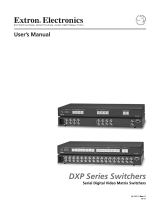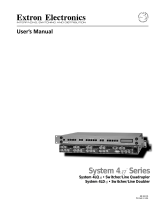Page is loading ...

SWITCHERS
MANUAL PART NUMBER: 400-0129-001
PRODUCT REVISION: 0
MX2436RM
6-IN, 1-OUT COMPOSITE VIDEO
& AUDIO SWITCHER
USER’S GUIDE

SWITCHERS
1
TABLE OF CONTENTS
Page
PRECAUTIONS / SAFETY WARNINGS.................2
GENERAL ...........................................................2
RACK MOUNT SAFETY GUIDELINES ...............2
INSTALLATION...................................................2
CLEANING..........................................................2
FCC / CE NOTICE...............................................2
ABOUT YOUR MX2436RM ....................................3
TECHNICAL SPECIFICATION ...............................3
DESCRIPTION OF MX2436RM..............................4
VIDEO SELECT MODE.......................................5
AUDIO BREAK AWAY MODE .............................5
EQUALIZATION MODE.......................................5
AUTO SWITCH MODE ........................................5
AUTO ROTATION MODE....................................5
AUDIO VOLUME CONTROL ..............................5
VERTICAL INTERVAL SWITCHING....................5
BEEP ON/OFF MODE.........................................5
RESET MODE.....................................................5
FACTORY RESET MODE...................................5
APPLICATION DIAGRAM.......................................6
INSTALLING YOUR MX2436RM............................7
OPERATION...........................................................7
CONTROL PANEL ..............................................7
RS-232 CONTROL..............................................8
ACCESSORIES....................................................12
FREQUENTLY ASKED QUESTIONS...................13
TROUBLESHOOTING GUIDE..............................13
ALTINEX POLICY.................................................14
LIMITED WARRANTY .......................................14
RETURN POLICY..............................................14
CONTACT INFORMATION ...............................14

SWITCHERS
2
PRECAUTIONS / SAFETY WARNINGS 1
Please read this manual carefully before using your
MX2436RM Switcher. Keep this manual handy for
future reference. These safety instructions are to
ensure the long life of your MX2436RM and to
prevent fire and shock hazard. Please read them
carefully and heed all warnings.
1.1 GENERAL
• Unauthorized personnel shall not open the unit
since there are high-voltage components
inside.
• Qualified ALTINEX service personnel, or their
authorized representatives must perform all
service.
1.2 SAFETY GUIDELINES FOR THE RACK-
MOUNTING OF THE MX2436RM
• Maximum operating ambient temperature is 35
(degrees C).
• Never restrict the air flow through the devices’
fan or vents.
• When installing equipment into a rack,
distribute the units evenly. Otherwise,
hazardous conditions may be created by an
uneven weight distribution.
• Connect the unit to a properly rated supply
circuit.
• Reliable Earthing (Grounding) of Rack-Mounted
Equipment should be maintained.
1.3 INSTALLATION
• For best results, place the MX2436RM Switcher
on a flat, level surface in a dry area away from
dust and moisture.
• To prevent fire or shock, do not expose this unit
to rain or moisture. Do not place the
MX2436RM Switcher in direct sunlight, near
heaters or heat radiating appliances, or near
any liquid. Exposure to direct sunlight, smoke,
or steam can harm internal components.
• Handle the MX2436RM Switcher carefully.
Dropping or jarring can damage internal
components.
• Do not place heavy objects on top of the
MX2436RM. If the MX2436RM is to be
mounted to a table or wall, use only ALTINEX-
made mounting accessories, such as rack
mount shelf DA1298RM or rack mount ears
DA1292FC and cables for optimum setup.
• To turn off the main power, be sure to remove
the cord from the power outlet. The power
outlet socket should be installed as near to the
equipment as possible, and should be easily
accessible.
• Do not pull the power cord or any cable that is
attached to the MX2436RM Switcher.
• If the MX2436RM Switcher is not used for an
extended period, disconnect the power cord
from the power outlet.
1.4 CLEANING
• Unplug the MX2436RM power cord before
cleaning. Clean surfaces with a dry cloth. Never
use strong detergents or solvents, such as
alcohol or thinner. Do not use a wet cloth or
water to clean the unit.
1.5 FCC / CE NOTICE
• This device complies with part 15 of the FCC
Rules. Operation is subject to the following two
conditions: (1) This device may not cause
harmful interference, and (2) this device must
accept any interference received, including
interference that may cause undesired
operation.
• This equipment has been tested and found to
comply with the limits for a Class A digital
device, pursuant to Part 15 of the FCC Rules.
These limits are designed to provide
reasonable protection against harmful
interference when the equipment is operated in
a commercial environment. This equipment
generates, uses, and can radiate radio
frequency energy and, if not installed and used
in accordance with the instruction manual, may
cause harmful interference to radio
communications. Operation of this equipment in
a residential area is likely to cause harmful
interference in which case the user will be

SWITCHERS
3
required to correct the interference at his own
expense.
• Any changes or modifications to the unit not
expressly approved by ALTINEX, Inc. could
void the user’s authority to operate the
equipment.
ABOUT YOUR MX2436RM 2
The MX2436RM is Video and Audio Switcher
designed to handle the switching requirements of
several multimedia applications.
The MX2436RM offers six BNC inputs with ground
loop isolation, which promote individual equalization
of video gain according to different cable lengths.
Each of the BNC inputs can be connected to a
single BNC output. The MX2436RM also provides
six stereo or balanced audio inputs, which can be
connected to a single stereo or balanced audio
output.
The MX2436RM allows the non-simultaneous
connection of six video sources to a monitor or
projector and six audio sources to any audio system.
In addition, the MX2436RM is controllable using its
built-in front panel or through RS-232.
Using optional hardware, the MX2436RM can be
rack mounted alone as a single unit or two units can
be rack-mounted side by side.
TECHNICAL SPECIFICATION 3
FEATURES/
DESCRIPTION
Audio Video
GENERAL
Inputs 6 8
Input
Connector
Six 5 conductor
terminal blocks
Eight BNC Female
Outputs 1 1
Output
Connector
One 5 conductor
terminal block
One 15-pin HD
Female connector
Compatibility
Stereo or balanced
audio
NTSC, PAL,
SECAM, High
Resol. Mono.
Comp. Video
(R-Y, B-Y)
Table 1. MX2436RM General
MECHANICAL
MX2436RM
Width (inches) 1.75in (44mm)
Height (inches) 17.00 in (432mm)
Depth (inches) 9.00in (229mm)
Weight (pounds) 5lbs (2.28kg)
Finish Gray
Front/Back Panels Lexan
T° Maximum 50°C
Humidity 90% non-condensing
MTBF (calculations) 40,000 hrs (min)
Table 2. MX2436RM Mechanical
ELECTRICAL
Audio Video
Input Signals
Differential 1.8V p-p -
Composite Video - 1.5V p-p
Impedance 10 k Ohms 75 Ohms
CMRR
80dB @ 10 Hz to
20k Hz
-
Output Signals
Analog
-
1.5V p-p
Fall/ Rise
Time(ns)
- less than 2.4ns
Impedance 600 Ohms 75 Ohms
Crosstalk 80 dB @ 1kHz -
Differential 1.8Vp-p -
Signal to Noise
Ratio
More than 95 dB
-
Bandwidth 10 Hz – 40 kHz 300MHz
Stereo Signal
Separation
More than 60dB
@ 20 kHz
-
Frequency Compatibility
Horizontal - 15-200kHz
Vertical - 47-200Hz
Power
External Power 90V AC to 260V AC 50/60Hz
Power
Consumption
14 watts max
Table 3. MX2436RM Electrical

SWITCHERS
4
DESCRIPTION OF MX2436RM 4

SWITCHERS
5
There are two sections on the front panel of the
MX2436RM: input select and switcher control. The
buttons within the input select section allow for the
actual switching of the source signals. The buttons
within the switcher control section allow access to
the switcher setup features.
4.1. VIDEO SELECT MODE
Default video and audio inputs connect to video
and audio outputs simultaneously, but if needed the
user may select video and audio inputs separately
using AUDIO BREAK AWAY mode. The user can
select any video input by using the input select
buttons located on the front panel.
4.2. AUDIO BREAK AWAY MODE
This mode allows independent selection of video
and audio inputs. After choosing AUDIO BREAK
AWAY mode the user may select any audio input
for switching when the power is turned ON.
4.3. EQUALIZATION MODE
With video signals connected from input to output
through a video amplifier along with an equalization
circuit, the user can equalize video signals for each
of the inputs according to the distance (cable
length) from the video source (PC) to the switcher.
4.4. AUTO SWITCH MODE
If AUTO SWITCH mode is turned ON, the input
which was previously selected by the incoming
video signal will automatically connect to the
output.
If the user does not previously select the AUDIO
BREAK AWAY mode, the same number of audio
inputs will be connected to the audio output.
4.5. AUTO ROTATION MODE
The user may select AUTO ROTATION mode with
a preset rotation time. If this mode is selected, then
all video inputs connected to the video output will
be selected alternately. Audio inputs will
simultaneously connect to the audio output along
with video inputs if the user did not previously
select AUDIO BREAK AWAY mode.
4.6 AUDIO VOLUME CONTROL
This feature allows the user to control the audio
volume using the UP or DOWN buttons. To
increase the volume, push the UP button and to
decrease the volume, push the DOWN button.
4.7. VERTICAL INTERVAL SWITCHING MODE
The VERTICAL INTERVAL SWITCHING mode will
be activated automatically if the house sync BNC
connector is connected to the house sync source or
composite video is connected to Input 1. If House
Sync is not connected and the Composite Video
signal is present on Input 1, then the vertical
interval switching process will be controlled by
Vertical Sync from the composite video signal.
4.8. BEEP ON/OFF MODE
If the BEEP ON/OFF mode is selected, each
control on the control panel, except the RESET
mode will be without an accompanying beeper
sound.
4.9. RESET MODE
RESET mode sets the memory for the MX2436RM
Switcher. To reset the switcher, press the RESET
button. In the reset mode, video input 1 and audio
input 1 will be active. Auto Switch mode will be
disabled if previously active. Beep On/Off mode will
return to the ON position if previously in the OFF
position. The Reset mode button does not affect
Audio Volume, Video Equalization, Auto Rotate or
the Sync Delay mode.
4.10 FACTORY RESET MODE
This mode clears all data from memory, which was
previously set by the user and returns the switcher
to the factory-preset position. To return the switcher
to the Factory Reset mode, turn OFF the power,
press the Reset button, turn power ON and then
release the Reset button.

SWITCHERS
6
APPLICATION DIAGRAM 5

SWITCHERS
7
INSTALLING YOUR MX2436RM 6
Step 1. Make sure that the power input is set to the
proper AC voltage for the country of usage.
An incorrect setting may result in unit
damage not covered by warranty.
Step 2. Connect the power cord to the unit and
plug it into the power outlet.
Step 3. Connect the cables from the video sources
and the audio sources (computers, VCR,
etc.) to the input channels and connect the
display devices (monitor or projector) and
the appropriate audio equipment (mixer,
amplifier, etc.) to the outputs. For better
results use shielded, high quality coaxial
cables.
Step 4. Test all the required switching features. If
you experience difficulties or abnormal
switching, you may wish to reset the unit to
factory defaults to make sure that you have
not entered an incorrect operation mode.
To reset the switcher, turn OFF power and
then turn power ON again while pressing
and holding the “RESET” button. After a
brief delay, all LED’s should blink ON and
OFF. A beeping sound will be heard
several times indicating that the switcher
has been set to the factory preset position.
Step 5. Verify that the display and audio equipment
operates properly and results in perfect
images and sound.
For additional assistance, please refer to the FAQ
Section or the Troubleshooting Guide.
OPERATION 7
7.1 CONTROL PANEL
1. When any of the buttons are pressed and
released a beeper will sound once. If a button is
pressed and held a beeper will sound several
times.
2. Default video and audio inputs are selected
simultaneously by pressing and releasing one of
the video input buttons. LED’s, which represent
selected inputs on the control panel should turn
“ON” The LED’s that represent selected video
and audio inputs on the connector board should
also turn “ON”.
3. When selecting audio inputs and video inputs
separately, press the “AUDIO BREAK AWAY”
mode button. If at any time, you need to return
the MX2436RM Switcher to the previous mode
position, press the “AUDIO BREAK AWAY” mode
button.
4. Before setting the “VIDEO EQ” mode, you must
determine the length of cable that is connected to
each of the video inputs. To select the
appropriate equalization, follow step a-d below.
a) Select Video Input
b) Press and release the “VIDEO EQ” UP
button as many times as needed to turn the
video equalizer to the correct position. Each
time this button is pressed, it equalizes for
the next 25 ft of cable. (For equalization of
100ft of cable, press the button four times;
for cable 150ft, press button six times; and
for cable 375ft, press the button fifteen times
and so on.)
c) To set the selected equalization to memory,
press and hold the “VIDEO EQ” “Up” and
“Down” buttons simultaneously for 2
seconds.
d) Repeat step b and c for equalization of any
video input.
5. To set the “AUTO ROTATE” mode, use the
“AUTO ROTATE” Up and Down buttons for
selecting the appropriate rotation time. Video
inputs begin to rotate as they connect to the

SWITCHERS
8
output within the selected auto rotation time.
Audio inputs will also rotate, if AUDIO BREAK
AWAY mode was not previously selected
(Equalization will remain active).
6. To activate the AUTO SWITCH mode, press the
“AUTO SWITCH” button. The LED, which
represents the AUTO SWITCH mode, will turn
“ON”.
7. The “AUDIO VOLUME” mode will control the
audio stereo volume when the VOLUME UP or
DOWN button is pressed and released. The
AUDIO VOLUME UP or DOWN button is
between a maximum volume of +6dB and a
minimum volume of –6dB. From the minimum to
maximum volume there are fifteen steps. Each
step represents 0.8dB. After selecting the
volume, press and hold the UP and DOWN
buttons simultaneously.
8. To turn “OFF” the beeping sound, press and
hold the “BEEP ON/OFF” button. The LED,
which represents this button, should turn OFF.
To activate sound, press and hold the “BEEP
ON/OFF” button again.
9. To return the switcher to factory preset, press
the “RESET” button. After a brief delay, all LED’s
should blink ON and OFF. A beeper will sound
several times indicating that the switcher has
been reset.
7.2 RS-232 CONTROL OF THE SWITCHER
The MX2436RM Switcher offers remote control
capabilities through RS-232. RS-232 is the primary
communication standard used by control systems
and computers.
In fact, the MX2436RM offers more features using
RS-232 than are currently available from the front
panel of the unit.
The MX2436RM offers a terminal block using
solder-free, screw-down contacts, making it
extremely easy to connect the switcher to a control
system or a computer in the field.
Figure 1. RS-232 Terminal Block
PIN No. PIN Designation
1 +5V (not needed for
RS-232 connection)
2 GND (Ground)
3 RCV (Receive)
4 XMT (Transmit)
Table 4. Pin Designations.
The terminal block is labeled with the appropriate
contact designations: Transmit (XMT), Receive
(RCV), and Ground (GND). Always remember that
the Transmit pin from the control system or
computer must be connected to the Receive pin on
the control port of the switcher; do not connect
Transmit to Transmit or Receive to Receive.
Note: the contact labeled +5V is not used for
RS-232 connections. This contact provides DC
voltage to other equipment installed within close
proximity of the MX2436RM.
Typically, a control system or computer will offer
RS-232 connections on a 9-pin D connector.
The following are typical cable pin-out designations
for RS-232 connections on a 9-pin D connector.
Always verify that the pin-outs for your system are
correct to ensure the proper wiring.
IBM PIN No.
MX2436RM
Contact
3 RX
2 TX
7 GND
Connection of IBM-PC 25-pin D to the MX2436RM
Terminal Block

SWITCHERS
9
IBM PIN No.
MX2436RM
Contact
2 TX
3 RX
5 GND
Connection of IBM-PC 9-pin D to the MX2436RM
Terminal Block
Port setting preferences for the control system or
computer being used to control the switcher should
be set as follows:
BAUD RATE (Bits per second) 9600
Data bits 8
Parity None
Stop Bits 1
7.2.1 RS-232 PROTOCOL:
The RS-232 protocol for the MX2436RM
Switcher uses a simple ASCII character format.
1. Square brackets “[“ & “]” are part of the
command.
2. Use uppercase letters for all commands.
3. Make sure that the transmit pin of the
control system is connected to the
receive pin of the switcher and
connection done as per Table 4.
4. Make sure that there is a delay of 50 ms
between two consecutive commands.
The factory default settings is 2400 baud, 8 bits, 1
stop, and no parity. There is no software or
hardware flow control implemented.
The MX2436RM Switcher requires 50ms of
processing time after each command is sent. So,
please keep a 50ms delay between two consecutive
commands.
The RS-232 input has a 16-character buffer and will
not execute any command longer than 16-
characters. Any additional commands are ignored
until the previous command is fully processed. After
processing a valid command, an [OK] string will be
returned, if requested by the feedback command.
7.2.2 PROGRAMMING COMMANDS
NOTE:
These programming commands are used for
programming the switcher; they should not be
used as part of a program to operate the
switcher. The program setting changes done
through these commands are stored in a non-
volatile memory. Typically, these commands
can be issued 10,000 times before the memory
needs to be replaced.
1. [# SW n1 n2 n3 n4 n5 n6] - Video Switch Input
# = Switch number (no. from 1 to 9; default is
0).
n1 = Video input number (no. from 0 to 6)
n2 = Break Away code (0 = On; 1 = OFF)
n3 = 0, video key pressed
n4 = 0 Sync Delay. The MX2436RM
Switcher is equal to zero. It is not
necessary for the switch to delay.
n5 = Video Equalizer (Hexadecimal no. from
0 to F).
n6 = Audio Gain (Hexadecimal no. from 0 to
F).
The [# SW n1 n2 n3 n4 n5 n6] command is the
main command of the video input switcher
containing all the information needed by the
switcher to activate the video sources
connected to the unit.
Example:
Sending the [8SW61040F] command will
activate switcher module 8, Video Input number
6 and Audio Input 6 (because the breakaway
code is 1). The zero (0) will notify the switcher
that the video key was pressed with an interval
of 4 (2 seconds). The video equalizer was set to
OFF and there is a maximum volume of F. Zero
(0) = OFF and default is 8 for a normal volume
or video).

SWITCHERS
10
2. [# SW n1 n2 n3 n4 n5 n6] - Audio Switch
Input
# = Switch number (no. from 1 to 9; default is
0).
n1 = Audio input number (no. from 0 to 6).
n2 = Break Away code: (0 = On; 1 = OFF)
n3 = 1, audio key pressed
n4 = 0, Sync Delay. The MX2436RM Switcher
is equal to zero. It is not necessary for
the switch to delay.
n5 = Video Equalizer (Hexadecimal no. from 1
to F).
n6 = Audio Gain (Hexadecimal no. from 1 to F).
This is the main command of the audio input
switcher containing all the information needed
by the switcher to activate the audio sources
connected to the unit.
Example:
Sending the [8SW6012F8] command will
activate switcher module 8 and audio input
number 6 only (because the breakaway code is
0). The “1” will let the switcher know that the
audio key was pressed with and interval of 2 (1
second), video equalizer was set to a maximum
and a normal volume of 8. Zero (0) = OFF and
default is 8 for normal volume or video).
3. [#RF] - Factory Reset
# = Switch number (default is 0)
This command will replace all the previously
stored settings in the memory of the switcher
module, which is indicated by the factory default
setting. Note that previously stored settings will
be lost.
Example:
Sending the [8RF] command resets the
Switcher module with ID number eight to the
factory settings.
4. [#RO] - Operation Reset
# = Switch number (default is 0)
This command will reset the following:
• Audio and Video is set to input #1
• Auto Switch is set to the OFF position
• Beep is set to the ON position
The following will not be affected:
• Audio Volume
• Video Equalization
• Auto Rotate
• Sync Delay
Example:
Sending the [8RO] command resets the
Switcher module with ID number eight to the
Reset Mode.
5. [# SA n] - Audio Breakaway
# = Switch number (default is 0)
n = 1 (ON) Audio Breakaway, Audio Input
Video Input and switchers can be
activated separately.
n = 0 (OFF) In this mode the switchers are
activated simultaneously. For example, if
Video Input 2 is pressed, Audio Input 2 will
be automatically activated.
This command controls audio and video input
numbers that will be sent simultaneously or
separately allowing the control of Audio input
and the video input independently.
Example:
Sending the command [1SA1] will allow the
user to select independently Audio Input from
Video Input.
Sync Delay
The MX2436RM Switcher is equal to zero.
Therefore, it is not necessary for the switch to
delay.

SWITCHERS
11
6. [#Bn] - Beep ON/OFF
# = Switcher module ID number (default is 0)
n = ON/OFF switch
n = 1 (Turns switcher Beep ON)
n = 0 (Turns switcher Beep OFF)
This command activates or deactivates the
beeping sound when a key is pressed on the
switcher module.
Example:
Sending the command [8B1] set the beeper ON
in the connected Switcher module with ID
number eight.
7. [OASn] - Auto Switch
n = ON/OFF switch
n = 1 (Turns auto switcher ON)
n = 0 (Turns auto switcher OFF)
The [OASn] command sets the switcher
module to the ON position to auto detect the
incoming audio or video signals or OFF to
operate it manually or with a PC software.
Example:
Sending the [OAS1] command will set the auto
switch feature to the ON position, which will
automatically detect the incoming video signal.
8. [0I#] - Change Identification Number
0 = Zero
# = New Switcher module ID number (no.
from 1 to 9).
This command sets a unique ID number to each
MX2436RM Switcher module. A total of 9 unit
ID’s can be assigned.
Example:
Sending the command [0I8] will reset the active
Switcher module with the new ID number eight.
In addition, by default the switcher still has ID
number zero.
9. [#CA n1 n2 ] - Audio Gain Control Save
Settings
# = Switch number (default is 0; no. from 1
to 9).
n1 = Audio input number (no. from 0 to 6).
n2 = Audio Gain (Hexadecimal no. from 1 to
F).
The [#CA n1 n2 ] command will save the
volume settings for a specified audio input.
Example:
After the [8CA6F] command has been
executed, switcher module 8 and Audio Input
number 6 will have a maximum volume of F (0
= OFF, default is 8 or normal volume).
10. [#CA n1 n2 ] – Video Equalization Save
Settings
# = Switch number (default is 0; no. from
1 to 9).
n1 = Video input number (no. from 0 to 6)
n2 = Video equalization. (Hexadecimal no.
from 1 to F).
This command saves the settings of equalized
video signals to compensate for cable lengths
from the video source to the switcher.
Example:
When sending the [8CA58] command, Switcher
module 8 and Video Input number 5 will have a
medium equalization range of 8 (0 = OFF).
11. [#VR] - Firmware Version
This command displays the firmware revision
number that is installed into the microprocessor.
# = Switch number (default is 0; no. from 1 to
9).
Example:
When sending the [8VR] command the system
will return the version number 8R1.0. When
sending the [0VR] command the system will
return the version number 8R1.0.

SWITCHERS
12
This command sets a unique ID number to each
MX2436RM Switcher module and allows control
of multiple modules through a single RS-232
port.
In order to control multiple modules
independently with one RS-232 port, the unit ID
is used. Setting the unit ID allows a user to
send the same command to multiple modules,
but the module processes that command with
the indicated ID number only. The factory
default unit ID=1.
7.2.3 SUMMARY OF COMMANDS
1. [# SW n1 n2 n3 n4 n5 n6] - Video Switch
Input
2. [# SW n1 n2 n3 n4 n5 n6] - Audio Switch
Input
3. [#RF] - Factory Reset
4. [#RO] - Operation Reset
5. [# SA n] - Audio Breakaway
6. [#Bn] - Beep ON/OFF
7. [OASn] - Auto Switch
8. [0I#] - Change Identification Number
9. [#CA n1 n2 ] - Audio Gain Control Save
Settings
10. [#CA n1 n2 ] - Equalization Save Settings
11. [#VR] - Firmware Version
ACCESSORIES 8
Model No. Description
TABLE MOUNT HARDWARE
TM1276 Table Mount bracket for 2U ½ Rack-
Wide
RACK MOUNTING ACCESSORIES
DA1298RM Rack mount shelf for two units side by
side
DA1292RM Rack mount ears for single unit.
HIGH RESOLUTION 5 BNC to 5 BNC
COAXIAL CABLE
CB4200MR Bulk Cable 5 coaxes (500ft minimum)
CB4203MR 3 feet, 5 BNC to 5 BNC coaxial cable
CB4206MR 6 feet, 5 BNC to 5 BNC coaxial cable
CB4212MR 12 feet, 5 BNC to 5 BNC coaxial cable
CB4225MR 25 feet, 5 BNC to 5 BNC coaxial cable
CB4250MR 50 feet, 5 BNC to 5 BNC coaxial cable
CB4275MR 75 feet, 5 BNC to 5 BNC coaxial cable
CB42100MR 100 feet, 5 BNC to 5 BNC coaxial cable
CB42150MR 150 feet, 5 BNC to 5 BNC coaxial cable
SUPER HIGH RESOLUTION 5 BNC to
5 BNC COAX
CB4400MR Bulk Cable 5 coaxes (500ft minimum)
CB4406MR 6 feet, 5 BNC to 5 BNC coaxial cable
CB4412MR 12 feet, 5 BNC to 5 BNC coaxial cable
CB4425MR 25 feet, 5 BNC to 5 BNC coaxial cable
CB4450MR 50 feet, 5 BNC to 5 BNC coaxial cable
CB4475MR 75 feet, 5 BNC to 5 BNC coaxial cable
CB44100MR 100 feet, 5 BNC to 5 BNC coaxial cable
CB44150MR 150 feet, 5 BNC to 5 BNC coaxial cable
POWER CABLES
PC5301US Power cable for US
PC5302US Power cable for U.K.
PC5303US Power cable for Australia
PC5304US Power cable for Germany

SWITCHERS
13
FREQUENTLY ASKED QUESTIONS 9
No: Question Answer
1. How do I
know which
input is
connected to
which output?
LED’s that represent
connected video and audio
will light.
2. Can the
MX2436RM
be rack
mounted?
The MX2436RM can be
rack mounted by itself or
with two units side by side.
The width of the unit is 1-U
high. ALTINEX offers rack
mount ears for single unit
mounting
(part # DA1292RM) and
rack shelf for mounting two
units (part # DA1298RM).
3. How is the
MX2436RM
controlled?
Control can be made
through RS-232 or through
the control panel.
4. Why is sync
delay
switching
useful?
It eliminates the glitch
normally associated with
switching between high-
resolution RGB type
sources. This is
accomplishing by
disconnecting the sync
portion of a signal before
the incoming video–making
the glitch takes place off-
screen. The Sync Delay
feature is only designed to
work with RGBS and
RGBHV signal formats.
5. Can the
MX2436RM
Switcher be
used outside
of the United
States?
Yes, the MX2436RM uses a
universal internal power
supply, enabling it to be
used throughout the world.
Please make sure to use
the proper adapter cable for
the country in which it will
be used. Adapter cables for
several countries are
available through ALTINEX.
TROUBLESHOOTING GUIDE 10
• Please make sure, that input signal formats are
the same for the input (source) and the output
(display).
• Please make sure that the input signal
amplitude levels are as follows:
1. RED, GREEN, and BLUE channels are less
than 1.5V p-p.
2. SYNC is the TTL level.
3. Please use the appropriate input voltage
90 VAC to 260 VAC.
• Please make sure that the proper quality of
cables is used. We recommended ALTINEX-
made cables for the best results.
• If a problem arises after continuous usage at
higher voltage, higher temperature, higher
humidity, or at other extreme environmental
conditions, please correct the problem.
• If a problem exists with the MX2436RM
Switcher please reset the unit by pressing the
RESET mode button for more than 2 seconds.

SWITCHERS
14
ALTINEX POLICY 11
11.1 LIMITED WARRANTY
ALTINEX warrants that its products and cables are
free from defects in materials under normal use
and service. This warranty is limited to repairing at
company’s factory any part or parts of the product,
which upon company’s examination shall disclose
to be, thus defective. Products considered
defective should be returned to company with
transportation charges pre-paid within 2 years (90
days for cables) from date of shipment to the
purchaser. The warranty is expressly instead of all
other warranties expressed or implied. ALTINEX
neither assumes nor authorizes any other person to
assume for it any other liability in connection with
the sale of the products. This warranty shall not
apply to any product that shall have been repaired
or altered outside of company’s factory in any way
so as, in its judgment, to affect its stability or
reliability, or that has been subject to misuse,
negligence or accident.
11.2 RETURN POLICY
It is very important to ALTINEX that you receive the
products that you have ordered and that this
product fulfills your need. In the unlikely event, that
an ALTINEX product needs to be returned please
follow the policies below:
Altinex will accept product returns for a period of 30
days from authorized ALTINEX dealers. Products
should be returned in an unopened package.
If a product has been opened, the restocking fees
will apply. For the restocking fee amount, please
contact an ALTINEX Sales Representative.
If the product is in your possession for more than
30 days, the restocking fees will apply.
ALTINEX will not accept any returns on cables or
custom products.
If your product is in warranty and needs service,
contact the ALTINEX Sales Department for an
RMA (Return Material Authorization). Products
returned without an RMA number may experience
a delay in service.
If your product is out of warranty and needs
service, contact the ALTINEX Sales Department for
an RMA (Return Material Authorization). Products
returned without an RMA number may experience
a delay in service. The service charges will be
quoted to you before the actual repairs are done.
11.3 CONTACT INFORMATION
ALTINEX, Inc.
Tel: 714-990-2300
Toll Free: 1-800-ALTINEX
Fax: 714-990-3303
E-mail: [email protected]
Web: www.altinex.com
/