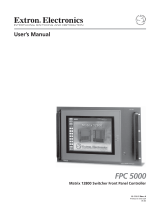Page is loading ...

Matrix 3200 and 6400 Series
Wideband Video/Sync Switcher
68-355-05 Rev. D
03 08

This symbol is intended to alert the user of important operating and maintenance
(servicing) instructions in the literature provided with the equipment.
This symbol is intended to alert the user of the presence of uninsulated dangerous
voltage within the product’s enclosure that may present a risk of electric shock.
Caution
Read Instructions • Read and understand all safety and operating instructions before using the equipment.
Retain Instructions • The safety instructions should be kept for future reference.
Follow Warnings • Follow all warnings and instructions marked on the equipment or in the user
information.
Avoid Attachments • Do not use tools or attachments that are not recommended by the equipment
manufacturer because they may be hazardous.
Warning
Power sources • This equipment should be operated only from the power source indicated on the product. This
equipment is intended to be used with a main power system with a grounded (neutral) conductor. The
third (grounding) pin is a safety feature, do not attempt to bypass or disable it.
Power disconnection • To remove power from the equipment safely, remove all power cords from the rear of
the equipment, or the desktop power module (if detachable), or from the power source receptacle (wall
plug).
Power cord protection • Power cords should be routed so that they are not likely to be stepped on or pinched by
items placed upon or against them.
Servicing • Refer all servicing to qualifi ed service personnel. There are no user-serviceable parts inside. To
prevent the risk of shock, do not attempt to service this equipment yourself because opening or removing
covers may expose you to dangerous voltage or other hazards.
Slots and openings • If the equipment has slots or holes in the enclosure, these are provided to prevent
overheating of sensitive components inside. These openings must never be blocked by other objects.
Lithium battery • There is a danger of explosion if battery is incorrectly replaced. Replace it only with the
same or equivalent type recommended by the manufacturer. Dispose of used batteries according to the
manufacturer’s instructions.
Ce symbole sert à avertir l’utilisateur que la documentation fournie avec le matériel
contient des instructions importantes concernant l’exploitation et la maintenance
(réparation).
Ce symbole sert à avertir l’utilisateur de la présence dans le boîtier de l’appareil
de tensions dangereuses non isolées posant des risques d’électrocution.
Attention
Lire les instructions• Prendre connaissance de toutes les consignes de sécurité et d’exploitation avant
d’utiliser le matériel.
Conserver les instructions• Ranger les consignes de sécurité afi n de pouvoir les consulter à l’avenir.
Respecter les avertissements • Observer tous les avertissements et consignes marqués sur le matériel ou
présentés dans la documentation utilisateur.
Eviter les pièces de fi xation • Ne pas utiliser de pièces de fi xation ni d’outils non recommandés par le
fabricant du matériel car cela risquerait de poser certains dangers.
Avertissement
Alimentations• Ne faire fonctionner ce matériel qu’avec la source d’alimentation indiquée sur l’appareil. Ce
matériel doit être utilisé avec une alimentation principale comportant un fi l de terre (neutre). Le troisième
contact (de mise à la terre) constitue un dispositif de sécurité : n’essayez pas de la contourner ni de la
désactiver.
Déconnexion de l’alimentation• Pour mettre le matériel hors tension sans danger, déconnectez tous les cordons
d’alimentation de l’arrière de l’appareil ou du module d’alimentation de bureau (s’il est amovible) ou
encore de la prise secteur.
Protection du cordon d’alimentation • Acheminer les cordons d’alimentation de manière à ce que personne ne
risque de marcher dessus et à ce qu’ils ne soient pas écrasés ou pincés par des objets.
Réparation-maintenance • Faire exécuter toutes les interventions de réparation-maintenance par un technicien
qualifi é. Aucun des éléments internes ne peut être réparé par l’utilisateur. Afi n d’éviter tout danger
d’électrocution, l’utilisateur ne doit pas essayer de procéder lui-même à ces opérations car l’ouverture ou le
retrait des couvercles risquent de l’exposer à de hautes tensions et autres dangers.
Fentes et orifi ces • Si le boîtier de l’appareil comporte des fentes ou des orifi ces, ceux-ci servent à empêcher
les composants internes sensibles de surchauffer. Ces ouvertures ne doivent jamais être bloquées par des
objets.
Lithium Batterie • Il a danger d’explosion s’ll y a remplacment incorrect de la batterie. Remplacer uniquement
avec une batterie du meme type ou d’un ype equivalent recommande par le constructeur. Mettre au reut les
batteries usagees conformement aux instructions du fabricant.
Safety Instructions • English
Consignes de Sécurité • Français
Sicherheitsanleitungen • Deutsch
Dieses Symbol soll dem Benutzer in der im Lieferumfang enthaltenen
Dokumentation besonders wichtige Hinweise zur Bedienung und Wartung
(Instandhaltung) geben.
Dieses Symbol soll den Benutzer darauf aufmerksam machen, daß im Inneren des
Gehäuses dieses Produktes gefährliche Spannungen, die nicht isoliert sind und
die einen elektrischen Schock verursachen können, herrschen.
Achtung
Lesen der Anleitungen • Bevor Sie das Gerät zum ersten Mal verwenden, sollten Sie alle Sicherheits-und
Bedienungsanleitungen genau durchlesen und verstehen.
Aufbewahren der Anleitungen • Die Hinweise zur elektrischen Sicherheit des Produktes sollten Sie
aufbewahren, damit Sie im Bedarfsfall darauf zurückgreifen können.
Befolgen der Warnhinweise • Befolgen Sie alle Warnhinweise und Anleitungen auf dem Gerät oder in der
Benutzerdokumentation.
Keine Zusatzgeräte • Verwenden Sie keine Werkzeuge oder Zusatzgeräte, die nicht ausdrücklich vom
Hersteller empfohlen wurden, da diese eine Gefahrenquelle darstellen können.
Vorsicht
Stromquellen • Dieses Gerät sollte nur über die auf dem Produkt angegebene Stromquelle betrieben werden.
Dieses Gerät wurde für eine Verwendung mit einer Hauptstromleitung mit einem geerdeten (neutralen)
Leiter konzipiert. Der dritte Kontakt ist für einen Erdanschluß, und stellt eine Sicherheitsfunktion dar. Diese
sollte nicht umgangen oder außer Betrieb gesetzt werden.
Stromunterbrechung • Um das Gerät auf sichere Weise vom Netz zu trennen, sollten Sie alle Netzkabel
aus der Rückseite des Gerätes, aus der externen Stomversorgung (falls dies möglich ist) oder aus der
Wandsteckdose ziehen.
Schutz des Netzkabels • Netzkabel sollten stets so verlegt werden, daß sie nicht im Weg liegen und niemand
darauf treten kann oder Objekte darauf- oder unmittelbar dagegengestellt werden können.
Wartung • Alle Wartungsmaßnahmen sollten nur von qualifi ziertem Servicepersonal durchgeführt werden.
Die internen Komponenten des Gerätes sind wartungsfrei. Zur Vermeidung eines elektrischen Schocks
versuchen Sie in keinem Fall, dieses Gerät selbst öffnen, da beim Entfernen der Abdeckungen die Gefahr
eines elektrischen Schlags und/oder andere Gefahren bestehen.
Schlitze und Öffnungen • Wenn das Gerät Schlitze oder Löcher im Gehäuse aufweist, dienen diese zur
Vermeidung einer Überhitzung der empfi ndlichen Teile im Inneren. Diese Öffnungen dürfen niemals von
anderen Objekten blockiert werden.
Litium-Batterie • Explosionsgefahr, falls die Batterie nicht richtig ersetzt wird. Ersetzen Sie verbrauchte
Batterien nur durch den gleichen oder einen vergleichbaren Batterietyp, der auch vom Hersteller
empfohlen wird. Entsorgen Sie verbrauchte Batterien bitte gemäß den Herstelleranweisungen.
Este símbolo se utiliza para advertir al usuario sobre instrucciones importantes
de operación y mantenimiento (o cambio de partes) que se desean destacar en el
contenido de la documentación suministrada con los equipos.
Este símbolo se utiliza para advertir al usuario sobre la presencia de elementos con
voltaje peligroso sin protección aislante, que puedan encontrarse dentro de la caja
o alojamiento del producto, y que puedan representar riesgo de electrocución.
Precaucion
Leer las instrucciones • Leer y analizar todas las instrucciones de operación y seguridad, antes de usar el
equipo.
Conservar las instrucciones • Conservar las instrucciones de seguridad para futura consulta.
Obedecer las advertencias • Todas las advertencias e instrucciones marcadas en el equipo o en la
documentación del usuario, deben ser obedecidas.
Evitar el uso de accesorios • No usar herramientas o accesorios que no sean especifi camente recomendados
por el fabricante, ya que podrian implicar riesgos.
Advertencia
Alimentación eléctrica • Este equipo debe conectarse únicamente a la fuente/tipo de alimentación eléctrica
indicada en el mismo. La alimentación eléctrica de este equipo debe provenir de un sistema de distribución
general con conductor neutro a tierra. La tercera pata (puesta a tierra) es una medida de seguridad, no
puentearia ni eliminaria.
Desconexión de alimentación eléctrica • Para desconectar con seguridad la acometida de alimentación eléctrica
al equipo, desenchufar todos los cables de alimentación en el panel trasero del equipo, o desenchufar el
módulo de alimentación (si fuera independiente), o desenchufar el cable del receptáculo de la pared.
Protección del cables de alimentación • Los cables de alimentación eléctrica se deben instalar en lugares donde
no sean pisados ni apretados por objetos que se puedan apoyar sobre ellos.
Reparaciones/mantenimiento • Solicitar siempre los servicios técnicos de personal califi cado. En el interior no
hay partes a las que el usuario deba acceder. Para evitar riesgo de electrocución, no intentar personalmente
la reparación/mantenimiento de este equipo, ya que al abrir o extraer las tapas puede quedar expuesto a
voltajes peligrosos u otros riesgos.
Ranuras y aberturas • Si el equipo posee ranuras o orifi cios en su caja/alojamiento, es para evitar el
sobrecalientamiento de componentes internos sensibles. Estas aberturas nunca se deben obstruir con otros
objetos.
Batería de litio • Existe riesgo de explosión si esta batería se coloca en la posición incorrecta. Cambiar esta
batería únicamente con el mismo tipo (o su equivalente) recomendado por el fabricante. Desachar las
baterías usadas siguiendo las instrucciones del fabricante.
Instrucciones de seguridad • Español
Precautions
ᅝܼ乏ⶹ•Ё᭛
䖭Ͼヺোᦤ⼎⫼᠋䆹䆒⫼᠋ݠЁ᳝䞡㽕ⱘ᪡㓈ᡸ䇈ᯢDŽ
䖭Ͼヺো䄺ਞ⫼᠋䆹䆒ᴎݙ᳝ᲈ䴆ⱘॅ䰽⬉य़ˈ᳝㾺⬉ॅ䰽DŽ
⊼ᛣ
䯙䇏䇈ᯢк• 䑩ㅸỀ䑩嬦嫿⡈⼆枼敆嬼䍇夤ㆁ㙊⫊₩⏍Ề䑩嬵㕏ɿ
ֱᄬ䇈ᯢк• 䑩ㅸⷕ⪙⫊₩嬵㕏ᶧḦ⡈⭇㚦Ề䑩ɿ
䙉ᅜ䄺ਞ• 䑩ㅸⷕ徶⫉ᷨ␂⏍䑩ㅸ㉈⊘ᵋ䗅ㆁ㙊⫊₩⏍㐎ẝ嬵㕏ɿ
䙓ܡ䗑ࡴ• ᵎ壂Ề䑩嬦ᷨ␂⋃⒇㯢㙊㋩劑䗅₸ㅗ弾⇡嫿⡈澤Ḧ忀₎⊲斪ɿ
䄺ਞ
⬉⑤• 嬦嫿⡈⌫倾Ề䑩ᷨ␂ᵋ㝈㕏䗅䑶㷑ɿ嫿⡈⼆枼Ề䑩㙊♱一䗅Ờ䑶䰼丠Ờ䑶ɿ䩭ᵊ㚢一
澠♱一澡㕰⫊₩嫿㓾澤ᵎ倾ᵎ䑩ㅗ崴弈ɿ
ᢨᥝ⬉⑤• ᵻ⫊₩♱ḏ嫿⡈㈕㋊䑶㷑澤嬸㈕㋊ㆁ㙊嫿⡈⍏ㅗ㞍暣䑶㷑䗅䑶㷑一澤ㅗḼẖ㋦ⅱⵃ
䑶䰼丠䗅䑶㷑一ɿ
⬉⑤㒓ֱᡸ• ⣦Ⓟⵄ一澤忀₎埬嵪嵐澤ㅗ愎䆪㉥⋌ɿ
㓈ᡸ•ㆁ㙊丵Ἧ⼆枼䑲嫥嬂䗅丵Ἧ᷻⎙弜垍ɿ嫿⡈怩㯢㙊䑩ㅸ⌰Ḧ㘵㊣䗅昷ḷɿᵻ忀₎℻
䋱大䑶⊲斪ᵎ壂儫ⴲ嬖☿㆔⹁嫿⡈䘗⪑丵Ἧ嬦嫿⡈ɿ
䗮亢ᄨ• 㙊ᷜ嫿⡈㙻⠴ᵋ㙊彛栏㤾ㅗ⪕澤⫄ḭ㕰䑩㚦敳㪣㙻㒐だ₄ḷ弈䀮ɿᵎ壂䑩Ḽẖᵝ
壀㉢Ẑ彛栏⪕ɿ
䫖⬉∴• ᵎ㪤䞯䗅㘵㊣䑶㮡ṛ㙊䅇㿹䗅⊲斪ɿ⼆枼Ề䑩ᵏ⋃⫷㋩劑䗅䘹⍍ㅗ䘹弒⛌⌸䗅䑶㮡ɿ
㉊䂨䑠ᷨ⋃䗅⸻嫯⡅䍇ⷠ⹄䑶㮡ɿ

FCC Class A Notice
This equipment has been tested and found to comply with the limits for a Class A digital device, pursuant to part 15 of the FCC Rules. Operation is subject to
the following two conditions: (1) this device may not cause harmful interference, and (2) this device must accept any interference received, including interference
that may cause undesired operation. The Class A limits are designed to provide reasonable protection against harmful interference when the equipment is
operated in a commercial environment. This equipment generates, uses, and can radiate radio frequency energy and, if not installed and used in accordance with
the instruction manual, may cause harmful interference to radio communications. Operation of this equipment in a residential area is likely to cause harmful
interference, in which case the user will be required to correct the interference at his own expense.
N
This unit was tested with shielded cables on the peripheral devices. Shielded cables must be used with the unit to ensure compliance with FCC emissions limits.

Chapter 1 - Introduction to the Matrix Wideband Video Switchers
What is a Matrix Wideband Video Switcher? .....................................................................................1-1
Features ......................................................................................................................................1-1
Feature Descriptions ...................................................................................................................1-2
Matrix 3200/6400 System Overview ..................................................................................................1-3
Matrix 6400 Wideband Video Switcher Description and Options .......................................................1-5
Matrix 6400 Sync Description and Options........................................................................................1-6
Matrix 3200 Wideband Video Switcher Description and Options .......................................................1-7
Matrix 3200 Sync Description and Options........................................................................................1-8
Specifications ....................................................................................................................................1-8
Chapter 2 - Installing the Matrix 3200/6400 Wideband Video Switchers
Matrix 3200/6400 System Installation ................................................................................................2-1
Installing BME(s) .........................................................................................................................2-1
Setting BME Addresses ..............................................................................................................2-2
Connecting the BME COMM Interconnecting Cable(s) ...............................................................2-2
Connecting the RS-232/RS-422 Cable to BME #0......................................................................2-2
Connecting the AC Power Cable(s) to the BME(s) ......................................................................2-2
Applying AC Power to the BME(s)...............................................................................................2-2
BME Power-Up Verification .........................................................................................................2-3
Installing and starting the Matrix 3200/6400 Virtualization/Control Software ...............................2-3
Virtualizing the Matrix 3200/6400 System ...................................................................................2-4
System Video, Sync and Audio Cabling ......................................................................................2-5
Using the Sync Termination Switches ...................................................................................2-5
Chapter 3 - Using the Matrix 3200/6400 System Virtualization/Control Software
Tutorial - Using the Matrix 3200/6400 System Virtualization/Control Software ..................................3-1
Chapter 4 - RS-232 / RS-422 Programmer's Guide
Serial Communications Port ..............................................................................................................4-1
Host to Switcher Communications.....................................................................................................4-2
Command/Response Table................................................................................................................4-2
Symbol definitions .......................................................................................................................4-3
Simple Instruction Set Commands ..................................................................................... 4-3 - 4-5
Advanced Instruction Set and Simple Instruction Set Commands ..............................................4-6
Error Codes with Descriptions.....................................................................................................4-7
Switcher Generated Unsolicited Responses ...............................................................................4-7
Chapter 5 - Upgrades and Troubleshooting
Upgrade and Troubleshooting Procedures.........................................................................................5-1
Adding a Front Panel Controller to an existing system ................................................................5-1
BME Internal Access...................................................................................................................5-2
Installing a Software Update..............................................................................................................5-3
Swapping RS-232 / RS-422 Ports .....................................................................................................5-4
Troubleshooting a Matrix 3200/6400 System Problem.......................................................................5-5
Matrix 6400 Wideband Video Switcher Upgrade - Adding Video Circuit-Cards..................................5-7
Matrix 3200 Wideband Video Switcher Upgrade - Adding Video Circuit-Cards..................................5-9
Adding BME(s) to a Matrix 3200/6400 System ................................................................................5-11
Software Procedure - Before and After a Hardware Upgrade..........................................................5-12
Appendix A - Reference Information
Matrix 3200/6400 Series Part Numbers............................................................................................ A-1
Binary/Hex/Decimal Conversion Table .............................................................................................. A-4
Glossary of Terms............................................................................................................................. A-5
Matrix Wideband Video Switcher Work-sheets ............................................................................... A-10
Safety Guide................................................................................................................Inside front cover
Warranty ..................................................................................................................... Inside back cover
Matrix 3200 & 6400 Wideband Video/Sync Switchers
User's Manual
68-355-05
Rev D
03 08
Contents
i

The following icons may be used in this manual:
______ Important information – for example, an action or a step that must be done
before proceeding.
______ A Warning – possible dangerous voltage present.
______ A Warning – possible damage could occur.
____ A Note, a Hint, or a Tip that may be helpful.
_____ Possible Electrostatic Discharge (ESD) damage could result from touching
electronic components.
_____ Indicates word definitions. Additional information may be referenced in another
section, or in another document.
ii

1
Chapter One
Introduction to the Matrix
3200 & 6400 Wideband
Video/Sync Switchers
What is a Matrix Wideband Video Switcher?
Features
Specifications
Matrix 3200 & 6400 Wideband
Video/Sync Switchers

Extron • Matrix 3200/6400 Series • User’s Manual
Chapter 1 • Introduction to the Matrix 3200 & 6400 Wideband Video/Sync Switchers
What is a Matrix Wideband Video Switcher?
The Wideband Video Switcher is a 230 MHz bandwidth high resolution matrix
switcher. It is available in a rack-mountable 5U (Matrix 3200) or 7U high (Matrix
6400) metal enclosure with internal universal switching power supply.
A single Matrix 6400 will support up to 21x21 RGB matrix switching. Up to three
Matrix 6400 switchers can be linked together to provide 64x64 RGB matrix
switching capability.
Systems consisting of only Wideband Video Switchers will not be capable of
switching RGBS or RGBHV video, a separate Sync switcher will be required for
those formats. Sync switchers are available in rack-mountable 5U and 7U metal
enclosures with internal universal switching power supplies. Matrix switching of
Vertical, Horizontal or Composite sync signals are supported by the 5U (up to
32x32) and 7U (up to 64x64) Sync switchers. Sync switcher(s) are linked with
the Wideband switcher system so that video and sync switching occur
simultaneously,
In most installations an RS-232 program will be used to control the Wideband
Video Switcher system. Control can be from a PC using Extron’s Windows
®
-
based control software, a touch screen or any other user-supplied controlling
device, such as AMX, Crestron, etc., that is capable of generating the proper
commands. An optional Front Panel Controller enables the user to perform most
configuration operations at the switcher. See Page 1-3 for a description of
RS-232 Virtual Control and how the Wideband Video Switcher fits into a
Matrix 3200/6400 Wideband Video/Sync system.
Features
• Supports RGBHV, RGBS and RGsB video formats
• Virtual input and output assignments
• Independent matrix switching outputs
• 32 Global Preset configurations stored in nonvolatile memory
• 10 Room Configurations with 10 Presets per room
• 75 ohms video input/output impedance, BNC connectors
• 230 MHz (–3dB) (minimum) Video Bandwidth
• RS-232/RS-422 (serial port) control
• Rack mountable metal enclosure with internal Universal Power Supply
• Optional redundant power supply
• Optional FPC 1000 Front Panel Controller
• Optional MKP 1000 and MCP 1000 remote keypads control switching in
remote rooms
1-1
MATRIX 6400
WIDEBAND
POWER SUPPLIES COMMUNICATIONS
PRIMARY
RGB
MUTE
AUDIO
MUTE
TX
RS232 BME
MKP
SYSTEM
STATUS
REDUNDANT RX
DIAGNOSTICS
+
V
-
V
FPC-1000
Figure 1-1.A Matrix 6400 Wideband Video Switcher w/optional FPC 1000

Extron • Matrix 3200/6400 Series • User’s Manual
Chapter 1 • Introduction to the Matrix 3200 & 6400 Wideband Video/Sync Switchers
1-2
Feature Descriptions
Video Formats supported:
RGBHV – RGB video with separate horizontal and vertical sync
RGBS – RGB video with composite sync
RGsB – RGB video with sync on green
Virtual Control – Logical assignment of physical Input/Output connector.
Microprocessor Control – A Microprocessor enables the Matrix Wideband
Video switcher to be programmed from a host system, or from the optional
Front Panel Controller (FPC 1000).
Memory – Nonvolatile memory contents remain valid after power is
removed normally or due to a power failure.
Global Preset configurations (32 +1 ) – Thirty-two Global Preset
configurations plus the current I/O configuration are stored in nonvolatile
memory. As new configurations are developed, they may be stored as
Global Presets (up to a total of thirty-two) in the Preset memory. Any preset
may later be recalled – instantly setting the switcher to the desired
configuration.
Room configurations – 10 Room configurations with 10 Presets for each
Room enables 10 different remote locations to control switching for that
particular location using an optional MKP 1000 Remote Keypad. Room
Configurations may be significantly different from room to room and would
probably only include a select number of Inputs and Outputs per room.
RS-232/RS-422 – The Matrix Wideband Video Switchers can be controlled
by any remote Host system with serial communications capability.
Rack Mountable metal enclosures – Matrix Wideband Video Switchers are
housed in rack mountable-metal enclosures (64 x 64 = 7U high,
32 x 32 = 5U high). An internal switch mode power supply is standard for all
models.
Field Upgradable Modular Design – The modular design of the Matrix
3200/6400 allows users the flexibility to purchase only the modules required.
Optional Redundant Power Supply – If the main power supply fails, the
Redundant Power Supply will take over automatically.
Optional FPC 1000 Front Panel Controller – The FPC 1000 mounts in
place of the blank access panel in the master module (BME #0) and enables
the user to perform most configuration operations at the switcher. See
FPC 1000 User’s Manual (Extron Part #68-355-02).
AC POWER INPUT
FUSE: 250V 0.8A TT
IN
75 OHM
510 OHM
INPUTS 1 - 16
18916
BME
ADDRESS
ANAHEIM, CA
MADE IN USA
OUT
100-240V 0.5A MAX 50/60Hz
MKP COMM.BME COMM.
1
5
9
13
2
6
10
14
3
7
11
15
4
INPUTS
INPUTS
OUTPUTS
8
12
16
33
37
41
45
34
38
42
46
35
39
43
47
36
40
44
48
17
21
25
29
18
22
26
30
19
23
25
31
20
24
28
32
1
5
9
13
2
6
10
14
3
7
11
15
4
8
12
16
17
21
25
29
18
22
26
30
19
23
27
31
20
24
28
32
33
37
41
45
34
38
42
46
35
39
43
47
36
40
44
48
49
53
57
61
50
54
58
62
51
55
59
63
52
56
60
64
49
53
57
61
50
54
58
62
51
55
59
63
52
56
60
64
A
B
C
D
E
A
B
C
D
E
4
-
+
Figure 1-2.A Matrix 6400 Wideband Video Switcher (Rear Panel View)

Extron • Matrix 3200/6400 Series • User’s Manual
Chapter 1 • Introduction to the Matrix 3200 & 6400 Wideband Video/Sync Switchers
Matrix 3200 & 6400 Wideband Video/Sync System Overview
A Matrix 3200/6400 system may consist of 1 - 6 BMEs (Basic Module
Enclosures). The user’s current and future video and audio switching
requirements will determine the size and configuration of the system. For
example, a 21 input by 21 output by 3 video signal (21x21x3) Matrix Wideband
Video Switcher system for video format RGB w/Sync on Green and no audio
would require one 6400 Wideband Video Switcher (a single BME). However, a
64x64x5 matrix switcher capable of switching video format RGBHV plus audio
would require three 6400 Wideband Video Switchers (3-BMEs), two 6400 Sync
Switchers (2-BMEs) plus an Audio module (1-BME).
The BME set to address #0 is referred to as BME #0 and is designated as the
Main Controller. The remaining BMEs (each with a unique BME address 1 - 5)
are controlled as one by interconnecting communication links. System options
include the FPC 1000 Front Panel Controller (1 per system to BME #0 only) and
MKP 1000 Remote Key Pads (up to 64 per system).
Virtual input and output assignment is a powerful feature of the Matrix 3200/
6400 Series. One or more physical input connectors may be assigned as any
Virtual Input number, the same is true of the output connectors. Virtual input and
output assignments are done through BME #0’s RS-232/RS-422 port with a PC
using Extron’s Matrix 3200/6400 System Virtualization/Control Software. This
will probably need to be done during initial system installation (before installing
video and audio cables) and would not normally need to be repeated unless the
system configuration changed. After the Virtual inputs and outputs have been
assigned (the system has been Virtualized) the video/sync/audio cables are
installed. Input/output selection (Ties and/or Presets) may be done through the
RS-232/RS-422 port with a PC Host or from a touch screen or any other user-
supplied controlling device, such as AMX, Crestron, etc., that is capable of
generating the proper commands, or, with an optional FPC 1000 Front Panel
Controller.
The work-sheet in Figure 1-4.A is an example of a Virtualized 21x21x3 Matrix
6400 Wideband Video Switcher. The physical BNC connector numbers are silk-
screened 1 - 64 on the rear panel. Virtual assignments are shown within the
circles, for example, physical input and output connectors 1 - 3 are labeled R01,
G01 and B01. R, G and B identify the color signals (Red, Green and Blue)
supported by the connectors. The two digits identify the Virtual input or output
assignment for that connector.
For the above example, physical Input connectors 1 - 3 are Virtual Input #1.
Physical Output connectors 1 - 3 are Virtual Output #1. If Virtual Input #1 is tied
(switched) to Virtual Output #1, the device connected to physical output
connectors 1 - 3 would receive the RGB signal supplied by the device connected
to physical input connectors 1 - 3. If Virtual Output #16 is also tied to Virtual
Input #1, the RGB signal from physical input connectors 1 - 3 will be available to
the device connected to physical output connectors 46 - 48.
Adding a Matrix 6400 Sync BME to the example system above would upgrade it
to a 21x21x5 matrix switcher which would support video formats RGBHV, RGBS
and RGsB. The work-sheet in Figure 1-4.B shows a Matrix 6400 Sync module
virtualized for 21x21x5 matrix switching. Video and sync switching would occur
simultaneously due to the communication interconnection between the Matrix
6400 Sync and Matrix 6400 Wideband Video modules.
Blank Virtual Matrix work-sheets which may be copied and used to assist in
Virtualizing a system are provided in Appendix A .
A Matrix 3200/6400 System Virtualization/Control Software Tutorial with
instructions for Virtualizing a system is provided in Chapter 3 of this manual.
1-3

Extron • Matrix 3200/6400 Series • User’s Manual
Chapter 1 • Introduction to the Matrix 3200 & 6400 Wideband Video/Sync Switchers
Figure 1-4.A A 21x21x3 Virtualized Matrix 6400 Wideband Video module
Figure 1-4.B A 21x21x5 Virtualized Matrix 6400 Sync module
1-4

Extron • Matrix 3200/6400 Series • User’s Manual
Chapter 1 • Introduction to the Matrix 3200 & 6400 Wideband Video/Sync Switchers
1-5
Matrix 6400 Wideband
Video Switcher (Front View)
Shown with optional Front
Panel Controller (FPC 1000)
MATRIX 6400
WIDEBAND
POWER SUPPLIES COMMUNICATIONS
PRIMARY
RGB
MUTE
AUDIO
MUTE
TX
RS232 BME
MKP
SYSTEM
STATUS
REDUNDANT RX
DIAGNOSTICS
+
V
-
V
FPC-1000
Matrix 6400 Wideband
Video Switcher (Rear View)
AC POWER INPUT
FUSE: 250V 0.8A TT
IN
75 OHM
510 OHM
INPUTS 1 - 16
18916
BME
ADDRESS
ANAHEIM, CA
MADE IN USA
OUT
100-240V 0.5A MAX 50/60Hz
MKP COMM.BME COMM.
1
5
9
13
2
6
10
14
3
7
11
15
4
INPUTS
INPUTS
OUTPUTS
8
12
16
33
37
41
45
34
38
42
46
35
39
43
47
36
40
44
48
17
21
25
29
18
22
26
30
19
23
25
31
20
24
28
32
1
5
9
13
2
6
10
14
3
7
11
15
4
8
12
16
17
21
25
29
18
22
26
30
19
23
27
31
20
24
28
32
33
37
41
45
34
38
42
46
35
39
43
47
36
40
44
48
49
53
57
61
50
54
58
62
51
55
59
63
52
56
60
64
49
53
57
61
50
54
58
62
51
55
59
63
52
56
60
64
A
B
C
D
E
A
B
C
D
E
4
-
+

Extron • Matrix 3200/6400 Series • User’s Manual
Chapter 1 • Introduction to the Matrix 3200 & 6400 Wideband Video/Sync Switchers
1-6
AC POWER INPUT
FUSE: 250V 0.8A TT
IN
75 OHM
510 OHM
INPUTS 1 - 16
18916
BME
ADDRESS
ANAHEIM, CA
MADE IN USA
OUT
100-240V 0.5A MAX 50/60Hz
MKP COMM.BME COMM.
1
5
9
13
2
6
10
14
3
7
11
15
4
INPUTS
INPUTS
OUTPUTS
8
12
16
33
37
41
45
34
38
42
46
35
39
43
47
36
40
44
48
17
21
25
29
18
22
26
30
19
23
25
31
20
24
28
32
1
5
9
13
2
6
10
14
3
7
11
15
4
8
12
16
17
21
25
29
18
22
26
30
19
23
27
31
20
24
28
32
33
37
41
45
34
38
42
46
35
39
43
47
36
40
44
48
49
53
57
61
50
54
58
62
51
55
59
63
52
56
60
64
49
53
57
61
50
54
58
62
51
55
59
63
52
56
60
64
A
B
C
D
E
A
B
C
D
E
4
-
+
Matrix 6400 Sync
(Rear View)
Matrix 6400 Sync
(Front View)
MATRIX 6400
SYNC
POWER SUPPLIES COMMUNICATIONS
PRIMARY TX
RS232 BME
SYSTEM
STATUS
REDUNDANT RX
DIAGNOSTICS
+
V
-
V

Extron • Matrix 3200/6400 Series • User’s Manual
Chapter 1 • Introduction to the Matrix 3200 & 6400 Wideband Video/Sync Switchers
Matrix 3200 Sync
(Front View)
Matrix 3200 Wideband
Video Switcher (Front View)
Shown with optional Front
Panel Controller
Matrix 3200 Wideband
Video Switcher (Rear View)
1-7
MATRIX 3200
WIDEBAND
POWER SUPPLIES COMMUNICATIONS
PRIMARY TX
RS232 BME REMOTE
SYSTEM
STATUS
REDUNDANT RX
DIAGNOSTICS
+
V
-
V
FPC-1000
RGB
MUTE
AUDIO
MUTE
MATRIX 3200
SYNC
POWER SUPPLIES COMMUNICATIONS
PRIMARY TX
RS232 BME
SYSTEM
STATUS
REDUNDANT RX
DIAGNOSTICS
+
V
-
V
AC POWER INPUT
FUSE: 250V 5.0A TT
IN
OUT
100-240V 0.5A MAX 50/60Hz
DISCONNECT POWER CORD BEFORE SERVICING
MKP COMM.BME COMM. RS232/RS422
A
B
C
D
E
A
B
C
D
E
BME
ADDRESS
ANAHEIM, CA
MADE IN USA
4
-
+
75 OHM
510 OHM
INPUTS 1 - 16
18916
1
5
9
13
2
6
10
14
3
7
11
15
4
INPUTS
8
12
16
17
21
25
29
18
22
26
30
19
23
25
31
20
24
28
32
1
5
2
6
3
7
4
OUTPUTS
8
9
13
10
14
11
15
12
16
17
21
18
22
19
23
20
24
25
29
26
30
27
31
28
32

Extron • Matrix 3200/6400 Series • User’s Manual
Chapter 1 • Introduction to the Matrix 3200 & 6400 Wideband Video/Sync Switchers
Matrix 3200 Sync
(Rear View)
1-8
AC POWER INPUT
FUSE: 250V 5.0A TT
IN
OUT
100-240V 0.5A MAX 50/60Hz
DISCONNECT POWER CORD BEFORE SERVICING
MKP COMM.BME COMM. RS232/RS422
A
B
C
D
E
A
B
C
D
E
BME
ADDRESS
ANAHEIM, CA
MADE IN USA
4
-
+
75 OHM
510 OHM
INPUTS 1 - 16
18916
1
5
9
13
2
6
10
14
3
7
11
15
4
INPUTS
8
12
16
17
21
25
29
18
22
26
30
19
23
25
31
20
24
28
32
1
5
2
6
3
7
4
OUTPUTS
8
9
13
10
14
11
15
12
16
17
21
18
22
19
23
20
24
25
29
26
30
27
31
28
32
Matrix 3200/6400 System Manuals
This manual (68-355-05) covers the Matrix 3200/6400 Wideband Video and
Sync Switchers. Following is a list of related manuals:
• 68-355-01 = MKP 1000 User’s manual
• 68-355-02 = FPC 1000 User’s manual
• 68-355-07 = Matrix 3200/6400 Audio Module User’s manual
• 68-355-04 = Matrix 3200/6400 Video User’s manual
Matrix Wideband Video Switcher Specifications
Video — wideband video BME
Routing ...................................... 16 x 8 or larger matrix up to 32 x 32 or 64 x 64, depending on model and configuration
Gain ........................................... Unity
Bandwidth
Matrix Wideband ............. 430 MHz (-3 dB), fully loaded
0 MHz to 10 MHz ..... no more than +0.1 dB to -0.1 dB
0 MHz to 130 MHz ... no more than +4 dB to -0.25 dB
Phase between I/Os ................... <1.28º at 3.58 MHz
Differential phase error ............... 0.1%, 3.58 MHz and 4.43 MHz
Differential gain error .................. 0.1º, 3.58 MHz and 4.43 MHz
Max. propagation of delay .......... 5 ns typical (±1 ns)
Crosstalk .................................... -80 dB @ 1 MHz, -62 dB @ 10 MHz, -52 dB @ 30 MHz
Switching speed ......................... 200 ns (max.)
Video input — wideband video BME
Number/signal type .................... Up to 32 or 64 (varies with configuration) RGBHV, RGBS, RGsB, RsGsBs, component
video, S-video, composite video
Connectors................................. BNC female (quantity varies with configuration)
Nominal level ............................. 1 Vp-p for Y of component video and S-video, and for composite video
0.7 Vp-p for RGB
0.3 Vp-p for R-Y and B-Y of component video, and for C of S-video
Minimum/maximum levels .......... Analog: 0.5 V to 1.5 Vp-p with no offset
Impedance ................................. 75 ohms
Return loss................................. -30 dB @ 5 MHz
Video output — wideband video BME
Number/signal type .................... Up to 32 or 64 (varies with configuration) RGBHV, RGBS, RGsB, RsGsBs, component
video, S-video, composite video
Connectors................................. BNC female (quantity varies with configuration)
Nominal level ............................. 1 Vp-p for Y of component video and S-video, and for composite video
0.7 Vp-p for RGB
0.3 Vp-p for R-Y and B-Y of component video, and for C of S-video
Maximum level ........................... 2 Vp-p

Extron • Matrix 3200/6400 Series • User’s Manual
Chapter 1 • Introduction to the Matrix 3200 & 6400 Wideband Video/Sync Switchers
1-9
Impedance ................................. 75 ohms
Return loss................................. -25 dB to input section up to 50 MHz
DC offset .................................... ±10 mV typical with input at 0 offset
Switching type ............................ Triple-Action
™
Slew rate .................................... >200 V/ms
Sync — sync BME
Input and output types ................ Software configurable for RGBHV or RGBS
Sync connectors......................... Up to 64 or 32 BNC female (quantity varies with configuration)
Input level................................... 0.5 V to 5 Vp-p (4 Vp-p nominal)
Output level ................................ 5 Vp-p
Gain ........................................... AGC to TTL : 4.0 V to 5.0 Vp-p
Input impedance......................... Inputs 1 - 16: 510 ohms or 75 ohms, switchable
Inputs 17 - 64: 510 ohms
Output impedance ...................... 75 ohms
Horizontal frequency .................. 15 kHz to 150 kHz
Vertical frequency ...................... 30 Hz to 150 Hz
Polarity ....................................... Positive or negative (follows input)
Control/remote — switcher
Serial control port ....................... RS-232 or RS-422, 9-pin female D connector
Baud rate and protocol ............... 9600 baud, 8 data bits, 1 stop bit, no parity
Serial control pin configurations..... 2 = TX, 3 = RX, 5 = GND
System intercommunications...... 2 RJ-11 connectors
Remote keypad control .............. (2) 5 mm, 5-pole captive screw connectors
Program control.......................... Extron’s control/configuration program for Windows
®
Extron’s Simple Instruction Set (SIS
™
)
General
Power* ....................................... 100 VAC to 240 VAC, 50/60 Hz; internal, autoswitchable
Matrix 6400 wideband110 watts at 115 VAC, 60 Hz
Matrix 3200 wideband50 watts at 115 VAC, 60 Hz
*A redundant power supply is available.
Temperature/humidity ................ Storage: -40 to +158 °F (-40 to +70 °C) / 10% to 90%, noncondensing
Operating: +32 to +122 °F (0 to +50 °C) / 10% to 90%, noncondensing
Cooling....................................... Fan, left to right, as facing the front panel
Rack mount................................ Yes
Enclosure type ........................... Metal
5U dimensions ........................... 8.75" H x 17.0" W x 14.1" D (5U high, full rack wide)
22.2 cm H x 43.2 cm W x 35.8 cm D
(Depth excludes connectors. Width excludes rack ears.)
7U dimensions ........................... 12.25" H x 17.0" W x 14.1" D (7U high, full rack wide)
31.1 cm H x 43.2 cm W x 35.8 cm D
(Depth excludes connectors. Width excludes rack ears.)
Shipping/product weight, rack height
Matrix 6400 wideband . 42 lbs (20 kg)/29.1 lbs (13.2 kg), 7U
Matrix 3200 wideband . 30 lbs (14 kg)/22.2 lbs (10.1 kg), 5U
DIM weight, international (all models)
44 lbs (20 kg)
Vibration..................................... ISTA 1A in carton (International Safe Transit Association)
Listings....................................... UL, CUL
Compliances .............................. CE, FCC Class A
MTBF......................................... 30,000 hours
Warranty .................................... 3 years parts and labor
All nominal levels are at ±10%.
Specifications are subject to change without notice.

2
Chapter Two
Installing the Matrix 3200/6400 Wideband
Video Switchers
Installing BMEs
Installing the Software
BME Cabling
Matrix 3200 & 6400 Wideband
Video/Sync Switchers

Extron • Matrix 3200/6400 Series • User’s Manual
Chapter 2 • Installing the Matrix 3200/6400 Wideband Video Switchers
Matrix 3200 & 6400 Wideband Video/Sync System Installation
Extron recommends that the following steps be done in the order listed to install
a Matrix 3200 & 6400 Wideband Video/Sync System.
1. Installing BME(s). (Page 2-1)
2. Set the BME address numbers (0 - 5). (Page 2-2)
3. Connect the BME COMM interconnecting cable(s). (Page 2-2)
4. Connect the RS-232/RS-422 cable to BME #0’s serial port. (Page 2-2)
5. Connect the AC Power cable(s) to the BME(s). (Page 2-2)
6. Apply AC power to the BMEs and Verify Normal Power-Up. (Page 2-2)
7. Load the Matrix 3200/6400 System Virtualization/Control Software. (Page 2-3)
8. Virtualize the system if required. (Page 3-1)
9. Connecting cables to BMEs (video, sync and/or audio cables). (Page 2-5)
The numbered procedures that follow match the steps above.
1. Installing BME(s)
BMEs may be separated by up to 12 feet and
rack mounting is NOT required. If the BMEs are
to be rack mounted, they may mounted in any
order within a rack or cabinet. The limiting factor
is the BME COMM interconnecting cable length
which is 12 feet maximum. There are no
restrictions to the order in which BMEs may be
mounted relative to each other. Logically, the
BME addresses in a system such as the one
shown in Figure 2-1.A would be set to 0 - 5
sequentially from top to bottom, however, a
different order is acceptable and will not impact
system operation in any way.
The location of the equipment within a room
should be given careful consideration. Poor
planning, with the number of cables involved,
could result in a cluttered appearance. Power
requirements and the amount of heat exhaust
from the system should be taken into
consideration.
The following restrictions apply to installing
BMEs.
• One BME must be assigned as BME #0.
• BME #0 cannot be a Sync module.
• Address assignments must not skip numbers.
• Address assignments of 0 - 5 are accepted,
BMEs w/address 6-9 are ignored.
• A system is limited to one audio module.
• A system may NOT include both Wideband
video and Low Resolution video modules.
2-1
MATRIX 6400
WIDEBAND VIDEO
MATRIX 6400
WIDEBAND VIDEO
MATRIX 6400
WIDEBAND VIDEO
MATRIX 6400
SYNC
MATRIX 6400
SYNC
MATRIX 6400
WIDEBAND VIDEO
POWER SUPPLIES COMMUNICATIONS
PRIMARY
RGB
MUTE
AUDIO
MUTE
TX
RS232 BME REMOTE
SYSTEM
STATUS
REDUNDANT RX
DIAGNOSTICS
+
V
-
V
POWER SUPPLIES COMMUNICATIONS
PRIMARY TX
RS232 BME REMOTE
SYSTEM
STATUS
REDUNDANT RX
DIAGNOSTICS
+
V
-
V
POWER SUPPLIES COMMUNICATIONS
PRIMARY TX
RS232 BME REMOTE
SYSTEM
STATUS
REDUNDANT RX
DIAGNOSTICS
+
V
-
V
POWER SUPPLIES COMMUNICATIONS
PRIMARY TX
RS232 BME
SYSTEM
STATUS
REDUNDANT RX
DIAGNOSTICS
+
V
-
V
POWER SUPPLIES COMMUNICATIONS
PRIMARY TX
RS232 BME
SYSTEM
STATUS
REDUNDANT RX
DIAGNOSTICS
+
V
-
V
POWER SUPPLIES COMMUNICATIONS
PRIMARY TX
RS232 BME REMOTE
SYSTEM
STATUS
REDUNDANT RX
DIAGNOSTICS
+
V
-
V
FPC-1000
Figure 2-1.A Rack-mounted Matrix 6400 System with RGBHV
video plus audio support.

Extron • Matrix 3200/6400 Series • User’s Manual
Chapter 2 • Installing the Matrix 3200/6400 Wideband Video Switchers
2-2
75 OHM
510 OHM
INPUTS 1 - 16
1
8 9 16
BME
ADDRESS
ANAHEIM, CA
MADE IN USA
1
5
9
13
2
6
10
14
3
7
11
15
4
INPUTS
INPUTS
OUTPUTS
8
12
16
33
37
41
45
34
38
42
46
35
39
43
47
36
40
44
48
17
21
25
29
18
22
26
30
19
23
25
31
20
24
28
32
1
5
9
13
2
6
10
14
3
7
11
15
4
8
12
16
17
21
25
29
18
22
26
30
19
23
27
31
20
24
28
32
33
37
41
45
34
38
42
46
35
39
43
47
36
40
44
48
49
53
57
61
50
54
58
62
51
55
59
63
52
56
60
64
49
53
57
61
50
54
58
62
51
55
59
63
52
56
60
64
AC POWER INPUT
FUSE: 250V 0.8A TT
100-240V 0.5A MAX 50/60Hz
4
4
BME
ADDRESS
IN
OUT
BME COMM.
MKP COMM.
A
B
C
D
E
A
B
C
D
E
Male
Connector
1
5
6
9
Step 2
MKP Comm
Step 4
Step 3
Step 6
2. Setting BME Addresses
Each BME must be set to a unique address of 0 - 5 using a push-button switch
located on the rear panel (see Figure 2-2.B, Item 1). BME #0 will be the Main
Controller and may be any module except the Sync module.
3. Connecting the BME COMM interconnecting cable(s)
If there is more than one BME, the BME COMM connectors
must all be connected together in daisy chain fashion using
Extron supplied RJ-11 telephone cable (Figure 2-2.A). The
chain begins at the BME COMM OUT connector of BME #0
(See Item 2 in Figure 2-2.B) and connects to the BME
COMM IN connector of the closest BME whose BME COMM OUT connector is
then connected to the next closest BME if necessary. Repeat this process until
all BMEs are connected (No BME will have two empty BME COMM connectors).
4. Connecting the RS-232/RS-422 Cable to BME #0
Connect the cable from the Host PC computer serial port to the RS-232/RS-422
connector on the rear panel of BME #0 as shown in Figure 2-2.B below (Item 3).
After the Matrix 3200/6400 System has been virtualized, it can be controlled
through this connection using a PC Host or from a touch screen or any other
user-supplied controlling device, such as AMX, Crestron, etc., that is capable of
generating the proper commands.
5. Connecting the AC Power Cable(s) to the BME(s)
Each BME has its own internal power supply. Connect an AC Power cord to the
AC power receptacle on each BME (Item 4 in Figure 2-2.B). Connect the power
cord plug to an AC power source.
6. Applying AC Power to the BME(s)
Each BME has a power ON/OFF toggle switch on the rear panel just above the
AC power cord receptacle. BME #0 must be powered ON at the same time or
after all other BMEs are ON. Press each power switch to the ON (1) position,
Go to 6A on Page 2-3.
Figure 2-2.B Matrix 3200/6400 Switcher cabling (BME#0 only)
Figure 2-2.A
RJ-11 Cable

Extron • Matrix 3200/6400 Series • User’s Manual
Chapter 2 • Installing the Matrix 3200/6400 Wideband Video Switchers
2-3
6A. BME Power-Up Verification
All BMEs have the Diagnostics LEDs shown in Figure 2-3.A. The normal state of
the LEDs after power-up is Primary +V and -V LEDs ON. If the BME includes
redundant power supplies, the Redundant +V and -V LEDs will also be ON. If the
Primary power supply fails, its LEDs will be OFF and the Redundant LEDs will
blink.
The System Status LED will
initially blink indicating that
internal housekeeping is
occurring, when it goes solid ON,
the system is ready.
See Page 5-5 for additional
Diagnostics LEDs information.
7. Installing and starting the Matrix 6400 System Virtualization/ Control
Software
The Extron supplied software “Matrix 6400 System Virtualization/Control
Software” runs in the Windows® operating system. Communication between the
computer software and the switcher requires connecting a PC computer COMM
port to the RS-232/RS-422 Port on the rear panel of module BME #0. Minimum
PC system requirements are:
486-33 MHz CPU or equivalent with 16 MB RAM
5 MB Hard Disk space for software
______ If your Matrix 3200/6400 Series switcher was previously setup for RS-232, and
your PC Comm port uses RS-422, the switcher must be changed to match the
PC interface. The procedure for making the change begins on Page 5-1.
The program is contained on the Extron Software Products CD-ROM, disk B.
Install the software as follows:
1. Insert the CD-ROM into the drive. The installation program should start
automatically. If it does not self-start, run Launch.exe from the CD.
The Extron software CD window appears.
2. Click the Software tab .
MATRIX 3200
SYNC
POWER SUPPLIES COMMUNICATIONS
PRIMARY TX
RS232 BME
SYSTEM
STATUS
REDUNDANT RX
DIAGNOSTICS
+
V
-
V
Figure 2-3.A
POWER SUPPLIES COMMUNICATIONS
PRIMARY TX
RS232 BME
SYSTEM
STATUS
REDUNDANT RX
DIAGNOSTICS
+
V
-
V

Extron • Matrix 3200/6400 Series • User’s Manual
Chapter 2 • Installing the Matrix 3200/6400 Wideband Video Switchers
2-4
3. Scroll to the desired program and click Install.
4. Follow the on-screen instructions. By default, the Windows installation of the
Virtualization/Control Program creates a C:\ Mtrx6400 directory, and it places
four the following two icons into a group folder named “Extron Electronics:
• MATRIX 6400+12800 Control Program
• MATRIX 6400+12800 Help
5. To run the Virtualization/Control Program, click Start > Programs > Extron
Electronics > Matrix 6400+12800 Control Pgm.
The Comm Port Selection window (figure 3-6.A on page 3-6) appears.
6. You will be asked to select the Comm Port, or choose “Emulate” mode. After
selecting the COMM port, the software looks for the matrix system, “reads” its
configuration, and then displays it in a window called “Extron’s MATRIX 6400
Control Program”.
______ Emulate mode allows you to exercise the software without having a switcher
connected to the PC. It may also be used as a learning tool.
8. Virtualizing the Matrix 3200/6400 System
Detailed instructions for virtualizing the Matrix 3200/6400 System begin on Page
3-1.
/