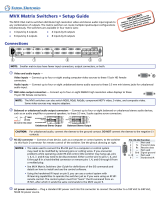Page is loading ...

MAV AV Matrix Switchers • Setup Guide
The MAV AV matrix switchers distribute broadcast quality composite video or S-video signals,
depending on the model, and stereo audio input signals to any combination of outputs. The
matrix switcher can route multiple input/output configurations simultaneously.
The switchers are available in four matrix sizes:
z 4 inputs by 4 outputs z 4 inputs by 8 outputs
z 8 inputs by 4 outputs z 8 inputs by 8 outputs
Connections
100-240V 0.3A
50-60Hz
INPUTS
OUTPUTS
SYNC
IN
1
2
3
4
5
6
7
8
OUT
INPUTS
1
2
5
3
8
6
4
7
L
R
MAV 88 SVA RCA
RS-232
OUTPUTS
1
2
5
3
8
6
4
7
1
2
3
4
5
6
7
8
7
MAV 88 SVA RCA
5
1 2 6 3 4
100-240V 0.3A
50-60Hz
INPUTS
OUTPUTS
SYNC
IN
1
2
3
4
OUT
INPUTS
MAV 44 AV
RS-232
OUTPUTS
1
2
3
4
L
R
3
L
R
4
L
R
1
L
R
2
L
R
3
L
R
4
L
R
1
L
R
2
7
MAV 44 AV
5
1 2 6 3 4
NOTES: • The figures above show all connector types that you may have on your switcher.
• S-video models use 4-pin mini-DIN female connectors for video.
• Composite video models use BNC female connectors for video.
• Audio models use either 3.5 mm, 5-pole captive screw connectors (“A” in the product name) for balanced or
unbalanced audio or RCA female connectors (“A RCA” in the product name) for unbalanced audio only.
• Smaller matrix sizes have fewer input connectors, output connectors, or both.
a Video input connectors — Connect up to four or eight S-video or composite video sources.
— or —
BNCMini-DIN
b Video output connectors — Connect up to four or eight S-video or composite video displays.
c Audio input connectors — Connect up to four or eight stereo audio sources. See below to wire captive
L
R
1
— or —
RCA
Captive
Screw
screw connectors.
d Audio output connectors — Connect up to four or eight stereo audio devices, such as an audio amplifier or
powered speakers. See below to wire captive screw connectors.
Unbalanced Stereo Output Balanced Stereo Output
Unbalanced Stereo Input
Balanced Stereo Input
Do not tin the wires!
Tip
No Ground Here
No Ground Here
Tip
LR
Sleeves
Tip
Ring
Tip
Ring
LR
Sleeves
Tip
Ring
Tip
Ring
LR
Sleeves
Tip
Sleeve
Sleeve
Tip
LR
3 4
CAUTION: For unbalanced audio output, connect the sleeves to the ground contact. DO NOT connect the sleeves to the
negative (-) contacts.
e RS-232 connector — Connect a host device, such as a computer or control system, to the
RS-232 FunctionPin
1
2
3
4
5
6 - 8
9
9
6
5
1
—
Tx
Rx
—
Gnd
—
—
Not used
Transmit data
Receive data
Not used
Signal ground
Not used
Hardwired IR
switcher via this 9-pin D connector for remote control of the switcher.
See the pinout drawing at right.
NOTES: • The cable used to connect the RS-232 port to a computer or control system may
need to be modified by removing pins or cutting wires. If you encounter problems
while operating under RS-232 control (the switcher may stop responding), pins 1,
4, 6, 7, and 8 may need to be disconnected. Either cut the wire to pins 1, 4, and 6
through 8 in a hard-shelled connector or remove pins 1, 4, and 6 through 8 from a
molded plug.
• See MAV Matrix Switchers User Guide for definitions of the SIS commands and details on how to install and use the
control software.
• Using the hardwired IR input on pin 9, you can use a control system with IR-learning capabilities to operate the
switcher just as if you were using an IR 501 remote control. The control system must first “learn” the IR command
from an IR 501, after which it sends the same commands to the MAV via pin 9.
f Sync connectors — If desired, feed a black burst (genlock) signal to the external sync connectors.
SYNC
IN
OUT
g AC power connector — Plug a standard IEC power cord into this connector to connect the switcher to a 100 VAC to
240 VAC, 50-60 Hz power source.

2
Controls and Indicators
MAV SERIES
AV MATRIX SWITCHER
PRESET
IR
ENTER
2
OUTPUTS
1
8
6
5
4
3
7
7
6
5
2 4
1
INPUTS
8
3
I/O
AUD
AUDIO SETUP
VID
+dB
-dB
2 6 75
1 10 911 8
3 4
NOTE: Smaller matrix sizes have fewer input buttons, output buttons, or both.
a Infrared remote sensor — This sensor receives infrared (IR) signals from the optional IR 501 Small Matrix Universal
IR
SMALL MATRIX REMOTE
INPUT/OUTPUT SELECTION
1234
5678
PRESET SAVE VIDEOAUDIO
MUTE UNMUTE INPUTOUTPUT
90+10ENTER
IR 501
30°
Remote Control. Point the IR remote control within 30 degrees of this sensor for best results. Operation of the switcher
using the IR 501 remote control is described in the IR 501 Small Matrix IR Remote Control User Guide.
NOTE: By default, this sensor is disabled (see “Selected SIS Commands“ on page 4 to enable it).
b Power/data/audio LED —
When lit, indicates that power is applied to the matrix switcher.
When blinking off and on, indicates that an IR signal has been received.
In Audio Setup mode, serves as an audio meter that is tied to output 1 (see “Viewing and Adjusting the Audio Input
Gain” on page 4).
c Input buttons and LEDs — The input buttons and LEDs select and identify inputs.
d Output buttons and LEDs — The output buttons and LEDs select and identify outputs.
NOTES: • The input and output buttons and LEDs also serve as preset selection buttons and indicators, allowing you to select
presets to either save or recall (see “Saving or Recalling a Preset” on the next page).
• The Output 1 through 3 LEDs also serve as input audio level indicators, each indicating a range of 6 dB when lit.
• On 8-output switchers, the Output 7 and Output 8 buttons and LEDs also serve as the Down (
<
) and Up (
>
) controls
and indicators. See
j
and
k
.
e Enter button — The Enter button saves changes when you set up a new configuration (see “Creating a Tie“ on the next page).
f Preset button and LED — The Preset button activates either Save Preset mode or Recall Preset mode. Save Preset mode saves a
configuration as a preset. Recall Preset mode recalls and activates a previously-defined preset. The Preset button indicates Save
Preset mode when it is blinking and Recall Preset mode when it lights steadily.
g I/O and Audio Setup button —
Press and release — Cycles through video and audio, video only, or audio only for input and output selection. See the Video and
Audio LEDs (
h
) for the sequence.
Press and hold — The I/O button also serves as the Audio Setup mode selection button. To enable the Audio Setup mode, press and
hold the Audio Setup button for about 2 seconds until the Audio Setup LED (
i
) lights. In Audio Setup mode, you can view and
change the current audio level setting for each input (see “Viewing and Adjusting the Audio Input Gain” on page 4).
Audio Setup mode times out after approximately 30 seconds of inactivity.
h Video/+dB LED and Audio/–dB LED —
I/O
AUD
AUDIO SETUP
VID
+dB
-dB
Default
= Lit, = unlit.
AUD
VID
+dB
-dB
Video Only
AUD
VID
+dB
-dB
Audio Only
AUD
VID
+dB
-dB
Video and
Audio
AUD
VID
+dB
-dB
PressPressPress Press
MAV SERIES
AV MATRIX SWITCHER
I/O selection — The Video and Audio LEDs indicate
whether video and audio, video only, or audio only are
selected using the input buttons (
c
) and output buttons
(
d
). Pressing the I/O button advances through a cycle of
video and/or audio selection.
Audio Setup mode — The +dB and –dB LEDs indicate
the polarity of the audio level setting (see “Viewing and Adjusting the Audio Input Gain” on page 4). Both LEDs light
simultaneously to indicate unity gain (0 dB).
i Audio Setup LED — The Audio Setup LED lights red to indicate that the switcher is in Audio Setup mode (see “Viewing and
Adjusting the Audio Input Gain” on page 4).
NOTE: The Audio Setup LED also indicates errors when you use an IR 501 Small Matrix Universal Remote Control. The LED
lights for approximately 1 second when the switcher receives an unexpected or out-of-sequence IR command from
the remote control. The switcher otherwise ignores the command.
MAV Matrix Switchers • Setup Guide (Continued)

3
j Down (
<
) button and LED — The
<
button decreases the audio gain for a selected input. Press and release the button to
decrease the gain by 1 dB or press and hold the button to decrease the gain by 3 dB per second until the button is released or
the lower limit is reached.
NOTES: • On 8-output switchers, this button and LED are secondary functions of the Output 7 button and LED.
• The
<
LED flashes once in Audio Setup mode to indicate each 1 dB decrease in the input audio gain (see “Viewing
and Adjusting the Audio Input Gain” on page 4. The
<
LED lights steadily in Audio Setup mode to indicate that the
adjustment has reached the maximum attenuation (-18 dB).
k Up (
>
) button and LED — The
>
button increases the gain for a selected input. Press and release the button to increase the
audio level by 1 dB or press and hold the button to increase the audio level by 3 dB per second until the button is released or
the upper limit is reached.
NOTES: • On 8-output switchers, this button and LED are secondary functions of the Output 8 button and LED.
• The
>
LED flashes once in Audio Setup mode to indicate each 1 dB increase in the input audio gain (see “Viewing
and Adjusting the Audio Input Gain” on page 4). The
>
LED lights steadily in Audio Setup mode to indicate that
the adjustment has reached the maximum gain (+10 dB).
Operation
Powering Up
Plug the switcher into an AC power source. The switcher performs a self-test that sequences the front panel LEDs. After the self-test,
video and audio are selected and the configuration and audio settings are the same as they were when power was removed.
Creating a Tie
1. Press and release the I/O button to select (LED lit) or deselect (LED unlit) the Video LED, audio LED, or both as desired.
2. Press and release the desired input button.
6
5
4
INPUTS
Press and release the Input 5 button.
The Input 5 LED lights to
indicate that input 5 is selected.
NOTE: If you wait for the 5-second input/output button timeout to occur after either step 2
or step 3, the entire set of ties is cancelled.
3. Press and release one or more desired output buttons.
5
4
3 8
OUTPUTS
Press and release the Output 3, 4, and 8 buttons
.
The LEDs blink to indicate that the selected
input will be tied to these outputs.
4. Press and release the Enter button. The LEDs for the selected input and the selected outputs light steadily for
approximately 1 second to indicate the tie and then turn off.
Saving or Recalling a Preset
PRESET PRESET
PRESET PRESET
Save a preset
Recall a preset
Press and hold.
2 seconds
Preset LED blinks.
Release the Preset button.
Press and release.
Preset LED lights.
1. Select a preset to save or recall:
To save a preset: Press and hold the Preset button until the Preset LED starts blinking.
To recall a preset: Press and release the Preset button.
2. Press the desired input or output button to save or recall the preset.
The LEDs for the selected input button and Preset button remain lit for 1 second to
indicate the preset and then turn off.
PRESET
2 4
1
INPUTS
3
Press and release the Input 1 button
to select preset 1 to save or recall.
Preset 2 Preset 3 Preset 4
The Preset LED
and Input 1 LED
light for 1 second
then turn off.

4
Viewing and Adjusting the Audio Input Gain
1. Apply audio signals to all inputs to be adjusted.
2. Press and hold the Audio Setup (I/O) button for 2 seconds until the Audio LED lights.
AUDIO SETUP AUDIO SETUP
The LED lights.
Release the button.
2 seconds
Press and hold the button.
3. Press an input button (see the MAV Matrix Switchers User Guide to read the displayed audio level).
2
1
3
OUTPUTS
The Output 1 through 3
LEDs display the audio
level range of the input.
Press and release an input button.
The input
LED lights.
+dB
-dB
+/–dB LEDs
show polarity.
Power blinks to
show the
signal level.
4. Increase and decrease the audio input gain by pressing the
>
and
<
buttons until the audio
button decreases
the audio level.
b
utton increases
the audio level.
indicator (power LED) blinks frequently. (The power LED blinks frequently when the audio level
of the selected input has been adjusted to the –10 dBV internal reference level.)
5. For other inputs, repeat steps 3 and 4.
Front Panel Security Lockout (Executive Mode)
The front panel security lockout limits the operation of the switcher from the front panel and optional IR remote control. When the
switcher is locked, the Enter button, I/O button (video, audio, or video and audio
PRESET
ENTER
PRESET
2 seconds
Press and hold the
Enter and Preset buttons.
The Preset LED flashes twice to indicate that the
front panel lockout has been toggled on or off.
Release the Enter and Preset buttons.
selection), and all of the front panel audio gain and attenuation functions are
disabled. The front panel input and output buttons continue to allow ties to be
viewed, but ties cannot be created.
The front panel security lockout also disables the IR remote sensor to lock out
remote control functions.
Press and hold the Enter button and the Preset button simultaneously for
approximately 2 seconds to toggle the lock on and off.
Selected SIS Commands
The table below shows a partial list of SIS commands that you can use for operation and configuration of the switcher.
For a complete listing, see the MAV Matrix Switchers User Guide. Run the following commands from a PC connected to the
RS-232 port (item
e
on page 1). Set gain (G) and set attenuation (g) are the only case sensitive commands.
Command
ASCII Command
(Host to Unit)
Response
(Unit to Host)
Additional Information
Tie input
X!
video and audio
to output
X@
X!
*
X@
! Out
X@
•In
X!
•All
]
Tie input
X!
video to output
X@ X!
*
X@
& Out
X@
•In
X!
•RGB
]
Video is broken away (switched separately from audio).
Tie input
X!
audio to output
X@ X!
*
X@
$ Out
X@
•In
X!
•Aud
]
Audio is broken away (switched separately from video).
Quick, simultaneous, multiple tie
E
+Q
X!
*
X@
!...
X!
*
X@
$
}
Qik
]
! (video and audio), & (video), and $ (audio) are all valid.
Tie input to all outputs
X!
*! In
X!
•All (or RGB or Aud)
]
& (video) and $ (audio) are also valid.
Enable and disable the IR sensor
X#
*65# IRdisable*
X#] X#
= 0 (enable) or 1 (disable).
Video mute and unmute
X@
*
X$
B Vmt
X@
*
X$] X@
= output,
X$
= 0 (mute off) or 1 (mute on).
Audio mute and unmute
X@
*
X$
Z Amt
X@
*
X$] X@
= output,
X$
= 0 (mute off) or 1 (mute on).
Set audio input level to +dB value
X!
*
X%
G In
X!
•Aud
X^] X!
= input,
X%
= 00 to 10 (dB),
X^
= -18 to +10 dB.
Set audio input level to -dB value
X!
*
X&
g In
X!
•Aud
X^] X!
= input,
X&
= 00 to 18 (dB),
X^
= -18 to +10 dB.
Set audio output level
X@
*
X*
*40# Out
X@
•Lv
X*] X@
= output,
X*
= 0 (consumer, -10 dBV) or 1 (pro, +4 dBu).
Save a global preset
X(
,
Spr
X(]
Save the current configuration.
X(
= 01 through 16.
Recall a global preset
X(
.
Rpr
X(] X(
= 01 through 16.
Lock and unlock front panel
X1)
X Exe
X1)] X1)
= 0 (unlocked) or 1 (locked).
] = Carriage return/line feed } = Carriage return (no line feed) • = space E = Escape key
Extron Headquarters
+1.800.633.9876 (Inside USA/Canada Only)
Extron USA - West Extron USA - East
+1.714.491.1500 +1.919.863.1794
+1.714.491.1517 FAX +1.919.863.1797 FAX
Extron Europe
+800.3987.6673
(Inside Europe Only)
+31.33.453.4040
+31.33.453.4050 FAX
Extron Asia
+800.7339.8766
(Inside Asia Only)
+65.6383.4400
+65.6383.4664 FAX
Extron Japan
+81.3.3511.7655
+81.3.3511.7656 FAX
Extron China
+4000.398766
Inside China Only
+86.21.3760.1568
+86.21.3760.1566 FAX
Extron Middle East
+971.4.2991800
+971.4.2991880 FAX
Extron Korea
+82.2.3444.1571
+82.2.3444.1575 FAX
Extron India
1800.3070.3777
Inside India Only
+91-80-3055.3777
+91 80 3055 3737 FAX
© 2011 Extron Electronics All rights reserved. www.extron.com
68-777-50 Rev. A 10 11
MAV Matrix Switchers • Setup Guide (Continued)
/