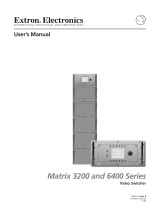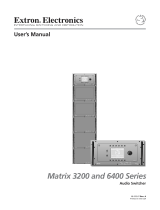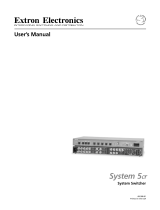Page is loading ...

Matrix 3200 and 6400 Series
Front Panel Controller
FPC 1000
68-355-02
Printed in the USA
MATRIX 6400
WIDEBAND VIDEO
POWER SUPPLIES COMMUNICATIONS
PRIMARY TX
RS232 BME REMOTE
SYSTEM
STATUS
REDUNDANT RX
DIAGNOSTICS
+
V
-
V
MATRIX 6400
WIDEBAND VIDEO
POWER SUPPLIES COMMUNICATIONS
PRIMARY
RGB
MUTE
AUDIO
MUTE
TX
RS232 BME REMOTE
SYSTEM
STATUS
REDUNDANT RX
DIAGNOSTICS
+
V
-
V
FPC-1000
MATRIX 6400
WIDEBAND VIDEO
POWER SUPPLIES COMMUNICATIONS
PRIMARY
RGB
MUTE
AUDIO
MUTE
TX
RS232 BME REMOTE
SYSTEM
STATUS
REDUNDANT RX
DIAGNOSTICS
+
V
-
V
FPC-1000
MATRIX 6400
AUDIO
POWER SUPPLIES COMMUNICATIONS
PRIMARY TX
RS232 BME REMOTE
SYSTEM
STATUS
REDUNDANT RX
DIAGNOSTICS
+
V
-
V
MATRIX 6400
WIDEBAND VIDEO
POWER SUPPLIES COMMUNICATIONS
PRIMARY TX
RS232 BME REMOTE
SYSTEM
STATUS
REDUNDANT RX
DIAGNOSTICS
+
V
-
V
MATRIX 6400
SYNC
POWER SUPPLIES COMMUNICATIONS
PRIMARY TX
RS232 BME REMOTE
SYSTEM
STATUS
REDUNDANT RX
DIAGNOSTICS
+
V
-
V
MATRIX 6400
SYNC
POWER SUPPLIES COMMUNICATIONS
PRIMARY TX
RS232 BME REMOTE
SYSTEM
STATUS
REDUNDANT RX
DIAGNOSTICS
+
V
-
V

This symbol is intended to alert the user of important operating and maintenance
(servicing) instructions in the literature provided with the equipment.
This symbol is intended to alert the user of the presence of uninsulated dangerous
voltage within the product's enclosure that may present a risk of electric shock.
Caution
Read Instructions • Read and understand all safety and operating instructions before using the
equipment.
Retain Instructions • The safety instructions should be kept for future reference.
Follow Warnings • Follow all warnings and instructions marked on the equipment or in the user
information.
Avoid Attachments • Do not use tools or attachments that are not recommended by the equipment
manufacturer because they may be hazardous.
Warning
Power sources • This equipment should be operated only from the power source indicated on the
product. This equipment is intended to be used with a main power system with a grounded
(neutral) conductor. The third (grounding) pin is a safety feature, do not attempt to bypass or
disable it.
Power disconnection • To remove power from the equipment safely, remove all power cords from
the rear of the equipment, or the desktop power module (if detachable), or from the power
source receptacle (wall plug).
Power cord protection • Power cords should be routed so that they are not likely to be stepped on or
pinched by items placed upon or against them.
Servicing • Refer all servicing to qualified service personnel. There are no user-serviceable parts
inside. To prevent the risk of shock, do not attempt to service this equipment yourself because
opening or removing covers may expose you to dangerous voltage or other hazards.
Slots and openings • If the equipment has slots or holes in the enclosure, these are provided to
prevent overheating of sensitive components inside. These openings must never be blocked by
other objects.
Lithium battery • There is a danger of explosion if battery is incorrectly replaced. Replace it only
with the same or equivalent type recommended by the manufacturer. Dispose of used batteries
according to the manufacturer's instructions.
Ce symbole sert à avertir l’utilisateur que la documentation fournie avec le matériel
contient des instructions importantes concernant l’exploitation et la maintenance
(réparation).
Ce symbole sert à avertir l’utilisateur de la présence dans le boîtier de l’appareil de
tensions dangereuses non isolées posant des risques d’électrocution.
Attention
Lire les instructions• Prendre connaissance de toutes les consignes de sécurité et d’exploitation avant
d’utiliser le matériel.
Conserver les instructions• Ranger les consignes de sécurité afin de pouvoir les consulter à l’avenir.
Respecter les avertissements • Observer tous les avertissements et consignes marqués sur le matériel ou
présentés dans la documentation utilisateur.
Eviter les pièces de fixation • Ne pas utiliser de pièces de fixation ni d’outils non recommandés par le
fabricant du matériel car cela risquerait de poser certains dangers.
Avertissement
Alimentations• Ne faire fonctionner ce matériel qu’avec la source d’alimentation indiquée sur
l’appareil. Ce matériel doit être utilisé avec une alimentation principale comportant un fil de
terre (neutre). Le troisième contact (de mise à la terre) constitue un dispositif de sécurité :
n’essayez pas de la contourner ni de la désactiver.
Déconnexion de l’alimentation• Pour mettre le matériel hors tension sans danger, déconnectez tous
les cordons d’alimentation de l’arrière de l’appareil ou du module d’alimentation de bureau (s’il
est amovible) ou encore de la prise secteur.
Protection du cordon d’alimentation • Acheminer les cordons d’alimentation de manière à ce que
personne ne risque de marcher dessus et à ce qu’ils ne soient pas écrasés ou pincés par des
objets.
Réparation-maintenance • Faire exécuter toutes les interventions de réparation-maintenance par un
technicien qualifié. Aucun des éléments internes ne peut être réparé par l’utilisateur. Afin
d’éviter tout danger d’électrocution, l’utilisateur ne doit pas essayer de procéder lui-même à ces
opérations car l’ouverture ou le retrait des couvercles risquent de l’exposer à de hautes tensions
et autres dangers.
Fentes et orifices • Si le boîtier de l’appareil comporte des fentes ou des orifices, ceux-ci servent à
empêcher les composants internes sensibles de surchauffer. Ces ouvertures ne doivent jamais
être bloquées par des objets.
Lithium Batterie • Il a danger d'explosion s'll y a remplacment incorrect de la batterie. Remplacer
uniquement avec une batterie du meme type ou d'un ype equivalent recommande par le
constructeur. Mettre au reut les batteries usagees conformement aux instructions du fabricant.
Safety Instructions • English
Consignes de Sécurité • Français
Sicherheitsanleitungen • Deutsch
Dieses Symbol soll dem Benutzer in der im Lieferumfang enthaltenen
Dokumentation besonders wichtige Hinweise zur Bedienung und Wartung
(Instandhaltung) geben.
Dieses Symbol soll den Benutzer darauf aufmerksam machen, daß im Inneren des
Gehäuses dieses Produktes gefährliche Spannungen, die nicht isoliert sind und
die einen elektrischen Schock verursachen können, herrschen.
Achtung
Lesen der Anleitungen • Bevor Sie das Gerät zum ersten Mal verwenden, sollten Sie alle Sicherheits-und
Bedienungsanleitungen genau durchlesen und verstehen.
Aufbewahren der Anleitungen • Die Hinweise zur elektrischen Sicherheit des Produktes sollten Sie
aufbewahren, damit Sie im Bedarfsfall darauf zurückgreifen können.
Befolgen der Warnhinweise • Befolgen Sie alle Warnhinweise und Anleitungen auf dem Gerät oder in
der Benutzerdokumentation.
Keine Zusatzgeräte • Verwenden Sie keine Werkzeuge oder Zusatzgeräte, die nicht ausdrücklich vom
Hersteller empfohlen wurden, da diese eine Gefahrenquelle darstellen können.
Vorsicht
Stromquellen • Dieses Gerät sollte nur über die auf dem Produkt angegebene Stromquelle betrieben
werden. Dieses Gerät wurde für eine Verwendung mit einer Hauptstromleitung mit einem
geerdeten (neutralen) Leiter konzipiert. Der dritte Kontakt ist für einen Erdanschluß, und stellt
eine Sicherheitsfunktion dar. Diese sollte nicht umgangen oder außer Betrieb gesetzt werden.
Stromunterbrechung • Um das Gerät auf sichere Weise vom Netz zu trennen, sollten Sie alle
Netzkabel aus der Rückseite des Gerätes, aus der externen Stomversorgung (falls dies möglich
ist) oder aus der Wandsteckdose ziehen.
Schutz des Netzkabels • Netzkabel sollten stets so verlegt werden, daß sie nicht im Weg liegen und
niemand darauf treten kann oder Objekte darauf- oder unmittelbar dagegengestellt werden
können.
Wartung • Alle Wartungsmaßnahmen sollten nur von qualifiziertem Servicepersonal durchgeführt
werden. Die internen Komponenten des Gerätes sind wartungsfrei. Zur Vermeidung eines
elektrischen Schocks versuchen Sie in keinem Fall, dieses Gerät selbst öffnen, da beim Entfernen
der Abdeckungen die Gefahr eines elektrischen Schlags und/oder andere Gefahren bestehen.
Schlitze und Öffnungen • Wenn das Gerät Schlitze oder Löcher im Gehäuse aufweist, dienen diese
zur Vermeidung einer Überhitzung der empfindlichen Teile im Inneren. Diese Öffnungen dürfen
niemals von anderen Objekten blockiert werden.
Litium-Batterie • Explosionsgefahr, falls die Batterie nicht richtig ersetzt wird. Ersetzen Sie
verbrauchte Batterien nur durch den gleichen oder einen vergleichbaren Batterietyp, der auch
vom Hersteller empfohlen wird. Entsorgen Sie verbrauchte Batterien bitte gemäß den
Herstelleranweisungen.
Este símbolo se utiliza para advertir al usuario sobre instrucciones importantes de
operación y mantenimiento (o cambio de partes) que se desean destacar en el
contenido de la documentación suministrada con los equipos.
Este símbolo se utiliza para advertir al usuario sobre la presencia de elementos con
voltaje peligroso sin protección aislante, que puedan encontrarse dentro de la caja
o alojamiento del producto, y que puedan representar riesgo de electrocución.
Precaucion
Leer las instrucciones • Leer y analizar todas las instrucciones de operación y seguridad, antes de usar
el equipo.
Conservar las instrucciones • Conservar las instrucciones de seguridad para futura consulta.
Obedecer las advertencias • Todas las advertencias e instrucciones marcadas en el equipo o en la
documentación del usuario, deben ser obedecidas.
Evitar el uso de accesorios • No usar herramientas o accesorios que no sean especificamente
recomendados por el fabricante, ya que podrian implicar riesgos.
Advertencia
Alimentación eléctrica • Este equipo debe conectarse únicamente a la fuente/tipo de alimentación
eléctrica indicada en el mismo. La alimentación eléctrica de este equipo debe provenir de un
sistema de distribución general con conductor neutro a tierra. La tercera pata (puesta a tierra) es
una medida de seguridad, no puentearia ni eliminaria.
Desconexión de alimentación eléctrica • Para desconectar con seguridad la acometida de
alimentación eléctrica al equipo, desenchufar todos los cables de alimentación en el panel trasero
del equipo, o desenchufar el módulo de alimentación (si fuera independiente), o desenchufar el
cable del receptáculo de la pared.
Protección del cables de alimentación • Los cables de alimentación eléctrica se deben instalar en
lugares donde no sean pisados ni apretados por objetos que se puedan apoyar sobre ellos.
Reparaciones/mantenimiento • Solicitar siempre los servicios técnicos de personal calificado. En el
interior no hay partes a las que el usuario deba acceder. Para evitar riesgo de electrocución, no
intentar personalmente la reparación/mantenimiento de este equipo, ya que al abrir o extraer las
tapas puede quedar expuesto a voltajes peligrosos u otros riesgos.
Ranuras y aberturas • Si el equipo posee ranuras o orificios en su caja/alojamiento, es para evitar el
sobrecalientamiento de componentes internos sensibles. Estas aberturas nunca se deben obstruir
con otros objetos.
Batería de litio • Existe riesgo de explosión si esta batería se coloca en la posición incorrecta. Cambiar
esta batería únicamente con el mismo tipo (o su equivalente) recomendado por el fabricante.
Desachar las baterías usadas siguiendo las instrucciones del fabricante.
Instrucciones de seguridad • Español
Precautions

Extron • Matrix 3200/6400 Series Switchers • FPC 1000 • User’s Manual
Chapter 1 - Introduction and Features • FPC 1000 Front Panel Controller
What is an FPC 1000?.......................................................................................................................1-1
Matrix 3200/6400 Series System Modules.........................................................................................1-1
FPC 1000 Features...............................................................................................................1-2
Specifications........................................................................................................................1-3
Chapter 1 Illustrations
Figure 1-1. An FPC 1000 shown as part of a Matrix 3200/6400 Series Switcher System............1-1
Figure 1-2. Matrix 3200/6400 Series Front Panel Controller mounted in a BME ..........................1-2
Chapter 2 - Installing the FPC 1000
Installing the FPC 1000......................................................................................................................2-1
Chapter 2 Illustrations
Figure 2-1. An FPC 1000 mounted in a Matrix 3200/6400 Series Switcher BME.........................2-1
Figure 2-2a. Remove the Blank Panel..........................................................................................2-2
Figure 2-2b. Connect the RJ Cable..............................................................................................2-2
Figure 2-2c. Install the FPC 1000 ................................................................................................2-2
Figure 2-3. The FPC 1000 shown mounted in a Matrix 3200/6400 Series BME ..........................2-3
Chapter 3 - Using the Front Panel
Front Panel Operation – menu functions............................................................................................3-1
How to Use the Menus and Panel Buttons.........................................................................................3-2
Instant Mute/Unmute Front Panel Controls ...........................................................................3-3
Diagnostic LEDs ...................................................................................................................3-3
Main Menu – Standard and Customized ...............................................................................3-3
System Status Menu.............................................................................................................3-4
I/O Menu (by Output) ............................................................................................................3-5
Breakaway ............................................................................................................................3-6
Virtual Switching and Room Presets .....................................................................................3-6
Global Presets Menu ............................................................................................................3-7
Room Presets Menu .............................................................................................................3-8
Triple-Action™ Switching with Adjustable Delay (Wideband models) ....................................3-9
Delay Menu (for Triple-Action Switching).............................................................................3-10
A/V Mute Menu ...................................................................................................................3-11
Audio Menu (by Input).........................................................................................................3-12
Misc Menu ..........................................................................................................................3-13
Misc Menu – LCD Adjust ....................................................................................................3-14
Misc Menu – Security .........................................................................................................3-15
Misc Menu – Resets ...........................................................................................................3-16
Status Menu – Terminal Mode.............................................................................................3-17
Status Menu – MKP/MCP 1000 Mode ................................................................................3-18
Error Screens .....................................................................................................................3-19
Chapter 3 Illustrations
Figure 3-1. Using the top buttons with an FPC menu ..................................................................3-1
Figure 3-2. Using the bottom buttons with an FPC menu.............................................................3-2
Figure 3-3. Diagnostic LEDs on the BME Front Panel .................................................................3-3
Figure 3-4. Status menu on the FPC 1000 ..................................................................................3-4
Figure 3-5. I/O menu for a system with both video (RGB) and audio...........................................3-5
Figure 3-6. Global Presets Menu .................................................................................................3-7
Figure 3-7. Room Presets Menu..................................................................................................3-8
Figure 3-8. Normal Switching (top) as Compared to Triple-Action Switching (bottom) .................3-9
Figure 3-9. Delay menu (not available with composite or S-video).............................................3-10
Figure 3-10. A/V Mute menu, with RGB and Audio Muted for Output 01....................................3-11
Figure 3-11. Audio Gain/Attenuation menu ................................................................................3-12
Figure 3-12. Misc menu (shown with System Reset selected)...................................................3-13
Figure 3-13. Misc/LCD menu for Adjusting LCD Contrast, Light and Menu Time-out ................3-14
Figure 3-14. Misc/Security menu (shown with Normal Mode selected) .....................................3-15
i
Contents

Matrix 3200/6400 Series Switchers • FPC 1000 • User’s Manual • Extron
ii
Contents
Figure 3-15. Misc/System Reset menu (shown with Factory Default selected) .........................3-16
Figure 3-16. Terminal Mode display of RS-232 dialog – example of a Tie command.................3-17
Figure 3-17. Status/Remote menu showing MKP/MCP 1000s and their status. ........................3-18
Figure 3-18. Error screen showing message, category and number .........................................3-19
The following icons may be used in this manual:
_________ Important information – for example, an action or a step that must be done
before proceeding.
_________ A Warning – possible dangerous voltage present.
_________ A Warning – possible damage could occur.
_______ A Note, a Hint, or a Tip that may be helpful.
________ Possible Electrostatic Discharge (ESD) damage could result from touching
electronic components.
________ Indicates word definitions. Additional information may be referenced in another
section, or in another document.
Extron’s Matrix 3200/6400 Series FPC 1000 User’s Manual
68-355-02
Rev A, 08-89
Rev. B, 07-99
Rev. C, 01-02
(add warning and MCP 1000)
Written and printed in the U.S.A.
FCC Class A Compliance
The user is cautioned that any changes or modifications not expressly
approved by Extron Electronics could void the user’s authority to
operate the equipment per FCC regulations.
Note: This equipment has been tested and found to comply with the
limits for a Class A digital device, pursuant to Part 15 of the FCC Rules.
These limits are designed to provide reasonable protection against
harmful interference in a commercial environment. This equipment
generates, uses and can radiate radio frequency energy and, if not
installed and used in accordance with the instruction manual, may
cause harmful interference to radio communications. Operation of this
equipment in a residential area is likely to cause harmful interference in
which case the user will be required to correct the interference at his
own expense.
Note: This unit was tested with shielded cables on the peripheral
devices. Shielded cables must be used with the unit to ensure
compliance.

Extron • Matrix 3200/6400 Series Switchers • FPC 1000 • User’s Manual
1
Chapter One
Introduction to the FPC 1000
What is a an FPC 1000?
Matrix 3200/6400 Series System Modules
Features
Matrix 3200/6400 Series
Front Panel Controller
User’s Manual

Introduction and Features • FPC 1000 Front Panel Controller • Chapter 1
Matrix 3200/6400 Series Switchers • FPC 1000 • User’s Manual • Extron
What is an FPC 1000?
The FPC 1000 is an optional Front Panel Controller designed to operate as part of
Extron’s Matrix 3200/6400 Series Switching system. In most installations,
RS-232 program control will be used because it is more powerful and complete.
RS-232 control can be from a PC using Extron’s Windows® control software, or
from a touch screen or any other controlling device capable of generating the
proper commands. The external device could be a PC, using Extron's Windows®
software, or a user-supplied controller, such as AMX (Panja), Crestron, etc.
One Matrix 3200/6400 Series system may consist of up to 6 BMEs (Basic
Module Enclosure) switching up to 64 inputs and 64 outputs. The different
modules that make up a system are controlled as one by communication links
that connect the modules. Therefore, one Front Panel Controller will control all
the modules in the system and must be installed in the master BME.
Figure 1-1. An FPC 1000 shown as part of a Matrix 3200/6400 Series Switcher System
Matrix 3200/6400 Series System Modules
Matrix 3200/6400 Series Switchers may be custom-built for a specific application
from the video, sync and audio modules, as well as remote key pads or control
panels (MKP 1000 and MCP 1000) and a front panel controller (FPC 1000). This
manual deals with the FPC 1000. Following is a list of related documents:
• 68-355-01 = MKP 1000 User’s manual
• 68-355-02 = FPC 1000 User’s manual (this manual)
• 68-355-03 = Matrix 3200/6400 Series Audio Module User’s manual
• 68-355-04 = Matrix 3200/6400 Series Video User’s manual
• 68-355-05 = Matrix 3200/6400 Series Wideband Video & Sync User’s manual
• 68-355-06 = Matrix 3200/6400 Series Cable Connector Card
• 68-456-01 = MCP 1000 User’s Manual
1-1
Presentation
Room
Video Conference
Room
Training
Room
Media
Room
E
x
t
r
o
n
E
l
e
c
t
r
o
n
i
c
s
FPC-1000
C
O
M
P
A
Q
P
C
C
O
M
P
A
Q
P
C
C
O
M
P
A
Q
P
C
Player 2
DVD
Player 3
VCR
Player 1
VCR
Laser
Device Controller
DSS
H
O
R
I
Z
O
N
T
A
L
S
y
n
c
V
E
R
T
I
C
A
L
S
y
n
c
A
U
D
I
O
G
R
E
E
N
B
L
U
E
R
E
D
A
C
Input
1-6
Input
7-9
Input
10
D
B
Input
11
Input
13
Input
14
12
RGB
MUTE
AUDIO
MUTE
FPC-1000

Chapter 1 • FPC 1000 Front Panel Controller • Introduction and Features
Extron • Matrix 3200/6400 Series Switchers • FPC 1000 • User’s Manual
FPC 1000 Features
Modular Design The modular design of the Matrix 3200/6400 Series switchers allows users the
flexibility of purchasing only the modules required. In some systems, an
FPC 1000 may not be needed.
Panel Mount The Matrix 3200/6400 Series BMEs can be rack-mounted in any conventional
19" rack. The FPC 1000 mounts in place of the blank front panel in the master
module (BME #0). It is available for both the 5U and 7U enclosures.
Triple-Action switching with adjustable delay - For seamless switching from one RGB input to
another, an adjustable delay is available for each output. This allows the Matrix
3200/6400 to accommodate the switching characteristics of any display device.
Figure 1-2. Matrix 3200/6400 Series Front Panel Controller mounted in a BME
The FPC 1000 also includes the following features:
• 320 x 240 pixel LCD graphic display
• Instant global RGB video mute/unmute button from the panel. (only with
wideband systems) Press this button to mute all RGB outputs; press again to
restore the previous mute/unmute settings.
• Instant global audio mute/unmute button from the panel. (systems with audio)
Press once to mute all audio outputs; press again to restore all previous mute/
unmute settings.
• “Soft” button functions that are dynamically assigned. For each menu, the
function name or title on the screen changes to fit the operation of that screen.
• Messages are displayed during each operation to inform and instruct the user.
• The Speed knob is dynamically assigned to be used with each menu. A rotating
symbol for the knob ( ) appears on the screen above or next to a control or
adjustment, allowing that function to be adjusted or selected quickly.
• Custom information, such as company name and telephone number, may be
entered and displayed at the bottom of the main menu.
Refer to Chapter 2 for installation and Chapter 3 for operation.
1-2

Introduction and Features • FPC 1000 Front Panel Controller • Chapter 1
Matrix 3200/6400 Series Switchers • FPC 1000 • User’s Manual • Extron
1-3
Specifications
The FPC 1000 is built in two sizes, one to fit in a 5U enclosure and one for a 7U
enclosure. Otherwise, appearance and operation are the same. Each version is
made up of a metal panel with an LCD display, 12 buttons and a knob. There are
two tabs that hold the bottom in place and two 1/4-turn captive screws to hold the
top in place. The slots in the screws can accommodate a screwdriver or a small
coin. The FPC 1000 is an option in a Matrix 3200/6400 Series Matrix Switching
system, but one unit provides Front Panel operation for one system. It is installed
in the master unit (BME #0) – normally the top unit. The only electrical
connection to the system is through an RJ-45 cable. See Chapter 2 for
installation.
The two panel dimensions are:
FPC 1000 for 5U __ 88-295-02
__ 6.475” H x 13.980” W (16.45 cm x 35.51 cm)
__ with rounded corners (R=.250)
FPC 1000 for 7U __ 88-295-01
__ 8.475” H x 13.980” W (21.526 cm x 35.51 cm)
__ with rounded corners (R=.250)
LCD display:
pixel array __ 320 x 240
Speed knob:
operation __ endless (no physical max/min limits)
_______

Chapter 1 • FPC 1000 Front Panel Controller • Introduction and Features
Extron • Matrix 3200/6400 Series Switchers • FPC 1000 • User’s Manual
2
Matrix 3200/6400 Series
Front Panel Controller
User’s Manual
Chapter Two
Installing the FPC 1000
Install Procedure

Installation • FPC 1000 Front Panel Controller • Chapter 2
Matrix 3200/6400 Series Switchers • FPC 1000 • User’s Manual • Extron
2-1
The FPC 1000 offers local control at the switcher because it mounts as a front
panel on the master BME (Basic Module Enclosure), as shown in Figure 2-1. In a
system with more than one BME, the FPC 1000 must be installed in the master
unit (address 0).
Figure 2-1. An FPC 1000 mounted in a Matrix 3200/6400 Series Switcher BME
Installing the FPC 1000
If the FPC 1000 was ordered with the Matrix 3200/6400 Series system, it will
already be mounted. If it is being added, or changed, use the following
procedure, together with the illustrations on Page 2-2. All that is needed to install
the FPC 1000 is the RJ cable assembly that comes with the unit. If installing the
FPC 1000 in an existing system, it will replace the blank front panel in BME #0.
_________ High voltage is present on the back of the FPC panel as well as inside the BME.
Remove power from the Matrix 3200/6400 Series system by turning the
power switch OFF and unplug the AC power cord.
Use a flat screwdriver or a thin coin to turn the two quarter-turn fasteners on
the blank front panel counterclockwise to release the panel. (Figure 2-2a)
Tilt the panel slightly out at the top and lift it up to free the tabs that hold the
bottom to the BME enclosure. These may be snug. Set the blank front panel
aside.
Inside the BME, locate the RJ connector on the main controller board
mounted on the floor of the enclosure.
Plug one end of the RJ cable that came with the FPC 1000 into the female
connector on the main controller board and the other to the connector on the
FPC 1000 board. (It doesn’t matter which end.)
Place the FPC 1000 in front of the BME opening and align the FPC 1000 tabs
with the bottom edge in the enclosure.
Drop (press) the panel down and inward to fit into opening. The metal tabs
should fit snugly.
Use a flat screwdriver or a thin coin to turn the two quarter-turn fasteners on
the FPC 1000 clockwise to secure it in place.

Chapter 2 • FPC 1000 Front Panel Controller • Installation
Extron • Matrix 3200/6400 Series Switchers • FPC 1000 • User’s Manual
Basic Module Enclosure (BME)
Blank front panel
Figure 2-2a. Remove the blank panel.
___ High voltage is present on the
back of the FPC panel as well
as inside the BME.
Figure 2-2b. Connect the RJ cable.
Figure 2-2c. Install the FPC 1000 in a Basic Module Enclosure
2-2
H
I
G
H
V
O
L
T
A
G
E
C
A
U
T
I
O
N
RJ Cable
H
I
G
H
V
O
L
T
A
G
E
C
A
U
T
I
O
N
Fuse
P
O
W
E
R
S
U
P
P
L
IE
S
C
O
M
M
U
N
IC
A
T
I
O
N
S
P
R
IM
A
R
Y
T
X
R
S
2
3
2
B
M
E
R
E
M
O
T
E
S
Y
S
T
E
M
S
T
A
T
U
S
R
E
D
U
N
D
A
N
T
R
X
D
I
A
G
N
O
S
T
I
C
S
+
V
-
V
R
G
B
M
U
T
E
A
U
D
I
O
M
U
T
E
________ Do NOT touch IC chips.

Installation • FPC 1000 Front Panel Controller • Chapter 2
Matrix 3200/6400 Series Switchers • FPC 1000 • User’s Manual • Extron
2-3
P
O
W
E
R
S
U
P
P
L
I
E
S
C
O
M
M
U
N
I
C
A
T
I
O
N
S
P
R
IM
A
R
Y
R
G
B
M
U
T
E
A
U
D
IO
M
U
T
E
T
X
R
S
2
3
2
B
M
E
R
E
M
O
T
E
S
Y
S
T
E
M
S
T
A
T
U
S
R
E
D
U
N
D
A
N
T
R
X
DIAGNOSTICS
+
V
-
V
Figure 2-3. The FPC 1000 shown mounted in a Matrix 3200/6400 Series Basic Module Enclosure
With the FPC 1000 in place, apply power to the system. Go to Chapter 3 for
FPC 1000 operation.

3
Chapter Three
Using the FPC 1000
Front Panel Operation - Menu Functions
How to Use the Menus and Panel Buttons
Diagnostic LEDs
FPC 1000 Menus (status, adjustments, resets)
Error Screens
Matrix 3200/6400 Series
Front Panel Controller
User’s Manual

Using the FPC 1000 Front Panel Controller • Chapter 3
Matrix 3200/6400 Series Switchers • FPC 1000 • User’s Manual • Extron
Front Panel Operation – menu functions
The Front Panel Controller uses a 320 by 240 pixel LCD display with a set of six
buttons above and a six below the display. Across the top of the screen is a title
bar with menu names, each name aligns with one of the upper panel buttons.
The top corner buttons are used to scroll the menu titles. Only four of eight
possible menu names are displayed in the title bar at one time. Press either
( ) button or the knob ( ) to display different menu titles.
Each of the four middle buttons are assigned to the menu title that aligns with it.
As the title menus scroll left or right, these “soft” buttons are dynamically
reassigned to the name below it. The example pictured in Figure 3-1 shows:
• the second button is the Main menu (shown highlighted because it is selected)
• the third button is a Status menu.
• the fourth button is the Audio menu. (Not shown if system has no audio)
• the fifth button is for the I/O menu.
________ Near the top corners of the screen is a round symbol. Wherever this is symbol is
displayed indicates that the “speed” knob on the front panel may be used.
Figure 3-1. Using the top buttons with an FPC 1000 menu
_______ See the Page 3-3 to customize the bottom three lines of the screen display.
Scrolling the title bar ( ) reveals up to eight top level menu titles: Main,
Status, Audio (if available), I/O, A/V Mute, Presets, Delay (RGB Wideband only)
and Misc. When a different menu is selected, the displayed titles may shift but
the selected title will remain highlighted. The bottom buttons are used in the
other menus. Each of these screen menus is described later in this chapter.
3-1

Chapter 3 • Using the FPC 1000 Front Panel Controller
Extron • Matrix 3200/6400 Series Switchers • FPC 1000 • User’s Manual
How to Use the Menus and Panel Buttons
_______ Press any menu title button at any time to “escape” without making changes.
Use menu selections
with “soft” buttons.
Descriptive menu title
Because the buttons are
dynamically reassigned to
the title or option that
appears next to it, they are
called “soft” buttons.
Instruction message
appears here.
Use option selections
with “soft” buttons.
Figure 3-2. Using the bottom buttons with an FPC 1000 menu
Each option for the displayed menu aligns with one of the lower “soft” buttons.
The option is selected, or executed, by pressing that button. Thus the function of
each button is dynamically assigned to fit the screen display. Pressing one of
these buttons usually brings up a new screen, with a new instruction message
and a new set of functions for the lower buttons. Figure 3-2 shows an A/V Mute
menu as an example of how the lower buttons are used.
For this example, the bottom buttons have the following functions, left to right:
• the left button scrolls the output numbers to the left to change the selection.
• 2nd button mutes RGB video (Wideband systems only).
• 3rd button mutes Audio. (If no audio, this will not show.)
• 4th button is for Mute All (the entire system – audio and video outputs).
• 5th button is All Unmute (the entire system – audio and video outputs).
• the right button scrolls the output numbers to the right to change the selection.
The middle of the screen displays the selected output number to be muted or
unmuted, together with its given name. It is separated from the adjacent output
channels by vertical bars. Press either the lower-right or lower-left button ( )
or use the speed knob ( ) to change the selected output.
________ Wherever this symbol is displayed in a menu indicates that the “speed” knob on
the front panel may be used to change a value or selection.
For the example in Figure 3-2, output #01 shows Muted for both video (RGB)
and Audio. Press the RGB button to unmute video and the Audio button to
unmute audio for that output channel. Changes are saved and take effect
immediately.
3-2

Using the FPC 1000 Front Panel Controller • Chapter 3
Matrix 3200/6400 Series Switchers • FPC 1000 • User’s Manual • Extron
Instant Mute/Unmute Front Panel Controls
Instant RGB Mute/Unmute – This button allows all RGB video outputs to be muted
independent of any programmed muting. Press once and the LED lights to
indicate that all RGB outputs are muted. Press the button again to restore the
previous mute status. For example, if outputs 2, 29 and 35 were already muted,
turning this RGB Mute function Off will unmute all except those three outputs.
For muting of individual outputs from the panel see Page 3-11.
_______ Because RGB mute is done by switching off the RGB signal and leaving the sync
on, this button does not operate with composite or S-video system.
Instant Audio Mute/Unmute – This button allows all audio outputs to be muted
independent of any programmed muting. Press once and the LED lights to
indicate that all audio outputs are muted. Press the button again to restore the
previous mute status. That is, any audio outputs that were muted before will
remain muted. For muting of individual outputs from the panel see Page 3-11.
_______ The Audio button and LED will not operate if the system has no audio module.
Diagnostic LEDs
At the bottom of the BME front panel (below the FPC 1000 panel) there are
several LEDs that monitor the 3200/6400 switcher BME. These are explained in
the Matrix 3200/6400 Switcher manuals. The name and function of each LED is
as follows:
• Power Supplies – These four green LEDs indicate that the voltage is present. If
there is no second power supply, the two LEDs for “Redundant” will not be lit.
Primary +V
Primary -V
Redundant +V
Redundant -V
Figure 3-3. Diagnostic LEDs on the BME Front Panel
• Communications – The red LEDs indicate Tx (Transmit) and the green LEDs
indicate Rx (Receive) for three categories:
RS-232 – to show transmit/receive activity over the serial bus.
BME – to show communication activity between I/O modules (BMEs).
Remote – (not on Sync Modules) to show communication between remote
keypads or panels (MKP 1000 or MCP 1000) and the Master BME (module 0).
• The yellow Status LED indicates: On = normal; Off = there is an error.
Blinking = BME is busy communicating.
Main Menu – Standard and Customized
The Main menu, shown in Figure 3-1, displays the Extron logo, switcher model
and software version. This is the starting point for going to other menus. The
operation of this menu is described in the example on page 3-1. On power-up,
tests are made and the system status is checked and stored. During this period,
messages appear along the top of the screen that say: “Establishing
Communications” and then “Initializing” and then the menu titles appear.
The bottom three lines of the main menu can be customized for the installation.
For example, it could be used to display information about the company
responsible for the system, a phone number, etc. (XYZ A/V Systems, Inc.)
To do this, hold the two bottom, corner buttons while turning power ON. (See
diagram left.) The knob symbol ( ) acts as a cursor marking the character
position to be changed. Turn the knob to change that character. Use the ( )
buttons to move to another position and press the Next button to change lines.
Use the Caps button to change case. Press Take when finished editing the text.
3-3
POWER SUPPLIES COMMUNICATIONS
PRIMARY TX
RS232 BME REMOTE
SYSTEM
STATUS
REDUNDANT RX
DIAGNOSTICS
+
V
-
V

Chapter 3 • Using the FPC 1000 Front Panel Controller
Extron • Matrix 3200/6400 Series Switchers • FPC 1000 • User’s Manual
3-4
System Status Menu
This menu displays the configuration information and status for each BME (Basic
Module Enclosure) in the system, as illustrated in the screen in Figure 3-4. It is
only for viewing Status and not for changing it.
Press any menu title
button at any time
to “escape” without
making changes.
To get here from the Main Menu,
press:
• Status
Figure 3-4. System Status menu on the FPC 1000
To select a Basic Module Enclosure (BME), use either of the lower left buttons
( ). When the BME is selected, its status will be displayed on the screen.
• BME #n Status: Wideband (also - Sync, Audio or Low Resolution)
• Part number: (of the selected BME) This example is 60-250-HH10.
• Firmware Version: x.xx
• Physical Input Size: the number of physical inputs: 64
• Physical Output Size: the number of physical outputs: 64
• Virtual Input Size: (if not configured for virtual operation, show physical inputs)
• Virtual Output Size: (if not configured for virtual operation, show physical outputs)
• Main Power Supply: Active
• Redundant Power Supply: Not Installed
• Last Error Code: 00 (if no errors)
The three options at the bottom of the screen are used to display information.
None of these options affects the operation of the FPC 1000 or the system.
Terminal: This mode allows the LCD display to monitor RS-232 activity.
See Page 3-17 for an example.
Remote: Pressing this button displays a table of information for each remote
keypad or panel (MKP 1000 or MCP 1000). See Page 3-18 for an example.
FPC: This button displays an image of an FPC panel. With the panel image
displayed, press any button, or turn the speed knob to see that the
corresponding object responds. This allows each panel button and the speed
knob to be tested. To exit, press any two buttons at the same time.

Using the FPC 1000 Front Panel Controller • Chapter 3
Matrix 3200/6400 Series Switchers • FPC 1000 • User’s Manual • Extron
I/O Menu (by Output)
Press any menu title
button at any time
to “escape” without
making changes.
To get here from the Main Menu,
press:
• I/O
Displays vary depending upon
system model and options.
Instruction message appears here >
Use option selections with buttons >
Figure 3-5. I/O menu for a system with both video (RGB) and audio
This display uses a diagonal box with the selected output in the middle, with four
adjacent output numbers above and four below. Along the left side of each
output is the video (RGB) input number that is tied to it (-- if no tie). To the right
of each output is the Audio input number that is tied to it (-- if no tie). The
selected output (in the larger diagonal box) also displays the given names for the
output and input(s). The RGB and Audio input numbers are often the same
unless breakaway switching is used, or if the system has no audio.
The speed knob indicator ( ) is shown in the center of the screen above the
output number to indicate that the knob may be used to select a different output.
(Note the instruction message at the bottom of the screen says: “Select output to
edit”.) Turning the knob changes the selected output number as its given name is
displayed in the large diagonal box and the RGB (or Video) and Audio inputs are
displayed on either side of the output information.
_______ If the system is composite video or S-video (not Wideband), the word “Video”
appears instead of “RGB”.
When the I/O menu first appears, it shows Output #01 selected. In this example,
Output #01 has been given the name “Conf Room #1”, which might be a large
monitor located in the main conference room. It is tied to both the video (RGB)
and audio source through Input #10, which has been named “Cam#1 Room#3”.
Below the selected output notice that Output #03 is also tied to Input #10.
Input / Output
This button toggles between working with an input or with an output. When the
desired output has been selected, press the Input button and then select an input
number to tie to that output. For this example, the new instruction message for a
selected input will be: “Select RGB/Audio input – Take to tie”.
The speed knob ( ) appears over both the RGB and Audio input numbers next
to the selected output, unless RGB/Audio breakaway switching is being used.
Turn the knob to scroll through the available input numbers or (--) to indicate that
no input will be tied to the selected output.
_______ Several ties can be made before pressing Take. Any pending changes will be
underlined (__) until the Take button is pressed.
3-5
Making Ties

Chapter 3 • Using the FPC 1000 Front Panel Controller
Extron • Matrix 3200/6400 Series Switchers • FPC 1000 • User’s Manual
3-6
Name
Use this button to change the name of the Input or Output that is currently
selected. After pressing the Name button, the instruction message becomes:
“Enter new name”
The option soft buttons become: “Caps”, “Delete”, “Take” and “ESC”
_________ The speed knob symbol will appear as a cursor above the character position of
the name you are about to change. Use the knob to scroll through the characters
(blank, special characters, 0-9 and A-Z). The letters appear as upper case. To
change letters to lower case, press the Caps button for each letter to be
changed.
When in the left-most position, the Delete button
eliminates the character position and the information to
the right moves over to fill in the space. When the
symbol is in any other position, a space replaces the
character.
When the desired character appears under the symbol
position, use the lower-right button ( ) to step the next
character position. Use the lower-left button ( ) to step
back to the previous position.
When finished editing the name, press Take to save it or
ESC to exit without saving changes. At this time, a
message “Connection Made” appears briefly.
Breakaway
Breakaway means that not all of the components of an input are switched to (or
follow) the same output. An example of audio/video breakaway would be when
video (but not the audio) from input #2 ties to output #8. Output #8 may have no
audio, or it may be tied to audio from input #5, as shown to the left.
Another form of breakaway would be to switch the R (red), G (green) or B (blue)
planes separately. This is “plane breakaway”. When this type of breakaway is
being used, (**) will appear in place of the input number and the words “Break
Away” appear as the input name.
_______ Plane breakaway cannot be created from the FPC 1000, but can be done using a
PC or other control system, through RS-232 programming.
Virtual Switching and Room Presets
Virtual mapping cannot be set up from the FPC 1000 panel. It must be done
through RS-232 programming. However, the results of virtual configuration will
show in the FPC 1000 menus.
_______ Virtual switching is when, for operational purposes, the input or output numbers
may not be the same as their physical numbers.
For example, a large matrix switching system could include several different
areas, departments, or “rooms”. For everyday operations, the training
department may be independent from the sales department. For these conditions
each department would have its own set of audio/video sources (inputs) and
projectors, monitors and recording devices (outputs). The users in one “room”
know nothing of the equipment in another “room” because each have their own
room presets that act as a virtual matrix switcher. The training “room” could have
inputs 1-4 and outputs 1-3 and the sales “room” could have inputs 1-5 and
outputs 1-4. However, output #1 in training is not output #1 in sales because
different inputs and outputs are assigned to each “room” in a “preset”.

Using the FPC 1000 Front Panel Controller • Chapter 3
Matrix 3200/6400 Series Switchers • FPC 1000 • User’s Manual • Extron
Global Presets Menu
Press any menu title
button at any time
to “escape” without
making changes.
To get here from the Main Menu,
press:
• Presets
Displayed information may vary
depending upon system model,
options and setup.
Instruction message appears here >
Use option selections with buttons >
Figure 3-6. Global Presets menu
The 32 possible Global Preset numbers are displayed with their given names.
The selected Preset is highlighted in the center of the screen. Use the speed
knob to scroll through the selections. Each of the three options at the bottom of
the screen will bring up an appropriate menu.
Save
To review or edit, press Save. This menu allows the
name of the selected preset to be changed. The knob
symbol appears over the preset name. Use the knob to
display the desired character and then press the ( )
buttons to step to the next position and change that
character, etc. Use the Caps button to toggle the letter
between upper and lower case. The instruction message
is: “Enter Name – Take/ESC to Execute/Abort”. Press
Take when finished.
Recall
To activate the selected Preset, press Recall. The
response message is: “Preset recalled”
Delete
This button changes the preset name to “unassigned”.
_______ The Room option will only appear if Rooms have been set up through Extron’s
virtualization control software.
Room
Press the Room button. The description at the top is:
“Save/Recall Room Presets – Name Presets”.
The next page shows an example of a Room Preset menu.
3-7
/