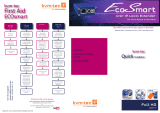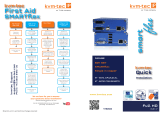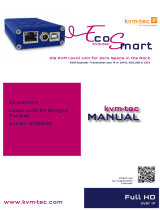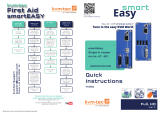6 | kvm-tec kvm-tec | 7
Misprints, errors and technical changes reserved Misprints, errors and technical changes reserved
1. INTRODUCTION 1. INTRODUCTION
1.2 SAFETY INSTRUCTIONS
WARNING! Read and understand all safety instructions.
• Follow all the instructions. This will avoid accidents, re, explosions, electric shocks or
other hazards that may result in damage to property and/or severe or fatal injuries.
Please ensure that everyone who uses the product has read and followed these warnings
and instructions.
• Keep all safety information and instructions for future reference and pass them on to
subsequent users of the product.
• The manufacturer is not liable for cases of material damage or personal injury caused
by incorrect handling or non-compliance with the safety instructions. In such cases, the
warranty will be voided.
• This product is not intended for use by persons (including children) with restricted
physical, sensory or intellectual capability or lack of experience and/or knowledge, unless
they are supervised by a person who is responsible for their safety or provides them with
instructions on how to use the product.
• DANGER! Not for use in potentially explosive environments.
• DANGER! Be vigilant at all times, and always take care around this product. Do not use
electrical equipment if you are lacking in concentration or awareness, or are under the
inuence of drugs, alcohol or medication. Even a moment of inattentiveness can lead to
serious accidents and injuries when using electrical equipment. Check the product and
the cables for any damage before use. If there is any visible damage, a strong odour, or
excessive overheating of components unplug all the connections immediately and stop
using the product.
• If the product is not installed and used in accordance with this manual, it may cause
disruptive interference with radio or television reception or aect other electronic
products in residential areas.
• Use shielded cables only to connect the components in order to avoid such interference.
Non-compliance invalidates the permission to operate this product.
• Only the mains adapter included with the product should be used as the power supply.
Do not use other adapters.
• Prior to connecting to the mains, make sure your local mains voltage matches the rating
indicated on the product.
• The product must be connected to a permanent and earthed AC wall socket.
• Protect cables from being strained, pinched or buckled and place them in a way to
prevent people from tripping over the cord.
• In particular, ensure to avoid damage to the mains adapter.
• Use the product with a suitable, properly installed and easily accessible mains power
socket. Make sure the product can be disconnected from the power socket at all times.
• Unplug the product during electrical storms or when not in use.
• DANGER! Never touch the adapter with wet hands.
• Use the product within the specied performance limits.
• Keep the product away from ammable materials such as curtains and drapes.
• Protect the mains adapter from use by third parties (particularly children). Keep the
unused mains adapter in a dry, elevated or locked location away from children.
• Do not place the product near heaters.
• Do not drop or hit the product.
• Unplug all connections before cleaning the product. Do not use wipes or chemicals
as these could damage the surface. Wipe the housing with a damp cloth. Electrical/
electronic parts must not be cleaned.
• Alterations to the product and technical modications are not permitted.