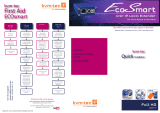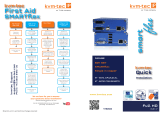Misprints, errors and technical changes reserved
Operation for RDP
Here you can directly enter the required parameters for the RDP
connection:
Name: Freely selectable name, only serves for the
recognition of the user
Username: User name of the PC
Password: Password of the user
Server: Server address (e.g. 192.168.0.100 or name of the
server)
Domain: Domain name of the RDP server (e.g. RDPTEST)
Favoritise: Disable/enable. (Serves to be able to sort on the
Mainpage to sort by favorites on the main page.
Once all parameters are in place, you can press the button
„Finish Adding“ button to save the RDP connection.
Operation for VNC
Here you can establish a connection via VNC.
First select the connection type VNC.
You need the following parameters:
Name: Freely selectable name, only serves for the
recognition of the user
Server: Server address (e.g. 192.168.0.100 or name of the
of the server)
Favoritise: Disable/enable. (Serves to be able to sort on the
Mainpage to be able to sort by favorites.
Once all the parameters are in place, you can press the „Finish Ad-
ding“ button to save the VNC connection.