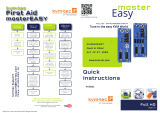Page is loading ...

Misprints, errors and technical changes reserved
For your notes: gateway
Virtual
Machines
The kvm-tec connection to virtual machines
Gateway Part Nr KT - 6851
KVM-TEC
Gewerbepark
Mitterfeld 1 A
2523 Tattendorf
Austria
www.kvm-tec.com
IHSE USA LLC
1 Corp.Dr.Suite
Cranburry NJ 08512
USA
www.ihseusa.com
IHSE GMBH Asia
158Kallang
Way,#07-13A
349245 Singapore
www.ihse.com
IHSE China Co.,Ltd
Room 814
Building 3, Kezhu Road
Guangzhou PRC
www.ihse.com.cn
IHSE GmbH
Benzstr.1
88094 Oberteuringen
Germany
www.ihse.com

Misprints, errors and technical changes reserved Misprints, errors and technical changes reserved
Quick Installation kvm-tec GATEWAY
1. Connect the CON/Remote Unit and the Gateway with the supplied 12V 1A power supply.
2. connect the keyboard and mouse to the remote unit.
3. connect the gateway and the remote unit with a network cable.
4. connect the screen on the remote side with the DVI cable.
5. then connect Remote audio/out to speakers or headphones using the audio cable.
6. connect the gateway to the Internet with a network cable via the Lan port.
HAVE FUN - your kvm-tec Gateway is now ready for all virtual machines !
kvm-tec GATEWAY
The kvm-tec Gateway offers the possibility to merge a PC with a KVM network via an RDP or VNC remote
desktop connection. The Gateway is a Linux based device running Debian as operating system and Free RDP
as connection client.
matrixline
RS232
Power plug
12V 2A
Power plug
12V 1A
Networkcable CAT5e,6,7 up to 150m/492ft
USB from keyboard
and mouse
DVI to Monitor
Audio from
Microphone
Audio to spe-Audio to spe-
akeraker
Internetconnection

Misprints, errors and technical changes reserved
Operation for RDP
Here you can directly enter the required parameters for the RDP
connection:
Name: Freely selectable name, only serves for the
recognition of the user
Username: User name of the PC
Password: Password of the user
Server: Server address (e.g. 192.168.0.100 or name of the
server)
Domain: Domain name of the RDP server (e.g. RDPTEST)
Favoritise: Disable/enable. (Serves to be able to sort on the
Mainpage to sort by favorites on the main page.
Once all parameters are in place, you can press the button
„Finish Adding“ button to save the RDP connection.
Operation for VNC
Here you can establish a connection via VNC.
First select the connection type VNC.
You need the following parameters:
Name: Freely selectable name, only serves for the
recognition of the user
Server: Server address (e.g. 192.168.0.100 or name of the
of the server)
Favoritise: Disable/enable. (Serves to be able to sort on the
Mainpage to be able to sort by favorites.
Once all the parameters are in place, you can press the „Finish Ad-
ding“ button to save the VNC connection.

Misprints, errors and technical changes reserved Misprints, errors and technical changes reserved
1. power/status LED display RDP/VNC Status
2. DC connection for 12V/1A power supply
3. LAN connection to LAN
4. reset button for reset
5. kvm-link connection for CAT X cable to
KVM network
6. power/status LED display the extender status
kvm-tec GATEWAY
Multiple Use
With the feature Desktop the operating system can be individualized. Among other
things, up to 4 desktops can be created and renamed.
By pressing the key combination „Windows key“ + „F1“ (up to „F4“) or with „Tab“ +
„Mouse wheel rotation“ you can switch to up to 4 different desktops. Attention!
Simultaneous access is not possible.
Delete a saved connection RDP/VNC
Select the saved connection on the main page. Then press the „Trash can“ button,
which you can nd in the Delete column.
/