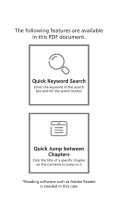Page is loading ...

Userʼs Manual
Item: VGIMPRO3

Safety Precautions
Before setting up and using smartphone stabilizer, basic safety precautions should always be
followed including:
1.
2.
3.
4.
5.
6.
7.
8.
9.
10.
11.
12.
READ ALL INSTRUCTIONS BEFORE USING YOUR STABILIZER.
This product is not a toy, do not allow children to play with it. Adult supervision is advised.
This product should not be exposed to extreme heat or fire. Do not store in a location with temperatures
above 104°F.
Do not expose this product to any water, liquids, or excessive humidity.
Do not crush, throw or subject this product to extreme physical force.
Do not use this product if it appears to be cracked or broken.
Do not use in wet or humid environments.
Always fold down your stabilizer when traveling or transporting it.
Make sure that there is no physical blockage of the motors before powering on and using.
If you detect that your stabilizer starts to become hot after extended use, power it off and wait until it
cools before you continue using it.
Please recycle or dispose of the product properly based on the laws and rules of your
municipality. Contact local recycling facilities and/or the manufacturer of the product for
further information.
In order to avoid the risk of electric shock, never attempt to open your capture card or repair it without
the assistance of certified professionals.

Introduction
Thank you for purchasing the Vivitar Smartphone Stabilizer, item VGIMPRO3. Your stabilizer has pan and tilt
controls with 3-axis stabilization. Please read this manual carefully before setting up and using the stabilizer.
Package Contents
-Smartphone Gimbal
-Mini Tripod
-USB-A to USB-C Cable
-Fabric Wrist Strap

A Quick Look
Rear View
First Person View
(FPV) Mode
Lock Full
(LF) Mode
Joystick
Half Follow
(HF) Mode
All Follow
(AF) Mode
Charging Port
Mode Button Power Button
Shutter Button
Zoom Switch
Bluetooth Indicator
Power Indicator
Lights
Tripod Mount

Charging
1. The included USB-C charging cable has a USB-C
plug and a standard USB-A plug.
USB-C
Plug
USB-A
Plug
2. Insert the USB charging cableʼs USB-C plug
into the charging port on your stabilizer.
3. Insert the USB charging cableʼs standard USB-A
plug into a suitable USB charging adapter. For
best results, use a 2A/5V charging adapter.
4. The Power Indicator Lights will illuminate to indicate
the charging status. Each light will stay lit to indicate that
the battery is approximately 25% closer to being fully
charged. When the battery is fully charged, each of the
LED Indicator Lights will remain illuminated. Unplug when
charging is complete.
25% Charged
50% Charged
75% Charged
100% Charged

Attaching a Tripod
Included with your stabilizer is a mini tripod.
To attach your stabilizer to the tripod, simply screw the tripod into the
stabilizerʼs tripod mount.

Inserting a Phone
Before inserting a phone into the stabilizerʼs cradle, first take off your phoneʼs case, specifically if your
phone has a thicker case.
Extend the arms of the cradle and then insert your phone so that the screen is positioned horizontally with
the phoneʼs camera to the left. Try to have the phone in the center of the cradle, making sure that the arms
hold it securely.
NOTE: Your stabilizer can be powered on and used even if your smartphone is not inserted. This allows
you to remove your phone at anytime, for example when you receive a phone call.

Power Button
To power on your stabilizer press and hold the power button for approximately 2-3 seconds.
Once powered on, tap the power button to switch between horizontal and vertical mode. If the stabilizer
gets stuck at any time, you can press the power button as well.
To power off your stabilizer, press and hold the power button for approximately 2-3 seconds.

Ready to Pair
Paired
Bluetooth Pairing
1. Press the power button for
approximately 2-3 seconds to power
on your stabilizer.
2. The Bluetooth Indicator Light will
turn blue and slowly flash, when it is
ready to pair with your phone.
3. Go to your phoneʼs Bluetooth settings menu.
Make sure that Bluetooth is turned on. Connect to
the device listed as “GP7-XX”.
4. The Bluetooth Indicator Light will
remain blue once your phone is
paired with your stabilizer.
GP7-XX

Taking Photos/Videos
Once your stabilizer is paired with your phone, you can press the
shutter button on your stabilizer and your phone will record videos or
take pictures.
Make sure that your phoneʼs camera application is open.
When your phoneʼs camera is in photo mode, press the shutter button
to take a photo. If you hold down the shutter button, results may vary
depending on the type of phone you have. On some phones, video will
record while the shutter is being held, and then stop recording when
the shutter is released. On other phones, when you hold down the
shutter button, the camera will continuously shoot photographs until
the shutter button is released.
When your phoneʼs camera is in video mode, press the shutter button
to start recording video. Press it again to stop recording.
NOTE: Functionality may vary on different model phones.
Shutter Button

Changing Modes
Your stabilizer has 4 different modes. Press the Mode button on your stabilizer to toggle between modes.
In all follow mode, the roll axis is locked, while the
pan (left/right) and tilt(up/down) axes will follow
the movement of the handle.
All Follow (AF) Mode
In half follow mode, the tilt and roll axes are
locked. The pan axis rotates left and right
smoothly with the handle. This is the default
mode.
Half Follow (HF) Mode

In Lock Full Mode, the pan, tilt and roll axes are all
locked. The phone remains stable and cannot
follow the movement of the handle.
Lock Full (LF) Mode
The pan, tilt and roll axes follow the movement of
the handle.
First Person View (FPV) Mode

When recording video or taking photos, there are different ways to hold your stabilizer.
A fairly standard way to hold your stabilizer, work
style can be used with your phone in both
landscape or portrait mode.
Work Style
Holding Your Stabilizer

Underslung style involves holding the stabilizer
upside down in order to capture images from low
angles.
Underslung Style
Rotate the stabilizer to the right or left by 90
degrees. Side grip style can be used with your
phone in both landscape or portrait mode.
Side Grip Style

Additional Functions
Reset
Press and hold the shutter button and power button at the same time to reset the Bluetooth name, causing
your stabilizer to disconnect any current Bluetooth connection so that you can connect with another device
immediately.
Joystick
Slide the joystick in any direction to control the stabilizerʼs movement.
Centering
Press the mode button twice rapidly to center your phone instantly.
Zoom
Slide the zoom switch to control the cameraʼs zoom. This feature is only accessible with a Bluetooth
connection, and may not be available on some model phones.

Gimbal Pro
Download the Gimbal Pro app for additional functionality (such as zoom, panoramic tracking and time
lapse) when using your stabilizer.
The Gimbal Pro app is available on the Google Play store or Apple App store. Just search for “Gimbal Pro”
or scan the QR code below.
The Gimbal Pro app requires iOS 12.0 or Android 6.0 or greater. Before starting the app, make sure that
you have a Bluetooth connection between your phone and stabilizer.

1. Please keep this product away from children and pets.
2. Please store this device in a cool, dry place.
3. Do not overcharge the battery. Unplug the charging cable one charging is complete.
4. Do not use in extreme temperatures.
5. Before using, inspect the ports and plugs to make sure that they are clear of dust and debris before
charging a device or inserting a cable.
6. Use a soft cloth to clean. Never use any harsh chemicals or detergents.
7. Never tug or yank on any cables that are connected to your stabilizer. Connect and disconnect cables and
plugs as carefully as possible.
8. Please recycle or dispose properly based on the laws and rules of your municipality. Contact local recycling
facilities and/or the manufacturer for further information.
Maintenance and Care

Tile Angle:
Roll Angle:
Pan Angle:
Net Weight:
Payload:
Working Temperature:
160°
325°
340°
362g
280g
0°-40° C
Specifications

Controllable Tile Angle:
Controllable Roll Angle:
Controllable Pan Angle:
+30°/-30°
+90°/-90°
+240°/-240°
Specifications

Working Voltage:
Working Currency:
Dimensions:
Charging Time:
Working Time:
Input Voltage:
Input Currency
3.4~4.2V (Standard 3.7V)
150~3000mA (Standard 1500mA)
Unfolded--260mm x 130mm x 88mm Folded--152mm x 110mm x 46.6mm
Approximately 80 minutes (using a 5V 2A adapter)
4-5 hours
5V
2A
Specifications
/


![zhi yunZhiyun Crane 3S [Official] Smartsling Kit 3-Axis Handheld Gimbal Stabilizer for DSLR Cameras and Camcorder (with Smartsling Handle)](http://vs1.manuzoid.com/store/data/001208550_2-bb3e965fefa9ad686c37107c7dd5c806-160x210.png)
![VCUTECHZhiyun Weebill S[Official Standard Package] 3-Axis Gimbal for Mirrorless and DSLR Cameras, Tripod, Carrying Case, Cleaning kit, 14 Hours Running Time](http://vs1.manuzoid.com/store/data/001208572_2-d388b4836f34605dabb66cea4dd86acd-160x210.png)