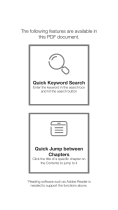Page is loading ...

WEEBILL-S
User Guide
ZHIYUN-EN-v1.30

Contents
Packing List
Packing List ····················································································1
Get to Know WEEBILL-S
Get to Know WEEBILL-S ·································································2
Preparing and Charging the Batteries
Charger and Batteries Description ···················································3
Charging Procedure ········································································4
Installation and Balance Adjustment
Tripod Installation ··········································································5
Battery Installation ··········································································6
Camera Installation ·······································································6
Camera Control Cable Connection ·················································7
Balance Adjustment ········································································7
How to Use
Buttons Description ········································································9
Display Screen Description ····························································10
Menu Option Description ·······························································12
Motor Torque Adjustment ································································14
Stabilizer Mode Description ·····························································14
Manual Angle Lock ·········································································17
APP Operations
Download APP ············································································18
How to Connect Stabilizer to Smartphone ·······································18

Overview of the Main Functions ·······················································18
Calibration and Firmware Upgrade
When do you need to calibrate the stabilizer? ··································19
Initialization Method ·········································································19
Six-side Calibration ·········································································20
Motor Fine-tuning ···········································································22
Stabilizer Firmware Update ······························································22
Product Specifications
Disclaimer and Warning
Reading Tips ··················································································24
Warnings························································································24
Safe Operation Guidelines ······························································24
Disclaimer and Warning
Warranty Terms
Warranty Period ··············································································27
This warranty does not apply to the followings ··································27
Warranty Claim Procedure ·······························································27
Contact Card
Scan the QR code to watch tutorials

1
Packing List
Packing List
The product package comes with the following items. In case any item is found missing,
please contact ZHIYUN or your local selling agent.
WEEBILL-S Stabilizer*1 Quick Release Plate*1 Tripod * 1
18650 Li-ion Battery * 2 18650 Battery Charger * 1 Camera Backing Base * 1
1/4-20 Screw*3
ZW-Micro-002 Camera
Control Cable * 1
ZW-Mini-002 Camera
Control Cable * 1
LN-MBUC-B01 Camera
Control Cable*1
ZW-Multi-002 Camera
Control Cable*1
Type-C USB Firmware
Upgrade Cable * 1
Quick Start Guide*1 Storage Case * 1

2
Get to Know WEEBILL-S
Get to Know WEEBILL-S
1. Tilt Axis Motor
2. Tilt Axis Lock Switch
3. Camera Control Interface
4. Quick Release Plate Latch
5. Safety Lock
6. Roll Axis Latch
7. Roll Axis Motor
8. Roll Axis Lock Switch
9. Focus/Zoom Control Wheel
10. 1/4" Screw Thread with Crown Gear
11. 1/4" Screw Hole
12. Side Buttons (see more on Buttons
Description)
13. Control Panel (see more on Buttons
Description)
14. Tripod
15. Tripod Lock Switch
16. Follow Focus Control Interface
17. Lens Support
18. Quick Release Lock Screw
19. Lens Support Lock Screw
20. Quick Release Plate Unleash Button
21. Tilt Axis Lock Screw
22. Pan Axis Lock Screw
23. Pan Axis Motor
24. Pan Axis Lock Switch
25. Trigger Button
26. Firmware Update Port

3
Preparing and Charging the Batteries
When using WEEBILL-S for the first time, please fully charge and activate the batteries
with the dedicated charging device contained in the package to ensure normal use of
the product.
Charger and Batteries Description
Name: 18650*2 Li-ion Battery Charger
Model: CH18650-2B
Input: 5V 2000mA
Output: 4.2V 800mA*2
The LED indicator shines solid red
when charging.
The LED indicators shines solid blue
when fully charged.
Charger Specifications
Name: 18650 Li-ion Battery
Model: IMR 18650 MP
Capacity: 2600mAh
Voltage: 3.6V
Battery Specifications
Status LED Indicator
① The stabilizer is equipped with high-energy-density batteries, which may cause
fire, economic loss or personal injury when not properly used and stored. Please
read the disclaimer and warning herein as well as the description on the battery
label carefully before using the batteries.
② Please use batteries provided or approved by ZHIYUN only. ZHIYUN will not take
any responsibility for explosion, fire and/or accidents caused by non-ZHIYUN
batteries.
When the batteries are not in use, please be sure to put them in the battery slot of the
package or in plastic storage cases (the storage case needs to be purchased separately).

4
Preparing and Charging the Batteries
① Due to the differences of the charger itself, charging the batteries may fail when
the power supply is insufficient (for instance, when the current of the adapter is
lower than 500mA). Conditions may vary depending on the specific chargers
used. It is recommended to use an adapter with a higher current capacity.
② The battery cannot be charged through the USB port on the stabilizer.
① Please use a qualified standard 5V/ ≥ 2000mA adapter for battery charging;
charging time depends on the maximum input current of the adapter.
② This stabilizer comes standard with two high-discharge-rate dedicated batteries.
Please use and charge batteries provided or approved by ZHIYUN only.
③ Please make sure both the batteries are fully charged. Either battery
undercharged can lead to failure of the stabilizer.
USB Cable
Adapter
Power
Supply
Charging Procedure
1. Insert the batteries into the charger in the right direction (positive/negative end)
accordingly.
2. Connect the charger to the adapter via the Type-C USB cable.
3. Plug the adapter into a power outlet to start charging.

5
Get the tripod ready and mount it to the 1/4"-3/8" threaded hole at the bottom of the
stabilizer, then unfold the tripod on a flat surface.
Tripod Installation
You can also install the tripod onto the base of the battery compartment to enter Sling
Mode.
Please make sure to put the tripod lock switch to lock position before entering into
Sling Mode.
Installation and Balance Adjustment

6
Camera Installation
Each axis of the gimbal is equipped with a lock switch. You can use these lock
switches to lock the axes for convenient installation and storage.
1. Take out the quick release plate module and press the Quick Release Unleash
Button to take out the Arca quick release plate.
2. Mount the camera on the backing base as above, then mount it on the quick release
plate and tighten the 1/4’’ screw at its bottom.
3. Adjust the lens support on the quick release plate to support the lens and ensure it
is stable.
4. Mount the installed quick-release plate into the quick release module, and then
install and lock the whole module on the three-axis stabilizer.
① Before mounting the camera, make sure it is prepared ahead of time. Remove
the lens cap and make sure the camera’s battery and memory card are already
in place.
② A backing base is required if the camera lens is getting too close to the quick-
release plate due to their large size. You can decide whether to install the
backing base according to the actual situation.
③ There's a 1/4 threaded hole in the middle of the quick release plate for quickly
screw or unscrew the 1/4 screw.
Battery Installation
Slide out the cover of the battery compartment and load two ZHIYUN 18650 lithium
batteries (note the positive and negative directions).
Installation and Balance Adjustment
Lock for installation
Lock for storage

7
Installation and Balance Adjustment
Camera Control Cable Connection
Plug the camera control cable into the control interface of the camera and stabilizer.
Control Cable Name ZW-Micro-002 ZW-Mini-002 LN-MBUC-B01 ZW-MULTI-002
Camera Port Type Micro USB Mini USB Type-C Multi USB
Camera Brand &
Model
Nikon Canon Panasonic Nikon Sony
D850
5D Mark
Ⅳ
6D Mark Ⅱ EOS R GH5 Z6 A7RM3
Photo √ √ √ √ √ √ √
Video √ √ √ √ √ √ √
Switch to real-time
preview
√ √ √ × × × ×
AV √ √ √ √ √ √ ×
TV √ √ √ √ √ √ ×
ISO √ √ √ √ √ √ ×
EV √ √ √ √ √ √ ×
Electronic Focus √ √ √ √ √ √ ×
Electronic Zoom × × × × × × √
① The mentioned camera models in the form are only for reference.
② When controlling a Sony camera via a control cable, please power on the
stabilizer before powering on the camera. Please make sure the camera is fully
charged. The optical zoom is available if using a motorized lens, and the digital
zoom is available if using a non-motorized lens. You can set in the camera
menu.
③ For the full camera compatibility list, please visit ZHIYUN official website www.
zhiyun-tech.com to check the WEEBILL-S Camera Compatibility List.
Balance Adjustment
To facilitate the adjustment procedure, we recommend locking the three axes of
WEEBILL-S the way as the camera-mounted state, then unlock and make balance
adjustment of the axes one by one.

8
Installation and Balance Adjustment
• Make the lens face up, slightly loosen the thumb screw of the tilt axis, and push the
camera to move upward or downward until the camera can stay still with the lens
facing up (i.e.the camera stays still and vertical to the ground as shown below).
Complete this step by tightening up the thumb screw.
• Unlock the roll axis, and the roll axis latch under the quick release plate, push the
camera to move left or right until the camera can stay still and horizontal to the
ground (as shown below). Complete this step by tightening up Roll Axis Lock Latch.
• Unlock the tilt axis and Quick Release Plate Latch, push the camera to move forward
or backward until the camera can stay still and almost level with its lens facing front
(as shown below). Complete this step by tightening up Quick Release Plate Latch.
• Unlock the pan axis, slightly loosen the thumb screw on it, then adjust the pan axis
until it stays still and horizontal to the ground (as shown below). Complete this step
by tightening up thumb screw.

9
Buttons Description
❶
Focus/Zoom Control Wheel*
The Control Wheel controls the TransMount
Servo Zoom/Focus Controller as default. Please
select the electronic focus on the menu if
required.
❷
Trigger Button
• Press and hold the Trigger Button to enter
Following Mode as default, and let go the
Trigger Button to switch back to the previous
mode.
• Double press the Trigger Button to reset the
motor position. (This operation is unavailable
under POV Mode and Vortex Mode.)
• Triple press the Trigger Button to enter selfie
mode. (This operation is unavailable under
Locking Mode and Vortex Mode.)
❸
Fn Button [Fn]
Press and hold the Fn Button to enter Go Mode
as default, and let go the Fn Button to switch
back to the previous mode.
❹
Mode Switch
• Dial up and the stabilizer enters PF (Pan
Following) Mode.
• Dial down the stabilizer enters L (Locking)
Mode.
❺
POV Mode (POV)
• Single press to enter POV (Point of View)
Mode.
• Double press to enter V (Vortex) Mode
• Press and hold the POV Mode Button to
enter or exit standby Mode.
❻
Power Button [ ]
Press and hold the Power Button for 3 seconds
to power on/off the stabilizer.
❼
OLED Display
Stabilizer status and camera parameters (see
more Display Screen Description).
❽
Joystick
Four-way direction control of the camera/lens on
the stabilizer.
❾
Video[ ]
Single press to start/end video recording.
❿
LV Button[
LV]
• Single Press the LV Button to make the
camera enter or exit the Live Preview mode.
• Double press the LV Button to lock all
buttons on the front side of the grip and
double press again to unlock the buttons.
• Triple Press to lock the control buttons on the
grip, and double press to unlock it.
⓫
Right[ ]
• In the main screen, single press to move to
the next option.
• Control the electronic zoom of the camera
when carrying a Sony camera.
• In the menu screen, single press to confirm
the selection.
⓬
Dial
• In the main screen, rotate the dial to adjust
camera parameters.
• In the menu screen, rotate the dial to switch
between options.
⓭
Menu[•••]
Single press to enter or exit the menu screen.
⓮
Shutter Button
• Half-press the Shutter Button to activate
autofocus.
• Full-press the Shutter Button to take photos.
⓯
Left[ ]
• In the main screen, single press to move to
the previous option.
• Control the electronic zoom when carrying a
Sony camera.
• In the menu screen, single press to return to
the previous screen.
❶
❸
❹
❺
❻
❼
❽
❾
❷
❿
⓫
⓬
⓭
⓮
⓯
How to Use

10
How to Use
*For the installation method of TransMount Servo Zoom/Focus Controller, please check
the Instruction for the controller.
① Please slightly hold the camera when powering on the stabilizer to avoid erratic
gimbal rotation which may cause camera damage.
② Please keep the grip stable when turning on the stabilizer. Shakes during the
power-on may cause the stabilizer power-on failure.
Display Screen Description
Camera params
settings unavailable
Camera params
settings available
Connecting with Sony
cameras
Axis lock
Key lock
Menu screen
Standby mode

11
Icon Description
How to Use
Camera connected with stabilizer
Video Mode
Photo Mode
The stabilizer is charging the Sony camera. (Select "sony", select "on"
on the "camera" menu)
Battery Level (stabilizer)
This icon prompts when the axis is locked and the stabilizer will make a
beep sound. (Please unlock the axis and long-press the POV Button to
resume operation)
Stabilizer is on Standby
Buttons are locked when camera parameter settings are unavailable
Buttons are locked when camera parameter settings are available
Pan Following Mode
Locking Mode
Point Of View Mode
Vortex Mode
Following Mode
Go Mode
Aperture Value
Shutter Speed Value
ISO
EV

12
Motor Torque
Setting
auto
level
Low-torque
Medium-torque
High-torque
custom
Tilt Axis
Roll Axis
Pan Axis
camera
close(Close the interface)
canon
nikon
sony
off(Charging is off)
on(Charging is on)
panaso (Panasonic)
ccs
fuji(FUJIFILM)
olympus
zcam
bmpcc
Stabilizer
params settings
speed
Control speed of joystick
Tilt Axis
Roll Axis
Pan Axis
Follow speed of motor
Tilt Axis
Roll Axis
Pan Axis
smooth
Tilt Axis
Roll Axis
Pan Axis
deadband
Tilt Axis
Roll Axis
Pan Axis
default (restore
default settings)
yes
no
How to Use
Menu Option Description

13
AB point settings are only available when connecting to ZHIYUN Servo Follow
Focus correctly.
wheel (control wheel
setting)
Sensi (control
wheel sensitivity)
low
medium
high
AB Point *
Max
Set the current wheel
position as A point
Set the current wheel
position as B point
Clear AB Points
Lite
Set the current wheel
position as A point
Set the current wheel
position as B point
Clear AB Points
function(control
wheel functions)
M-focus (TransMount Servo Zoom/Focus
Controller)
E-focus(Electronic Zoom/Focus)
off(disable control wheel on the handle)
reverse(control the
wheel in reverse
direction)
off
on
Joystick Setting
Reverse(control
the joystick in
reverse direction)
Joystick(in
vertical
direction)
off
on
Joystick(in
horizontal
direction)
off
on
calibration(calibration
settings)
yes(Enter six-side calibration )
no(Exit calibration setting)
angle(fine-tuning on
motor angle)
pitch(Fine tune the tilt axis motor)
roll(Fine tune the roll axis motor)
key
(Customization)
trigger
hold (Hold the button to
enter the mode)
click (Single click to enter
the enter the mode)
Fn
hold (Hold the button to
enter the mode)
click (Single click to enter
the enter the mode)
about
Information of firmware versions, stabilizer model,
and name of Bluetooth
How to Use

14
Motor Torque Adjustment
The motor torque of the stabilizer shall be adjusted by 3 levels to adapt the specific
camera and lens applied for ideal performance.
Auto torque adjustment:
Under auto torque adjustment, the stabilizer will adjust the
motor torque according to the weight of the carried camera and lens.
Operation Method:
Single press Menu Button and rotate the dial to "motor", then
rotate the dial to "auto" and press the right side of the dial to confirm. The stabilizer will
enter the auto torque adjustment state. Please do not operate the stabilizer before the
stabilizer shortly vibrate, and a “√” mark will appear on the display screen, which means
the auto torque adjustment is completed.
Customized Motor Torque:
Please set a proper motor torque according to the actual
camera setup. Overhigh motor torque will cause the stabilizer vibration, vise versa,
excessive low motor torque will affect the gimbal stabilization.
Operation Method:
Single press Menu Button and rotate the dial to "motor", then
rotate the dial to "custom" and press the right side of the dial to confirm. Press right
again to select the corresponding axis and set the parameters via the dial. Single press
the left to exit, then the stabilizer will save the parameter and a “√” mark will appear on
the display screen, which means the auto parameter adjustment is completed.
How to Use
Stabilizer Mode Description
Motors circled in red will auto move with the stabilizer, while motors circled in grey
are locked instead of moving with the stabilizer.
Tilt Axis
Roll Axis
Pan Axis
Pan Following Mode (PF):
Push up the
PF/L mode switch
The camera pans left/right following the
movement of the stabilizer while the tilt
and roll axes are locked. Push the joystick
up/down allows manual control of the tilt
axis.
PF
L
① When conducting the auto torque setting, please make sure that the three axes
are unlocked and the stabilizer is straightly put on a flat surface.
② Please rebalance the stabilizer if camera setup is changed, and adjust the motor
torque settings following the above method.

15
How to Use
Tilt Axis
Roll Axis
Pan Axis
Locking Mode (L):
Push down the PF/L
mode switch
This mode locks the movement of all
three axes to keep the camera fixed on a
shooting direction. Push the joystick up/
down and left/right allows manual control
of the tilt axis and pan axis.
Point of View Mode (POV):
Single press
the POV mode button
This mode allows all three motors to
rotate 360° following the movement of the
stabilizer.
Vortex Mode:
Double press the POV
mode button
The camera tilts with a 90 ° angle and
pans to follow the movement of the
handle with unlimited 360 ° rotation while
the roll axis is locked. Push the joystick
right/left to control the rotation of the pan
axis.
PF
L
Tilt Axis
Roll Axis
Pan Axis
Tilt Axis
Roll Axis
Pan Axis

16
How to Use
Follow Mode:
Press the Trigger Button at
the back
The camera pans and tilts following the
movement of the stabilizer. Push the
joystick left/right to control the rotation of
the roll axis.
Go Mode:
Press the Fn Button
The camera pans left/right and tilts up/
down following the movement of the
stabilizer at faster speed while the roll axis
is locked.
Sling Mode Upright Mode
Please make sure to put the tripod lock switch to lock position before entering into
Sling Mode.
PF
L
Tilt Axis
Roll Axis
Pan Axis
Tilt Axis
Roll Axis
Pan Axis

17
Manual Angle Lock
Under pan following mode and locking mode, you can manually rotate the camera to
a certain angle, then loosen your grip and the camera position will be fixed. Under pan
following mode, you can manually adjust the angle of the tilt axis. Under locking mode,
you can manually adjust the angle of the pan axis and tilt axis.
How to Use
/

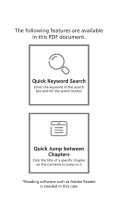
![zhi yunZhiyun Crane 3S [Official] Smartsling Kit 3-Axis Handheld Gimbal Stabilizer for DSLR Cameras and Camcorder (with Smartsling Handle)](http://vs1.manuzoid.com/store/data/001208550_2-bb3e965fefa9ad686c37107c7dd5c806-160x210.png)