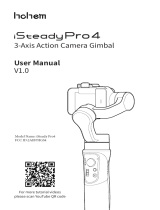Page is loading ...

User Manual

Packing List 1
MOZA Air 2S Overview 3
6
Balance Adjustment 7
Balancing the Camera 7
Balancing the Tilt Axis 7
Balancing the Roll Axis 8
Balancing the Pan Axis 8
Buttons and OLED Display 9
Button Functions 9
Main Interface 9
Menu Description 10
Features Description
Smartphone and PC connection
Install the Phone Holder
FirmwareUpgrade
12
12Camera Control
Motor Output 14
FPV,Sport Gear Mode 15
Manual Positioning 16
Button Customization 16
Inception Mode 16
17Balance Check
18Sensor Calibration
19Language Switch
User Configuration
Management
19
20
20
20
20
21
Air 2S Installation 4
Attaching the Tripod 4
Battery startup and shutdown 4
Mounting the Camera 5
Connecting Camera Control Cable 6
Installing the Support Rod
Contents
SPECS

1
Tripod
Quick Release System
x1
x1
Check that all of the following items are in your package. If any
item is missing ,please contact MOZA or your local dealer.
Lens Support
Support Rod Adapter M3 Screw
x1
Disassembly spannerH2 L-Allen Wrench
x1
x1
x1
x2
x1
Gimbal
Packing List

2
Lens Support Screw
x1 x1
M3C-Mini
MCSC-Remote
MCSC-Multi
M3C-MicroUSB-C Cable
x1 x1
x1
MCSC-Multi/C
x1
Tool Box
Storage Case
User Manual
x1
Follow Focus Support Rod
x1x2
x1x1

3
MOZA Air 2S Overview
Tilt Motor
Mechanical Memory
Quick Release System
Pan Motor
Wheel
Dial
Power Button
Battery on/off Button
Pan Motor Lock
Fn Button
Battery Indicator Light
Roll Motor Lock
Tilt Arm
Type-C Port
Roll Arm
Extension Port
Adjust parameters
and firmware
upgrade interface
Pan Arm
1/4”Extension Port
Smart Trigger
Roll Motor
JoystickM Button
Tilt Motor Lock
20
21
22
23
21
22
23

4
Attaching the Tripod
2 screw holes are equipped at the bottom of grip: 1/4” for mini tripod and 3/8” for
large accessories like slider and big tripod. Screw the mini tripod, then expand as
shown below.
Air 2S Installation
a.Long press the power button,
b.Press the power button of battery, then long press the
power button again three seconds later. After the battery
indicator lights turn off from left to right, release the
battery on key and the battery will turn off.
c. When the battery is in the off state of PTZ, it will
automatically turn off 10 minutes later. To start the PTZ, you
need to turn on the battery first.
It is recommended to press the on / off key of the stabilizer for a long time
to turn off the stabilizer, and then turn off the battery according to the
operation when shutting down.
Battery startup and shutdown

5
Mounting the Camera
The Air 2S quick release plate is equipped with 2 screws, select an appropriate one
according to the camera type. There is no limit to the installing direction of the quick
release plate. When mounting the camera, make sure the lens slightly extends beyond
the quick release plate in order to reserve extra room for lens support and rod adaptor
After mounting the camera onto the quick release plate, loosen the lever A, then
slide the quick release plate onto the baseplate.The quick release plate can be
installed from both back and forth.
Please make sure the safety lock 1 and 2 will eject once each, and a rough back
and forth balance is reached.
Press the safety lock 1, the quick release plate will be removed in the direction
shown below.
Press the safety lock 1, slide the plate as shown below, then press the lock 2 when the
plate is moved to the end. The quick release plate will be removed in the reverse
direction.
Note: It is recommended to use the lens support for the best effect.
1
2
2
A
A

6
Note: 1. Please install the support rod and rod adatptor according to the position
shown above for fear of falling off. 2. Can’t assiemble 2 support rods together as
extending use
Note:
1. For details of different cameras and lenses, please refer to ‘Camera Control’.
2. If USB control is not supported, the camera icon won’t display on the screen,
please choose your camera control protocol manually.
Connecting Camera Control Cable
4 different control cables are stored in the tool box
a. M3C-Mini cable: For cameras with Mini port like Canon 5D3, etc
b. M3C-Micro cable: For cameras with Micro port like Canon 5D4, etc
c. MCSC-Remote cable: For Panasonic cameras with 2.5mm port like GH3, GH4, etc
d. MCSC-Multi cable: For Sony cameras with Multi port like A7s , A7 , etc
e. MCSC-Multi/C cable: For Sony cameras with Multi port and USB power supply
like A7s , A7 , etc
Connect the control cable to the CAM CTRL port on the Air 2S gimbal, and then
the other end to the control port on the camera. The camera icon will be
displayed on the OLED screen. Then parameters adjusting, video recording or
photo taking, and follow focus can be directly operated on the gimbal.
Installing the Support Rod
Please install the rod before using the follow focus.
Take out the rod adaptor, M3x10 screws, Allen wrench first. Fix the adaptor on
the front or back of the quick release plate with M3x10 screws, then revolve
the support rod into the adaptor.
When installed at the left side, please match
the stud of the rod adapter and the screw hole
of the support rod, then tighten the support rod
counterclockwise.
When installed at the right side, please match
the screw hole of the rod adapter and the
stud of the support rod, then tighten the
support rod clockwise.

7
Balance Adjustment
Balancing the Camera
a. Mount the camera onto the Air 2S, release hands to check the direction of
camera
b. b.If lens is tilted upward, then the camera position is backward. Loosen quick
release base and tighten the knob, move the quick release plate until lens
points to frontage.
c. c.If lens is tilted downward, then the camera position is forward. Loosen quick
release base and tighten the knob, move the quick release plate until lens
points to frontage.
d. d.Tighten the quick release base and knob.
Balancing the Tilt Axis
a. Rotate the camera so that the lens is pointing upward, release hands to check
the direction in which the camera swings.
b. Loosen the knob 1 on the tilt motor to slide the tilt arm 2 until the camera stays
still without tilting it up or down.
c. Tighten the knob 1.
Attention: Balance Adjustment can refer to the function of Air 2S’ balance check,
and it will be more convenient to adjust according to the instructions of check.
Attention: If the roll arm is locked at the overlapping position with the heading
arm, please unlock the roll motor first, and do not drag it by force.
1
2
Lock
Unlock

8
2
Note: If the balance of the pan axis is not adjusted properly, the pan axis may
become hot, and the inception mode cannot be used properly.
Balancing the Roll Axis
a. Move the roll motor lock switch to the unlock end.
b. Release hands to observe the direction in which the roll axis swings.
c. Loosen the roll axis knob 1 to slide the roll arm 2 until the roll arm 2 stays still.
d. Tighten the knob 1.
Balancing the Pan Axis
a. Grab the Air 2S horizontally, make the pan arm level. Release hands to check
the direction in which the camera swings.
b. Loosen the knob 1 on the pan motor. Move the pan arm 2 leftwards or
rightwards until it keeps level.
c. Tighten the knob 1.
1
2
1

9
Buttons and OLED Display
Button Functions:
Main interface
A Smart wheel working modes
Controlling external follow focus motor 1
Controlling external follow focus motor 2
Electronic follow focus
Controlling the tilt axis
Controlling the roll axis
Controlling the pan axis
B: Focus motor connection status. Icon will be displayed after
connection,otherwise it won’t be displayed. Up to two focus motors can
be connected at the same time.
C: Camera connection status. Icon will be displayed after USB connection,
otherwise it won’t be displayed.
D: Battery quantity. Each grid represents 25% battery level. When the battery is
empty, please charge the battery in time.
E: Follow speed value: 0-100. Turn the dial to adjust the value
F: Follow status
L: Lock. The axis locks and doesn’t follow.
F: Follow. The axis follows.
Q Sport Gear Mode
Button Operation Function Meun
1 X —— N/A Focus Shutter —— —— —— The same
2 X Re-Center N/A Re-Center Selfie —— —— —— The same
3 X Selfie N/A Re-Center Selfie —— —— —— The same
Press Pan-Tilt Follow N/A Pan-Tilt Follow All lock
Sport gear mod
e
FPV mode
—— The same
1 X
V
ideo recording —— —— —— —— —— —— The same
2 X Take photo —— —— —— —— —— —— The same
3s ON/OFF —— —— —— —— —— —— The same
Wheel Turn
Focus motor1
Focus motor 2 E-focus Tilt axis Roll axis
Pan axis The same
M Button 1 X
Switch wheel mode
s
—— —— —— —— —— ——
——
The same
1 X
Sport gear mode
—— —— —— —— —— —— The same
2 X
I
nception mod
e
—— —— —— —— —— —— The same
3 X FPV mode —— —— —— —— —— —— The same
3s Auto tune —— —— —— —— —— —— The same
Push Up-Down
Move the tilt ax
i
s
Tilt axis Roll axis Pan axis —— —— —— The same
Push Left-Right
Move the pan axis
Tilt axis Roll axis Pan axis —— —— —— The same
1 X TV —— —— —— —— —— —— Option-up
2 X Tilt follow —— —— —— —— —— —— ——
1 X AV —— —— —— —— —— ——
Option-down
2 X Pan follow —— —— —— —— —— —— ——
1 X ISO —— —— —— —— —— —— Return
2 X Roll folow —— —— —— —— —— —— ——
Right 1 X
Enter/Exit preview
—— —— —— —— —— ——
Confirm/Next men
u
1 X Enter the menu —— —— —— —— —— —— The same
3 X Language —— —— —— —— —— —— The same
3s Sleep/wake up —— —— —— —— —— —— The same
Dial Turn Follow speed —— —— —— —— —— —— Adjust
relevant
Combo Menu+Power Upgrade mode —— —— —— —— —— —— ——
Customizable Function
Trigger
Menu
Button
Power
Button
Fn
Button
Joystick
Top
Down
Left

10
Menu Description
L1 L2 L3 L4 L5 Value Function
Shutter Cable
*
set the connection type to universal shutter cable
MCSC-Multi
* set the connection type to Sony-Multi port
MCSC-Multi/C
*
set the connection type to Sony-Multi port and power supply
MCSC-Remote
*
set the connection type to Panasonic-Remote port
M3C-USB * set the connection type to USB port
ISO
Choice
Parameters
32--106400 Set the camera ISO
TV 30--1/8000 Set the camera shutter
AV F1--F22 Set the camera aperture
/ok turn on/off motor
/ok tuning/tuned
ultra light * set motor level to the minimum
light * set motor level to light
medium * set motor level to medium
heavy * set motor level to heavy
ultra heavy
set motor level to ultra heavy
tilt 0-100 set tilt motor power
set roll motor power
set pan motor power
roll 0-100
pan 0-100
0-100 set tilt motor filter
0-100 set roll motor filter
0-100 set pan motor filter
on/off enter/exit tilt follow mode
on/off enter/exit roll follow mode
on/off enter/exit pan follow mode
0-100 set the following speed of tilt motor
0-100 set the following speed of roll motor
0-100 set the following speed of pan motor
0-100
set the following initiation angle of tilt motor
0-100
set the following initiation angle of roll motor
0-100
set the following initiation angle of pan motor
left-right tilt/rol/pan
move the joystick left/right to control the tilt/roll/pan rotation
up-down tilt/rol/pan
move the joystick up/down to control the tilt/roll/pan rotation
left-right 0-100 set sensitivity level of left-right movement
up-down 0-100 set sensitivity level of up-down movement
left-right +/-
set the control habit of joystick left/right movement
up-down +/-
set the control habit of joystick up/down movement
focus-1 * control the external focus motor 1
focus-2 * control the external focus motor 2
focus-e * control the electronic focus
tilt * control the pan axis
roll * control the tilt axis
pan * control the roll axis
0-100 wheel sensitivity
+/- set the control direction of wheel rotation
none * none
follow * enter pan-tilt follow mode
lock * enter all lock mode
quick * enter sport gear mode
FPV * enter FPV mode
none * none
shutter * take photo
focus * auto focus
non e * none
double-click re-center * re-center
selfie * rotate the gimbal 180° for selfie
none * none
re-center * re-center
selfie *rotate the gimbal 180° for selfie
switch
speed
deadband
joystick
wheel
camera
motor
follow
habits
trigger
press
click
triple-click
pan
tilt
roll
pan
sensitivity
function
sensitivity
habits
function
tilt
roll
pan
tilt
roll
switch
autotune
tilt
roll
pan
power
filter
level
custom
gimbal
operation
*

11
Notes:
1. If there is a “*” at the right side of one item, the current list is the final option, press the dial
right button to launch it.
2. If the selected item and other items in the menu list don’t have any marks, press the dial right
button to launch the option once. “>” is displayed during the process. “OK” is displayed after
the process is completed, and “ERR” is displayed if the option fails.
Menu type introduction:
If there is a “ ”mark at the right side of the selected item, press the dial right
button for the next menu.
If the selected item has a “[]”and contains a number, rotate the dial to adjust
its value.
If the selected item has a “()”and contains an option, press the right button to
switch among options.
dial +/-
rotate the dial clockwise to increase/decrease value
/ok auto tune
balance check
check the balance state of camera
switch /ok/err turn on/off the focus motor 1
set A /ok/err set the point A of focus motor 1
set B /ok/err set the point B of focus motor 1
Clear AB /ok/err Clear the calibration information
Guidance > Enter the guidance mode
switch /ok/err turn on/off the focus motor 1
set A /ok/err set the point A of focus motor 1
set B /ok/err set the point B of focus motor 1
Clear AB /ok/err Clear the calibration information
Guidance > Enter the guidance mode
> Enter the dolly zoom mode
inception 0--100 set the rotation speed of inception mode
/on/off turn on/off the motion control of tilt axis
/on/off turn on/off the motion control of roll axis
/on/off turn on/off the motion control of pan axis
0-100 set the rotation speed of motion control
tracking
manual
positioning
0-100 set the max speed of tracking
on/off
turn on/off the manual positioning of tilt axis
on/off
turn on/off the manual positioning of roll axis
on/off
turn on/off the manual positioning of pan axis
/ok calibrating/calibrated the gyroscope
/ok calibrating/calibrated the accelerometer
0-100 set the offset value of tilt axis
0-100 set the offset value of roll axis
0-100 set the offset value of pan axis
* switch display language to English
* switch display language to Chinese
/ok save to configuration 1
/ok load configuration 1
/ok save to configuration 2
/ok load configuration 2
/ok save to configuration 3
/ok load configuration 3
/ok restore default parameter settings
device name and firmware information
about
gimbal
advanced
general
iFocus
motion
control
calibration
language
config
save
load
save
load
reset
config2
config3
pan
English
save
load
config1
pan
gyro
acc
tilt
roll
angle offset
pan
speed
speed
tilt
roll
switch
Dolly Zoom
speed
tilt
roll
F1
F2
habits
autotune
operation
L1 L2 L3 L4 L5 Value Function

12
4. The manual positioning function has lower priority than the following function. When using
manual positioning functionnormally, following function of the axis should be turned off.
Features Description
Note: please refer to the official website for the latest camera control list.
Operation Steps:
a. Long press the center button to enter the menu, refer to the compatibility list to select the
correct camera type.
The Air 2S can support camera video recording, photo taking and electronic focus
control. Please refer to the compatibility list for more details
( * Please set the lens to "MF"mode)
Camera Control
3. Filtering parameters: When the motor vibrates with highfrequency, the value should be
turned down. When the motor vibrates with low-frequency, the value should be increased.
Brand Model Select Cable Shutter Record ISO TV AV Auto Focus Focus Control Power Supply
EOS R —
EOS RP —
EOS 6D Mark II —
EOS 6D —
EOS 60D —
EOS 77D
EOS 70D
—
EOS 80D —
EOS 5D2 —
EOS 5D3 —
EOS 800D — —
EOS 5D Mark IV
—
EOS 200D —
EOS M50 *
*
*
*
*
*
*
*
—
*
*
*
*
—
EOS M5 — — — — — — —
—
Alpha 7S — —
Alpha 7R — —
Alpha 6300 — —
Alpha 6400 —
Alpha 6500 — —
Alpha 7S — —
Alpha 7R — —
Alpha 7 — —
Alpha 7 —
Alpha 7R —
DSC-RX100M3 — —
DSC-RX100M4 — —
DSC-RX100M5 — —
Alpha 7S — — — —
Alpha 7R — — — —
Alpha 6300 — — — —
Alpha 6400 — — — —
Alpha 6500 — — — —
Alpha 7S — — — —
Alpha 7R — — — —
Alpha 7 — — — —
Alpha 7 — — — —
Alpha 7R — — — —
DSC-RX100M3 — — — —
DSC-RX100M4 — — — —
DSC-RX100M5 — — — —
DMC-G7KGK — — — — —
DMC-G85GK — — — — —
DMC-GH3 — — — — —
Lumix GH4 — — — — —
— — — — — —
Lumix GH5 —
DC- GHSSGK-K —
Z6 —
Z7 —
D850 M3C-Micro —
X-T2 — — — — —
X-T3 — — — — —
X-T20 — — — — —
X-T30 — — — — —
CANON
SONY
Panasonic
Nikon
M3C-Micro+
Micro to Type
-
C Adapter optional
M3C-Mini
M3C-Micro
M3C-Micro
MCSC-Multi
MCSC-Multi/C
MCSC-Remote
M3C-Micro+
Micro to Type
-
C Adapter optional
M3C-Micro+
Micro to Type
-
C Adapter optional
C1 Shutter Cable
optional
FUJFILM
DC-S1GK-K
M3C-USB
M3C-USB
MCSC-Multi
MCSC-Multi/
C
MCSC-Remo
t
e
M3C-USB
M3C-USB
MCSC-C1
C1 Shutter Cable optional
MCSC-C1

13
Note:
1. Only when start camera settings can turn the dial adjust parameters. Under the
default state, turn the dial would adjust the follow speed.
2. Some cameras with sensor, like Sony A7S2 will shut down the screen and switch to
viewfinder for preview, if there is obstruction before the viewfinder. Set preview
setting to screen
Start/Stop Press power button once
Shoot photos: Press power button twice
Adjust shutter Press the up button of the dial (TV)
Adjust aperture Press the down button of the dial (AV)
Adjust ISO Press the left button of the dial (ISO)
When adjusting camera parameters, press the
corresponding button and the screen will display the value,
then turn the dial to adjust the value. After the adjustment is
completed, press the corresponding button again to turn
off the adjustment of camera parameters.
Turn on/ off preview: press the right button of the dial to turn on or off live preview.
T UTO
Note:
1. Cameras equipped with Micro USB 3.0 interface, such as the Nikon D850, can be
normally controlled by half plugging the M3C-Micro cable.
2. After plugging the camera control cable, please operate the camera according
to the prompts on the camera screen, otherwise the camera control function may
not work properly.
b. Refer to the list to choose and connect the camera control cable. Connect
the Mini-USB end of the control cable to the control port of Air 2S. Connect the
other end to the corresponding control port of the camera.
c. You can achieve recording by clicking the menu button one time and taking
photos by clicking menu button twice after selecting the camera type and
connecting the camera control cable.

14
Motor Output
The payload of Air 2S is from 300g to 4200g. Different payload requires different motor
power to achieve the best stability. There are three methods for adjusting the output
of the motor:
Auto-tuning operation method:
a. Install the camera and adjust the balance
b. Unlock all motor lock
c. Turn on the stabilizer, long press the center button to enter the menu, sele
‘Gimbal’ > 'Motor' > ‘Power’ > ‘Auto-tune’
d. During the auto-tuning, the stabilizer will vibrate automatically to match the most
suitable output value. Wait for about 5 seconds, the stabilizer stops shaking, and
the auto-tuning completes.
Set the output gear:
Factory default presets 5 groups of motor output values, which are suitable for
cameras of different weight levels.
Customize the output value of each motor:
The users can customize the output value of each motor to reach more precise control
of the motor output. The adjustment range is 0 to 100.
Note:
>> aututune
>>>>
> > > custom >
>
1. Under the camera lens combination of the limit, the auto-tuning function may not
accurately calculate the appropriate output value. Please manually adjust the motor
output according to the situation.
2. If the motor output is too low, the video is not stable enough; if the motor output is too
high, it will cause high-frequency vibration of the stabilizer.
3. When the motor output is at the critical value, the stabilizer will not vibrate in the upright
state, but it will vibrate in the forward or inverted state. Please reduce the motor output
moderately.

15
Note:
FPV, Sport Gear Mode
Enter the
tilt follow
Exit the
tilt follow
Enter the
roll follow
Exit the
roll follow
Follow Mode
Switch
Example 1 Example 2
1. The Air 2S is in pan follow mode by default.
2. In addition to controlling the follow mode by the switches of each axis
independently, follow modes can be also enabled by the trigger, please
refer to ‘Button Functions’ for more details.
3. The angle of the roll follow is 45°. For a larger following angle, please triple
click the left button to enter the FPV mode to achieve 360° follow of three
axes.
4. If faster following speed is required, please click the right button to enter the
sport gear mode. (Currently only supports the pan axis)
When the follow function is enabled, the camera will follow the movement of the
gimbal.Users can enable the follow mode of each axis through dial buttons and
turn the dial to adjust the following speed, which can be also enabled in the
menu.

16
Button Customization
Inception Mode
Button Definition for Inception Mode:
Turn the joystick left or right: the gimbal turns to left or right, when
Manual Positioning
off
off
pan
Button Customization is used to specify the function, sensitivity and operation
direction of each button according to the user's habits.
For Example:
By default, moving the joystick up and down controls the tilt axis rotation.
It can be changed to control the roll or pan axis rotation by customizing;
By default, moving the joystick left and right controls the pan axis
rotation. It can be changed to control the tilt or roll axis rotation by customizing.
>[off] [on]
m > Focus > o [off] o [off]
nced > nc on > pan on] pan on]
gen > manu
> moto > joys > func on > t [pan]
m > fo ow > > sens > u n t]
nced > o > > >
gen > >
Manual positioning is used to quickly adjust the direction of the camera. When the
function of manual positioning is enabled, the camera orientation can be adjusted by
hand which will not automatically return to the initial position. The adjustment speed is
faster than using the joystick or the following mode.The manual positioning of the tilt
axis is enabled by default on the Air 2S. Manual positioning of the roll and pan axes
can be enabled in the menu.
Note: The follow function has higher priority than manual positioning. When the
follow function of any axis is on, the manual positioning function cannot be
used. Only after the follow function is off, the manual positioning can be used
normally.
The higher the sensitivity of the button, the more sensitive and faster the control is.
If you change the 'custom' to -, the direction of operation will be opposite. For
more button customization, please refer to
‘
Menu Description’.
The Inception Mode is used to control the camera to rotate in the roll direction for
shooting upside down and rotating footages. In the main interface, triple click the
right button to enter the Inception Mode.After entering the Inception Mode, the
camera lens is vertically up and each axis automatically follows.

17
Triple click the right button again to exit the Inception Mode.
Balance Check
The gimbal can check the balance status of tilt and roll axis automatically
and instruct users to make the correct adjustment.
a. Attach a tripod to the gimbal, turn on the gimbal and place it on a horizontal
tabletop.
b. Enter the menu, select advanced>balance chk, the gimbal begins to check
the balance adjustment.
c. When balance check is completed, the balance status of each axis will be
displayed on the screen, direction guide will be also displayed if the adjustment
is needed.
d. ' C ' means quick release plate, ' T ' means tilt axis, ' R ' means roll axis, then start
the adjustment according to the screen prompts.
e. When adjustment is completed, press the right button and check it again until
the gimbal is well balanced.
Note:
1. Balance check can be only used with the tilt and roll axis, the pan axis balance
cannot be checked, please check the pan axis manually. Be sure that the motor
lock has been released when using balance check.
2. Motors turned off after balance check, please long press ‘menu’ button to start
the gimbal.
release or turn to a specified angle, the gimbal stops.
Turn the dial: adjust the rotation speed
Press the left button on the dial once: the gimbal rotates to the left
automatically.If the gimbal is rotating, press once to stop.
Press right button on the dial once: the gimbal rotates to the right automatically.
If the gimbal is rotating, press once to stop.
Press up/down button on the dial: select rotationangle
Normal: gimbal rotatesand does not stop automatically
180: the gimbal rotates 180° and stops automatically.
360: the gimbal rotates 360° and stops automatically.
> autotune C
m > c ng
nced > Focus >
gen > nc on >
<

18
Kee Le
Accelerometer Calibration
Gyroscope Calibration
Sensor Calibration
> Focus > gy o gy o o
m > nc on > acc acc
nced > manu pos > an ffset > an ffset >
gen > on >
> Focus > gy o gy o
m > nc on > acc acc o
nced > manu pos > an ffset > an ffset >
gen > on >
Note
Turn on the gimbal and leave it quietly for 5 minutes, the gyroscope calibration is required
when the gimbal drifts obviously.
The steps are as follows:
a. Turn on the gimbal long press the power button
b. Turn off the motors double press the power button/enter the menu, select
gimbal>motor>switch, set ‘off’
c. Place air 2S on a horizontal table so that the platform is completely horizontal, keep the
stabilizer stationary, and do not wiggle or tilt the stabilizer.
d. Enter the menu, select advanced>calibrate>Gyro cali and press the dial right button,
wait about 5 seconds, when the ‘ ’ changes to ‘OK’, the calibration is completed.
Turn on the gimbal and there is no obvious drift, the accelerometer calibration is required
when the camera doesn’t keep level. The steps are as follows:
a. Turn on the gimbal long press the power button
b. Turn off the motors double press the power button/enter the menu, select
gimbal>motor>switch, set ‘off’
c.
Leave the L-shaped quick release plate on the horizontal table. Avoid the bottom screw
and keep the Air 2S at static position. Do not shake the it or tilt it. (or mount the camera to
refer to its level)
d. Enter the menu, select advanced>calibrate>Acc cali, and press the dial right button
to enter calibration. Wait about 5 seconds, when the ‘ ’ changes to ‘OK’, the
calibration is completed.
1.Please keep the gimbal stationary during the calibration, any shaking will cause the
calibration to deviate.
2.Any drastic shaking might cause ’err’ shown on the screen, please calibrate again.
3.Do not arbitrarily perform calibration operations while it is not necessary.
/