Page is loading ...

The following features are available in
this PDF document.
Quick Keyword Search
Enter the keyword in the search box
and hit the search button
Quick Jump between
Chapters
Click the title of a specific chapter on
the Contents to jump to it
*Reading software such as Adobe Reader is
needed to support the functions above.

CRANE 3S
User Guide
ZHIYUN-EN-v1.00

Contents
■
Product List
Product List ···················································································· 1
■
Get to Know CRANE 3S
Get to Know CRANE 3S ·································································2
Port Introduction ·············································································3
■
Preparing and Charging the Batteries
Charger and Batteries Description ···················································4
Charging Procedure ········································································5
■
Installation and Balance Adjustment
Tripod Installation ············································································6
Battery Installation ··········································································· 6
Camera Installation ·········································································6
Control Cable Connection ······························································· 8
Balance Adjustment ········································································10
■
How to Use
Buttons Description ········································································12
Motor Torque Adjustment ································································ 13
Operation Mode Description ···························································13
TransMount 3S EasySling Handle Installation and Detachment ·········· 16
TransMount CRANE 3S SmartSling Handle Installation and
Detachment ···················································································17
Extension Arm Installation and Detachment ······································ 18
Manual Angle Lock ·········································································20
■
APP Operations

Download APP ··············································································· 21
How to Connect Stabilizer to Smartphone ·······································21
Overview of the Main Functions ·······················································21
■
Calibration and Firmware Upgrade
When do you need to calibrate the stabilizer? ··································22
Initialization Method ·········································································22
Six-side Calibration ·········································································22
Motor Fine-tuning ··········································································23
Stabilizer Firmware Update ······························································ 24
■
Product Specifications
■
Disclaimer and Warning
Reading Tips ·················································································· 26
Warnings························································································26
Safe Operation Guidelines ······························································26
■
Warranty Terms
Warranty Period ·············································································· 29
Warranty Exclusions ········································································29
Warranty Claim Procedure ·······························································29
■
Contact Card

1
Product List
Product List
The product package comes with the following items. In case any item is found missing,
please contact ZHIYUN or your local selling agent.
❶
CRANE 3S-E Package contains TransMount 3S EasySling Handle.
❷
CRANE 3S Package contains TransMount CRANE 3S SmartSling Handle.
CRANE 3S Stabilizer x 1 Quick Release Plate x 1 Camera Backing Base x 1 Lens Support Tube x 2
18650 Li-ion Battery x 3 Battery Charger x 1 Tripod x 1
Extension Arm and Rubber
Cover x 1
Type-C to Micro USB
Camera Control Cable x 1
Type-C to Mini USB
Camera Control Cable x 1
Type-C to Type-C Camera
Control Cable x 1
Type-C to Multi USB
Camera Control Cable x 1
USB Type-C Firmware
Update Cable x 1
1/4-20 Screw x 3
M3 Screw x 6 Quick Start Guide x 1 Storage Case x 1
Wrench x 3 Sling Handle Adapter
Base x 1
TransMount 3S
EasySling Handle x 1
TransMount CRANE 3S
SmartSling Handle x 1

2
Get to Know CRANE 3S
Get to Know CRANE 3S
1. Tilt Axis Thumb Screw
2. Type-C Camera Control Port
3. Quick Release Plate Base Latch
4. Quick Release Plate Safety Lock
5. Quick Release Plate Latch
6. Pan Axis Latch
7. Pan Axis Motor
8. DC-IN Charging Port
9. Follow Focus Wheel
10. Joystick
11. Tilt Axis Motor
12. Tilt Axis Latch
13. Roll Axis Thumb Screw
14. Roll Axis Motor
15. Roll Axis Latch
16. Battery Compartment Cover
Switch
17. 3/8” Screw Hole
18. 1/4” Screw Thread with Crown
Gear
19. Base Pin
20. Tripod
21.1/4” Extension Screw Hole
22. Extension Arm Mounting Base
23. TransMount CRANE 3S SmartSling
Handle Security Lock
24. 1/4” Screw Thread with Crown
Gear
25. Power Button & Mode Indicator
Lights
26. POV Button
27. Shutter Button
28. Record Button
29. MODE Button
30. Zoom/Focus Motor Port*2
31. Pan Axis Thumb Screw
32. FN Button
33. USB-A Power Output Port
34. Type-C Firmware Update Port
35. Trigger Button
36. 3/8” Screw Hole

3
No. Port Type Function Output Input
1 Type-C Camera Control Port Camera control 5V1A NA
2 Zoom/Focus Motor Port
TransMount CRANE 3S Servo Zoom
& Focus Motors connection
8.7V2A NA
3 DC-IN Charging Port
TransMount PowerPlus Battery Pack
connection
/ 9.8-25.2V
4 USB-A Power Output Port External device charging 5V1A NA
5 Type-C Firmware Update Port Firmware update / /
6 Base Pin
TransMount CRANE 3S SmartSling
Handle connection
5V0.5A NA
Port Introduction
Get to Know CRANE 3S

4
Preparing and Charging the Batteries
When using CRANE 3S for the first time, please fully charge and activate the batteries
with the dedicated charging device contained in the package to ensure normal use of
the product.
Charger and Batteries Description
状态指示灯
Charger Specifications
Name: 18650 Battery Charger (three slots)
Model: CH18650-3B
Input: 5V=2400mA
Output: 4.2V=800mA*3
● The LED indicator shines solid red when
charging.
● The LED indicators shines solid blue
when fully charged.
Battery Specifications
Name: 18650 Li-ion Battery
Model: IMR 18650 MP
Capacity: 2600mAh
Voltage: 3.6V
① The stabilizer is equipped with batteries of high energy density, which may cause
fire, economic loss or personal injury when improperly stored or handled. Please
read the disclaimer and warning herein as well as the description on the battery
label carefully before using the batteries.
② Please use batteries provided or approved by ZHIYUN only. ZHIYUN will not take
any responsibility for explosion, fire and/or accidents caused by non-ZHIYUN
batteries.
When the batteries are not in use, please make sure to put them in the battery slot
of the package or in plastic storage cases (the storage case needs to be purchased
separately).
Status LED Indicator

5
Preparing and Charging the Batteries
Charging Procedure
1. Insert the batteries into the charger in the right direction (positive/negative end)
accordingly.
2. Connect the charger to the adapter via the USB Type-C cable.
3. Plug the adapter into a power outlet to start charging.
USB充电线 适配器 电源
① Due to the differences of the charger itself, charging the batteries may fail when
the power supply is insufficient (for instance, when the current of the adapter is
lower than 500mA). Conditions may vary depending on the specific chargers
used. It is recommended to use an adapter with a higher current capacity.
② The battery cannot be charged through the USB port on the stabilizer.
① Please use a qualified standard 5V/ ≥ 2000mA adapter for battery charging;
charging time depends on the maximum input current of the adapter.
② This stabilizer comes standard with three high-discharge-rate ZHIYUN batteries.
Use only ZHIYUN batteries or ZHIYUN-approved batteries.
③ Please make sure the three batteries are fully charged. Undercharged batteries
can cause stabilizer malfunction.
USB Cable Adapter Power
Supply

6
Installation and Balance Adjustment
Mount the tripod to the bottom of the stabilizer, then unfold the tripod on a flat surface.
Tripod Installation
Battery Installation
Unlock the battery compartment and remove the battery cover, then insert 3 18650
batteries in the right direction (positive/negative end).
Please put the lifting strap at the bottom of the battery compartment for easy lifting of
the batteries.
Camera Installation
① Each axis of the stabilizer is equipped with a latch. You can use these latches to
lock the axes for convenient installation and storage.
Place one tripod leg in parallel with the handle of the stabilizer to achieve maximum
stability.
安装锁定姿态 收纳锁定姿态
Locked for installation Locked for storage

7
Installation and Balance Adjustment
② The axis latches on the stabilizer feature three locking stages: unlocked stage, semi-
locked stage, locked stage. Set the latches to unlocked stage when using the stabilizer.
During setup, storage and transportation of the stabilizer, users can choose to set the
latches to semi-locked stage or locked stage according to their needs. Please set the
latches to semi-locked stage before setting them to locked stage to avoid damaging the
stabilizer.
锁紧状态 锁定状态 解锁状态
1. Mount the camera on the quick release plate and tighten the screws at the bottom.
2. Adjust the lens support on the quick release plate to ensure the stability of the lens.
(Please mount the lens support according to the actual camera-lens combo.)
3. Slide the quick release plate to the stabilizer and then lock the quick release plate
latch.
Locked stage
Semi-locked stage Unlocked stage

8
Installation and Balance Adjustment
The 1/4” screw and 3/8” screw are mounted on the quick release plate by default.
It’s recommended to tighten the two screws when mounting a cinema camera, and
1/4” screw when mounting a DSLR or mirrorless camera.
Control Cable Connection
Connect the camera port and the stabilizer’s camera control port via a provided camera
control cable in the package.
Lens Support 1/4” Screw 3/8” Screw
Bolt Thumb Screw

9
Installation and Balance Adjustment
Connector
Type
Type-C to Micro
USB
LN-MBUC-A01
Type-C to Mini
USB
LN-NBUC-A01
Type-C to Type-C
LN-UCUC-A01
Type-C to Multi
USB
LN-UCUS-A01
Camera Port
Type
Micro USB Mini USB Type-C Multi USB
Camera
Model
Nikon Canon Panasonic Nikon Sony
D850 5D Mark Ⅳ 6D Mark Ⅱ EOS R GH5 Z6 A7RM3
Photo
√ √ √ √ √ √ √
Video √ √ √ √ √ √ √
Live Preview √ √ √ × × × ×
AV √ √ √ √ √ √ ×
TV √ √ √ √ √ √ ×
ISO √ √ √ √ √ √ ×
EV √ √ √ √ √ √ ×
Electronic
Focus
√ √ √ √ √ √ ×
Electronic
Zoom
× × × × × ×
√
How to select camera brand:
Method 1: Enter CRANE 3S page in ZY Play, and find “Camera Brand” in “Settings” in
the upper-right corner, then select the corresponding camera brand consistent with the
product used.
Method 2: When connecting with a SmartSling Handle, you can find “camera” in the
menu and select the corresponding camera brand consistent with the product used.
① Please check the website for complete compatibility list.
② When controlling a Sony camera via a control cable, please power on the
stabilizer before powering on the camera. Please make sure the camera is fully
charged. The optical zoom is available if using a motorized lens, and the digital
zoom is available if using a non-motorized lens. You can set in the camera
menu.
③ For the full camera compatibility list, please visit ZHIYUN official website www.
zhiyun-tech.com to check the CRANE 3S Camera Compatibility List.

10
Installation and Balance Adjustment
To facilitate the adjustment procedure, we recommend locking the three axes
before the adjustment and unlock and adjust them one by one.
1. Unlock the tilt axis and Quick Release Plate Latch, push the camera to move
forward or backward until the camera can stay still and almost level with its lens
facing front (as shown below). Complete this step by tightening up Quick Release
Plate Latch.
2. Make the lens face up, slightly loosen the thumb screw of the tilt axis, and push the
camera to move upward or downward until the camera can stay still with the lens facing
up. Complete this step by tightening up the thumb screw.
Balance Adjustment

11
Installation and Balance Adjustment
3. Unlock the roll axis, and slightly loosen the roll axis thumb screw under the quick
release plate, push the camera to move left or right until the camera can stay still and
horizontal to the ground. Complete this step by tightening up thumb screw.
4. Unlock the pan axis, slightly loosen the thumb screw on it, then adjust the pan axis
until it stays still and horizontal to the ground. Complete this step by tightening up thumb
screw.
CR A N E 3
Powerd by ZHIYUN

12
❶
Power Button & Indicator Lights
Power Button:
• Press and hold Power Button for 3 seconds
to power on or off the stabilizer.
• Single press to view battery level.
Indicator Lights:
• PF indicator shines solid to indicate that the
current operation mode is Pan Following
mode.
• L indicator shines solid to indicate that the
current operation mode is Locking mode.
• POV indicator shines solid to indicate that
the current operation mode is Point of View
mode.
• F indicator shines solid to indicate that the
current operation mode is Following mode.
• To view battery level, single press Power
Button when the device is on and then the
LED indicator will blink for 2 seconds.
One indicator blinking: 0-25% battery level
• Full press to take photo
❹
Record Button
• Single click to start/stop video recording.
❺
Joystick
• Four-way direction control of the camera/
lens on the stabilizer (Invalid in GO mode
and POV mode).
❻
MODE Button
• Single press to switch between Pan
Following mode and Following mode.
• Long press MODE button to enter or exit
standby mode.
❼
FN Button
• Slide to access predetermined menu
option.
❽
Follow Focus Wheel
• The Follow Focus Controller controls the
TransMount CRANE 3S Servo Focus
Motor by default. Users can switch from
mechanical follow focus to digital follow
focus on the menu of SmartSling Handle.
❾
Trigger Button (front F button)
• Single press or press and hold the button
to enter Following mode; Press again or
release the button to enter Pan Following
mode.
• Double press to reset motor position (Invalid
in POV mode and Vortex mode)
• Triple press to make the pan axis rotate
180° while the operation mode remains
unchanged (invalid in L mode).
* For installation method of TransMount CRANE 3S Servo Focus Motor, please check instruction
that comes with it. Note:
①When powering on the stabilizer, please hold the camera with one hand in case of malfunctioned
rotation.
②When powering on, avoid shaking of the stabilizer hand grip which may lead to start-up failure.
Buttons Description
How to Use
❷
POV Button
• Single press to enter POV mode and then
single press again to enter Pan Following
mode.
• Double press to enter Vortex mode and
then single press to enter POV mode.
• Press and hold to enter GO mode and then
release the button to enter Pan Following
mode.
❸
Shutter Button
• Half press to enable automatic zoom
function of the camera.
Two indicators blinking: 25%-50% battery
level.
Three indicators blinking: 50%-75% battery
level.
Four indicators blinking: 75%-100% battery
level.

13
How to Use
Motor Torque Adjustment
Motor torque of the stabilizer needs to be adjusted to adapt the stabilizer to cameras
and lens of different weight for optimal user experience.
Motor torque level can be adjusted in the following ways:
1. Enter corresponding product page of CRANE 3S in ZY Play and then select motor
torque level according to your needs in Setting in the top right corner
2. Single press Menu button on SmartSling Handle and rotate the dial to "motor", then
select motor torque level according to your needs.
It is recommended for users to use the auto torque adjustment function of the stabilizer
to set motor torque level. When using this function, please follow the tips below:
Operation Mode Description
Motors circled in red are free to move in line with the movement of the stabilizer
handle while motors circled in grey are locked.
横滚轴
俯仰轴
航向轴
Pan Following Mode (PF):
Single press MODE Button to enter
The camera pans left/right following the movement of the stabilizer while the tilt and roll
axes are locked. Push the joystick to control the camera to tilt or pan.
① Before auto adjust torque level, make sure to release the three axis lock
switches and put the stabilizer on a flat surface in an upright manner.
② Please readjust torque level after switching to another setup.
Tilt Axis
Roll Axis
Pan Axis

14
How to Use
横滚轴
俯仰轴
航向轴
Locking Mode (L):
Single press MODE Button to enter
This mode locks the movement of all three axes to keep the camera fixed on a shooting
direction. Pushing the joystick up/down and left/right allows manual control of the tilt
axis and pan axis.
横滚轴
俯仰轴
航向轴
Point of View Mode (POV):
Single press POV Button to enter
All three motors move following the movement of the stabilizer.
Tilt Axis
Roll Axis
Pan Axis
Tilt Axis
Roll Axis
Pan Axis

15
How to Use
Vortex Mode (V):
Double press POV Button to enter
The camera tilts with a 90 ° angle following the movement of the handle while the roll
axis is locked. Please use this mode in an underslung gesture and push the joystick
right/left to rotate the pan axis.
横滚轴
俯仰轴
航向轴
Following Mode (F):
Single press or press and hold Trigger (F) Button to enter
The camera pans and tilts following the movement of the stabilizer. Pushing the joystick
left/right allows manual control of the roll axis.
Tilt Axis
Roll Axis
Pan Axis
Tilt Axis
Roll Axis
Pan Axis

16
How to Use
GO Mode (GO):
Press and hold POV Button to enter
The camera pans left/right and tilts up/ down following the movement of the stabilizer in
fast speed while the roll axis is locked.
TransMount 3S EasySling Handle Installation and Detachment
1. Mount Sling Handle Adapter Base to stabilizer with M4 wrench provided.
2. Install EasySling Handle to the adapter base.
3. Fasten EasySling Handle with the toggle on it.
4. When detaching the EasySling Handle, push the toggle to release the handle and
remove adapter base from stabilizer with M4 wrench.
1 2 3
Tilt Axis
Roll Axis
Pan Axis
/



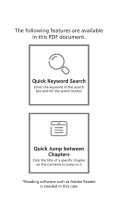

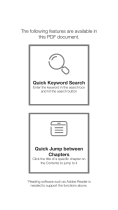


![VCUTECHZhiyun Weebill S[Official Standard Package] 3-Axis Gimbal for Mirrorless and DSLR Cameras, Tripod, Carrying Case, Cleaning kit, 14 Hours Running Time](http://vs1.manuzoid.com/store/data/001208572_2-d388b4836f34605dabb66cea4dd86acd-160x210.png)