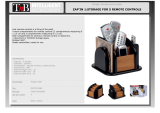Page is loading ...

The following features are available
in this PDF document.
Quick Keyword Search
Enter the keyword in the search
box and hit the search button
Quick Jump between
Chapters
Click the title of a specic chapter
on the Contents to jump to it
*Reading software such as Adobe Reader
is needed in this case

WEEBILL LAB
User Guide
ZHIYUN-EN-v1.20

Contents
■
Packing List
■
Get to Know WEEBILL LAB
Get to Know WEEBILL LAB ···························································2
■
Preparing and Charging the Batteries
Charger and Battery Description ················································· 3
Charging Procedure ······································································ 4
■
Installation
Tripod Installation ········································································· 5
Battery Installation ······································································6
Camera Installation ······································································6
Camera Control Cable Connection ············································· 7
■
Balance Adjustment
Balance Adjustment······································································8
■
How to Use
Buttons Description ······································································10
OLED Screen Interface Description ············································· 12
Menu Option Description ···························································13
Motor Torque Adjustment ···························································14
Control Mode Description ···························································15
Manual Angle Lock ······································································· 17
■
APP Operations
Image Transmission System and APP Operations ·······················18
Download APP ············································································18
How to Connect Stabilizer to Smartphone/Tablet ·····················19
Overview of the Main Functions ·················································19

■
Calibration and Firmware Upgrade
When to Calibrate the Stabilizer ·················································20
Initialization Method····································································20
Six-side Calibration ·······································································21
Motor Fine-tuning ········································································22
Firmware Upgrade ······································································· 22
■
Product Specifications
■
Disclaimer and Warning
Reading Tips ··················································································24
Warnings ·······················································································24
Safe Operation Guidelines ···························································25
■
Warranty Card
Warranty Period············································································28
Exceptions ·····················································································28
Warranty Claim Procedure ··························································· 28

1
The product package comes with the following items. In case that any item is
found missing, please contact ZHIYUN or your local selling agent.
Packing List
WEEBILL LAB Stabilizer × 1 Quick Release Plate × 1 Tripod × 1
18650 Li-ion Battery × 2 18650 Battery Charger × 1 Camera Backing Base × 1
Micro USB Cable × 1
Type-C USB Firmware
Upgrade Cable × 1
Micro USB
Camera Control Cable × 1
Type-C Adapter × 1
USB Cable
Storage Box × 1
Storage Case × 1

2
Get to Know WEEBILL LAB
Get to Know WEEBILL LAB
1. Camera Control Interface
2. Thumb Screw
3. Follow Focus Control Interface
4. Quick Release Button
5. Lens Support
6. Quick Release Lock Screw
7. Safety Lock
8. Pan Axis Motor
9. Thumb Screw
10. Focus/Zoom Control Wheel
11. 1/4" Screw Thread with Crown
Gear
12. Side Buttons (see more on Page
10 )
13. Tripod
14. Tilt Axis Motor
15. Tilt Axis Latch
16. Camera Control Module
17. Roll Axis Motor
18. Roll Axis Latch
19. Pan Axis Latch
20. Battery Compartment
21. Firmware Upgrade Interface
22. Control Panel (see more on Page
10 )
1
2
3
4
5
6
7
8
9
10
11
12
13
14
15
16
17
18
19
20
21
22

3
Preparing and Charging the Batteries
When using WEEBILL LAB for the first time, please fully charge and activate
the batteries with the dedicated charging device contained in the package to
ensure normal use of the product.
Charger and Battery Description
Charger Specifications
Name: 18650*2 Li-ion Battery Charger
Model: ZC-18650-2
Input: 5V : 2400mA
Output: 4.2V : 800mA*2
•
Shines solid RED light when charging.
•
Shines BLUE light when fully charged.
Battery Specifications
Name: 18650 Li-ion Battery
Model: IMR 18650 MP
Capacity: 2600mAh
Voltage: 3.6V
1. The stabilizer is equipped with high-energy density batteries, which
may cause fire, economic loss or personal injury when not properly used
and stored. Please read the disclaimer and warning herein as well as the
description on the battery label carefully before using the batteries.
2. Please use batteries provided or approved by ZHIYUN only. ZHIYUN will
not take any responsibility for explosion, fire and/or accidents caused by
non-ZHIYUN batteries.
When the batteries are not in use, please be sure to put them in the
battery slot of the package or in plastic storage cases (the storage case
needs to be purchased separately).
Status Indicator Light

4
Preparing and Charging the Batteries
1. Insert the batteries into the charger in the right direction (positive/negative
end) accordingly.
2. Connect the charger to the adapter via the Micro USB cable.
3. Plug the adapter into an USB power outlet to start charging.
Charging Procedure
1. Battery charging may fail when the power supply is insufficient (for
instance, when the current of the adapter is lower than 500mA).
Conditions may vary depending on the specific chargers used. It is
recommended to use an adapter with higher current capacity.
2. The battery cannot be charged through the USB port on the stabilizer.
1. Please use qualified standard 5V/≥2000mA adapter for battery charging;
charging time depends on the maximum input current of the adapter.
2. This stabilizer comes standard with two high-discharge-rate dedicated
batteries. Please use and charge batteries provided or approved by
ZHIYUN only.
3. Please make sure both the batteries are fully charged. Either battery
under charged can lead to failure of the stabilizer.
USB Cable Adapter
Power Supply

5
Installation
Tripod Installation
Get the tripod ready and mount it to the 1/4"-3/8" threaded hole at the
bottom of the stabilizer, then unfold the tripod on a flat surface.
Each axis of the gimbal is equipped with a latch. You can use these latches to
lock the axes for convenient installation and storage.
You can also install the tripod onto the base of battery compartment to enter
Sling Mode.
Be sure to put the tripod lock switch to lock position before entering into
Sling Mode.
Locked for
installation
Locked for
storage

6
Battery Installation
Slide out the cover of the battery compartment
and load two ZHIYUN 18650 lithium batteries
(note the positive and negative directions).
Camera Installation
a. Take out the quick release plate module and press the Quick Release Button
to take out the Arca quick release plate.
b. Mount the camera on the backing base as above, then mount it on the
quick release plate and tighten the 1/4’’ screw at its bottom.
c. Adjust the lens support on the quick release plate to support the lens and
ensure it is stable.
d. Mount the installed quick release plate into the quick release module, and
then install and lock the whole module on the three-axis stabilizer.
1. Before mounting the camera, make sure it is prepared ahead of time.
Remove the lens cap and make sure the camera’s battery and memory
card are already in place.
2. The backing base is needed when the size of the lens outranges the
bottom of the camera. You can decide whether to install the backing
base according to the actual situation.
Installation

7
Installation
Camera Control Cable Connection
Connect the two ends of the camera control cable included in the package to
the control interface of the camera and stabilizer.
1. If the camera uses type-c interface control, please connect with the
type-c adapter included in the package.
2. The list above is based on Sony a6300 and Panasonic GH5. For
compatibility with other cameras, please refer to our official website or
consult customer service.
3. Please charge the camera through the camera control interface. If
your camera has sufficient power and does not require direct charging
with the stabilizer, please turn off the USB power supply option of the
camera to save power of the stabilizer.
Interface Type Micro USB Tpye-C
Camera Model Sonyα6300 Panasonic GH5
Photo √ √
Video √ √
AV √ √
TV √ √
ISO √ √
EV √ √
Image Transmission √ √

8
Balance Adjustment
To facilitate the adjustment procedure, we recommend locking the three
axes of WEEBILL LAB the way as camera-mounted state, then unlock and
make balance adjustment of the axes one by one.
❶
Unlock the tilt axis and the camera locking
latch, push the camera to move forward or
backward until the camera can stay still and
almost level with its lens facing front (as
shown on the right). Complete this step by
tightening up the camera mounting thumb
screw.
❷
Make the lens face up, slightly loosen the
thumb screw of the tilt axis, push the camera
to move upward or downward until the
camera can stay still with the lens facing up
(i.e.the camera stays still and vertical to the
ground as shown on the right). Complete this
step by tightening up the thumb screw.
❸
Unlock the roll axis, slightly loosen the
thumb screw at the bottom of the quick
release plate, push the camera to move left
or right until the camera can stay still and
horizontal to the ground (as shown on the
right). Complete this step by tightening up
thumb screw.
Balance Adjustment
Push the safety lock up if it stucks.

9
Balance Adjustment
❹
Unlock the pan axis, slightly loosen the
thumb screw on it, then adjust the pan axis
until it stays still and horizontal to the ground
(as shown on the right). Complete this step by
tightening up thumb screw.
If the camera hinders rotation of
any screw, please pull up and turn
round the screw, then rotate again
to tighten up.
Before turning on the stabilizer, make sure the three motors are unlocked
and can move freely. Turning on the stabilizer in locked state will lead to
overheating and damage of the motors.

10
How to Use
Buttons Description
1
3
4
6
7
8
9
10
11
12
13
14
15
5
2
❶
Focus/Zoom Control Wheel*
Once connected to the servo follow focus motor, the focus/zoom control wheel
on the gimbal will be able to drive the follow focus motor.
❷
Following Mode
• Press to enter into F (Following) Mode
• Double press to reset the motor position
• Triple press to realize 180° rotation on pan axis motor
❸
PhoneGo Mode[
GO
]
Press the GO button to enter PhoneGo Mode which enables faster following
speed of the three axes on the stabilizer.
❹
Mode Switch
• Dial up and the stabilizer enters into PF (Pan Following) Mode.
• Dial down the stabilizer enters into L (Locking) Mode.
❺
POV Mode [
POV
]
• Single press to enter or exit POV (Point of View) Mode.
• Double press to enter or exit V (Vortex) Mode
• Long press for 2 seconds to enter or exit standby Mode.
❻
ON/OFF [ ]
Long press for 2 seconds to power on/off the stabilizer.
❼
OLED Display
Stabilizer status and camera parameters (see more on Page 12 )
*When the stabilizer is properly installed with the follow focus CMF-04 (needs
to be purchased separately), the focus or zoom control function can be
achieved by installing the gear ring on either the focus or zoom channel of the
lens. WEEBILL LAB does not support synchronous zoom & focus control.

11
❽
Joystick
Four-way direction control of the camera/lens on the stabilizer.
❾
Video [ ]
Single press to start/end video recording.
❿
Reserved functional button[
LV
]
Reserved functional button
⓫
Right[
►
]
• In main screen, single press to move to next option.
• In menu screen, single press to confirm selection.
⓬
Dial
• In main screen, rotate the dial to adjust camera parameters.
• In menu screen, rotate the dial to switch between options.
⓭
Menu[
●●●
]
Single press to enter or exit menu screen.
⓮
Shutter Release
• Halfway press the button to activate auto focus.
• Full press the button to take single shots.
⓯
Left [
◄
]
• In main screen, single press to move to previous option.
• In menu screen, single press to return to previous screen.
1. When powering on the stabilizer, please loose hold the camera with
one hand in case of malfunctioned rotation.
2. When powering on, avoid shaking of the stabilizer which may lead to
start-up failure.
How to Use

12
How to Use
OLED Screen Interface Description
Display screen with
camera params settings
Display screen with
stabilizer modes
(camera params
settings unavailable)
Menu Screen
Icon Description :
Camera Connection Status
Video Mode
Photo Mode
Battery Level (stabilizer)
PF
Pan Following Mode
L
Locking Mode
POV
Point Of View Mode
F
Following Mode
GO
PhoneGo Mode
V
Vortex Mode
AV
Aperture Value
TV
Shutter Speed Value
ISO
ISO
EV

13
How to Use
Menu Option Description
motor
(Motor Torque
Setting)
low Low-torque
medium Medium-torque
high High-torque
wheel
(Control Wheel
Setting)
sensi
(control wheel
sensitivity)
low
Low Sensitivity
medium
Medium sensitivity
high
High Sensitivity
ABpoint
(AB Point)
1
Max
A
Set the current wheel position
as A point
B
Set the current wheel position
as B point
clear Clear AB Points
Lite
A
Set the current wheel position
as A point
B
Set the current wheel position
as B point
clear Clear AB Points
priority
(Priority on
Wheel)
handle Prioritize handle control
external Prioritize external control
2
off
Disable handle wheel (control
wheel on the stabilizer)
reverse
(Reverse)
Control the wheel in reverse direction
joystick
(Joystick Setting )
reverse
(Reverse)
vertical Joystick in vertical direction
horizontal Joystick in horizontal direction
calibration
(Calibration
Setting)
yes Enter six-side calibration
no Exit calibration setting
angle
(Fine-tuning on
motor angle)
pitch Fine tune the tilt axis motor
roll Fine tune the roll axis motor
about
Information of firmware versions, WIFI and name of
Bluetooth (press right to find out which version of image
transmission system the stabilizer is running)
"1" AB point settings are only available when connecting to ZHIYUN Servo
Follow Focus correctly.
"2" External control refers to remote control via Bluetooth or cable
controls other than local controls via the stabilizer. (Remote Control needs
to be purchased separately).

14
How to Use
Motor Torque Adjustment
The motor torque of the stabilizer shall be adjusted by 3 levels to adapt to the
specific camera and lens applied for ideal performance.
How to adjust :
Either the motor force is set too high or too low (unmatched with weight
capacity) can lead to camera shake and affect normal use of the stabilizer.
Motor Force
Weight
Capacity
Examples of Compatible Camera & Lens
low Low Sony rx 100 series or pocket camera
medium
(default)
Medium Sony A6500+FE35 f2.8
high High Sony A7R3+FE24-70 f4
1. Single press Menu and rotate the dial to "motor", then
press right to enter motor torque setting.
2. Rotate the dial to choose the appropriate motor force and
press right to confirm the option.

15
How to Use
Control Mode Description
Pan Following Mode (PF): Push
up the PF/L mode switch
The camera pans left/right following
the movement of the stabilizer while
the tilt and roll axes are locked. Push
the joystick up/down allows manual
control of the tilt axis.
Locking Mode (L): Push down the
PF/L mode switch
This mode locks the movement of
all three axes to keep the camera
fixed on a shooting direction. Push
the joystick up/down and left/right
allows manual control of the tilt axis
and pan axis.
Point of View Mode (POV): Single
press the POV mode button
This mode allows the camera to
roll left/right at a Max. angle of
45° and all the three motors with
unlimited 360° rotation following
the movement of the stabilizer.
Follow Mode (F): Press the Mode
button at the back
The camera pans and tilts following
the movement of the stabilizer. Push
the joystick left/right allows manual
control of the roll axis.
Motors circled in red will auto move with the stabilizer, while motors
circled in grey are locked instead of moving with the stabilizer.
Roll Axis Roll Axis
Tilt Axis Tilt Axis
Pan Axis Pan Axis
45° of the Roll Axis Roll Axis
Tilt Axis Tilt Axis
Pan Axis Pan Axis

16
PhoneGo Mode (GO): Press the
PhoneGo Mode button
The camera pans left/right and tilts
up/down following the movement
of the stabilizer in faster speed while
the roll axis is locked.
Vortex Mode (V): Double press
the POV mode button
The camera tilts with a 90° angle
following the movement of the
handle while the roll axis is locked.
Please use this mode in an underslung
gesture and push the joystick right/left
to rotate the pan axis.
How to Use
Sling Mode
Before using with Sling Mode, please be sure to put the tripod lock switch
to lock.
Roll Axis
Roll Axis
Tilt Axis
Tilt Axis
Pan Axis Pan Axis
Upright Mode
/
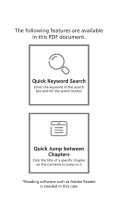
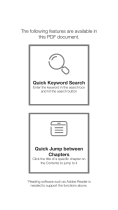

![zhi yunZhiyun Crane 3S [Official] Smartsling Kit 3-Axis Handheld Gimbal Stabilizer for DSLR Cameras and Camcorder (with Smartsling Handle)](http://vs1.manuzoid.com/store/data/001208550_2-bb3e965fefa9ad686c37107c7dd5c806-160x210.png)



![VCUTECHZhiyun Weebill S[Official Standard Package] 3-Axis Gimbal for Mirrorless and DSLR Cameras, Tripod, Carrying Case, Cleaning kit, 14 Hours Running Time](http://vs1.manuzoid.com/store/data/001208572_2-d388b4836f34605dabb66cea4dd86acd-160x210.png)