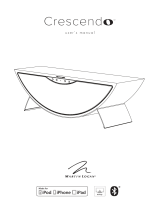Page is loading ...

User’s Manual Item V60090
Bluetooth Speaker

Important Safety Precautions
When using your Mini Stereo System with Remote Control, basic safety precautions should
always be followed, including the following:
1. READ ALL INSTRUCTIONS BEFORE USING YOUR SPEAKER SYSTEM.
2. Clean using a soft cloth or paper towel.
3. Do not allow children or the infirm to play with your speakers without adult supervision.
4. Do not expose your speakers to excessive heat, flames or fire.
5. Always press all buttons or switches carefully. Do not manhandle your speakers.
6. Do not use in extremely dry environments, as this can lead to static discharge during usage.
7. Do not expose your speakers to temperatures above 40°C.
8. Do not attempt to repair this product yourself. Contact a qualified service center if your speakers are in need
of service.
9. Do not drop, puncture or expose your speakers to excessive trauma.
10. Your speakers are not intended for commercial use.
11. Do not place near objects that generate a strong magnetic field.
12. Unplug this device when not in use for long periods of time or during lightning storms.
13. In order to avoid the risk of fire or electric shock, do not expose this unit to rain or moist environments.
14. Only use product indoors. Do not expose to water or moisture.
15. Keep your speakers on a dry, cool even surface.
*Please note: this product is for indoor use ONLY.

Introduction
Thank you for purchasing the Vivitar Mini Stereo System with Remote Control, item
V60090D. Your speakers are designed specifically for indoor use. Please read this manual
first before using your device.
Package Contents
-Mini Stereo System: 1 Amplifier and 2 Subwoofer Speakers
-Remote Control
-Power Adapter
-RCA Cable
-User’s Manual with Warranty Information
Bluetooth: V5.0
Bluetooth Range: Up to 33 feet (10 meters)
Rated Voltage: DC 9V
Frequency Response: 280Hz-160KHz
Amplifier Output: 16W
S/N Ratio: ≥65 dBA

A Look at the Controls and Ports
Amplifier Controls and Ports
Front
Back
1. POWER/Standby
2. Play/Pause
3. POWER Light Indicator
4. STOP
5. Program
6. Mode
7. Rewind/Volume -
Press to previous track or rewind.
Press and hold to decrease volume.
8. LED Screen
9. Next/Volume +
Press to next track or rewind.
Press and hold to increase volume.
10. Repeat/EQ
Press to repeat track during
CD/USB mode.
Press and hold to change EQ modes.
1234 5
67
8910
11 12 13
14 15 16
11. RCA Ports
12. Subwoofer Speaker Ports
13. USB Input Port
14. Headphone Jack
15. DC 9V Input
16. Power ON/OFF Switch

Remote Control
1. STANDBY: press to turn on Standby Mode.
2. MODE: press to change input modes.
3. STOP: press to stop media.
4. SCAN: press to start a scan.
5. PREVIOUS: press to skip to the previous track.
6. EQ: press to initiate EQ.
7. VOL-: press to decrease the volume.
8. PLAY/PAUSE: press to play or pause track.
9. VOL +: press to increase the volume.
10. RPT: press to repeat track.
11. NEXT: press to skip to the next track.
A Look at Your Remote Control
Note: When using your remote, keep at a close distance to the IR sensor on the speaker.
RPT
VOL
SCAN
STOP
VOL
EQ
1
2
3
4
5
7 9
8
10
11
6

Powering Your Speaker and Stereo Setup
Power Adapter WARNING
-Make sure that the power supply of your home
corresponds with the voltage of this unit.
-Never handle the power cord or plug with wet hands.
-Ensure that the main power switch is in the “OFF”
position before connecting the Power Adapter to the
power supply to avoid damage to this unit.
-A damaged power cord can easily cause an electric
shock or fire hazard; never use a power cord after it
had been damaged.
Stereo System Setup
Insert the 3.5mm connectors of the two subwoofer speakers into the 3.5mm left and right
speaker input jacks on the back of the amplifier.
Insert the Power Adapter into the DC 9V power input, then plug the other end into a suitable
power outlet. Power on the speaker system/amplifier by pressing the Power ON/OFF switch to
the “ON” position.
Subwoofer Speaker Input Jacks

CD Mode
Once the speaker is turned ON it will automatically go into CD mode. If not, please press mode
button to enter into CD mode. To insert a CD, press the
CD door at the top of the amplifier.
Remove the paper protector and place the CD inside, then close the door. After a few seconds
your speakers will play the CD.
The word “Cd” will appear on the LED screen when CD mode is ON along with the number of
tracks. If your amplifier does not automatically go into CD mode, press the Mode button until
CD mode is reached. Use the buttons on your remote control or amplifier to control the music.
Note: if no CD inserted, the LED screen will display “no”.
Repeat Function
-To repeat the current track, press the Repeat button, a red dot will flash to the right of the
track number shown on the LCD display screen.
-To repeat the entire CD, press the Repeat button a second time. The red dot next to the track
number will remain solid.
-To cancel the repeat function, press the Repeat button once more.
Programing a Playlist
You can program a playlist using the controls on your remote or amplifier.
1. Press the Stop button to stop the music.
2. Press the program button and the LCD screen will flash “01”. You can now set tracks.
3. Use the rewind/Volume- button and Next/Volume + buttons to select a track, then press the
program button on the desired track to set it as the first track. The LCD screen will flash “02”
after the first track is selected.
4. Repeat step 3 to set up every track for a play order of up to 20 tracks.
5. Cancel programing by pressing the Stop button.
6. Press the Play/Pause button to begin playback of the new playlist.
To exit the programmed playlist press the stop button twice. Then press the Play/Pause button
to resume normal playback of the CD.

AUX Mode
FM Mode
Bluetooth Mode
Your speaker system can play music from Bluetooth enabled devices. Press the Mode button
until Bluetooth mode is activated. The LCD screen will display “Bt”. Turn on Bluetooth from
the device you would like to connect. Then select pairing name “V60090 Stereo System” from
the Bluetooth menu to pair.
Note: Keep Bluetooth device within signal range (10 meters).
V60090
To use the speaker’s AUX mode, press the MODE button until
AUX mode is activated. The LCD screen will display “AU”.
Then plug the white and red connectors of an RCA-AUX cable
(included) into the RCA ports at the back of the amplifier.
Attach the 3.5mm AUX connector into your audio device.
To use the speaker’s FM radio function, press the MODE button to switch to FM mode. The LCD
screen will display “Fn”. Press the Play/Pause button to conduct a scan and save any strong
radio signals. After a full scan, the speakers will play any reserved stations. Press the Previous or
Next buttons to switch the FM radio station.
USB Mode
To use the speaker’s USB mode, press the MODE button to switch to USB mode. The LCD screen
will display “U”. Insert a USB device such as a thumb drive or jump drive into the USB Port.
The speaker will play any .mp3 audio files stored on the device.
Note: if no USB device inserted, the LCD screen will show “no”.

FCC Statement
Changes or modifications not expressly approved by the party responsible for compliance
could void the user’s authority to operate the equipment.
This device complies with Part 15 of the FCC Rules. Operation is subject to the following two
conditions: (1) this device may not cause harmful interference, and (2) this device must accept
any interference received, including interference that may cause undesired operation.
This equipment has been tested and found to comply with the limits for a Class B digital
device, pursuant to Part 15 of the FCC Rules. These limits are designed to provide reasonable
protection against harmful interference in a residential installation. This equipment generates,
uses and can radiate radio frequency energy and, if not installed and used in accordance with
the instructions, may cause harmful interference to radio communications. However, there is
no guarantee that interference will not occur in a particular installation. If this equipment does
cause harmful interference to radio or television reception, which can be determined by
one or more of the following measures:
-- Reorient or relocate the receiving antenna.
-- Increase the separation between the equipment and receiver.
is connected.
-- Consult the dealer or an experienced radio/TV technician for help.
RFExposureInformation
ThisequipmentcomplieswithFCCradiationexposurelimitssetforthforanuncontrolled
environment.Thisequipmentshouldbeinstalledandoperatedwithminimumdistance20cm
betweentheradiatorandyourbody.

Vivitar One Year Warranty
This warranty covers the original consumer purchaser only and is not transferable.
This warranty covers products that fail to function properly UNDER NORMAL USAGE, due to
defects in material or workmanship. Your product will be repaired or replaced at no charge
for parts or labor for a period of one year.
What Is Not Covered by Warranty
Damages or malfunctions not resulting from defects in material or workmanship and damages
or malfunctions from other than normal use, including but limited to, repair by unauthorized
parties, tampering, modification or accident.
To Obtain Warranty Service and Troubleshooting Information:
Call 1-800-592-9541 or visit our website at www.vivitar.com.
To receive Warranty service along with the name and address of an authorized product
service center, the original consumer purchaser must contact us for problem determination
and service procedures. Proof of purchase in the form of a bill of sale or receipted invoice,
evidencing that the product is within the applicable Warranty period(s), MUST be presented
in order to obtain the requested service. It is your responsibility to properly package and send
any defective products along with a dated copy of proof of purchase, a written explanation of
the problem, and a valid return address to the authorized service center at your expense. Do
not include any other items or accessories with the defective product. Any products received
by the authorized service center that are not covered by warranty will be returned
unrepaired.

Vivitar One Year Warranty (continued)
NO WARRANTIES, WHETHER EXPRESS OR IMPLIED, INCLUDING, BUT NOT LIMITED TO, ANY
IMPLIED WARRANTIES OF MERCHANTABILITY OR FITNESS FOR A PARTICULAR PURPOSE,
OTHER THAN THOSE EXPRESSLY DESCRIBED ABOVE SHALL APPLY. DISTRIBUTOR
FURTHER DISCLAIMS ALL WARRANTIES AFTER THE EXPRESS WARRANTY PERIOD STATED
ABOVE. NO OTHER EXPRESS WARRANTY OR GUARANTY GIVEN BY ANY PERSON, FIRM OR
ENTITY WITH RESPECT TO THE PRODUCT SHALL BE BINDING ON DISTRIBUTOR. REPAIR,
REPLACEMENT, OR REFUND OF THE ORIGINAL PURCHASE PRICE - AT DISTRIBUTOR’S SOLE
DISCRETION -ARE THE EXCLUSIVE REMEDIES OF THE CONSUMER. IN NO EVENT WILL
DISTRIBUTOR, ITS MANUFACTURERS, OR SAKAR INT. BE LIABLE FOR ANY INCIDENTAL,
DIRECT, INDIRECT, SPECIAL, PUNITIVE OR CONSEQUENTIAL DAMAGES (SUCH AS, BUT NOT
LIMITED TO, DAMAGES FOR LOSS OF PROFITS, BUSINESS, SAVINGS, DATA OR RECORDS)
CAUSED BY THE USE, MISUSE OR INABILITY TO USE THE PRODUCT. EXCEPT AS STATED
HEREIN, NO OTHER WARRANTIES SHALL APPLY. NOTWITHSTANDING THE FOREGOING,
CONSUMER’S RECOVERY AGAINST DISTRIBUTOR SHALL NOT EXCEED THE PURCHASE
PRICE OF THE PRODUCT SOLD BY DISTRIBUTOR. THIS WARRANTY SHALL NOT EXTEND TO
ANYONE OTHER THAN THE ORIGINAL CONSUMER WHO PURCHASED THE PRODUCT AND
IS NOT TRANSFERABLE.
Some countries, states or provinces do not allow the exclusion or limitation of incidental or
consequential damages or allow limitations on warranties, so limitation or exclusions may not
apply to you. This warranty gives you specific legal rights, and you may have other rights that
vary from state to state or province to province. Contact your authorized retailer to determine
if another warranty applies. This product is manufactured, distributed and sold by SAKAR
International, Inc. All other trademarks are the property of the respective owner, who has not
sponsored, endorsed or approved this product.
Once the speaker is turned ON it will automatically go into CD mode. To insert a CD, press the
CD door at the top of the amplifier. Remove the paper protector and place the CD inside, then
close the door. After a few seconds your speakers will play the CD.
The word “CD” will appear on the LED screen when CD mode is ON along with the number of
tracks. If your amplifier does not automatically go into CD mode, press the Mode button until
CD mode is reached. Use the buttons on your remote control or amplifier to control the music.
Repeat Function
-To repeat the current track, press the Repeat button, a red dot will flash to the right of the
track number shown on the LCD display screen.
-To repeat the entire CD, press the Repeat button a second time. The red dot next to the track
number will remain solid.
-To cancel the repeat function, press the Repeat button once more.
Programing a Playlist
You can program a playlist using the controls on your remote or amplifier.
1. Press the Stop button to stop the music.
2. Press the program button and the LCD screen will flash “01”. You can now set tracks.
3. Use the rewind/Volume- button and Next/Volume + buttons to select a track, then press the
program button on the desired track to set it as the first track. The LCD screen will flash “02”
after the first track is selected.
4. Repeat step 3 to set up every track for a play order of up to 20 tracks.
5. Cancel programing by pressing the Stop button.
6. Press the Play/Pause button to begin playback of the new playlist.
To exit the programmed playlist press the stop button twice. Then press the Play/Pause button
to resume normal playback of the CD.

2023 Sakar International
195 Carter Drive
Edison, NJ 08817
Support: 800 592 9541
www.vivitar.com
©
/