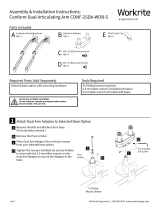Page is loading ...

Workrite Ergonomics | 800.959.9675 www.workriteergo.com 1 of 4
Assembly & Installation Instructions:
Foot Switch for Fundamentals and Sierra HX
BS-FOOTSWITCH
Parts Included
F 12" RJ45 Extension Cable
Qty: 1
D Foot Switch
Qty: 1A #8 × 1" Phillips Pan
Head Screw
Qty: 2
B #8 × ⅝" Phillips Pan
Head Screw
Qty: 1
C RJ45 Splitter
Qty: 1
E P-Loop
Qty: 1
Unplug the current Control Switch
*For Sierra HX and Fundamentals 3-Leg Bases proceed to step 1b
Fundamentals 2-leg Tables:
Unplug the current control switch from the “Master Leg”
1a
1a
Master Leg
Master Leg
1
a

2 of 4 Workrite Ergonomics | 800.959.9675 www.workriteergo.com
All Sierra HX and Fundamentals 3-Leg Tables:
Unplug the current control switch from the “Control Box”
Connect RJ45 Splitter and Cable
For Fundamentals Tables:
Install the 12" RJ45 Cable (F) into the single port of the RJ45 Splitter (C).
Plug the other end of the RJ45 cable (F) into the RJ45 switch port
of the Master Leg.
C
F
b
Control Box
2
a
b
2b
2b
2a
2a

Workrite Ergonomics | 800.959.9675 www.workriteergo.com 3 of 4
Connect RJ45 Splitter and Cable
For Sierra HX Tables:
Install the 12" RJ45 Cable (F) into the single port of the RJ45 Splitter (C).
Plug the other end of the RJ45 cable (F) into the Control Box.
2
a
b
MEMS
Dongle
Control Box
F
2b

4 of 4 Workrite Ergonomics | 800.959.9675 www.workriteergo.com
1500512 Rev A
C
D
Connect Foot Switch and Existing Switch
Test the operation of the Foot Switch
Plug the RJ45 end of the existing switch into the Splitter (C).
Press + to move the table up and – to move the table down.
Plug the Foot Switch (D) into the Splitter (C).
Attach the Splitter to the desktop
Place the Splitter (C) against the
desktop and install two (2)
#8 x 1" Phillips Pan Head Screws (A)
and tighten securely.
Secure the RJ45 Extension
Cable (F) to the desktop using
P-loop and (1) #8 x ⅝" Phillips
Pan Head Screw (B) and
tighten securely.
Existing Switch
4a
4a
4b
4b
4
5
a
a
b
D
3
a
b
3b
3a
F
E
A
B
C
Hardware at actual size
A #8 × 1" Pan Head
Screw
B #8 × ⅝" Pan Head
Screw
/