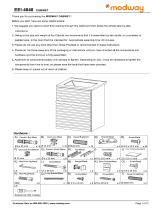Page is loading ...

February 2021 | 3725-87301-001A
INSTALLATION GUIDE
GETTING HELP
For more information about installing, configuring, and
administering Poly/Polycom products or services, go to the Poly
Online Support Center.
Plantronics, Inc. (Plantronics + Polycom, Now together as Poly)
345 Encinal Street
Santa Cruz, California
95060
© 2021 Plantronics, Inc. All rights reserved. No part of this document may
be reproduced, translated into another language or format, or transmitted
in any form or by any means, electronic or mechanical, for any purpose,
without the express written permission of Plantronics, Inc.
Poly and the propeller design are trademarks of Plantronics, Inc. All other
trademarks are the property of their respective owners.
Poly Medialign (TAA)

Poly, Inc. 2
Contents
Before You Begin . . . . . . . . . . . . . . . . . . . . . . . . . . . . . . . . . . . . . . . . . . . . . . . . . . . 3
Audience, Purpose, and Required Skills . . . . . . . . . . . . . . . . . . . . . . . . . . . . . . . . . . . . . . . . . . 3
Related Poly and Partner Resources . . . . . . . . . . . . . . . . . . . . . . . . . . . . . . . . . . . . . . . . . . . . 3
Installation Overview . . . . . . . . . . . . . . . . . . . . . . . . . . . . . . . . . . . . . . . . . . . . . . . . 5
Single Display Medialign Systems . . . . . . . . . . . . . . . . . . . . . . . . . . . . . . . . . . . . . . . . . . . . . . . 5
Dual Display Medialign Systems . . . . . . . . . . . . . . . . . . . . . . . . . . . . . . . . . . . . . . . . . . . . . . . . 7
Installation Toolkit . . . . . . . . . . . . . . . . . . . . . . . . . . . . . . . . . . . . . . . . . . . . . . . . . . . . . . . . . . . 8
Installation Sequence Overview . . . . . . . . . . . . . . . . . . . . . . . . . . . . . . . . . . . . . . . . . . . . . . . . 8
Pre-Installation Tasks . . . . . . . . . . . . . . . . . . . . . . . . . . . . . . . . . . . . . . . . . . . . . . . . . . . . . . . . 9
Setting Up the Poly Medialign Single Display System . . . . . . . . . . . . . . . . . . . . 11
Set Up the Poly Medialign Single Display Frame . . . . . . . . . . . . . . . . . . . . . . . . . . . . . . . . . . 11
Set Up the Poly Medialign 65 System . . . . . . . . . . . . . . . . . . . . . . . . . . . . . . . . . . . . . . . . . . . 27
Set Up the Poly Medialign 86 System . . . . . . . . . . . . . . . . . . . . . . . . . . . . . . . . . . . . . . . . . . . 41
Setting Up the Poly Medialign Dual Display System . . . . . . . . . . . . . . . . . . . . . . 50
Set Up the Poly Medialign 65D System . . . . . . . . . . . . . . . . . . . . . . . . . . . . . . . . . . . . . . . . . . 50
Set Up the Poly Medialign 86D System . . . . . . . . . . . . . . . . . . . . . . . . . . . . . . . . . . . . . . . . . . 80
Appendix: Regulatory Information . . . . . . . . . . . . . . . . . . . . . . . . . . . . . . . . . . . 110
Important Safeguards . . . . . . . . . . . . . . . . . . . . . . . . . . . . . . . . . . . . . . . . . . . . . . . . . . . 110
Ambient Temperature Guidelines . . . . . . . . . . . . . . . . . . . . . . . . . . . . . . . . . . . . . . . . . . 110
System Rating . . . . . . . . . . . . . . . . . . . . . . . . . . . . . . . . . . . . . . . . . . . . . . . . . . . . . . . . . 110

Poly, Inc. 3
Before You Begin
The Poly Medialign (Model P019) (TAA) Installation Guide describes how to install the Medialign system.
This guide contains installation information for single display and dual display systems with 65” and 86”
displays.
● Poly Medialign 65, with single 65” display
● Poly Medialign 86, with single 86” display
● Poly Medialign 65D, with dual 65” displays
● Poly Medialign 86D, with dual 86” displays
Audience, Purpose, and Required Skills
This guide is intended for trained installers of Poly Medialign systems.
For additional information about the Medialign, refer to these other documents:
● Poly Medialign (TAA) System Design Specification, which provides the wiring diagrams for the
Medialign system including A/V, network, and power. This document also includes a component
reference list.
● Polycom G7500 Administrator Guide, which provides information about how to upgrade and
configure the Polycom G7500 software, configure features, and maintain systems.
● Polycom G7500 Release Notes, which lists the features and limitations of the G7500 system.
● Polycom RealPresence Group Series Administrator Guide, which provides information about how to
upgrade and configure the Polycom RealPresence Group Series software, configure features, and
maintain systems.
● Polycom RealPresence Group Series Release Notes, which lists the features and limitations of the
RealPresence Group Series system.
Additional Polycom documentation is available at https://support.polycom.com
.
Related Poly and Partner Resources
See the following sites for information related to this release.
● The Poly Online Support Center
is the entry point to online product, service, and solution support
information including Video Tutorials, Documents & Software, Knowledge Base, Community
Discussions, Poly University, and additional services.
● The Polycom Document Library
provides support documentation for active products, services, and
solutions. The documentation displays in responsive HTML5 format so that you can easily access
and view installation, configuration, or administration content from any online device.

Before You Begin
Poly, Inc. 4
● The Poly Community provides access to the latest developer and support information. Create an
account to access Poly support personnel and participate in developer and support forums. You can
find the latest information on hardware, software, and partner solutions topics, share ideas, and solve
problems with your colleagues.
● The Poly Partner Network
are industry leaders who natively integrate the Poly standards-based
RealPresence Platform with their customers' current UC infrastructures, making it easy for you to
communicate face-to-face with the applications and devices you use every day.
● The
Polycom Collaboration Services help your business succeed and get the most out of your
investment through the benefits of collaboration.

Poly, Inc. 5
Installation Overview
This chapter introduces the Poly Medialign (Model P019) system and provides the following information you
need before you begin the physical installation of the Medialign system in the room.
● Installation Toolkit
● Installation Sequence Overview
● Pre-Installation Tasks
Single Display Medialign Systems
The Medialign single system contains a single frame that supports all configurations, panels with four
different color options, and single 65” or 86” displays.

Installation Overview
Poly, Inc. 6
Poly Medialign 65 system, with single 65” display

Installation Overview
Poly, Inc. 7
Dual Display Medialign Systems
The Medialign dual-display system contains dual 65” or 86” displays.
Poly Medialign 65D system, with dual 65” displays

Installation Overview
Poly, Inc. 8
Installation Toolkit
Most of the items you need to install the Medialign system are shipped with the system. However, you should
also have the following items available before you begin the installation.
Tools Needed for Installation
● Drill/driver
● 8 mm (5/16 in.) socket driver
● M4, M5, and M8 hex wrenches and/or bits
● #1 and #2 Phillips drivers
● 2’ Level
● Ladder
Cleaning and Room Maintenance Products
● Front wall panels and table top surface cleaners, such as Formula 409, Fantastik®, Top Job, or Mr.
Clean.
● Screen cleaner, such as Klear Screen KS-HDK HD Cleaning Kit Plasma and LCD Screen Cleaner or
equivalent
Installation Sequence Overview
When assembling a Medialign system, you usually assemble the equipment in the order listed in this
section. However, the installation sequence may vary due to factors such as room configuration, or limited
space to store the equipment during installation.
Attach Horizontal Support Rail:
1 Standard height
2 With optional 6” riser
3 With optional 12” riser (65” displays only)
Assemble Base:
1 Assemble the base frame
Mount Frame:
1 Attach wall mount brackets
2 Mount frame to wall
Speakers:
1 Attach speakers to speaker bracket

Installation Overview
Poly, Inc. 9
2 Attach speaker bracket assembly to the frame
3 Connect speaker cables
4 Secure the speaker bracket to the frame
Install Components:
1 Install the PDU
2 Install the RealPresence Group Series 500 or G7500 codec
Displays:
1 Attach display brackets to display
2 Mount the display to the base frame
EagleEye IV:
1 Attach EagleEye IV to camera bracket
2 Connect camera cable
3 Mount camera on the frame
Cable the System
Power On Devices:
1 Ensure all cables and electrical connections are complete
2 Dress out cables
3 Turn power on for all devices
4 Verify functionality
Attach Covers:
1 Attach optional riser cover(s)
2 Attach cover panel
3 Attach speaker cover
4 Attach side covers
5 Attach magnetic Poly logo
Pre-Installation Tasks
Before installing the Medialign system, there are installation tasks that must be done ahead of time.
Before beginning the physical installation, you must do the following:
1 Inspect the site.

Installation Overview
Poly, Inc. 10
a Locate the equipment boxes and the room in which you plan to install the Medialign system.
Ensure that the electrical box is accessible to disconnect power after installation of the system. If
the electrical box is not accessible, a clearly-labeled POWER DISCONNECT switch must be
installed in the room.
b Review the documentation for preparing a room for interactive video conferencing to make sure
that the room is as described and that the customer has completed all the necessary facilities
changes.
c Verify that the horizontal support rail is correctly installed.
d Verify that power and network connections are installed as required. Refer to the following
diagrams for the correct connections area.
Medialign Single System Connections Area
Medialign 65D System Connections Area
Medialign 86D System Connections Area
2 Make sure that you are familiar with the customer’s protocols and procedures for security and safety.
3 When unpacking, do the following:
a Review the packing slip, including the list of spare parts.
b Check the inventory for completeness.
Some components are packaged with the hardware needed for their installation. Use care when
unpacking these components so that you don’t accidentally discard the hardware with the packing
material.
c Verify both the quantity and condition of the components.
d Report any damaged items to the Project Manager immediately.
4 Stage the equipment so that you can access the components in the order that you install them.
Note: For single-display installations, extra parts are included. Retain the extra parts for
future use to upgrade to a dual-display system
.

Poly, Inc. 11
Setting Up the Poly Medialign Single
Display System
The Poly Medialign single display system comes with either a 65” or 86” display. This chapter provides
instructions for setting up the single display frame and attaching the 65” or 86” display.
● Set Up the Poly Medialign Single Display Frame
● Set Up the Poly Medialign 65 System
● Set Up the Poly Medialign 86 System
Set Up the Poly Medialign Single Display Frame
This section describes how to set up the Poly Medialign single display frame used with either a 65” or 86”
display.
Before installation, unpack and take inventory of all parts to make sure you have everything. If you don’t,
call support for missing item(s).
Medialign Components
Note: The accessory kit shipped with the single display includes the hardware to install two displays.
Retain the extra hardware in case you install a second display in the future.
Item Part Number Qty
Horizontal Support Rail 1354-84599-001 1
V-Rail Frame 2350-85975-001 2
Top Frame Support Bracket 1342-85953-001 1
M6 × 12mm Screw 1601-68586-001 30
Horizontal Frame 2350-85976-001 2
M10 × 25mm Screw 1601-67617-002 8
Speaker Mount Bracket 1342-85952-001 1
6” Riser (Optional) 1342-85959-001 2
12” Riser (Optional) (65” only) 1342-85961-001 2
Speakers 2565-84879-001 2

Setting Up the Poly Medialign Single Display System
Poly, Inc. 12
To install the Medialign single display frame:
1 Install power, network, and any other connectivity outlets in the areas shown in the following
diagram.
Wall Mount Bracket 1342-85958-001 2
12-24 × 1.25 Self-tapping Hex Screw 1601-52879-001 4
Power Distribution Unit (PDU) 1583-52876-008 1
M4 × 8 Screw 1601-42846-001 2
Codec Mount Bracket 1342-85957-001 1
RealPresence Group Series 500 Codec 2215-67205-001 1
G7500 Codec 2215-85256-001 1
M3 × 8mm Thumb Screw 1601-85974-001 2
65” Display or
86” Display
Varies by region
2583-52884-086
1
65” Display Mount Bracket or
86” Display Mount Bracket
1342-85955-001 (LG) or
1342-86911-001 (Sampo)
1342-85956-001
1
1
2
M8 × 20mm Screw 1601-52713-001 8
EagleEye IV Camera 1624-66057-002 1
Camera Display Mount Bracket 1342-86063-001 1
65” Top Camera Plate 1342-85954-001 1
6” Riser Cover (Optional) 2345-85968-001 1
12” Riser Cover (Optional) 2345-85969-001 1
Panel Support Bracket 1342-85984-001 2
Front Panel 2352-48053-100 (Apple)
2352-48053-400 (Black)
2352-48053-500 (White)
2352-48053-600 (Slate Gray)
1
M5 × 10mm Flanged Head Screw 1601-12997-001 3
Speaker cover 2345-85967-001 1
Side cover 2352-85971-001 2
Logo 2668-86065-001 1

Setting Up the Poly Medialign Single Display System
Poly, Inc. 13
Medialign Single System Connections Area
2 Attach the horizontal support rail and mount it at the proper height.
Warning:
Use appropriate mounting and anchoring hardware for the wall type. Failure to provide adequate
structural strength can result in damage to the equipment, voiding the warranty, and causing possible
serious personal injury. The installer is responsible for conforming to all applicable building codes and
local requirements.
Also, ensure that the wall does not have vibrations that could cause the mounted camera to shake,
more likely to be seen when the camera is zoomed in. You can feel the vibration in a wall by lightly
placing your hand on the wall.
306.75 mm
(12 1/16”)
613.5 mm
(24 1/8”)
347.2 mm
(13 5/8”)
Connections Connections
Connections
296.03 mm
(11 5/8”)
306.75 mm
(12 1/16”)
Center
Line
197 mm (7 3/4”)
With 6” riser: 340 mm (13 3/8”)
With 12” riser: 466 mm (18 3/8”)

Setting Up the Poly Medialign Single Display System
Poly, Inc. 14
For standard height, attach the horizontal support rail 1081.10 mm (42.56 in.) from the floor using
eight wall anchors appropriate for your wall type (not supplied). Use the upper and lower holes in
the rail.
1081.10mm
42.56in
698.50mm
27.50in
FLOOR
WALL
CENTER LINE OF UNIT
HORIZONTAL
SUPPORT RAIL
1354-84599-001

Setting Up the Poly Medialign Single Display System
Poly, Inc. 15
If you want to mount the Medialign system higher than the standard height, you can add a 6” or
12” riser.
With a 6” riser, attach the horizontal support rail 1219.48 mm (48.01 in.) from the floor using
eight wall anchors.
1219.48mm
48.01in
698.50mm
27.50in
CENTER LINE OF UNIT
WALL
FLOOR
HORIZONTAL SUPPORT RAIL
1354-84599-001

Setting Up the Poly Medialign Single Display System
Poly, Inc. 16
With a 12” riser (Medialign 65 systems only), attach the horizontal support rail 1371.88 mm
(54.01 in.) from the floor using eight wall anchors.
1371.88mm
54.01in
698.50mm
27.50in
WALL
CENTER LINE OF UNIT
FLOOR
HORIZONTAL
SUPPORT RAIL
1354-84599-001

Setting Up the Poly Medialign Single Display System
Poly, Inc. 17
3 Assemble the base frame on the floor.
a Place two V-rails on the floor with the feet toward the wall where you plan to anchor the frame.
Space them approximately 1350 mm (53 in.) apart. Orient the rails face down (open side up).
b Screw the leveling feet out until the lower edges of the feet extend 34 mm (1 5/16 in.) beyond the
end of the V-rail.
1350 mm
(53 in.)
Open Side
Up
Open Side
Up
34 mm
(1 5/16 in)

Setting Up the Poly Medialign Single Display System
Poly, Inc. 18
c If using a riser kit, remove the leveling feet from the V-rails and install them in the risers. Screw
them in to the risers until the lower edges of the feet extend 34 mm (1 5/16 in.) beyond the end of
the riser. Slide the risers on the V-rails and attach them using two M6 × 12 mm screws per riser.
(2) M6 x 12mm SCREW
1601-68586-001
34 mm (1 5/16 in)

Setting Up the Poly Medialign Single Display System
Poly, Inc. 19
d Place two horizontal frames between the V-rails. Orient them so that the faces with screw holes
are toward the floor and the vertical straps are up. One rail edge of each frame has small screw
holes and the other has large screw holes (circled in red in the next figure). Orient the top frame
with the large screw holes up (away from the wall). Orient the lower frame with the large screw
holes down (toward the wall). Attach the frames to the V-rails using four M10 × 25 mm screws per
frame.
e Raise the frame assembly and lean it against the wall.
HORIZONTAL FRAME
2350-85976-001
FRAME V-RAIL
2350-85975-001
FRAME V-RAIL
2350-85975-001
(8) M10 X 25mm SCREW
1601-67617-002
HORIZONTAL FRAME
2350-85976-001
LARGE
SCREW HOLE
LARGE
SCREW HOLE

Setting Up the Poly Medialign Single Display System
Poly, Inc. 20
f Attach two wall mount brackets to the lower rail of the upper horizontal frame using two M6 × 12
mm screws per bracket.
g Center the frame assembly on the horizontal support rail. Move the frame close to the wall so that
the vertical rails are approximately 5 cm (2 in.) away from the wall. Check for plumb and level,
adjusting the leveling feet and the distance of the V-rails from the wall as required.
(2) WALL MOUNT BRACKET
1342-85958-001
(4) M6 × 12 mm SCREW
1601-68586-001
/