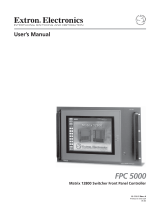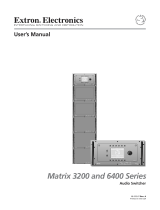1
IMPORTANT:
Go to www.extron.com for the
complete user guide and installation
instructions befor
e connecting the
pr
oduct to the power sou
rce.
www.extron.com
FPC 6000 • Setup Guide
Overview
The Extron FPC 6000 uses an Extron TLP Pro 1520M TouchLink
®
touchscreen to provide an intuitive 15-inch front panel controller for
Extron FOX
®
matrix switchers. The FPC 6000 is a stand-alone device that does not require an external controller. This guide provides
instructions for experienced installers to mount and install the touchpanel.
Setup Checklist
The FPC 6000 touchpanel ships with a Power over Ethernet power injector and a 7U high, 19-inch wide, rack-mountable metal panel.
When it ships, the touchpanel is already mounted in the panel
Get Ready
Obtain the following network information from your network administrator:
DHCP status — on or off. If DHCP is off, you must also obtain:
IP address for the FPC 6000 — by default, this is 192.168.254.251
Subnet mask for the FPC 6000 — by default, this is 255.255.255.0
Gateway for the FPC 6000 — by default, this is 0.0.0.0
User name for the FPC 6000 — by default, this is admin
Password for the FPC 6000 — by default, this is extron
IP address for the matrix switcher
Password for the matrix switcher
Mount and Cable All Devices
NOTE: The FPC 6000 ships with a PoE power injector. You can use a 12 VDC 3.0 A power supply instead, but that power supply
must be purchased separately.
ATTENTION:
• Do not power on the touchpanels or control processors until you have read the Attention in the “Rear Panel Features”
section of the FPC 6000 User Guide.
• Ne branchez pas les écrans tactiles ou les contrôleurs avant d’avoir lu la mise en garde dans la section «Rear Panel
Features » du FPC 6000UserGuide.
Choose a suitable location and mount the units. When the FPC 6000 ships it is already mounted in a 7U high, 19-inch wide, rack-
mountable metal panel. Secure the panel to any standard instrument rack or console (see Mounting on the next page).
A Power over Ethernet (PoE) power injector is provided with the FPC 6000. Connect the power injector to the FPC 6000 (see
figure 4 on page 4).
Connect the power injector to the LAN and power it on (see figure 4).
Set up the FPC 6000 for Network Communication
Use the Setup Menu (see page 4) to set the DHCP status and, if necessary, the IP address, subnet mask, gateway, and related
settings for the touchpanel.
The FPC 6000 requires no further conguration.

2
FPC 6000 • Setup Guide (Continued)
Mounting
Extron recommends mounting the FPC 6000 in a rack, using
the provided rack mounting panel. However, Wall Mounting
the FPC 6000 is another option.
ATTENTION:
• All structural steps and electrical installation must
be performed by qualied personnel in accordance
with local and national building codes and electrical
codes.
• Toute étape structurelle et installation électrique,
doit être effectuée par un personnel qualié,
conformément aux codes du bâtiment, aux codes
incendie et sécurité, et aux codes électriques,
locaux et nationaux.
1. When the FPC 6000 ships it is already mounted in a 7U
high, 19-inch wide, rack-mountable metal panel. Decide
where the FPC 6000 will be mounted.
2. Use the four provided rack-mounting screws to secure
the FPC 6000 to any standard equipment rack or control
console.
Follow the instructions in the Underwriters Laboratories
Guidelines for Rack Mounting (see the FPC 6000 User
Guide, available at www.extron.com) to ensure the rack
is mounted safely.
e
FPC 6000
#10-32 screws (4)
Figure 1. Rack Mounting the FPC 6000
Wall Mounting the FPC 6000
The FPC 6000 can also be wall-mounted, either using the Extron BB 700M wall box or directly into drywall. Some local building codes
require the touchpanel to be mounted in a wall box. To use the BB 700M, see the TLP Pro 1220MG, TLP Pro 1520MG, and TLP Pro
1720MG Setup Guide, at www.extron.com. If the wall box is not required by local building codes, you can mount the touchpanel
directly into drywall.
ATTENTION:
• Do not install the FPC 6000 in a re resistant rated wall or partition assembly.
• Ne pas installer le FPC 6000 dans un mur résistant au feu ou une cloison.
• All structural steps and electrical installation must be performed by qualied personnel in accordance with local and national
building codes and electrical codes.
• Toute étape structurelle et installation électrique, doit être effectuée par un personnel qualié, conformément aux codes du
bâtiment, aux codes incendie et sécurité, et aux codes électriques, locaux et nationaux.

3
Product Category
Front Panel Features
AABBCCDD
E
EE
EFF GG
Figure 3. FPC 6000 Front Panel
gure 3
A
Communication LED — Lights briey when unit is
powered on. Otherwise no function.
B
Status Light — Lights briey when unit is powered on.
Otherwise no function.
C
Ambient Light Sensor — Monitors ambient light level and
adjusts screen brightness.
D
Capacative Touch Screen — A 15.6 inch screen with
1366x768 resolution.
E
Speakers — Provide audible feedback from button
presses.
F
Motion Sensor — Detects motion in front of the
touchpanel.
G
Menu Button — Activates the setup menu and calibration
screen (see Setup Menu on page 4). It is accessed
from under the touchpanel. It performs the same function
as the rear panel Menu button but is easier to reach when
the touchpanel is installed.
NOTE: Extron recommends using the FPC
Settings link on the Login Screen (see
page 5) to open the on-screen menus.
1. Download the cut-out template for the
TLP Pro 1520MG from www.extron.com.
Print it at 100% (no scaling).
2. Use the template to mark the wall, cut the
hole, and drill the four pilot holes.
The size of the cut-out hole is 8.90 inches
(22.61 cm) wide x 5.70 inches (14.48 cm) high.
3. The FPC 6000 ships, already mounted, in a
rack-mountable metal panel. Remove the FPC
6000 from the panel and, remove the mounting
plate that is attached to the panel by screws.
4. Secure the mounting plate to the mounting
surface with four #10 screws. The installer
must use screws and fasteners that are
appropriate for the mounting surface.
5. Run and connect cables to the back of the
touchpanel (see Rear Panel Features on the
next page).
6. Insert the two provided Phillips pan head #6-
32 x ¾-inch length screws with washers in the
mounting screw slot (see figure 4,
J
, on the
next page). Leave a gap for the ange at the
bottom of the mounting plate to t into.
7. Hold the touchpanel at a slight angle and
lower the notches at the top of the back
panel (See gure 2,
4
) over the hooks of the
mounting plate.
8. Swing the bottom of the touchpanel inwards
so that it lies at against the mounting plate
with the ange at the bottom of the mounting
plate sitting in a groove in the bottom of the
touchpanel.
9. Secure the touchpanel to the mounting plate
with the mounting screws.
FPC 6000
Back View
Hold the touchpanel at a slight angle
.
Mount the touchpanel over the two
hooks on the mounting plate.
Add the mounting plate. Align with
the wall box and mark holes for screws.
Secure the mounting plate
to the wall with screws (4).
Place the provided mounting screws (2)
with washers in the mounting screw slot
in the touchpanel.
1
Secure the touchpanel by tightening the
mounting screws against the base of the
mounting plate.
11
2
2
3
3
4
4
5
5
6
6
Figure 2. Wall Mounting the FPC 6000

4
FPC 6000 • Setup Guide (Continued)
Rear Panel Features
II
H
H
J
J
AA
B
B
C
C
D
D
E
EFFG
G
Figure 4. FPC 6000 Rear Panel
gure 4
A
Reset LED — Provides feedback about the reset
status when the user presses the reset button (see
Reset Modes: a Brief Summary on page 7)
B
Reset Button — Press the Reset button to reset
the unit in any of three different modes (see Reset
Modes: a Brief Summary).
C
Menu Button — Activates the setup menu and
calibration screen (see Setup Menu, below).
NOTE: Extron recommends using the FPC
Settings link on the Login Screen (see
page 5) to open the on-screen menus.
D
USB Connectors — No function in FPC 6000.
E
Audio Output — No function in FPC 6000.
F
XTP/LAN/PoE Input
NOTE: The FPC 6000 can be powered by either the provided PoE
power injector or a 12 VDC, 3.0 A power supply (which must be
purchased separately). Do not remotely power the touchpanel using
an XTP device.
• XTP input — Do not connect the FPC 6000 directly to an XTP source.
• LAN input — If you use the provided 12 VDC power supply, connect
the FPC 6000 directly to the network using a twisted pair cable,
terminated with an RJ-45 connector.
• PoE input — If you use the provided PoE power injector, connect the
FPC 6000 to the power injector output and connect the power injector
input to the LAN (see gure 4).
100-240V~50/60 Hz
1.1A MAX
INPUT OUTPUT
POWERED TLP
LAN
To Network Device
To FPC 6000
Extr
on PI 140
Figure 5. Connecting the PoE Power Injector
ATTENTION:
• Do not power on the touchpanels or control processors until you have read the Attention in the “Rear Panel Features”
section of the FPC 6000 User Guide.
• Ne branchez pas les écrans tactiles ou les contrôleurs avant d’avoir lu la mise en garde dans la section «Rear Panel
Features » du FPC 6000 User Guide.
G
HDMI Input — No function in FPC 6000.
H
Mounting Slot (2) — Used to attach the mounting plate to the FPC 6000.
I
12 VDC Power Supply Input — If you are not using PoE, connect a 12 VDC, 3.0 A power supply to this captive screw connector.
The power supply must be purchased separately. Extron recommends the PS 1230 Limited Power Source (LPS).
J
Mounting Screw Slot (2) — Used to secure the mounting plate to the FPC 6000.
Setup Menu
Press the FPC Settings link on the Login screen to open the
setup menu. Select any of the ve available screens (Status,
Network, Display, Audio, and Advanced) by pressing the
appropriate button in the navigation bar at the top of the screen
(for more information, see the FPC 6000 User Guide).
The setup menu is used to congure the network settings for
the FPC 6000.
Status
Display Audio Advanced Exit
Network
Info
Model: FPC 6000
Part Number:60-1706-01
Firmware
Version:
1.00.0001-b003
Network
IP Address:
DHCP:
Host Name:
Off
192.168.254.251
FCP-6000-AB-CD-EF
Display
Resolution:
GUI Project:
Sleep Timer:
1366x768
N/A
5 Minutes
Audio
Master Vo lume:
Master Mute: Off
99
Advanced
Controller IP: N/A
Project Size: N/A
Bootloader
Version: 1.00.0000
PoE: Active
Figure 6. Setup Menu: Status Screen for FPC 6000

5
Product Category
FPC 6000 Web Page
1. Open a web browser on a PC connected to the same
subnet as the FPC 6000.
2. Enter the IP address of the FPC 6000 into the web browser.
3. In the dialog box that opens, enter the touchpanel user
name (by default, this is admin) and password (by default,
this is extron).
A single page provides read-only information about the unit.
It also allows you to update the FPC 6000 rmware (see the
FPC 6000 User Guide for more information).
Figure 7. FPC 6000 Web Page
Operation
The FPC 6000 has a Login Screen and four main screens (Ties, Status, I/O Info, and Customize) that allow you to control, monitor,
access, and manage a range of Extron matrix switchers through a direct connection or over a local area network.
Login Screen
When the FPC 6000 is powered on, it opens to the login screen.
1. Press the Matrix IP Address text box. An on-screen keyboard appears.
2. Enter the IP address of the matrix switcher. If you have previously connected to the
matrix switcher, the IP address may already be displayed, or may be available in the
drop-down menu.
3. Press the Port text box and enter the port number. This is usually 23.
4. Press the Password text box and enter the password for the matrix switcher.
5. Press Connect. The FPC 6000 attempts to connect to the matrix switcher.
If the connection is successful, the FPC 6000 opens to the Ties screen.
If the connection is unsuccessful, you will see an error message. Check that you have
the correct values for the IP address, port number, and password before re-entering
the values.
Ties
Press the Ties menu button. When the Ties screen is selected, the label on the button
changes to Ties/Refresh.
Extron
Login
Matrix IP Address
Port
Password
DISCONNECT
CONNECT
FPC IP: 192.168.254.251
FPC Settings
Figure 8. FPC 6000 Login Screen
A
Menu Buttons — For navigating to the other main
screens.
B
Input Buttons — The block of numbered buttons on
the left shows 20 matrix switcher inputs at a time.
Use the scroll bar to see more. Inputs with an active
source have a blue rectangle in the top right corner.
C
Change View — Use these tabs to toggle between
the standard view (matrix mode) and the alternative
view (keypad mode) that allows you to work with a
single input or output at a time.
D
Output Buttons — The block of numbered buttons
on the right shows 20 matrix switcher outputs at a
time. Use the scroll bar to see more.
E
Presets — This menu allows you to save the current
conguration as a Global preset or replace the current
conguration with a previously saved preset.
F
Mute Selection — Allows only AV mute. FOX matrix
switchers do not allow breakaway.
AA
B
B
C
C
D
D
E
E
F
F
G
G
C
C
H
H
J
J
I
I
Figure 9. FPC 6000 Ties Screen
G
Mute Controls — Allow you to mute audio and video on a selected output.
H
Take — Use this screen to set up potential ties. For those ties to go into effect, press Take.
I
Select All — Allows you to set up potential ties from one input to all outputs.
J
Clear Selection — Use this button to clear potential ties before they go into effect.

6
FPC 6000 • Setup Guide (Continued)
For complete instructions about creating and breaking ties, or saving and recalling presets, see the FPC 6000 User Guide.
Create Ties
NOTE: One input can be tied to multiple outputs but each output can be tied to only one input.
1. Press an input button to select it. The color of the button changes to blue. If the input is already tied to one or more outputs,
those output buttons change color to orange.
2. Press one or more previously untied output buttons to select them. The selected button changes color and an orange plus sign
appears in the bottom right corner of the button. The Take button becomes activated.
3. Press Take. The tie is saved.
Break Ties
1. Press an input button to select it. The color of the button changes to blue and any outputs already tied to that input change to
orange.
2. Press one or more of the previously tied output buttons to select them. An orange minus sign appears in the bottom right corner
of the button. The Take button becomes activated.
3. Press Take. The tie is broken.
Select All
1. Press an input button to select it. The color of the button changes to blue and any outputs already tied to that input change to
orange.
2. Press Select All. All the output buttons are selected. The Take button becomes active and a new, Break button is also
available.
3. Press Take to tie the selected input to all outputs.
Or press Break to break all existing ties to the selected input.
Save Presets (Global Presets only)
NOTE: To save rooms or room presets, you must use Simple Instruction Set™ commands (see the user guide for your matrix
switcher). The FPC 6000 can save global presets and recall global and room presets.
1. Press Presets to open the presets menu.
2. Press Save As.... A drop-down menu shows all the previously saved and unassigned presets.
3. Select a preset. You can overwrite an existing preset or select [unassigned] and create a new preset.
4. If you select an unassigned preset, an on-screen keyboard opens. Enter a name for the preset.
5. Press Submit on the keyboard (for a new preset) or press Save Preset to overwrite an existing preset.
Recall Presets
When you recall a preset, it overwrites the current conguration for the matrix switcher.
1. Press Presets to open the presets menu.
2. Press Recall from....
3. Select either Global or Room from the Preset Type.
4. If you select Global, a list of global presets appears. Select a preset and press Recall Preset.
5. If you select Room, a list of rooms appears. Select a room. A list of presets for that room appears. Select a preset and press
Recall Preset.
Status
Press the Status menu button.
The Status screen is read-only and provides information
about the status of the matrix switcher.
Figure 10. FPC 6000 Status Screen

7
Product Category
I/O Info
The I/O Info screen allows you to nd complete
information about a single input or output. Press I/O Info
in the menu bar.
Select either the Inputs or Outputs tab.
If you select Inputs, press an input button. If there are
any tied outputs, they are listed on the right of the screen.
If you select Outputs, press any output button. If it is tied
to an input, that input is shown on the right of the screen.
I/O INFORMATION
CONNECT
STAT US
TIES
CUSTOMIZE
I/O INFO
Input 3
3
Input 1
1
Input 2
2
Input 4
4
Input 7
7
Input 8
8
Input 5
5
Input 6
6
Input 11
11
Input 12
12
Input 9
9
Input 10
10
Input 14
14
Input 16
16
Input 13
13
Input 15
15
Input 17
17
Input 20
20
Input 17
17
Input 19
19
Change ViewOutputsInputs
Selected Input:
Input 11
Tied Outputs:
Output 10
10
Output 15
15
Output 17
17
SFP Module Status
Board Config Type
JDSU -4.00 -4.88 38
Slot 1, Unknown or Mixed
Figure 11. FPC 6000 I/O Info Screen
Customize
The Customize screen allows you to change the
appearance of the graphical user interface.
Press Customize in the menu bar.
1. Select one of the three options:
• Dark (default)
• Medium
• Light
The selected option is highlighted in blue.
2. Press Save Changes to save the selection.
Reset Modes: a Brief Summary
The FPC 6000 offers the following reset modes (see the FPC 6000 User Guide for complete information):
• Use Factory Firmware — With the unit powered off, press and hold the Reset button (see figure 4,
B
on page 4) while
reapplying power to the unit.
• Reset All IP Settings — Press and hold the Reset button for 6 seconds. After the Reset LED (see figure 4,
A
) ashes twice,
release and momentarily press the Reset button. Use this mode to reset all network settings to factory defaults without
affecting user-loaded les.
• Reset to Factory Defaults — Press and hold the Reset button for 9 seconds. After the Reset LED ashes three times,
release and momentarily press the Reset button. Use this mode to return the touchpanel to factory default settings.
Figure 12. FPC 6000 Customize Screen
/