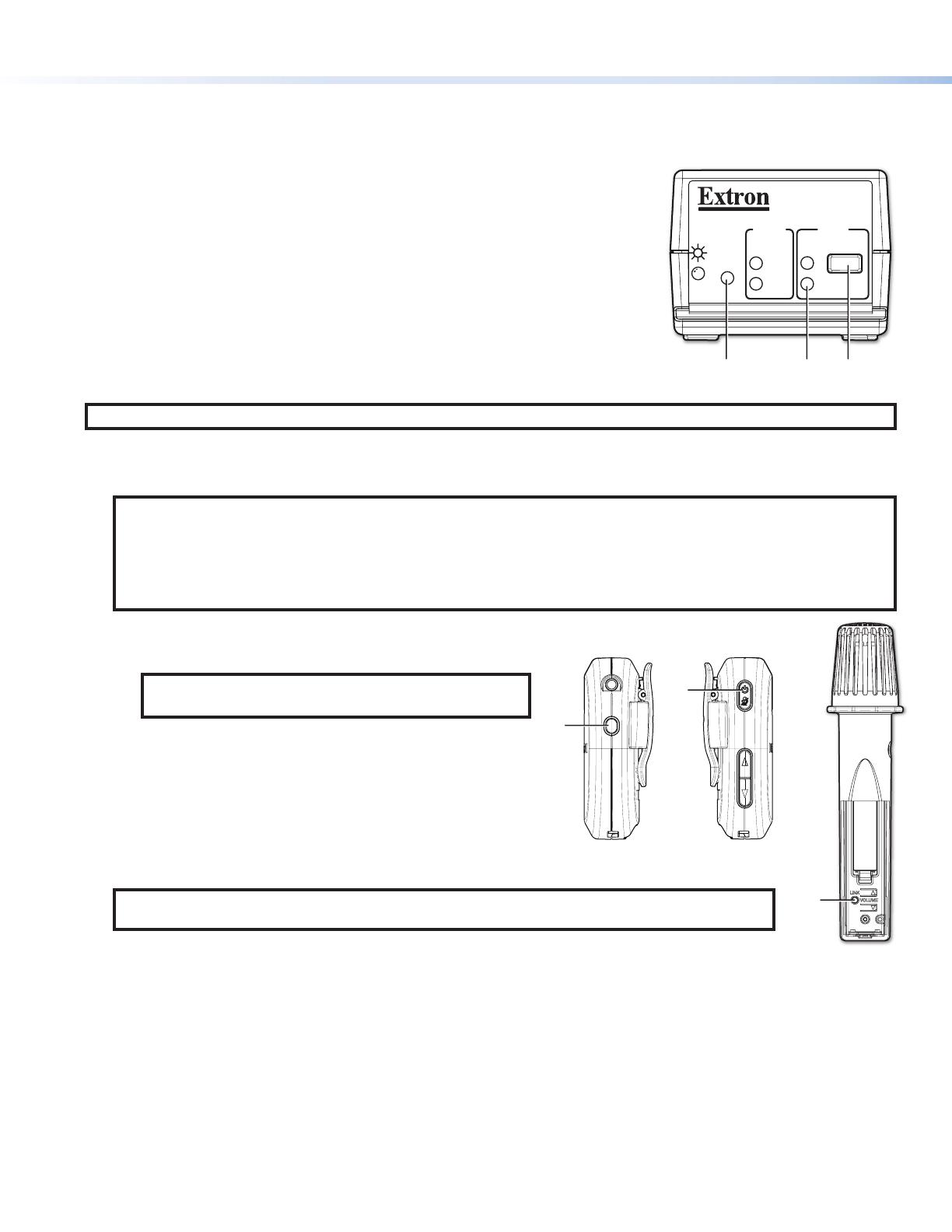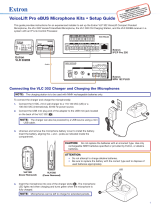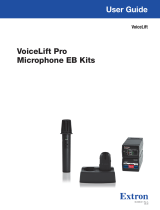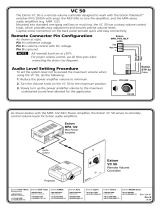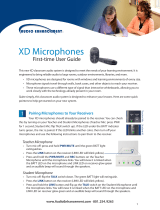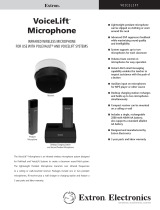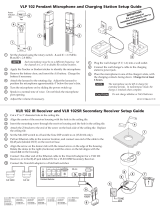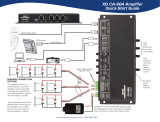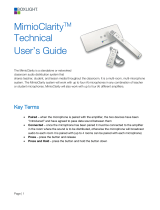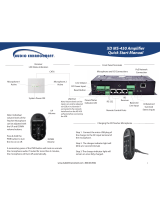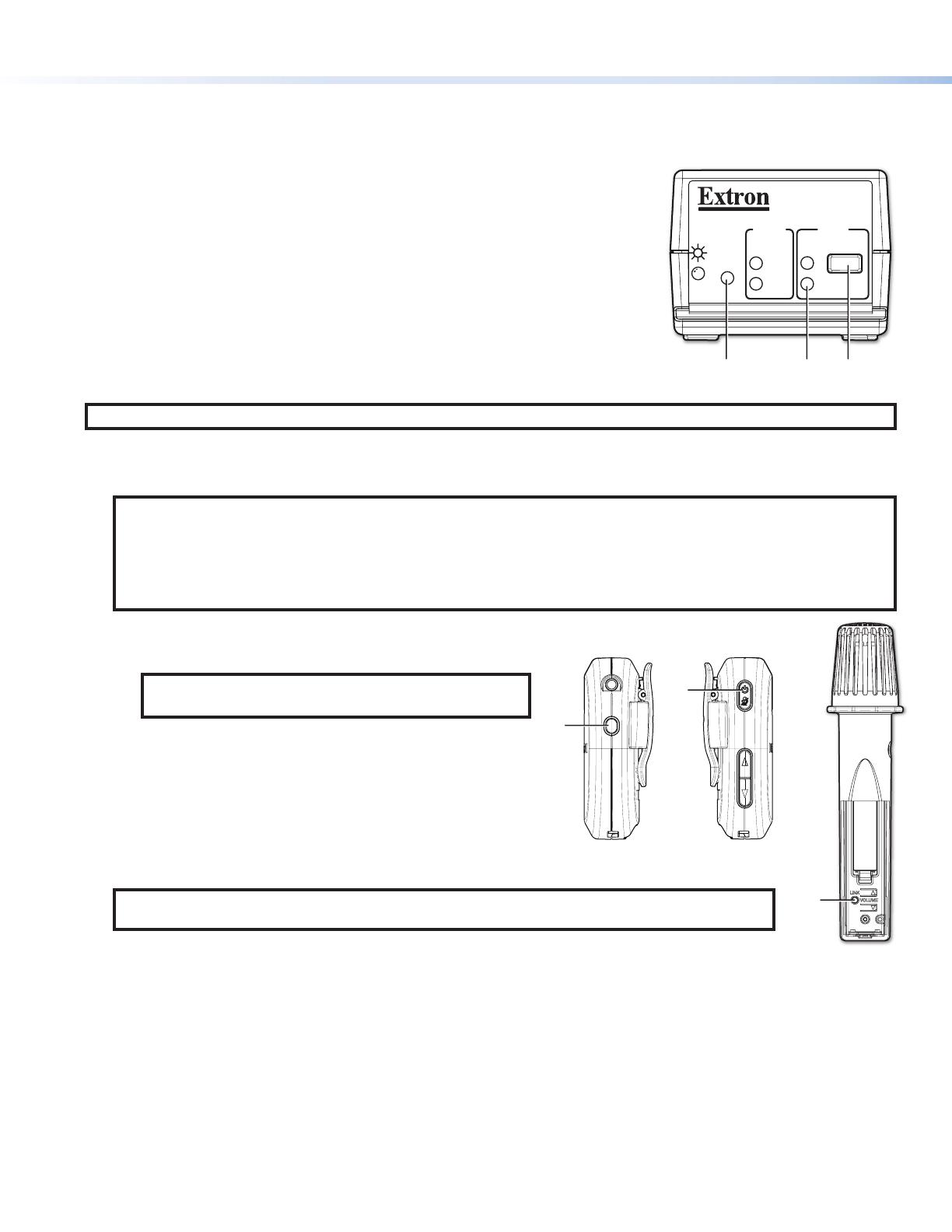
5
B
A
Pairing Microphones with the VLR 302EB Receiver
Each VoiceLift kit includes microphones and a VLR 302EB receiver that have already been paired. If needed, follow the
steps below to pair microphones with a receiver.
Clear previously paired microphones from the VLR receiver
1. Ensure that the microphones are placed in the VLC 302 charger or powered off.
2. Press and hold the Reset button (
A
) until the Power LED ashes once (approx. 3
seconds), then immediately release and momentarily press the Reset button again (for
<1 second) within 1 second.
Both LINK LEDs (
B
) blink to conrm pairing has been cleared.
Pair new microphones
Follow these steps to pair each microphone, one at a time, to the VLR 302EB receiver.
NOTE: All paired microphones should be fully charged and turned off before pairing new microphones.
1. Press and hold the LINK button on the VLR 302EB receiver (see
C
in the image above) for 4 seconds to start pairing mode.
If LINK slots are available, one of the LINK LEDs (see
B
in the image above) blinks to indicate that pairing mode has started.
NOTES:
• Once initiated, the VLR receiver pairing mode is enabled for 30 seconds, and users must set the microphones to
pairing mode (see step 2) within the allocated time. Repeat the process if the 30 second pairing window time has
been exceeded or if pairing was not successful.
• Receiver Pairing/Discovery mode can also be enabled remotely from a control system that has been congured to
control the VLR receiver. See the VoiceLift Pro eBUS User Guide for details.
2. Follow the steps below for your microphone model:
• VLP 302: Ensure that the VLP 302 microphone is powered off.
NOTE: The VLP microphone must be in “TEACHER”
mode in order to pair.
While powered off, press and hold the Function (
A
) and
Power (
B
) buttons simultaneously for 4 seconds until the
status LED blinks red and green, indicating pairing mode has
started.
• VLH 302: Power the VLH 302 handheld microphone on.
Press and hold the LINK button, located beneath the battery
cover (see
C
at right), for 4 seconds until the status LED
blinks red and green, indicating pairing mode has started.
NOTE: The receiver assigns the microphone to the rst available LINK slot. The LINK LED on the
VLR receiver will illuminate solid green when the microphone has been paired successfully.
3. Once a microphone has been paired, test the audio by speaking into the microphone, then power the
microphone off. Repeat from step 1 for each microphone being paired.
4. After pairing the microphones, verify that they have been set up properly as shown in the previous section, Setting up the
Microphones, on the previous page.
VLR 302EB
LINK
1
2
R
eBUS
LINK
COM
ERROR
ID
ERROR