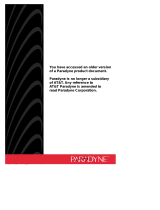Page is loading ...

PortMaster
Office Router
Hardware Installation
Guide
OR-HS,OR-LS,OR-M,OR-ST,OR-ST-AP,OR-U,OR-U-AP
Lucent Technologies
Remote Access Business Unit
4464 Willow Road
Pleasanton, CA 94588
510-737-2100
800-458-9966
November 1998
950-1186F
®

Copyright and Trademarks
© 1996, 1997, 1998 Lucent Technologies. All rights reserved.
PortMaster, ComOS, and ChoiceNet are registered trademarks of Lucent Technologies, Inc. RADIUS ABM,
PMVision, and IRX are trademarks of Lucent Technologies, Inc. All other marks are the property of their
respective owners.
Disclaimer
Lucent Technologies, Inc. makes no express or implied representations or warranties with respect to the contents
or use of this manual, and specifically disclaims any implied warranties of merchantability or fitness for a
particular purpose. Lucent Technologies, Inc. further reserves the right to revise this manual and to make changes
to its content at any time, without obligation to notify any person or entity of such revisions or changes.
FCC Class A Notice - United States
Computing devices and peripherals manufactured by Lucent Technologies, Inc. generate, use, and can radiate
radio frequency energy, and if not installed and used in accordance with the instructions contained in this
manual, may cause interference to radio communications. Such equipment has been tested and found to comply
with the limits for a Class A computing device pursuant to Subpart J of Part 15 of the FCC Rules, which are
designed to provide reasonable protection against radio interference when operated in a commercial
environment. Operation of this equipment in a residential area is likely to cause interference, in which case the
user — at his own expense — will be required to take whatever measures may be required to correct the
interference.
Some components may not have been manufactured by Lucent Technologies, Inc. If not, Lucent Technologies has
been advised by the manufacturer that the component has been tested and complies with the Class A computing
device limits as described above.
IC-CS03 Notice - Canada
The Industry Canada label identifies certified equipment. This certification means that the equipment meets
certain telecommunications network protective, operational and safety requirements. The Department does not
guarantee the equipment will operate to the user’s satisfaction.
Before installing this equipment, users should ensure that it is permissible to be connected to the facilities of the
local telecommunications company. The equipment must also be installed using an acceptable method of
connection. In some cases, the company’s inside wiring associated with a single line individual service may be
extended by means of a certified connector assembly (telephone extension cord). The customer should be aware
that compliance with the above conditions may not prevent degradation of service in some situations.

Repairs to certified equipment should be made by an authorized Canadian maintenance facility designated by the
supplier. Any repairs or alterations made by the user to this equipment, or equipment malfunctions, may give the
telecommunications company cause to request the user to disconnect the equipment.
Users should ensure for their own protection that the electrical ground connections of the power utility,
telephone lines and internal metallic water pipe system, if present, are connected together. This precaution may
be particularly important in rural areas.
Caution: Users should not attempt to make such connections themselves, but should contact the appropriate
electric inspection authority, or electrician, as appropriate.
European Terminal Marking
CE188X or CE086X
Notified Body Number 188 BAPT Germany or 086 BSI United Kingdom.
This marking is in accordance with the CE Marking Directive 93/68/EEC. This marking may be found on the base
of the unit.
This equipment has been tested and is compliant with the following European Directives:
• 91/263/EEC (Telecommunications Terminal Equipment)
• 73/23/EEC (Low Voltage Directive)
• 89/336/EEC (ElectroMagnetic Compatibility) as amended by 92/31/EEC
Pan-European Approval
BTZ, the German Notified Body, has issued Pan-European Approval to the PortMaster in accordance with the TTE
Directive (91/263/EEC). This approval is valid throughout the European Economic Market.
This approval is valid in the following European Union Countries: Belgium, Denmark, Finland, France, Germany,
Great Britain, Greece, Holland, Iceland, Ireland, Italy, Luxembourg, Portugal, Spain, and Sweden.
European CE approvals are automatically recognized by Norway.
In addition to compliance with the ETSI-based European standards, I-CTR 3 (Net 3 + Bridging Measures) NET 3
and ETS 300 047, the PortMaster has been tested and complies with the following National Delta requirements:
• French delta requirements CSE P 10-21 A
• German delta requirements BAPT 223 ZV 25


v
Contents
About This Guide
Audience . . . . . . . . . . . . . . . . . . . . . . . . . . . . . . . . . . . . . . . . . . . . . . . . . . . . . . . . . . . ix
PortMaster Documentation . . . . . . . . . . . . . . . . . . . . . . . . . . . . . . . . . . . . . . . . . . . . . ix
Additional References . . . . . . . . . . . . . . . . . . . . . . . . . . . . . . . . . . . . . . . . . . . . . . . . . x
RFCs . . . . . . . . . . . . . . . . . . . . . . . . . . . . . . . . . . . . . . . . . . . . . . . . . . . . . . . . . . . x
Books . . . . . . . . . . . . . . . . . . . . . . . . . . . . . . . . . . . . . . . . . . . . . . . . . . . . . . . . . . xii
Document Conventions . . . . . . . . . . . . . . . . . . . . . . . . . . . . . . . . . . . . . . . . . . . . . . . xii
Document Advisories . . . . . . . . . . . . . . . . . . . . . . . . . . . . . . . . . . . . . . . . . . . . . . . . . xiii
Contacting Lucent Remote Access Technical Support . . . . . . . . . . . . . . . . . . . . . . . . . xiv
For the EMEA Region . . . . . . . . . . . . . . . . . . . . . . . . . . . . . . . . . . . . . . . . . . . . . . xiv
For North America, Latin America, and the Asia Pacific Region . . . . . . . . . . . . . . xiv
PortMaster Training Courses . . . . . . . . . . . . . . . . . . . . . . . . . . . . . . . . . . . . . . . . . . . . xv
Subscribing to PortMaster Mailing Lists . . . . . . . . . . . . . . . . . . . . . . . . . . . . . . . . . . . xv
1. PortMaster Office Router Overview
2. Installing the PortMaster Office Router
Installation Checklist . . . . . . . . . . . . . . . . . . . . . . . . . . . . . . . . . . . . . . . . . . . . . . . . . 2-1
1. Choose a Site . . . . . . . . . . . . . . . . . . . . . . . . . . . . . . . . . . . . . . . . . . . . . . . . . . . . . . 2-2
Environment . . . . . . . . . . . . . . . . . . . . . . . . . . . . . . . . . . . . . . . . . . . . . . . . . . . . 2-2
Chassis Accessibility . . . . . . . . . . . . . . . . . . . . . . . . . . . . . . . . . . . . . . . . . . . . . . . 2-2
Air Flow and Cooling . . . . . . . . . . . . . . . . . . . . . . . . . . . . . . . . . . . . . . . . . . . . . . 2-2
Power Guidelines . . . . . . . . . . . . . . . . . . . . . . . . . . . . . . . . . . . . . . . . . . . . . . . . . 2-2
2. Prepare the Work Area . . . . . . . . . . . . . . . . . . . . . . . . . . . . . . . . . . . . . . . . . . . . . . 2-3
Required Equipment . . . . . . . . . . . . . . . . . . . . . . . . . . . . . . . . . . . . . . . . . . . . . . 2-3

Contents
vi PortMaster Office Router Hardware Installation Guide
Safety Recommendations . . . . . . . . . . . . . . . . . . . . . . . . . . . . . . . . . . . . . . . . . . 2-3
3. Connect a Console . . . . . . . . . . . . . . . . . . . . . . . . . . . . . . . . . . . . . . . . . . . . . . . . . 2-4
Required Equipment . . . . . . . . . . . . . . . . . . . . . . . . . . . . . . . . . . . . . . . . . . . . . . . 2-4
Procedure . . . . . . . . . . . . . . . . . . . . . . . . . . . . . . . . . . . . . . . . . . . . . . . . . . . . . . . 2-4
4. Connect an Ethernet Cable . . . . . . . . . . . . . . . . . . . . . . . . . . . . . . . . . . . . . . . . . . . 2-5
Ethernet 10BaseT . . . . . . . . . . . . . . . . . . . . . . . . . . . . . . . . . . . . . . . . . . . . . . . . 2-5
Ethernet 10Base5 (AUI) . . . . . . . . . . . . . . . . . . . . . . . . . . . . . . . . . . . . . . . . . . . . 2-6
5. Connect a 56Kbps to T1/E1 Line (OR-HS) or Fractional T1/E1 Line (OR-LS) . . . . 2-7
Required Equipment . . . . . . . . . . . . . . . . . . . . . . . . . . . . . . . . . . . . . . . . . . . . . . . 2-7
Procedure . . . . . . . . . . . . . . . . . . . . . . . . . . . . . . . . . . . . . . . . . . . . . . . . . . . . . . . 2-8
6. Connect an ISDN BRI Line (OR-ST and OR-U) . . . . . . . . . . . . . . . . . . . . . . . . . . . 2-8
Required Equipment for the OR-ST . . . . . . . . . . . . . . . . . . . . . . . . . . . . . . . . . . . 2-8
Required Equipment for the OR-U . . . . . . . . . . . . . . . . . . . . . . . . . . . . . . . . . . . 2-8
Procedure . . . . . . . . . . . . . . . . . . . . . . . . . . . . . . . . . . . . . . . . . . . . . . . . . . . . . . . 2-9
7. Connect a PCMCIA Modem (OR-M) . . . . . . . . . . . . . . . . . . . . . . . . . . . . . . . . . . . 2-9
Required Equipment . . . . . . . . . . . . . . . . . . . . . . . . . . . . . . . . . . . . . . . . . . . . . . . 2-9
Procedure . . . . . . . . . . . . . . . . . . . . . . . . . . . . . . . . . . . . . . . . . . . . . . . . . . . . . . . 2-9
8. Connect an Analog Device (OR-ST-AP and OR-U-AP) . . . . . . . . . . . . . . . . . . . . . 2-10
Required Equipment for a Telephone or Fax . . . . . . . . . . . . . . . . . . . . . . . . . . . . 2-10
Required Equipment for an External Modem . . . . . . . . . . . . . . . . . . . . . . . . . . . . 2-10
Procedure . . . . . . . . . . . . . . . . . . . . . . . . . . . . . . . . . . . . . . . . . . . . . . . . . . . . . . . 2-10
Notes on ISDN Service . . . . . . . . . . . . . . . . . . . . . . . . . . . . . . . . . . . . . . . . . . . . . 2-11
Related Commands . . . . . . . . . . . . . . . . . . . . . . . . . . . . . . . . . . . . . . . . . . . . . . . . 2-11
9. Turn On Power . . . . . . . . . . . . . . . . . . . . . . . . . . . . . . . . . . . . . . . . . . . . . . . . . . . . 2-12
Procedure . . . . . . . . . . . . . . . . . . . . . . . . . . . . . . . . . . . . . . . . . . . . . . . . . . . . . . . 2-12
10. Log In . . . . . . . . . . . . . . . . . . . . . . . . . . . . . . . . . . . . . . . . . . . . . . . . . . . . . . . . . . . 2-15
11. Set the Network Address . . . . . . . . . . . . . . . . . . . . . . . . . . . . . . . . . . . . . . . . . . . . 2-15

Contents
Contents vii
IP Address . . . . . . . . . . . . . . . . . . . . . . . . . . . . . . . . . . . . . . . . . . . . . . . . . . . . . . . 2-15
IPX Address . . . . . . . . . . . . . . . . . . . . . . . . . . . . . . . . . . . . . . . . . . . . . . . . . . . . . . 2-16
12. Configure the Office Router . . . . . . . . . . . . . . . . . . . . . . . . . . . . . . . . . . . . . . . . . . 2-16
13. Connect an External Modem (Optional) . . . . . . . . . . . . . . . . . . . . . . . . . . . . . . . 2-17
Required Equipment . . . . . . . . . . . . . . . . . . . . . . . . . . . . . . . . . . . . . . . . . . . . . . . 2-17
Procedure . . . . . . . . . . . . . . . . . . . . . . . . . . . . . . . . . . . . . . . . . . . . . . . . . . . . . . . 2-17
A. Troubleshooting
Observing LED Behavior . . . . . . . . . . . . . . . . . . . . . . . . . . . . . . . . . . . . . . . . . . . . . . A-1
Observing the Console Display (OR-M) . . . . . . . . . . . . . . . . . . . . . . . . . . . . . . . . . . . A-4
Observing Boot Messages . . . . . . . . . . . . . . . . . . . . . . . . . . . . . . . . . . . . . . . . . . . . . . A-5
Replacing a Fuse . . . . . . . . . . . . . . . . . . . . . . . . . . . . . . . . . . . . . . . . . . . . . . . . . . . . . A-8
Required Equipment . . . . . . . . . . . . . . . . . . . . . . . . . . . . . . . . . . . . . . . . . . . . . . . A-8
Procedure . . . . . . . . . . . . . . . . . . . . . . . . . . . . . . . . . . . . . . . . . . . . . . . . . . . . . . . A-8
B. Ordering ISDN Service
Ordering Instructions . . . . . . . . . . . . . . . . . . . . . . . . . . . . . . . . . . . . . . . . . . . . . . . . . B-1
National ISDN-1 or NI-1 Compliant . . . . . . . . . . . . . . . . . . . . . . . . . . . . . . . . . . . B-3
AT&T 5ESS Custom Multi-Point . . . . . . . . . . . . . . . . . . . . . . . . . . . . . . . . . . . . . . B-4
AT&T 5ESS Custom Point-to-Point . . . . . . . . . . . . . . . . . . . . . . . . . . . . . . . . . . . . B-5
Northern Telecom DMS-100 or DMS-100 Custom . . . . . . . . . . . . . . . . . . . . . . . . B-6
C. Physical Specifications
Size, Weight, and Interface Specifications . . . . . . . . . . . . . . . . . . . . . . . . . . . . . . . . . . C-1
Electrical Specifications . . . . . . . . . . . . . . . . . . . . . . . . . . . . . . . . . . . . . . . . . . . . . . . . C-2
Environmental Specifications . . . . . . . . . . . . . . . . . . . . . . . . . . . . . . . . . . . . . . . . . . . C-2
D. Cable and Ethernet Specifications
Console Cable . . . . . . . . . . . . . . . . . . . . . . . . . . . . . . . . . . . . . . . . . . . . . . . . . . . . . . D-2
Modem Cable . . . . . . . . . . . . . . . . . . . . . . . . . . . . . . . . . . . . . . . . . . . . . . . . . . . . . . . D-3
V.35 Cable . . . . . . . . . . . . . . . . . . . . . . . . . . . . . . . . . . . . . . . . . . . . . . . . . . . . . . . . . D-4

Contents
viii PortMaster Office Router Hardware Installation Guide
X.21 Cable . . . . . . . . . . . . . . . . . . . . . . . . . . . . . . . . . . . . . . . . . . . . . . . . . . . . . . . . . D-5
RS-530 Cable . . . . . . . . . . . . . . . . . . . . . . . . . . . . . . . . . . . . . . . . . . . . . . . . . . . . . . . D-6
Category 5 Twisted Pair Cable for the S/T Interface . . . . . . . . . . . . . . . . . . . . . . . . . . D-7
Category 5 Twisted Pair Cable for the U Interface . . . . . . . . . . . . . . . . . . . . . . . . . . . D-7
Ethernet Specifications . . . . . . . . . . . . . . . . . . . . . . . . . . . . . . . . . . . . . . . . . . . . . . . D-8
E. Modem Specifications
PCMCIA Modems . . . . . . . . . . . . . . . . . . . . . . . . . . . . . . . . . . . . . . . . . . . . . . . . . . . . E-1
External Modems . . . . . . . . . . . . . . . . . . . . . . . . . . . . . . . . . . . . . . . . . . . . . . . . . . . . E-2
Modem Tips . . . . . . . . . . . . . . . . . . . . . . . . . . . . . . . . . . . . . . . . . . . . . . . . . . . . . . . . E-2
Index

ix
About This Guide
This guide provides instructions for installing and troubleshooting the PortMaster®
Office Router from Lucent Technologies, Inc. Instructions for ordering ISDN service and
electrical, physical, pinout, and modem specifications are also supplied.
Audience
This guide is designed to be used by qualified system administrators and network
managers. Knowledge of UNIX and basic networking concepts is required to
successfully install the Office Router.
PortMaster Documentation
The following manuals are available from Lucent Remote Access. The hardware
installation guides are included with most PortMaster products; other manuals can be
ordered through your PortMaster distributor or directly from Lucent.
The manuals are also provided as PDF and PostScript files on the PortMaster Software CD
shipped with your PortMaster.
In addition, you can download PortMaster information and documentation from
http://www.livingston.com.
• ChoiceNet® Administrator’s Guide
This guide provides complete installation and configuration instructions for
ChoiceNet server software.
• PortMaster Command Line Reference
This reference provides the complete description and syntax of each command in
the ComOS command set.
• PortMaster Configuration Guide
This guide provides a comprehensive overview of networking and configuration for
PortMaster products.

Additional References
x PortMaster Office Router Hardware Installation Guide
• PortMaster hardware installation guides
These guides contain complete hardware installation instructions. An installation
guide is shipped with each PortMaster.
• PortMaster Routing Guide
This guide describes routing protocols supported by PortMaster products, and how
to use them for a wide range of routing applications.
• PortMaster Troubleshooting Guide
This guide can be used to identify and solve software and hardware problems in the
PortMaster family of products.
• RADIUS Administrator’s Guide
This guide provides complete installation and configuration instructions for Lucent
Remote Authentication Dial-In User Service (RADIUS) software.
Additional References
RFCs
Use any World Wide Web browser to find a Request for Comments (RFC) online.
RFC 768, User Datagram Protocol
RFC 791, Internet Protocol
RFC 792, Internet Control Message Protocol
RFC 793, Transmission Control Protocol
RFC 854, Telnet Protocol Specification
RFC 950, Internet Standard Subnetting Procedure
RFC 1058, Routing Information Protocol
RFC 1112, Host Extensions for IP Multicasting
RFC 1144, Compressing TCP/IP Headers for Low-Speed Serial Links
RFC 1157, A Simple Network Management Protocol (SNMP)
RFC 1166, Internet Numbers
RFC 1213, Management Information Base for Network Management of TCP/IP-based Internets:
MIB-II
RFC 1256, ICMP Router Discovery Messages
RFC 1321, The MD5 Message-Digest Algorithm
RFC 1331, The Point-to-Point Protocol (PPP) for the Transmission of Multiprotocol Datagrams
over Point-to-Point Links

About This Guide xi
Additional References
RFC 1332, The PPP Internet Protocol Control Protocol (IPCP)
RFC 1334, PPP Authentication Protocols
RFC 1349, Type of Service in the Internet Protocol Suite
RFC 1413, Identification Protocol
RFC 1490, Multiprotocol Interconnect Over Frame Relay
RFC 1541, Dynamic Host Configuration Protocol
RFC 1542, Clarifications and Extensions for the Bootstrap Protocol
RFC 1552, The PPP Internet Packet Exchange Control Protocol (IPXCP)
RFC 1587, OSPF NSSA Options
RFC 1597, Address Allocations for Private Internets
RFC 1627, Network 10 Considered Harmful (Some Practices Shouldn’t be Codified)
RFC 1634, Novell IPX Over Various WAN Media (IPXWAN)
RFC 1661, The Point-to-Point Protocol (PPP)
RFC 1700, Assigned Numbers
RFC 1771, A Border Gateway Protocol 4 (BGP-4)
RFC 1812, Requirements for IP Version 4 Routers
RFC 1814, Unique Addresses are Good
RFC 1818, Best Current Practices
RFC 1824, Requirements for IP Version 4 Routers
RFC 1825, Security Architecture for the Internet Protocol
RFC 1826, IP Authentication Header
RFC 1827, IP Encapsulating Payload
RFC 1828, IP Authentication Using Keyed MD5
RFC 1829, The ESP DES-CBC Transform
RFC 1877, PPP Internet Protocol Control Protocol Extensions for Name Server Addresses
RFC 1878, Variable Length Subnet Table for IPv4
RFC 1918, Address Allocation for Private Internets
RFC 1962, The PPP Compression Control Protocol (CCP)
RFC 1965, Autonomous System Confederations for BGP
RFC 1966, BGP Route Reflection, An Alternative to Full Mesh IBGP
RFC 1974, PPP Stac LZS Compression Protocol
RFC 1990, The PPP Multilink Protocol (MP)
RFC 1994, PPP Challenge Handshake Authentication Protocol (CHAP)
RFC 1997, BGP Communities Attribute
RFC 2003, IP Encapsulation within IP
RFC 2104, HMAC: Keyed-Hashing for Message Authentication
RFC 2125, The PPP Bandwidth Allocation Protocol (BAP), The PPP Bandwidth Allocation
Control Protocol (BACP)
RFC 2138, Remote Authentication Dial In User Service (RADIUS)
RFC 2139, RADIUS Accounting
RFC 2178, OSPF Version 2

Document Conventions
xii PortMaster Office Router Hardware Installation Guide
Books
Building Internet Firewalls. D. Brent Chapman and Elizabeth D. Zwicky. Sebastopol, CA:
O'Reilly & Associates, Inc., 1995. (ISBN 1-56592-124-0)
DNS and BIND, 2nd ed. Paul Albitz and Cricket Liu. Sebastopol, CA: O'Reilly &
Associates, Inc., 1992. (ISBN 1-56592-236-0)
Firewalls and Internet Security: Repelling the Wily Hacker. William R. Cheswick and Steven
M. Bellovin. Reading, MA: Addison-Wesley Publishing Company, 1994. (ISBN 0-201-
63357-4) (Japanese translation: ISBN 4-89052-672-2). Errata are available at
ftp://ftp.research.att.com/dist/internet_security/firewall.book.
Internet Routing Architectures. Bassam Halabi. San Jose, CA: Cisco Press, 1997.
(ISBN 1-56205-652-2)
Internetworking with TCP/IP, Volume 1: Principles, Protocols, and Architecture. Douglas Comer.
Upper Saddle River, NJ: Prentice Hall, Inc. 1995. (ISBN 0-13-216987-8 (v.1))
Routing in the Internet. Christian Huitema. Upper Saddle River, NJ: Prentice Hall PTR,
1995. (ISBN 0-13-132192-7)
TCP/IP Illustrated, Volume 1: The Protocols. W. Richard Stevens. Reading, MA:
Addison-Wesley Publishing Company. 1994. (ISBN 0-201-63346-9)
TCP/IP Network Administration. Craig Hunt. Sebastopol, CA: O’Reilly & Associates, Inc.
1994. (ISBN 0-937175-82-X)
Document Conventions
The following conventions are used in this guide:
Convention Use Examples
Bold font Indicates a user
entry—a
command, menu
option, button, or
key—or the name
of a file, directory,
or utility, except
in code samples.
• Enter version to display the version
number.
• Press Enter.
•Open the permit_list file.

About This Guide xiii
Document Advisories
Document Advisories
Note – means take note. Notes contain information of importance or special interest.
Caution – means be careful. You might do something—or fail to do something—that
results in equipment failure or loss of data.
Warning – means danger. You might do something—or fail to do something—that
results in personal injury or equipment damage.
Italic font Identifies a
command-line
placeholder.
Replace with a
real name or
value.
• set Ether0 address Ipaddress
•Replace Area with the name of the
OSPF area.
Square brackets ([ ]) Enclose optional
keywords and
values in
command syntax.
• set nameserver [2] Ipaddress
• set S0 destination Ipaddress
[Ipmask]
Curly braces ({ }) Enclose a
required choice
between
keywords and/or
values in
command syntax.
set syslog Logtype {[disabled]
[Facility.Priority]}
Vertical bar (|) Separates two or
more possible
options in
command syntax.
• set S0|W1 ospf on|off
• set S0 host
default|prompt|Ipaddress
Convention Use Examples
✍
!

Contacting Lucent Remote Access Technical Support
xiv PortMaster Office Router Hardware Installation Guide
Contacting Lucent Remote Access Technical Support
The PortMaster comes with a 1-year hardware warranty.
For all technical support requests, record your PortMaster ComOS version number and
report it to the technical support staff or your authorized sales channel partner.
New releases and upgrades of PortMaster software are available by anonymous FTP from
ftp://ftp.livingston.com/pub/le/.
In North America you can schedule a 1-hour software installation appointment by
calling the technical support telephone number listed below. Appointments must be
scheduled at least one business day in advance.
For the EMEA Region
If you are an Internet service provider (ISP) or other end user in Europe, the Middle
East, Africa, India, or Pakistan, contact your local Lucent Remote Access sales channel
partner. For a list of authorized sales channel partners, see the World Wide Web at
http://www.livingston.com/International/EMEA/distributors.html.
If you are an authorized Lucent Remote Access sales channel partner in this region,
contact the Lucent Remote Access EMEA Support Center Monday through Friday
between the hours of 8 a.m. and 8 p.m. (GMT+1), excluding French public holidays.
• By voice, dial +33-4-92-92-48-48.
• By fax, dial +33-4-92-92-48-40.
• By electronic mail (email) send mail to emea-support@livingston.com.
For North America, Latin America, and the Asia Pacific Region
Contact Lucent Remote Access Monday through Friday between the hours of 7 a.m.
and 5 p.m. (GMT –8).
• By voice, dial 800-458-9966 within the United States (including Alaska and
Hawaii), Canada, and the Caribbean, or +1-925-737-2100 from elsewhere.
• By fax, dial +1-925-737-2110.
• By email, send mail as follows:

About This Guide xv
PortMaster Training Courses
– From North America and Latin America to support@livingston.com.
– From the Asia Pacific Region to asia-support@livingston.com.
• Using the World Wide Web, see http://www.livingston.com/.
PortMaster Training Courses
Lucent Remote Access offers hands-on, technical training courses on PortMaster
products and their applications. For course information, schedules, and pricing, visit the
Lucent Remote Access website at http://www.livingston.com, click Services &
Support, and then click Training & Certification.
Subscribing to PortMaster Mailing Lists
Lucent Remote Access maintains the following Internet mailing lists for PortMaster
users:
• portmaster-users—a discussion of general and specific PortMaster issues, including
configuration and troubleshooting suggestions. To subscribe, send email to
majordomo@livingston.com with subscribe portmaster-users in the body of
the message.
The mailing list is also available in a daily digest format. To receive the digest, send
email to [email protected]om with subscribe portmaster-users-digest
in the body of the message.
• portmaster-radius—a discussion of general and specific RADIUS issues, including
configuration and troubleshooting suggestions. To subscribe, send email to
majordomo@livingston.com with subscribe portmaster-radius in the body of
the message.
The mailing list is also available in a daily digest format. To receive the digest, send
email to majordomo@livingston.com with subscribe
portmaster-radius-digest in the body of the message.
• portmaster-announce—announcements of new PortMaster products and software
releases. To subscribe, send email to [email protected] with subscribe
portmaster-announce in the body of the message. All announcements to this list
also go to the portmaster-users list. You do not need to subscribe to both lists.

Subscribing to PortMaster Mailing Lists
xvi PortMaster Office Router Hardware Installation Guide

PortMaster Office Router Overview 1-1
PortMaster Office Router Overview 1
Intended for use in remote offices and home networks, the PortMaster Office Router
series consists of high- and low-speed routers designed to operate in multiprotocol
network environments. All Office Routers support the IP and IPX protocols and have
packet filtering capabilities.
The Office Router series can extend networks over long distances using leased lines,
Frame Relay, ISDN Basic Rate Interface (BRI), or 56Kbps switched circuits. All Office
Routers support 10BaseT and 10Base5 Ethernet connections and one of the following
WAN connections:
Model OR-M—up to two analog telephone lines using a PCMCIA modem and an
external modem
Model OR-ST—a single ISDN BRI line (ST interface)
Model OR-U—a single ISDN BRI line with an integrated network termination (NT1)
device (U interface)
Model OR-ST-AP—a single ISDN BRI line (ST interface) with an analog telephone
port. This product supports the integration of traditional and digital data
communications
Model OR-U-AP—a single ISDN BRI line with an integrated NT1 device (U interface)
and an analog telephone port
Model OR-LS—a single synchronous leased line or Frame Relay connection up to
384Kbps
Model OR-HS—a single synchronous leased line or Frame Relay connection up to
T1/E1 speeds (2.048Mbps)

1-2 PortMaster Office Router Hardware Installation Guide

Installing the PortMaster Office Router 2-1
Installing the PortMaster Office Router 2
Installation Checklist
❏ 1. Choose a Site
❏ 2. Prepare the Work Area
❏ 3. Connect a Console
❏ 4. Connect an Ethernet Cable
❏ 5. Connect a 56Kbps to T1/E1 Line (OR-HS) or Fractional T1/E1
Line (OR-LS)
❏ 6. Connect an ISDN BRI Line (OR-ST and OR-U)
❏ 7. Connect a PCMCIA Modem (OR-M)
❏ 8. Connect an Analog Device (OR-ST-AP and OR-U-AP)
❏ 9. Turn On Power
❏ 10. Log In
❏ 11. Set the Network Address
❏ 12. Configure the Office Router
❏ 13. Connect an External Modem (Optional)

Choose a Site
2-2 PortMaster Office Router Hardware Installation Guide
1. Choose a Site
Follow these guidelines to select a site for your Office Router.
Environment
❏ Choose a clean and dust-free environment.
❏ Choose a secure, flat surface area for desktop installation.
❏ Choose an air conditioned area if possible.
❏ Choose an area without direct sunlight, close proximity to heat sources, or high
levels of electromagnetic interference (EMI).
Chassis Accessibility
❏ Provide 3 inches (8cm) clearance at the rear of the Office Router for cabling
purposes.
Air Flow and Cooling
❏ Provide 3 inches (8cm) around all vent openings of the Office Router for proper
air flow.
Power Guidelines
❏ Ensure that the power source of the Office Router is properly grounded and falls
within the internal power supply rating. The Office Router operates correctly at
any AC voltage from 100V to 260V and frequencies from 50Hz to 60Hz.
/