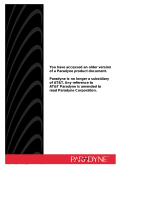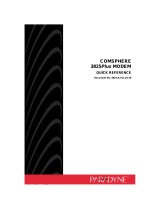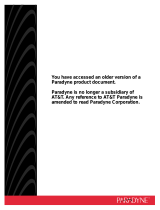Page is loading ...

You have accessed an older version
of a Paradyne product document.
Paradyne is no longer a subsidiary
of AT&T. Any reference to
AT&T Paradyne is amended to
read Paradyne Corporation.

3760-A2-GB92-00
Issue 1
November 1994
KeepInTouch Card Modem
Model 3760-B2
User’s Guide
Printed on recycled paper
P
a
r
a
dyn
e

Important Regulatory Information
A Issue 1 November 1994
COPYRIGHT 1994 AT&T Paradyne Corporation*
All Rights Reserved
Printed in U.S.A.
Notice
This publication is protected by federal copyright law. No part of
this publication may be copied or distributed, transcribed, stored
in a retrieval system, or translated into any human or computer
language in any form or by any means, electronic, mechanical,
magnetic, manual or otherwise, or disclosed to third parties
without the express written permission of AT&T Paradyne
Corporation, 8545 126th Ave. N., P.O. Box 2826, Largo, Florida
34649-2826.
AT&T Paradyne Corporation makes no representation or
warranties with respect to the contents hereof and specifically
disclaims any implied warranties of merchantability or fitness for
a particular purpose. Further, AT&T Paradyne Corporation
reserves the right to revise this publication and to make changes
from time to time in the contents hereof without obligation of
AT&T Paradyne Corporation to notify any person of such
revision or changes.
Changes and enhancements to the product and to the
information herein will be documented and issued as a new
release to this manual.
A Reader’s Comments form is provided at the front of this
publication and your comments are appreciated. If the form has
been removed, address comments to AT&T Paradyne
Corporation, Technical Publications, 8545 126th Ave. N., P.O.
Box 2826, Largo, Florida 34649-2826. AT&T Paradyne may use
or distribute any of the information supplied, as appropriate,
without incurring any obligation whatsoever.
*AT&T Paradyne is a member of AT&T’s Multimedia Products
and Services Group.

Important Regulatory Information
B
Issue 1 November 1994
Trademarks
Bell is a registered trademark of the Regional Bell Operating
Company.
KeepInTouch is a trademark of AT&T.
MNP is a registered trademark of Microcom, Inc.
PKUNZIP is a registered trademark of PKWARE, Inc.
All other product names are copyrighted and registered trademarks
of their respective owners.
Warranty
A limited warranty is provided with this product. Refer to the
enclosed Warranty Card for more information.
Important Safety Instructions
1. Read and follow all warning notices and instructions
marked on the product or included in the manual.
2. Do not attempt to service this product yourself, as opening
or removing covers may expose you to dangerous high
voltage points or other risks. Refer all servicing to qualified
service personnel.
3. General purpose cables are provided with this product.
Special cables, which may be required by the regulatory
inspection authority for the installation site, are the
responsibility of the customer.
4. When installed in the final configuration, the product must
comply with the applicable Safety Standards and
regulatory requirements of the country in which it is
installed. If necessary, consult with the appropriate
regulatory agencies and inspection authorities to ensure
compliance.
5. A rare phenomenon can create a voltage potential
between the earth grounds of two or more buildings. If
products installed in separate buildings are
interconnected, the voltage potential may cause a
hazardous condition. Consult a qualified electrical
consultant to determine whether or not this phenomenon
exists and, if necessary, implement corrective action prior
to interconnecting the products.

Important Regulatory Information
C Issue 1 November 1994
In addition, if the equipment is to be used with
telecommunications circuits, take the following precautions:
– Never install telephone wiring during a lightning storm.
– Never install telephone jacks in wet locations unless the
jack is specifically designed for wet locations.
– Never touch uninsulated telephone wires or terminals
unless the telephone line has been disconnected at the
network interface.
– Use caution when installing or modifying telephone lines.
– Avoid using a telephone (other than a cordless type)
during an electrical storm. There may be a remote risk
of electric shock from lightning.
– Do not use the telephone to report a gas leak in the
vicinity of the leak.
Government Requirements and Equipment Return
Certain governments require that instructions pertaining to
modem connection to the public switched telephone network be
included in the installation and operation manual. Specific
instructions are listed in the following sections.
United States
Notice To Users Of The Public Switched Telephone Network
1. This equipment complies with Part 68 of the FCC rules. On
the equipment is a label that contains, among other
information, the FCC registration number and ringer
equivalence number (REN) for this equipment. If requested,
this information must be provided to the telephone company.
2. The Universal Service Order Code (USOC) associated with
the services the equipment is to be connected is RJ11C.
3. The Ringer Equivalence Number (REN) is used to determine
the quantity of devices which may be connected to the
telephone line. Excessive RENs on the telephone line may
result in the devices not ringing in response to an incoming
call. In most, but not all areas, the sum of the RENs should
not exceed five (5.0). To be certain of the number of devices
that may be connected to the line, as determined by the total
RENs, contact the telephone company to determine the
maximum RENs for the calling area.

Important Regulatory Information
D
Issue 1 November 1994
4. If the modem causes harm to the telephone network, the
telephone company will notify you in advance that temporary
discontinuance of service may be required. But if advance
notice is not practical, the telephone company will notify the
customer as soon as possible. Also, you will be advised of
your right to file a complaint with the FCC if you believe it is
necessary.
5. The telephone company may make changes in its facilities,
equipment, operations, or procedures that could affect the
operation of the equipment. If this happens, the telephone
company will provide advance notice in order for you to
make the necessary modifications in order to maintain
uninterrupted service.
6. If your modem needs to be returned for repair or
replacement, follow the return policy as indicated on your
warranty card.
7. No repairs may be made by the end use customer.
8. This modem cannot be used on public coin service provided
by the telephone company. Connection to Party Line Service
is subject to state tariffs. (Contact the state public utility
commission, public service commission or corporation
commission for information.)
9. The Telephone Consumer Protection Act of 1991 makes it
unlawful for any person to use a computer or other
electronic device to send any message via a telephone fax
machine unless such message clearly contains in a margin
at the top or bottom of each transmitted page or on the first
page of the transmission, the date and time it is sent and an
identification of the business or other entity, or other
individual sending the message and the telephone number
of the sending machine of such business, or other entity, or
individual.
In order to program this information, follow the steps outlined
in the manual supplied with your fax software.
10. An FCC compliant telephone cord with modular plugs is
provided with this equipment. This equipment is designed to
be connected to the telephone network or premises wiring
using a compatible modular jack which is Part 68 compliant.

Important Regulatory Information
E Issue 1 November 1994
EMI Warnings
!
WARNING:
This equipment has been tested and found to comply with
the limits for a Class B digital device, pursuant to Part 15 of
the FCC rules. These limits are designed to provide
reasonable protection against harmful interference in a
residential installation. This equipment generates, uses, and
can radiate radio frequency energy and, if not installed and
used in accordance with the instruction, may cause harmful
interference to radio or television reception, which can be
determined by turning the equipment off and on. The user is
encouraged to try to correct the interference by one or more
of the following measures:
Reorient or relocate the receiving antenna
Increase the separation between the equipment and
receiver
Connect the equipment into an outlet on a circuit
different from that to which the receiver is connected
Consult the dealer or an experienced radio/TV technician
for help
!
WARNING:
The authority to operate this equipment is conditioned by the
requirement that no modifications will be made to the
equipment unless the changes or modifications are expressly
approved by AT&T Paradyne.
To Users of Digital Apparatus in Canada:
This digital apparatus does not exceed the Class B limits for
radio noise emissions from digital apparatus set out in the
radio interference regulations of the Canadian Department of
Communications.
Le presént appareil numérique n’émet pas de bruits
radioélectriques dépassant les limites applicables aux
appareils numériques de la Classe B prescrites dans le
règlement sur le brouillage radioélectrique édicté par Le
Ministère des Communications du Canada.

Important Regulatory Information
F
Issue 1 November 1994
Canada
Notice To The Users Of The Canadian
Public Switched Telephone Network
The Canadian Department of Communications label identifies
certified equipment. This certification means that the equipment
meets certain telecommunications network protective,
operational and safety requirements. The Department does not
guarantee the equipment will operate to the user’s satisfaction.
Before installing this equipment, users should ensure that it is
permissible to be connected to the facilities of the local
telecommunications company. The equipment must also be
installed using an acceptable method of connection. In some
cases, the company’s inside wiring associated with a single line
individual service may be extended by means of a certified
connector assembly (telephone extension cord). The customer
should be aware that compliance with the above conditions may
not prevent degradation of service in some situations.
Repairs to certified equipment should be made by an authorized
Canadian maintenance facility designated by the supplier. Any
repairs or alterations made by the user to this equipment, or
equipment malfunctions, may give the telecommunications
company cause to request the user to disconnect the
equipment.
Users should ensure for their own protection that the electrical
ground connections of the power utility, telephone line and
internal metallic water pipe system, if present, are connected
together. This precaution may be particularly important in rural
areas.
!
CAUTION:
Users should not attempt to make such connections
themselves, but should contact the appropriate electric
inspection authority, or electrician, as appropriate.
The Load Number for this equipment is listed on the modem’s
label. The Load Number (LN) assigned to each terminal device
denotes the percentage of the total load to be connected to a
telephone loop which is used by the device to prevent
overloading. The termination on a loop may consist of any
combination of devices subject only to the requirement that the
total of the Load Numbers of all devices does not exceed 100.

Important Regulatory Information
G Issue 1 November 1994
If your equipment is in need of repair, return it to its place of
purchase or arrange to have your equipment repaired by
contacting Inventory Control Office, 100 York Blvd., Suite 200,
Richmond Hill, Ontario L4B1J8, telephone (416) 494-0453.

i
Issue 1 November 1994
1 Introduction
Welcome to the World of Portable, High-Speed
Data Communications! 1-1. . . . . . . . . . . . . . . . . . .
KeepInTouch Card Modem Package 1-2. . . . . . . . . . . .
Supplied Equipment 1-2. . . . . . . . . . . . . . . . . . . . . .
Additional Equipment You Will Need 1-3. . . . . . . .
Where to Find Additional Information 1-3. . . . . . . . . . . .
2 Installation
KeepInTouch Card Modem Installation
Procedures 2-1. . . . . . . . . . . . . . . . . . . . . . . . . . . . .
Fax Application Software 2-3. . . . . . . . . . . . . . . . . . . . . .
3 Using Your Modem
What is a Modem? 3-1. . . . . . . . . . . . . . . . . . . . . . . . . . . .
Operating Modes (Command and Data) 3-2. . . . . . . . .
Using AT Commands 3-3. . . . . . . . . . . . . . . . . . . . . . . . . .
Making a Call with Your Modem 3-4. . . . . . . . . . . . . . . .
Dial Modifiers 3-5. . . . . . . . . . . . . . . . . . . . . . . . . . .
Examples of Dial Command Strings 3-6. . . . . . . .
Disconnecting a Call 3-7. . . . . . . . . . . . . . . . . . . . . . . . . .
Manually Answering a Call 3-8. . . . . . . . . . . . . . . . . . . . .
Using the Escape Sequence — Switching Between
Data Mode and Online Command Mode 3-9. . . .
Viewing, Selecting, and Saving Modem Settings 3-9. .
View User Profile Command (&V) 3-10. . . . . . . . . .
Save (Write to Memory) Command (&W) 3-10. . . .
Reload Factory Settings Command (&F) 3-11. . . .
Reload Settings from a User Profile (&Y) 3-12. . . .
Reset Modem and Load User Profile (Z) 3-12. . . .

ii Issue 1 November 1994
An Overview of File Transfers and Fax
Operation 3-12. . . . . . . . . . . . . . . . . . . . . . . . . . . . . . .
File Transfers 3-13. . . . . . . . . . . . . . . . . . . . . . . . . . .
Fax Operation 3-14. . . . . . . . . . . . . . . . . . . . . . . . . . .
4 AT Command Set and S-Registers
AT Commands and S-Registers 4-1. . . . . . . . . . . . . . . .
A Troubleshooting A-1
B Technical Specifications B-1
C Response Codes C-1
D Advanced Modem Concepts
Changing Modem-to-Modem Connection
Data Rates D-1. . . . . . . . . . . . . . . . . . . . . . . . . . . . . .
Error Control D-2. . . . . . . . . . . . . . . . . . . . . . . . . . . . . . . . .
Data Compression D-3. . . . . . . . . . . . . . . . . . . . . . . . . . . .
Flow Control D-3. . . . . . . . . . . . . . . . . . . . . . . . . . . . . . . . .
Modem-to-Computer Flow Control D-4. . . . . . . . .
Computer-to-Computer Flow Control D-5. . . . . . .
Modem-to-Modem Flow Control D-6. . . . . . . . . . .
GL Glossary GL-1
IN Index IN-1

iii
Issue 1 November 1994
1 Introduction
1-1 Supplied Equipment 1-2. . . . . . . . . . . . . . . . . . . . . . . .
2 Installation
2-1 Modem Installation 2-2. . . . . . . . . . . . . . . . . . . . . . . . .
3 Using Your Modem
3-1 Dial Data Network 3-2. . . . . . . . . . . . . . . . . . . . . . . . .
D Advanced Modem Concepts
D-1 Modem-to-Computer Flow Control D-4. . . . . . . . . . .
D-2 Various Flow Control Methods D-6. . . . . . . . . . . . . . .

iv Issue 1 November 1994
4 AT Command Set and S-Registers
4-1 AT Command Reference 4-2. . . . . . . . . . . . . . . . . . . .
4-2 S-Register Reference 4-20. . . . . . . . . . . . . . . . . . . . .
A Troubleshooting
A-1 Modem Health A-2. . . . . . . . . . . . . . . . . . . . . . . . . . . . .
A-2 Modem — Computer Connection A-2. . . . . . . . . . . .
A-3 Modem — Telephone Line Connection A-3. . . . . . . .
A-4 Online Operation A-7. . . . . . . . . . . . . . . . . . . . . . . . . .
A-5 Fax Operation A-7. . . . . . . . . . . . . . . . . . . . . . . . . . . . .
B Technical Specifications
B-1 Technical Specifications B-1. . . . . . . . . . . . . . . . . . . .
C Response Codes
C-1 Response Codes Enabled by X and
\V Command C-2. . . . . . . . . . . . . . . . . . . . . . . . . . . .
C-2 Basic Response Codes (\V0) C-2. . . . . . . . . . . . . . . .
C-3 Modified Response Codes (\V1) C-3. . . . . . . . . . . . .
C-4 V.42 Extended Response Codes (\V2) C-4. . . . . . . .

1-1
Issue 1 November 1994
1
Welcome to the World of
Portable, High-Speed Data
Communications!
Congratulations on your purchase of an AT&T Paradyne
KeepInTouch Card modem. The KeepInTouch Card is a credit
card size modem that combines high-speed V.32bis data
communications with send-and-receive fax capability. The
modem fits into any notebook or laptop personal computer that
has a Personal Computer Memory Card International
Association (PCMCIA) Type II socket, and allows you to keep in
touch with your home or office from anywhere in the United
States and Canada.
The KeepInTouch Card high-speed modem can transmit and
receive information over a standard telephone line at 14,400 bits
per second. It is compatible with a variety of modem standards,
allowing it to communicate with slower modems. To ensure
error-free data transfers, the KeepInTouch Card modem
employs V.42 and MNP Levels 4–2 error control. To increase
effective data throughput and reduce the duration of calls, the
modem supports both V.42bis and MNP5 data compression
standards to achieve peak transmission rates up to 57,600 bps.
For fax operation, the modem supports the Class 1 fax
standard. The modem also supports the CCITT V.17 fax
protocol which allows fax transfers to occur over standard
telephone lines at 14,400 bps. To take advantage of the
14,400 bps data rate, you must connect to a fax machine or fax
modem that also supports the V.17 protocol.

Introduction
1-2 Issue 1 November 1994
KeepInTouch Card Modem
Package
The following sections describe what equipment is supplied and
what equipment is required to install and operate the modem
(see Figure 1-1).
Supplied Equipment
The following hardware and software is included with the
modem:
One KeepInTouch Card modem
.
One user’s guide.
A 2-pin modular telephone cord.
The following items are optional and may not be packaged with
your modem:
Diskettes and user’s guides for software which allows
you to send data and fax transmissions.
A technical information update sheet (if applicable).
Figure 1-1. Supplied Equipment

Introduction
1-3
Issue 1 November 1994
Additional Equipment You Will Need
The following additional hardware and software is necessary to
install and operate your modem.
A notebook or laptop personal computer that supports a
PCMCIA Type II socket.
Card and Socket Services that comply with PCMCIA
Release 2.1. These are PCMCIA drivers which should
already be installed on your PC.
A communications software application to allow the PC
to control the modem (if not supplied with your modem).
This type of software application will allow you to use
your modem to transfer files to and from your PC,
receive electronic mail (e-mail), dial into bulletin boards,
etc.
If fax operations are desired, you will also need fax
application software to control fax operation (if not
supplied with your modem).
A telephone outlet (RJ11C in the USA, CA11A in
Canada).
Where to Find Additional
Information
You may have access to a Bulletin Board System (BBS) if there
is a BBS telephone number on your warranty card. Information
on software applications and compatible PC platforms may be
found on the BBS.
A technical support telephone number is provided on your
warranty card.
NOTE:
The first page in this User’s Guide contains space for
recording technical support and BBS telephone numbers.

2-1
Issue 1 November 1994
2
KeepInTouch Card Modem
Installation Procedures
This section describes how to install your Model 3760-B2
KeepInTouch Card modem. Please take a minute to review
these procedures before installing your modem.
Use Figure 2-1 and the following procedures to install your
modem.
1. Locate an unused PCMCIA socket on your PC. Refer to
your PC’s user’s guide for more information about the
PCMCIA socket.
2. Hold the modem so that the product logo label is facing up,
and the 68-pin connector is facing the PCMCIA socket.
!
CAUTION:
Use care when inserting the modem into the socket.
Do not force the modem, as that may damage the pins on
the connector.
Insert the modem into the socket, pushing it all the way in so
that all 68 pins are engaged.

Installation
2-2 Issue 1 November 1994
Figure 2-1. Modem Installation
3. Connection to a Telephone Outlet
Plug the modular cord’s 2-pin connector into the modem’s
2-pin rear edge connector. Since the 2-pin connector is not
keyed, it does not matter which way it is plugged in.
Next, plug the cord’s modular telephone plug into the
telephone jack.
!
CAUTION:
If you need to remove the modem from the PCMCIA socket,
be sure to unplug the modular cord’s 2-pin connector from
the modem
before
removing the modem from the PC. Refer
to your PC’s documentation for instructions on removing the
modem from the socket.

Installation
2-3
Issue 1 November 1994
4. Make sure that your modem is installed and that your
PCMCIA slot is set-up for modem operation before using a
communications or fax application.
5. Your PC must now be set up to recognize the modem. This
task is performed
automatically
by the PCMCIA card
enablers, also called Card and Socket services, which are
installed on your PC by the manufacturer. Refer to the
documentation provided with your PC for more information
on the Card and Socket Services installed on your PC.
NOTE:
The COM port and IRQ setting for your modem are
determined by the PCMCIA card enablers on your PC.
You will need to know these values when you set up your
communications and fax software applications.
Refer to
your PC’s documentation for information on where to find
the COM port and IRQ settings.
Fax Application Software
Some KeepInTouch Card modems ship with software which will
allow you to send and receive facsimiles. Before installing any
fax software, make sure the modem is installed and configured
in your computer. Follow the installation and operation
instructions which are packaged with your fax software. For
COM port and IRQ information, refer to your PC’s
documentation.

3-1
Issue 1 November 1994
3
This chapter highlights some of the basic functions and
commands necessary to operate your modem. Whether you
consider yourself a novice or an experienced user in data
communications, you may want to read through some of the
examples to become familiar with your modem’s operation. For
information on more advanced concepts such as altering data
rates, error correction, data compression, and flow control, see
Appendix D,
Advanced Modem Concepts
.
What is a Modem?
A modem is simply a device that facilitates the movement of
information back and forth from one computer to another using a
regular telephone line as a transmission path. Picture the
modem as a telephone for computers in that it performs many of
the telephone functions you are familiar with, such as dialing,
answering and disconnecting a call. However, to do this for
computers your modem must go one step further.
A modem translates the way a computer communicates, using
digital signals, into a format acceptable for transmission over a
telephone line, which uses analog signals. Once information is
sent from your modem across the telephone line to another
modem, the analog signal is converted back into a digital signal
so that the receiving computer can use it. This process of
modulating (converting) and demodulating (detecting) a signal
gives us the acronym, modem (see Figure 3-1).
/