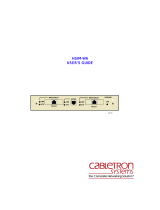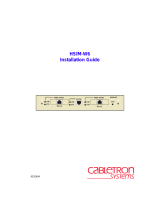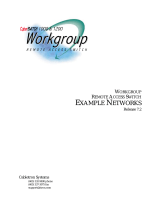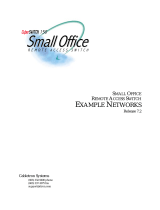Page is loading ...

Cabletron Systems ISDN Router
CSX100 Series
User Guide

ISDN Router
ii

ISDN Router
iii
First Edition (September 1998)
Published by:
Cabletron Systems
35 Industrial Way
Rochester, NH 03867
U.S.A.
Internet Web Site: http://www.cabletron.com
COPYRIGHT
Cabletron Systems provides this publication “as is” without warranty of any
kind, either expressed or implied, including, but not limited to, the implied
warranties of merchantability or fitness for a particular purpose.
All rights reserved. No part of this book may be reproduced in any form or by
any means without written permission from Cabletron Systems.
Changes are periodically made to the information in this book. They will be
incorporated in subsequent editions. Cabletron Systems may make
improvements and/or changes in the product described in this publication at
any time. Requests for further information should be addressed to Cabletron
Systems.
© Copyright 1997-1998 Cabletron Systems, Inc.
© Copyright 1997-1998 FlowPoint Corporation
TRADEMARKS
Cabletron Systems is a trademark of Cabletron Systems, Inc.
All other trademarks and registered trademarks mentioned in this guide are
the sole property of their respective companies and should be noted as such.
P/N 222-00499-01

ISDN Router
iv
Software License Agreement and Warranties
SOFTWARE LICENSE AGREEMENT AND WARRANTIES
License Agreement
This product contains certain Software (computer programs, firmware and media) the use of which
are subject to this license agreement. If you do not agree with all the terms, you must return this
product, all manuals and documentation, and proof of payments, to the place you obtained them for a
full refund within 30 days of first acquiring this product. Your written approval is not prerequisite to
the validity or enforceability of this agreement and no solicitation of any such written approval by or
on behalf of Cabletron Systems shall be construed as an inference to the contrary.
License and Term
Cabletron Systems and any applicable sublicensors grant to you a non-exclusive, non-transferable
license to use the Cabletron Systems software programs and related documentation in this package
(collectively referred to as the “Software”) on one licensed router. If the Cabletron Systems product
that you acquired is an upgrade, then the terms and conditions of this agreement apply equally to the
upgraded product. Any attempted sublicense, assignment, rental, sale or other transfer of the
Software or the rights or obligations of this Agreement without the prior written consent of Cabletron
Systems shall be null and void. You agree not to export or re-export this product without prior
authorization from the U.S. and other applicable government authorities. This License will
automatically terminate without notice to you if you fail to comply with its terms. This Agreement
will be covered by the laws of the State of California.
The Software and documentation are copyrighted. You may make copies of the Software only for
backup and archival purposes. Unauthorized copying, reverse engineering, decompiling,
disassembling, and creating derivative works based on the Software are prohibited. Title to the
Software is not transferred to you by this license. Ownership and title to the Software and to the
actual contents of this package, including the copy of the Software and the media on which it is stored
and the associated documentation are retained by Cabletron Systems and/or its licensors.
U.S. Government End Users. The [Licensed Product] is a “commercial item,” as that term is defined
at 48 C.F.R. 2.101 (OCT 1995), consisting of “commercial computer software” and “commercial
computer software documentation,” as such terms are used in 48 C.F.R. 12.212 (SEPT 1995) and is
provided to the U.S. Government only as a commercial end item. Consistent with 48 C.F.R. 12.212
and 48 C.F.R. 227.7202-1 through 227.7202-4 (JUNE 1995), all U.S. Government End Users
acquire the [Licensed Product] with only those rights set forth herein.
Limited Warranty on Media and Damages Disclaimer
Cabletron Systems or its distributors or resellers will repair or replace free of charge any defective
recording medium on which the Software is recorded if the medium is returned to Cabletron Systems
or its distributor or reseller within ninety (90) days after the purchase of License for the Software.
This warranty does NOT cover defects due to accident, or abuse occurring after your receipt of the
Software. THIS WARRANTY GIVES YOU SPECIFIC LEGAL RIGHTS AND YOU MAY ALSO HAVE
OTHER RIGHTS WHICH MAY VARY FROM STATE TO STATE.
Limited Warranty on Hardware
Cabletron Systems warrants that Products delivered hereunder shall be free from defects in materials
and workmanship for a period of one (1) year from the date of purchase. The liability of Cabletron
Systems is limited to replacing or repairing, at Manufacturer’s option, any defective Products that are
returned F.O.B. Manufacturer’s factory, California. In no case are Products to be returned without
first obtaining permission and a customer return material authorization number from Manufacturer.
THIS WARRANTY DOES NOT APPLY TO DEFECTS DUE DIRECTLY OR INDIRECTLY TO MISUSE,
ABUSE, NEGLIGENCE, ACCIDENT, REPAIRS OR ALTERATIONS MADE BY THE CUSTOMER OR
ANOTHER PARTY OR IF THE CABLETRON SYSTEMS SERIAL NUMBER HAS BEEN REMOVED OR
DEFACED. THIS WARRANTY GIVES YOU SPECIFIC LEGAL RIGHTS AND YOU MAY ALSO HAVE
OTHER RIGHTS WHICH MAY VARY FROM STATE TO STATE.

ISDN Router
v
EXCEPT FOR THE WARRANTY SET FORTH HEREIN, MANUFACTURER DISCLAIMS ALL
WARRANTIES WITH REGARD TO THE PRODUCTS, INCLUDING ALL IMPLIED WARRANTIES OF
MERCHANTIBILITY AND FITNESS FOR A PARTICULAR PURPOSE.
Hardware and Software Limitations
Cabletron Systems does not warrant that the Software will be free from error or will meet your
specific requirements. You assume complete responsibility for decisions made or actions taken based
on information obtained using the Software. Any statements made concerning the utility of the
Software are not to be construed as unexpressed or implied warranties.
CABLETRON SYSTEMS SHALL NOT BE RESPONSIBLE OR LIABLE WITH RESPECT TO ANY
SUBJECT MATTER OF THIS SOFTWARE LICENSE AGREEMENT, THE HARDWARE, OR THE
AGREEMENTS OF WHICH THEY ARE A PART OR ANY MEDIA ATTACHMENT, PRODUCT ORDER,
SCHEDULE OR TERMS OR CONDITIONS RELATED THERETO UNDER ANY CONTRACT,
NEGLIGENCE, STRICT LIABILITY OR OTHER THEORY: A) FOR LOSS OR INACCURACY OF DATA
OR (EXCEPT FOR RETURN OF AMOUNTS PAID TO CABLETRON SYSTEMS THEREFORE), COST OF
PROCUREMENT OF SUBSTITUTE GOODS, SERVICES, OR TECHNOLOGY, B) FOR ANY INDIRECT,
INCIDENTAL OR CONSEQUENTIAL DAMAGES INCLUDING BUT NOT LIMITED TO LOSS OF
REVENUES AND LOSS OF PROFITS; HOWEVER CAUSED, WHETHER FOR BREACH OF WARRANTY,
BREACH OF CONTRACT, REPUDIATION OF CONTRACT, NEGLIGENCE OR OTHERWISE.
NEITHER CABLETRON SYSTEMS NOR ANY OF ITS REPRESENTATIVES, DISTRIBUTORS OR OTHER
RESELLERS MAKES OR PASSES ON ANY WARRANTY OR REPRESENTATION ON BEHALF OF
CABLETRON SYSTEMS’ THIRD PARTY SUPPLIERS.
POST WARRANTY SERVICES
Contact Cabletron Systems for information regarding post-warranty hardware and software services.

ISDN Router
vi
Federal Communications Commission (FCC)
Part 15 CLASS B Statement
Section 15.105(b) of the Code of Federal Regulations
Note: This equipment has been tested and found to comply with the limits for a Class B digital
device, pursuant of Part 15 of the FCC Rules. These limits are designed to provide reasonable
protection against harmful interference in a residential installation. This equipment generates, uses,
and can radiate radio frequency energy and, if not installed and used in accordance with the
instructions, may cause harmful interference to radio communications. However, there is no
guarantee that interference will not occur in a particular installation. If this equipment does cause
harmful interference to radio or television reception, which can be determined by turning the
equipment off and on, the user is encouraged to try to correct the interference by one or more of the
following measures:
• Reorient or relocate the receiving antenna.
• Increase the separation between the equipment and receiver.
• Connect the equipment into an outlet on a circuit different from that to which the receiver is
connected.
• Consult the dealer or an experienced radio/TV technician for help.
Part 68 Statement
This equipment complies with Part 68 of the FCC rules. On the back of this equipment is a label that
contains, among other information, the FCC registration number for this equipment. If requested, this
information must be provided to the telephone company.
This equipment has the FCC Digital Interface Code of 02IS5. The FCC Service Order Code is 6.OY.
The USOC jack for this equipment is RJ49C.
An FCC compliant telephone cord and modular plug is provided with this equipment. This equipment
is designed to be connected to the telephone network or premises wiring using a compatible modular
jack which is Part 68 compliant.
This equipment cannot be used on telephone company-provided coin service. Connection to Party
Line Service is subject to state tariffs.
If this equipment causes harm to the telephone network, the telephone company will notify you in
advance that temporary discontinuance of service may be required. If advanced notice is not
practical, the Telephone Company will notify the customer as soon as possible. Also, you will be
advised of your right to file a complaint with the FCC if you believe it is necessary.
The telephone company may make changes in its facilities , equipment, operations, or procedures that
could affect the operation of the equipment. If this happens, the telephone company will provide
advanced notice in order for you to make the necessary modifications in order to maintain
uninterrupted service.
If trouble is experienced with this equipment, please contact Cabletron Systems for warranty
information. If the trouble is causing harm to the telephone network, the telephone company may
request you remove the equipment from the network until the problem is resolved.
No repairs can be done by the customer.
It is recommended that the customer install an AC surge arrestor in the AC outlet to which this device
is connected. This is to avoid damaging the equipment caused by local lightning strikes and other
electrical surges.

ISDN Router
vii
Industry Canada
CS03 Statement
NOTICE: The Industry Canada label identifies certified equipment. This certification means that the
equipment meets certain telecommunications network protective, operational and safety requirements
as prescribed in the appropriate Terminal Equipment Technical Requirements document (s). The
Department does not guarantee the equipment will operate to the user’s satisfaction.
Before installing this equipment, users should ensure that it is permissible to be connected to the
facilities of the local Telecommunications Company. The equipment must also be installed using an
acceptable method of connection. The customer should be aware that compliance with the above
conditions may not prevent degradation of service in some situations.
Repairs to certified equipment should be coordinated by a representative designated by the supplier.
Any repairs or alterations made by the user to this equipment, or equipment malfunctions, may give
the telecommunications company cause to request the user to disconnect the equipment.
User should ensure for their own protection that the electrical ground connections of the power utility,
telephone lines and internal metallic water pipe system, if present,
are connected together. This precaution may be particularly important in rural areas.
CAUTION: Any changes or modifications not expressly approved by the party
responsible for this device could void the user’s authority to operate this
equipment.
Canadian D.O.C. Notice
This product conforms with Canadian Class B emissions regulations.
Ce produit se conforme aux réglements d’émission canadienne classe B.
Instructions for Trained Service Personnel Only
CAUTION: Danger of explosion if battery is incorrectly
placed. Replace only with the same or equivalent type
recommended by the manufacturer. Dispose of used batteries
according to the manufacturer’s instructions.
Approvals
Safety: EN60950, UL 1950, CUL to CSA 22.2 No. 950
Emissions: FCC Part 15 Class B, EN55022/CISPR22 Class B, VCCI Class 2
Telecommunications: FCC Part 68, IC CS-03

ISDN Router
viii

ISDN Router
ix
Table of Contents
Introduction 1
About the Router 1
About This Book 2
How This Guide is Organized 2
References 3
Typographic Conventions 3
Chapter 1. ISDN and Ordering Issues 5
ISDN Concepts 5
Basic Rate Interface ISDN Line (U.S. only) 5
Network Terminator 5
ISDN Wires 6
Configurations 6
SPIDs and Directory Numbers 7
Telephone Switch Parameters 7
How to Order your ISDN Line 8
Chapter 2. Installing Router Hardware 11
Before You Begin… 11
Router Package Contents 11
Model Features and Numbers 11
Hardware Installation 12
Telephone Wiring Cautions 12
Installation Overview 12
Step 1. Connect the Router to the Ethernet LAN 15
Step 2. Connect Analog Telephone Devices 17
Step 3. Connect the Router to an ISDN Line 18
Step 4. Connect the Router to an AC Power Source 20
Chapter 3. Installing and Accessing Configuration Manager 21
About Configuration Manager 21
Hardware and Software Prerequisites 22
Install Configuration Manager 22
Set your PC to obtain an IP address 22
Install Configuration Manager on your PC 23
Access Configuration Manager 24
Chapter 4. Router Configuration 25
Planning for Router Configuration 25
Important Terminology 25
Important Routing Concepts 26
Collect Your Network Information 32
Configuration Steps 37
Overview 37

ISDN Router
x
Step 1. Connect and log into the Target Router 39
Step 2. Target Router’s System Settings 40
Step 3. Target Router’s ISDN Settings 44
Step 4. Remote Routers Database 46
Step 5. General Bridging and Routing Controls 56
Step 6. Store the Configuration 57
Step 7. Reboot the Router and PC 58
Step 8. Verify the Router Configuration 58
Step 9. Disconnect from the Router 60
Sample Configuration 61
Sample Network Diagram 62
Sample Network Information Worksheets 63
Names and Passwords Example 66
Chapter 5. Configuring Advanced Features 68
Dynamic Host Configuration Protocol (DHCP) 68
PC Configuration 68
Router Configuration 69
Network Address Translation (NAT) 72
Enable NAT 72
Source and Remote WAN Port Address 72
Routing Information Protocols (RIP) 73
RIP Options 73
Enable RIP Options 74
Caller ID Security 74
Enable Caller ID Security 75
ISDN Dial-Back 75
Dial-Back prerequisites 75
Configure Dial-Back 76
Analog Phone Settings 77
Default phone numbers 77
Phone usage and data preemption 77
POTS line controls 77
Save and Test POTS configuration 80
Lock Line Speed at 56Kb/s 80
Chapter 6. Management Tools 81
Terminal Window 81
How to access the Terminal Window 81
Menu Selections 81
How to change the router’s IP address using the Terminal Window 82
WAN Port Monitor 83
Access WAN Port Monitor 83
Upgrade/Backup 87
Reboot from Network 89

ISDN Router
xi
SNMP Options 90
Chapter 7. Router Feature Descriptions 91
IEEE 802.3 Ethernet 91
Point-To-Point Protocol (PPP) 92
PAP and CHAP Security 92
ISDN 93
Telephone Switch Support 93
Bridging and Routing 94
Bridging 94
Routing 94
Bridging and Routing 95
IEEE 802.1D Bridging 95
IP Routing 96
IPX Routing 96
Bridging and Routing Protocol Filtering 97
IP Internet Firewall 97
Bridge Filtering 97
Bandwidth Optimization Features 97
Data Compression 97
Dial-on-Demand 98
Bandwidth-on-Demand 98
Split B-Channels 98
POTS Analog Line Interface 98
Simple Network Management Protocol (SNMP) 98
Dynamic Host Configuration Protocol (DHCP) 99
Network Address Translation (NAT) 99
Software Upgrades 99
TELNET 100
Windows GUI Configurator 100
Command Line Interface 100
Chapter 8. Troubleshooting 103
Investigating Hardware Installation Problems 103
Check the LEDs to solve common hardware problems 103
Problems with the terminal window display 104
Problems with the factory configuration 105
Investigating Software Configuration Problems 105
Problems connecting to the router 105
Problems with the Login Password 105
Problems accessing the remote network 106
Problems dialing 107
Problems with bandwidth management 108
Diagnostic Tools 108
Troubleshooting Help File 108

ISDN Router
xii
ISDN Q.931 Cause Values 109
History Log 110
Using LEDs 111
How to Obtain Technical Support 111
Appendix A. Changing Configuration Switches 113
Configuration Switches Settings 113
Appendix B. Subnetwork Tables 114
Appendix C. Network Information Worksheets 115
Appendix D. Accessing the Command Line Interface (CLI) 119
Why use the Command Line Interface? 119
Non-Windows platforms (Macintosh, UNIX, etc.) 119
Windows-based platforms 119
Connecting the router to the PC 120
Instructions 120
Accessing the Command Line Interface 120
Instructions 121
Glossary 123
Index 131

ISDN Router
xiii


Introduction
1
Introduction
About the Router
The Cabletron Router
1
is a bridge/router designed to provide remote Ethernet
LAN connectivity via a single ISDN line for the small office or home office
(SOHO). The multi-protocol router offers telecommuters, home and remote
office workers high-speed, dial-up access to remote sites, such as the Internet
and the enterprise network. The Router supports IEEE 802.1D transparent
bridging, IP routing and, optionally, IPX routing between Ethernet LAN
networks across an ISDN WAN resource.
The router features an easy-to-use Windows-based management application.
It can also provide two-line analog support for convenient, low-cost use of
standard telephone, facsimile, modem, and answering machine equipment
over the ISDN line. The router manages incoming and outgoing calls, giving
analog calls priority over data traffic as needed.
The router supports Network Address Translation (a.k.a. NAT) which lets
multiple users of a router share simultaneously one low-cost ISDN Internet
connection.
Following is a sample network configuration:
1
Throughout this manual, the Cabletron CSX100 router is called the router.

ISDN Router
2
About This Book
The User Guide contains an introduction to the router and provides the steps
and basic information needed to install and configure the router. Hardware
installation and configuration of network connections, bridging, routing, and
security features are described.
Note: For router hardware and software references, consult your model-
specific Quick Start Guide.
Target Audience
This book is intended for small, home and remote office users, and other
networking professionals who are installing and configuring the router for
bridged and routed networks.
Important: If you only intend to connect to the Internet, use the Internet
Quick Start guide and the Internet Quick Start Program.
If you want to connect to the Internet and use bridging or IPX, run the
Internet Quick Start Program first, and then use Configuration Manager to
add options.
How This Guide is Organized
This User Guide is intended to help you quickly install, configure, and begin
using the Router. The guide is divided into eight parts:
Chapter 1, “ISDN and Ordering Issues”, explains ISDN line configuration
concepts and how to order your ISDN services.
Chapter 2, “Installing Router Hardware”, describes how to connect the
router to the configuration device, communications facilities and power
source, and how to power up the router.
Chapter 3, “Installing and Accessing Configuration Manager”, explains
how to install and access Configuration Manager running under Microsoft
Windows.
Chapter 4, “Configuring the Router with Configuration Manager”,
explains and lists network information that is required for configuration, and
reviews the steps to configure the router using Configuration Manager.
Chapter 5, “Configuring Advanced Features”, describes features used for
network management and complex configuration tasks.
Chapter 6, “Management Tools”, describes a set of tools used for file
system management and software maintenance.

Introduction
3
Chapter 7, “Router Feature Descriptions”, lists and describes industry-
standard protocols, security features, compression algorithms, network
management tools.
Chapter 8, “Troubleshooting”, provides suggestions for locating the source
of problems depending upon the trouble symptom.
Appendices A-D provide configuration references and blank configuration
tables.
A Glossary and an Index are provided at the back of this book.
References
Command Line Interface
Contains configuration and reference material for the Command Line
Interface, advanced topics such as bridging and routing operations,
Bandwidth-on-Demand management, PPP addressing, and a description of
network management features. This manual is delivered on a DOS diskette
as an Acrobat PDF document, and is supplied with the router.
Internet Quick Start Guide
Describes how to configure the router for Internet access.
Typographic Conventions
The following figure summarizes the conventions used in this guide:
Item Type Face Example
Words defined in glossary,
book titles, figure captions
Italics
Refer to Installing Router
Hardware.
Menu choices, keys and
button names in instructions
Bold
Click Tools.
Examples showing you what
to type
Mono-
spaced font
Enter the router system name,
for example: Router1
File names, keywords Upper case Copy file CFGMGR.EXE

ISDN Router
4

ISDN and Ordering Issues
5
Chapter 1. ISDN and Ordering Issues
ISDN Concepts
This chapter explains several ISDN line configuration key concepts and tells
you how to order your ISDN services
Basic Rate Interface ISDN Line (U.S. only)
You will need to order one Basic Rate Interface (BRI) ISDN line from your
service provider. It will provide:
• Two full-duplex 64-Kbits-per-second B-channels used for voice, data,
fax, etc.
• One full duplex 16Kbps channel used for signaling.
Each B-channel can be used for a call; i.e., two calls can occur at the same
time. Services vary from individual service providers.
Note: The full 64 Kbps for each channel (called clear channel) may however
not be available across the entire communications link: many providers still
use in-band signaling (the 8-Kbps signaling is taken from the B-channel
bandwidth) so that you may only achieve a 56-Kbps channel speed.
Network Terminator
Network Terminator equipment (NT1) is required to interface between the
router and the ISDN line. The NT1 offers conversion between the two-wire
twisted pair (U-loop interface) used by telephone companies and the four-wire
terminal equipment (S/T interface) as well as line-testing capabilities.
In North America
U Interface: The router comes with only one U interface
S/T Interface: You can order the router with an internal NT1 or use your
own NT1 equipment. External Network Terminator equipment comes
with a power supply (built-in or external).

ISDN Router
6
In Europe and Japan
The Telephone Company provides the NT1 and offers end-users the S/T
interface.
ISDN Wires
The ISDN wires are the same wires that exist for analog telephone service in
most cases.
EIA/TIA standard for wiring:
• Unshielded twisted pair (UTP) cable, category 3 or above, 24 gauge
• 8-position RJ45 jacks for new ISDN service installation are
recommended
Configurations
ISDN BRI lines can be configured in point-to-point and multi-point
configurations and can support dual-POTS interfaces.
Point-to-point:
Only one device is connected to the ISDN line.
Multi-point:
This configuration can have up to 8 devices (ISDN telephones, ISDN
terminal adapters, ISDN routers, etc.) dropped on the ISDN line.
POTS interface device support:
Up to four devices per port but only one call initiated at a time (though
another call can be in progress).
Since the ISDN BRI line will be used for a high-speed LAN-to-LAN link, you
need to be sure that additional devices dropped on the S/T interface of the
router allow sufficient access for the router’s bandwidth requirements.
/