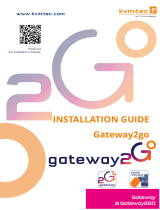Page is loading ...

Document B476-4U4T_REV02.00_en
Edition: 2021-10-14
USER MANUAL
Draco
U-Switch
U-Switch Module
B476-4U4T

Introduction
This manual contains important safety instructions as well as
instructions for setting up the product and
operating it. Please read the general safety instructions (see chapter
0, page 7) and additional notice in the
respective chapters. Read carefully through the User Manual before you switch on the product.
The model and serial number of your products are indicated on the bottom of our products. Always refer to
this information when you need to contact your dealer or the support of IHSE GmbH (see chapter 12,
page 57).
Trademarks and Trade Names
All trademark and trade names mentioned in this document are acknowledged to be the property of their
respective owners.
Validity of this Manual
This manual applies to all products of the series named on the cover page and to the firmware / software
listed in chapter 1.1, page 6. Please note the change log for this manual in chapter 0, page 67.
The manufacturer reserves the right to change specifications, functions or circuitry of the series described
here without notice. Information in this manual can be changed, expanded, or deleted without notice. You
can find the current version of the manual in the download area of our website.
For information about the firmware and software described in this user manual, please refer to chapter 1.1,
page 6).
Copyright
© 2021. All rights reserved. This manual may not be reproduced in any manner without the prior written
consent of the manufacturer.
Available Documentation
Name Format Description Provision
User Manual PDF Provides an overview of the product together with
technical data and safety instructions.
Contains all instructions required to operate the
product to a basic level.
Download from
website
Quick Setup Print Provides a quick installation guide and safety
instructions
Contained in the
scope of delivery
Contact
IHSE GmbH
Benzstraße 1
88094 Oberteuringen
Germany
phone: +49 7546-9248-0
fax: +49 7546-9248-48
e-mail: [email protected]
website: https://www.ihse.com

Draco U-Switch Table of Contents
3
Table of Contents
1 Important Information .................................................................................................................................... 6
1.1 Firmware and Software ........................................................................................................................ 6
1.2 Symbols for Warnings and Helpful Information ................................................................................... 6
1.3 Terms and Spellings ............................................................................................................................ 7
1.4 EU Declaration of Conformity .............................................................................................................. 7
2 Safety instructions ......................................................................................................................................... 8
3 Description .................................................................................................................................................... 10
3.1 Intended Use ...................................................................................................................................... 10
3.2 System Overview with Installation Examples .................................................................................... 11
3.2.1 Direct Connection ............................................................................................................... 11
3.2.2 Direct Connection with external Switching Solution ........................................................... 12
3.2.3 Connection to a Draco KVM Matrix System with external Switching Solution ................... 12
3.3 Chassis .............................................................................................................................................. 13
3.4 Product Types .................................................................................................................................... 13
3.5 Add-on Module ................................................................................................................................... 13
3.6 Accessories for the Chassis ............................................................................................................... 14
3.7 Accessories for the U-Switch Module ................................................................................................ 14
3.8 Scope of Delivery ............................................................................................................................... 15
3.9 Device Views Draco vario Chassis .................................................................................................... 16
3.9.1 2-Slot-Chassis Draco vario 474-BODY2 ............................................................................ 16
3.9.2 2-Slot-Chassis Draco vario 474-BODY2R .......................................................................... 16
3.9.3 2-Slot Chassis Draco vario 474-BODY2N .......................................................................... 17
3.9.4 2-Slot Chassis Draco vario 474-BODY2BPF ..................................................................... 17
3.9.5 4-Slot-Chassis Draco vario 474-BODY4 ............................................................................ 17
3.9.6 4-Slot Chassis Draco vario 474-BODY4R .......................................................................... 18
3.9.7 6-Slot Chassis Draco vario 474-BODY6R-R1 .................................................................... 18
3.9.8 6-Slot Chassis Draco vario 474-BODY6BP ........................................................................ 19
3.9.9 6-Slot Chassis Draco vario 474-BODY6BPF ..................................................................... 19
3.9.10 21-Slot Chassis Draco vario 474-BODY21/4U and 474-BODY21/4U ................................ 20
3.10 Device View U-Switch Module B476-4U4T........................................................................................ 21
3.11 Device Views Add-on Module GPIO R474-BGX ............................................................................... 21
3.12 Status Indication of the Chassis ......................................................................................................... 22
3.12.1 Status LED 2-Slot-Chassis Draco vario 474-BODY2 ......................................................... 22
3.12.2 Status LEDs 2-Slot-Chassis Draco vario 474-BODY2R ..................................................... 22
3.12.3 Status LEDs 2-Slot-Chassis Draco vario 474-BODY2N ..................................................... 23
3.12.4 Status LEDs 2-Slot-Chassis Draco vario 474-BODY2BPF ................................................ 24
3.12.5 Status LED 4-Slot-Chassis Draco vario 474-BODY4 ......................................................... 25
3.12.6 Status LEDs 4-Slot-Chassis Draco vario 474-BODY4R ..................................................... 25
3.12.7 Status-LEDs 6-Slot-Chassis Draco vario 474-BODY6R-R1 ............................................... 26
3.12.8 Status LEDs 6-Slot Chassis Draco vario 474-BODY2BPF/474-BODY6BP ....................... 27
3.12.9 Status LEDs 6-Slot-Chassis Draco vario 474-BODY6BPF ................................................ 28
3.12.10 Status LEDs 21-Slot Chassis Draco vario 474-BODY21/4U and 474-BODY21/4UR ........ 29

Table of Contents Draco U-Switch
4
3.13 Status Indication of the U-Switch Module B476-4U4T ....................................................................... 30
4 Access Options ............................................................................................................................................ 31
4.1 Command Mode ................................................................................................................................. 31
4.2 Management Software ....................................................................................................................... 33
5 Installation ..................................................................................................................................................... 34
5.1 Setting up the System ........................................................................................................................ 34
5.1.1 Setting up the U-Switch ...................................................................................................... 34
5.1.2 Setting up the GPIO Interface (optional) ............................................................................ 34
5.2 Connecting to the U-Switch via Management Software .................................................................... 35
5.2.1 Installing the Management Software .................................................................................. 35
5.2.2 Connecting the U-Switch to the Computer ......................................................................... 36
5.2.3 Starting the Management Software .................................................................................... 36
6 Configuration ................................................................................................................................................ 37
6.1 Configuring the Multi-Screen Control ................................................................................................. 37
6.2 Activating/Deactivating the Routing of USB-2.0-Ports ....................................................................... 40
7 Operation ....................................................................................................................................................... 42
7.1 Switching via Keyboard ...................................................................................................................... 42
7.2 Switching via Multi-Screen Control .................................................................................................... 43
7.2.1 Activating and Deactivating the Switching via Mouse ........................................................ 44
7.2.2 Setting and Using the restricted Automatic Mode of Switching via Mouse ........................ 45
7.2.3 Deactivating and Reactivating unused or non-connected Ports ........................................ 45
7.3 Switching via External Switching Solution (optional) ......................................................................... 45
7.4 Using a USB 2.0 Device..................................................................................................................... 46
8 Summary of Keyboard Commands ............................................................................................................ 47
8.1 Command Mode ................................................................................................................................. 47
8.1.1 Starting and Exiting the Command Mode ........................................................................... 47
8.1.2 Changing, Resetting, and Deleting the Hot Key ................................................................. 47
8.2 Switching ............................................................................................................................................ 48
8.2.1 Restricting the Automatic Switching with activated MSC ................................................... 48
8.2.2 Activate/Deactivate Switching via Mouse ........................................................................... 48
8.2.3 Switching the USB-HID Control .......................................................................................... 48
8.2.4 Deactivating and Reactivating unused or non-connected Ports ........................................ 48
9 Maintenance .................................................................................................................................................. 49
9.1 Maintening the Hardware ................................................................................................................... 49
9.2 Updating the U-Switch Firmware via Mini-USB Service Port ............................................................. 49
9.2.1 Updating the U-Switch Firmware via Management Software ............................................. 49
9.2.2 Updating the U-Switch Firmware via Copy & Paste ........................................................... 53
9.3 Resetting the U-Switch to the Factory Settings ................................................................................. 55
11 Troubleshooting USB-HID ........................................................................................................................... 56
12 Technical Data .............................................................................................................................................. 57
12.1 Interfaces ........................................................................................................................................... 57
12.1.1 USB-HID ............................................................................................................................. 57
12.1.2 USB 2.0 (transparent) ......................................................................................................... 57

Draco U-Switch Table of Contents
5
12.1.3 Mini-USB ............................................................................................................................. 57
12.1.4 GPIO ................................................................................................................................... 57
12.2 Connector Pinouts .............................................................................................................................. 58
12.2.1 USB, Type A ....................................................................................................................... 58
12.2.2 USB, Type B ....................................................................................................................... 58
12.2.3 Mini-USB, Type B ............................................................................................................... 58
12.2.4 D-Sub 9 (GPIO) .................................................................................................................. 58
12.2.5 Power Supply Voltage ........................................................................................................ 58
12.3 Power Supply Voltage, Current Draw and Power Consumption ....................................................... 59
12.3.1 Power Supply Voltage of the Chassis (AC) ........................................................................ 59
12.3.2 Power Supply Voltage of the Chassis (DC) ........................................................................ 59
12.3.3 Power Supply Voltage of the U-Switch Module and Add-on Modules ............................... 59
12.4 Environmental Conditions and Emissions.......................................................................................... 60
12.5 Dimensions ........................................................................................................................................ 60
12.5.1 Dimensions of the Chassis ................................................................................................. 60
12.5.2 Dimension of the U-Switch Module and Add-on Modules .................................................. 60
12.6 Weight ................................................................................................................................................ 61
12.6.1 Weight of the Chassis ......................................................................................................... 61
12.6.2 Weight of the U-Switch Module and Add-on Modules ........................................................ 61
12.7 MTBF ................................................................................................................................................. 61
13 Technical Support ........................................................................................................................................ 62
13.1 Support Checklist ............................................................................................................................... 62
13.2 Shipping Checklist .............................................................................................................................. 62
14 Certificates/Directives .................................................................................................................................. 63
14.1 North American Regulatory Compliance ............................................................................................ 63
14.2 Product Safety .................................................................................................................................... 63
14.3 WEEE ................................................................................................................................................. 63
14.4 RoHS .................................................................................................................................................. 63
15 Glossary ........................................................................................................................................................ 64
16 Table of Figures ............................................................................................................................................ 65
17 Change log .................................................................................................................................................... 67

Table of Contents Draco U-Switch
6
1 Important Information
The manual is updated when firmware or software changes affect user behavior or system behavior.
Please refer to the change log (see chapter 0, page 67) for user manual updates.
1.1 Firmware and Software
The firmware and software version described in this user manual are listed below. If you are operating your
U-Switch with older firmware versions, some of the contents of the manual may not apply.
Firmware Version from Release date
HUSWMSD B01.10 2021-04-22
HUSWITCH F01.08 2021-08-19
HIDxCON V04.03 2021-05-21
HIDCPUx V04.03 2021-05-21
MODGPIOx
F01.03
2021-02-01
“x” is a placeholder for firmware with similar name.
Software
Version from
Release date
Tera Tool V 5.0.0.0 2021-07-20
1.2 Symbols for Warnings and Helpful Information
The meaning of the symbols used for warnings and helpful information in this manual is described below:
WARNING
WARNING indicates a hazardous situation which, if not avoided, could result in death or serious injury.
CAUTION
CAUTION, used with the safety alert symbol, indicates a hazardous situation which, if not avoided, could
result in minor or moderate injury.
NOTICE
NOTICE identifies information, if not observed, endangers the functionality of your device or the security
of your data.
This symbol indicates information about special features on the device or when using device and function
variants.
This symbol indicates instructions for procedures recommended by the manufacturer for an effective
utilization of the device potential.

Draco U-Switch Important Information
7
1.3 Terms and Spellings
Uniform terms are used in this manual for better readability or easier assignment.
The following terms are used for products and system descriptions:
Term Description
Management software Tera Tool
Source Computer, graphic card
Sink Console (monitor, keyboard, mouse)
The following spellings are used for keyboard commands:
Keyboard command Description
key
Key on the keyboard
key + key
Press keys simultaneously
key, key
Press keys successively
2x key
Press key quickly, twice in a row (like a mouse double-click)
The following spelling is used for, e.g., descriptions of editing files or updating firmware:
Keyboard command Description
Config.txt E.g., file name
#CFG
E.g., file content
The following spellings are used for software descriptions:
Spelling Description
Bold print Description of terms that are used in the device firmware or the management
software, e.g., menus and buttons
Bold print > Bold
print
Management software: selection of a menu item in the menu bar or the toolbar,
e.g., Extras > Options
Mouse button
Description
Left mouse button Primary mouse button* (default in most operating systems)
Right mouse button Secondary mouse button*
* Unless you have customized your mouse settings in the used operating system.
Descriptions containing "click...", "mouse click" or "double-click" each means a click with the primary (left)
mouse button. If the right mouse button has to be used, this is explicitly declared in the description.
1.4 EU Declaration of Conformity
Please find the EU Declaration of Conformity for the device under:
www.ihse.com/eu-declaration-of-conformity
A copy of the original, product-specific EU Declaration of Conformity can be provided upon request. For
contact details, see page 2 of this manual.

Table of Contents Draco U-Switch
8
2 Safety instructions
To ensure reliable and safe long-term operation of your device, please note the following guidelines:
Read this user manual carefully.
Only use the device according to this user manual. Failure to follow the instructions described can
damage the device or endanger the security of your data.
Take any required ESD precautions.
WARNING
Risk of electric shock due to freely accessible power connections when the chassis is open
Risk of bruising, abrasion or shearing of fingertips due to rotating fan when the chassis is open
If the chassis is opened while power is supplied to the device, electric shock may occur if the internal
wiring is touched. If a running fan is touched while the case is open, bruises, abrasions or shearing of
fingertips may occur.
There are no necessary maintenance procedures that require opening the chassis.
Do NOT remove the cover of the chassis.
Do NOT install the device in environments where children are likely to be present.
CAUTION
Risk of burns due to tremendously heated chassis surface after a long period of operation
When the chassis is fully equipped, the surface of the chassis can become very warm after a long period
of operation. If the chassis surface is touched after a long period of operation, this can cause skin burns.
Protective gloves must be worn to transport a fully equipped chassis after a long period of operation.
Ensure that there is sufficient distance from the operator, e.g., for mounting under a table.
Do NOT install the device in environments where children are likely to be present.
Installation Location
While operating, the device and the power supply units can get warm. Damage to the device can occur in a
damp environment.
Use the device only in dry, indoor environments.
Use the device only in a room with adequate ventilation.
Existing ventilation openings on the device must always be free.
For rack-mount installations, at least 0.5 RU (rack unit) is required above the device for ventilation.
Do not place the power supply units directly on top of the device.
If installing the device under the table, place the device at a sufficient distance from the operator.
Place all power sockets including the sockets for the supplied external power supply units easily
accessible and directly next to each other.

Draco U-Switch Safety instructions
9
Connection
Check the device and the power supply units for visible damage before connecting it.
Only use the device or power supply units without any visible damage at the chassis or the cable.
Only use power supply units originally supplied with the product or manufacturer-approved
replacements.
Connect all power supply units to grounded outlets.
Ensure that the ground connection is maintained from the outlet socket through to the power supply's
AC power input.
Only connect the device to KVM devices using the interconnect cable - not to other devices, particularly
not to telecommunications or network devices
Disconnect the Device from the Circuit
NOTICE
The cable plugs on the device side can contain a lock. In the event of a necessary quick and complete
disconnection from external electric circuits:
Remove all corresponding cable plugs from the socket,
Or set the power switch of the power outlets (if available) to the “Off” position.

Table of Contents Draco U-Switch
10
3 Description
3.1 Intended Use
The U-Switch product line is designed to seamlessly control multiple sources as one using just a single set
of keyboard and mouse while the sources video outputs are connected straight to the monitors.
Keyboard and mouse control then is being switched amongst the attached sources by simply moving the
mouse over the boarders of the displays according to their predefined arrangement.
The U-Switch is designed to be operated as a stand-alone device as well as in combination with the
complete Draco KVM extender and switch family.
To use an external switching solution via push button or dry-contact, the U-Switch can be used with the
optional GPIO module R474-BGX which offers an interface to switch the USB-HID signal and to indicate
the switching status (see chapter 12.1.4, page 57).
NOTICE
Interferences when the immunity limit values are exceeded
If the limit values listed in EN55024 are exceeded by the customers environment, reliable and fault-free
functioning of the devices cannot be guaranteed.
NOTICE
Possible radio interference in a domestic environment
This is a Class A product. In a domestic environment, this product may cause radio interference in which
case the user may be required to take adequate measures.
Follow the safety and installation instructions given in this manual.
Use connection cables according to the specifications for the length and type given in this manual.

Draco U-Switch Description
11
3.2 System Overview with Installation Examples
3.2.1 Direct Connection
The U-Switch is connected to sources using the cables supplied. Keyboard and mouse are connected to
the U-Switch.
Fig. 1 System overview - Example direct source connection
1 Sources with connected monitors
2 U-Switch
3
Keyboard, mouse

Table of Contents Draco U-Switch
12
3.2.2 Direct Connection with external Switching Solution
The U-Switch is connected to sources using the cables supplied. Keyboard and mouse are connected to
the U-Switch. An external switching solution is connected to the optional GPIO module.
Fig. 2 System overview - Example direct source connection with external switching solution
1 Sources
2
U-Switch
3 Keyboard, mouse
4
External switching solution
3.2.3 Connection to a Draco KVM Matrix System with external Switching Solution
The U-Switch is connected to KVM extender CON Units using the cables supplied. Keyboard and mouse
are connected to the U-Switch. An external switching solution is connected to the optional GPIO module.
Fig. 3 System overview - Example U-Switch in combination with KVM matrix switch
1 KVM Matrix switch
2
CON Units with monitors
3
U-Switch
4 Keyboard, mouse
5
External switching solution

Draco U-Switch Description
13
3.3 Chassis
Mounting Chassis
Chassis Power supply unit
Type Slots
Active
backplane Current input Internal External
Setup for redundant
power supply voltage
474-BODY2 2 No Interface side - 1x -
474-BODY2R 2 No Interface side - 1x 1x (external)
474-BODY2N 2 No Interface side 1x - 1x (external)
474-BODY4 4 No Interface side - 1x -
474-BODY4R 4 No Interface side - 1x 1x (external)
474-BODY6R-R1 6 No Interface side 1x - 1x (external)
Slide-in Chassis
Chassis Power supply unit
Type Slots
Active
backplane Current input Internal External
Setup for redundant
power supply voltage
474-BODY2BPF 2 Yes Interface side 1x - 1x (external)
474-BODY6BP 6 Yes Rear view 2x - -
474-BODY6BPF 6 Yes Interface side 2x - -
474-BODY21/4U 21 Yes Rear view 1x - 1x (internal)
474-BODY21/4UR 21 Yes Rear view 2x - -
All external power supply units are separately certified to the
relevant major international safety standards.
3.4 Product Types
Type Description
B476-4U4T Draco vario U-Switch Module 4-Port USB HID + 2.0
3.5 Add-on Module
Type Description
R474-BGX
Add-on module for CON Units with up to 8 configurable GPIO in-/outputs

Table of Contents Draco U-Switch
14
3.6 Accessories for the Chassis
Part. No.
Description
474-2RMK 19"-Rackmount Ears for Draco vario 2-Slot chassis
474-2NRMK 19"-Rackmount Ears for Draco vario 2-slot chassis w/ built-in PSU
474-4RMK 19"-Rackmount Ears for Draco vario 4-Slot chassis
474-6RMK 19"-Rackmount Ears for Draco vario 6-slot chassis
474-VPLATE Mounting plate for 2-/4-/6-slot chassis
474-VSNAP
Mounting plate w/ DIN Rail Snap On for 2-slot chassis
474-BRACKET Wall-/Tablemount L-Brackets for all 2-/4-/6-Slot chassis
474-PSU2 Spare ext. PSU for 2-slot chassis
474-PSU2BPF Spare ext. PSU for 474-BODY2-BPF, lockable connector
474-PSU4 Spare ext. PSU for 474-BODY2N and 474-BODY4/4R
474-PSU6 Spare ext. PSU for 474-BODY6R-R1
474-PSU21 Spare PSU for 474-BODY21/4U, slide-in, hot-swap
474-BLND1 Blanking plate with IHSE Logo, 1-slot for Draco vario chassis
474-6FAN Optional fan for Draco vario 2-slot and 6-slot chassis with backplane
260-5G International power supply unit 100...240VAC/5VDC/3A
260-5M International power supply unit 100...240VAC/5VDC/5A
PC-TYP-E/C13-020 Power cord IEC Schuko 90° Type-E/C13 2.0 m lockable
PC-TYP-B/C13-020 Power cord IEC US Type-B/C13 2.0 m lockable
All external power supplies are
separately certified according to all relevant safety standards.
3.7 Accessories for the U-Switch Module
Part. No. Description Interface
247-U1 USB cable Type A-B, 1.8 m USB/USB-HID
247-U2 USB cable Type A-B, 3.0 m USB/USB-HID
436-USB20 USB extension cable Type A-A, 3.0 m USB/USB-HID
476-CTRL4-GPIO Remote Control for Draco vario GPIO module with 4 push
buttons/LEDs (cable length approx. 3.0 m)
GPIO

Draco U-Switch Description
15
3.8 Scope of Delivery
Depending on the order, the scope of delivery contains the following items:
Product type Scope of delivery
B476-4U4T • 4x USB cable 1.8 m (type A-B)
• Quick Setup
Per each Draco vario
chassis
474-BODY2,
474-BODY2R
• 1x 5 V DC / 3 A international power supply unit
• 1x country-specific power cord
474-BODY4,
474-BODY4R
• 1x 5 V DC / 5 A international power supply unit
• 1x country-specific power cord
474-BODY2N,
474-BODY2BPF
474-BODY6R-R1
• 1x IEC country-specific power cord C13, 2.0 m
474-BODY6BP,
474-BODY6BPF
474-BODY21/4UR
• 2x IEC country-specific power cord C13, 2.0 m lockable
474-BODY21/4U • 1x IEC country-specific power cord C13, 2.0 m lockable

Table of Contents Draco U-Switch
16
3.9 Device Views Draco vario Chassis
NOTICE
Exceeding the maximum permissible power consumption
In addition to the power consumption of the used modules, the power consumption of the connected
peripherals must be added.
Note the maximum power consumption of the chassis (see chapter 12.3.1, page 59 and
chapter 12.3.2, page 59).
The device status of a
module is displayed via LED on the front side of following chassis:
474
-BODY2, 474-BODY2R, 474-BODY2N, 474-BODY4, 474-BODY4R and 474-BODY6R-R1.
3.9.1 2-Slot-Chassis Draco vario 474-BODY2
Fig. 4 Interface side chassis 474-BODY2
1 Slot 1
2
Slot 2
3 Power supply voltage, DC
3.9.2 2-Slot-Chassis Draco vario 474-BODY2R
Fig. 5 Interface side chassis 474-BODY2R
1 Slot 1
2
Slot 2
3 Power supply voltage 1, DC
4
Power supply voltage 2, DC

Draco U-Switch Description
17
3.9.3 2-Slot Chassis Draco vario 474-BODY2N
Fig. 6 Interface side chassis 474-BODY2N
1 Slot 1
2
Slot 2
3 Power supply voltage 1, AC
4
Power supply voltage 2, DC
NOTICE
Excessive current draw
The 2-slot Draco vario chassis with an internal power supply unit is not equipped with a fuse on its
primary side.
The protection against excessive current draw has to be provided by the electrical installation of the
building.
3.9.4 2-Slot Chassis Draco vario 474-BODY2BPF
Fig. 7 Interface side chassis 474-BODY2BPF
1 Slot 1
2
Slot 2
3 Power supply voltage 2, DC
4
Power supply voltage 1, AC
3.9.5 4-Slot-Chassis Draco vario 474-BODY4
Fig. 8 Interface side chassis 474-BODY4
1 Slot 1
2
Slot 2
3
Slot 3
4
Slot 4
5 Power supply voltage, DC

Table of Contents Draco U-Switch
18
3.9.6 4-Slot Chassis Draco vario 474-BODY4R
Fig. 9 Interface side chassis 474-BODY4R
1 Slot 1
2
Slot 2
3
Slot 3
4
Slot 4
5 Power supply voltage 2, DC
6
Power supply voltage 1, DC
3.9.7 6-Slot Chassis Draco vario 474-BODY6R-R1
Fig. 10 Interface side chassis 474-BODY6R-R1
1 Slot 1
2
Slot 2
3
Slot 3
4
Slot 4
5 Slot 5
6
Slot 6
7
Power supply voltage 2, DC
8
Power supply voltage 1, AC
NOTICE
Too low power supply voltage
With Draco vario chassis 474-BODY6R-R1 a redundant power supply voltage is possible up to a current
of maximum 5 A (modules inclusive connected periphery). If the power supply voltage of the internal
power supply unit fails, the device's power supply voltage is secured via the 5 V external power supply
unit.
If there is no redundant power supply voltage and the current is above 5 A, the device is not supplied with
sufficient power supply voltage and fails.
Note the maximum current draw of the chassis (see from chapter 12.3, page 59).
With a current of more than 5 A, use an external power supply unit. In this case, redundancy is
inapplicable.
NOTICE
Excessive currents
The 6-slot Draco vario chassis with an internal power supply is not equipped with a fuse on its primary
side.
The protection against excessive currents has to be provided by the electrical installation of the
building.

Draco U-Switch Description
19
3.9.8 6-Slot Chassis Draco vario 474-BODY6BP
Fig. 11 Interface side chassis 474-BODY6BP
1 Slot 1
2
Slot 2
3
Slot 3
4 Slot 4
5
Slot 5
6
Slot 6
Fig. 12 Rear view chassis 474-BODY6BP
1 Power supply voltage 1, AC
2
Power supply voltage 2, AC
3 Grounding
3.9.9 6-Slot Chassis Draco vario 474-BODY6BPF
Fig. 13 Interface side chassis 474-BODY6BPF
1 Slot 1
2
Slot 2
3
Slot 3
4
Slot 4
5 Slot 5
6
Slot 6
7
Power supply voltage 1, AC
8
Power supply voltage 2, AC

Table of Contents Draco U-Switch
20
3.9.10 21-Slot Chassis Draco vario 474-BODY21/4U and 474-BODY21/4U
Fig. 14 Interface side chassis 474-BODY21/4U and 474-BODY21/4U
1 Slots 1 to 21 (from left to right)
The chassis 474
-BODY21/4U is supplied with one power supply unit (Pos. 3). A second power supply unit
can be optionally installed.
The chassis 474
-BODY21/4UR is supplied with two power supply units (Pos. 2 and 3).
Fig. 15 Rear view chassis 474-BODY21/4U and 474-BODY21/4U
1 Power supply voltage 2, AC (redundancy)
2
Power supply unit 2 (redundancy)
3 Power supply unit 1
4
Power supply voltage 1, AC
/