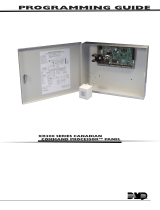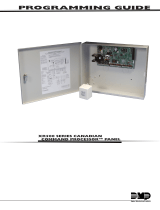Page is loading ...

2841 E. Industrial Drive Springfield, MO 65802-6310 800-641-4282
Description
The Token-Com™ Single Port Router allows a DMP XR200 or XR200-485 Command Processor™ panel to
communicate to a DMP SCS-1 Receiver over an existing TokenRing network. The router operates as an interface
between the panel and the network. The Token-Com can be powered by the panel or with an auxiliary power supply.
The panel communicates to the Token-Com via a 462N Network Interface Card as shown in Figure 1.
What's included
The Token-Com includes the following:
• One Token-Com™ Single Port Router
• One plug-in transformer
What's needed
Additional equipment needed to install and program the Token-Com:
• 386 or better laptop or PC
• Windows™95 or 3.1 with a communication software package such as Hyperterminal™ or Terminal™
• DMP Model 396 programming cable
• Standard token ring STP or UTP dropcable
• DMP XR200 or XR200-485 and a 462N Network Interface Card
Hardware installation
1. Install the Token-Com either inside or close to the panel enclosure as shown in Figure 1.
2. Connect an STP(9 pin) or UTP (RJ-45) cable from the network to the network connector of the Token-Com.
3. For programming, connect a Model 396 programming cable from the 462N connector on CH1 of the
Token-Com to any unused COM port on your computer.
4.
When Token-Com programming is complete
, connect one end of the 462N serial cable to J7. Connect the
other end to the 462N connector which is attached to CH1 of the Token-Com. This replaces the Model 396
programming cable. Refer to LT-209 Installation Sheet for instructions to install and setup the 462N Network
Interface Card.
Figure 1: Token-Com Installation
INSTALLATION Token-Com
LT-0429 (1/99)
462N jumper
EXT
9600
4800
2400
1200
300
FORCE CTS
J3
J2 J5
RXD TXD
YES NO
J1 YES NO J4
DNET
J6
HST
RXD = NO
TXD = NO
Baud Rate = 9600
J3 = FORCE
J6 = HST
J6
Expansion
Connector
462N
Network
Interface
J7
462N
Serial Cable
XR200 Control Panel 350 Enclosure
CH 1 Serial
Token Ring DB-9
RJ-45
To Power
To MAU
CH 2 Serial
(Not Used)
396 Cable
To
programming
computer
▲
▲

LED Indicators
CO: The Collision blinking ON red LED indicates collisions detected on the network.
GL: The Good Link steady ON green LED indicates the communication link to the network is okay.
Tx: The yellow flashing LED indicates data transmitted from the Token-Com to the network.
Rx: The yellow flashing LED indicates data received from the network by the Token-Com.
Programming
Once the equipment is installed you'll need to program the Token-Com using a DMP Model 396 programming cable
and a computer.
Network Administrators only
: For remote programming Telnet to port 9999.
1. Start Windows™ 95 or 3.1 on Laptop or PC.
2. Double click the communication program Icon in Accessories to start the Terminal™ or Hyperterminal™
program.
3. Communication settings are 9600 Baud, 8 bits, No Parity, 1 Stop Bit and No Flow Control.
IMPORTANT!!
Step 4 must be completed in the exact order and time frame described.
4. Once the computer is ready and the 396 programming cable is connected, disconnect and then reconnect
the power cable to the Token-Com. Wait for the red LED next to CH1 on the Token-Com to begin flashing
(approximately 1.5 seconds). Immediately type lower case "xxx" and
do not
press "ENTER". Wait 1-2
seconds and then press "ENTER" to display the Setup Mode screen. If unsuccessful, repeat procedure until
the Setup Mode screen is displayed.
Setup Mode
From the Setup Mode screen enter "0" and press "ENTER" for the basic setup.
Setup Mode Screen
Figure 2: Token-Com™
2841 E. Industrial Drive Springfield, MO 65802-6310 800-641-4282
Token-Com™ Installation
* * * Basic Parameters * * *
Hardware: Token Ring STP
IP Addr 194.039.078.254, no Gateway set, Netmask 255.255.255.255
* * * * * * * Channel 1 * * * * * * *
Baud rate 09600, I/F Mode 4C
Port (00000)
Panel Mode, Target IP Address is 123.123.123.121
Change Setup (0 Basic, 1 or 2 for Channel, 8 to Exit, 9 to Save and Exit)?
2
RJ-45
Token Ring 12 VDC
Power
Tx
Rx
GL
CO
DB-9
Token Ring

Hardware Configuration
Use Administered Hardware Address (N) _
Enter "N".
IP Address Configuration
IP Address: (123) _
Enter number and press "ENTER". See your network administrator for number.
Example:
Press "039.017.010.002" "ENTER". (123) 039.(123) 017. (123) 010. (123) 002 is displayed.
Gateway Address Configuration
Set Gateway IP Address (N) _
Enter "Y".
Gateway IP Address: (000) _
Enter number and press "ENTER". See your network administrator for number.
Example:
Press "039.017.010.001" "ENTER". (000) 039.(000) 017. (000) 010. (000) 001 is displayed.
Netmask Configuration
Netmask: Number of bits for host port (0 = Default) (08) _
Enter number and press "ENTER". See your network administrator for number.
Example:
Press "08" "ENTER". 08 is displayed.
Telnet Configuration Password
Change Telnet config password (N) _
Enter "N".
Setup Mode Screen
Enter "1" and press "ENTER".
2841 E. Industrial Drive Springfield, MO 65802-6310 800-641-4282
Token-Com™ Installation
Figure 3: Netmask Tables
* * * Basic Parameters * * *
Hardware: Token Ring STP
IP Addr 039.017.010.002, Gateway 039.017.010.001, Netmask 255.255.255.000
* * * * * * * Channel 1 * * * * * * *
Baud rate 09600, I/F Mode 4C
Port (00000)
Panel Mode, Target IP Address is 123.123.123.121
Change Setup (0 Basic, 1 or 2 for Channel, 8 to Exit, 9 to Save and Exit)?
3
rebmuNksamteNstiBtsoH#
000.422.552.55231
000.291.552.55241
000.821.552.55251
000.000.552.55261
000.000.452.55271
000.000.252.55281
000.000.842.55291
000.000.042.55202
000.000.422.55212
000.000.291.55222
000.000.821.55232
000.000.000.55242
rebmuNksamteNstiBtsoH#
452.552.552.5521
252.552.552.5522
842.552.552.5523
042.552.552.5524
422.552.552.5525
291.552.552.5526
821.552.552.5527
000.552.552.5528
000.452.552.5529
000.252.552.55201
000.842.552.55211
000.042.552.55221

Channel Configuration
Baud Rate (09600) _
Press "ENTER" to continue 9600.
I/F Mode (4C) ? _
Press "ENTER" to continue 4C.
Port No. (00000) ? _
Enter "02001" and press "ENTER".
Panel side (Y) _
Enter "Y".
Target IP Address: (123) _
Enter number of the SCS-1 receiver Token-Com IP Address and press "ENTER". See your network
administrator for number.
Example:
Press "123.123.123.121" "ENTER". (123) 123.(123) 123. (123) 123. (121) 121 is
displayed.
Setup Mode Screen
Press "9" to Save and Exit Setup Mode. Token-Com programming is now complete.
Exit Windows™ communication program. Disconnect Model 396 programming cable and connect
462N serial cable from the 462N.
Digital Monitoring Products
2841 E. Industrial Drive Springfield, MO 65802-6310 800-641-4282
* * * Basic Parameters * * *
Hardware: Token Ring STP
IP Addr 039.017.010.002, Gateway 039.017.010.001,Netmask 255.255.255.000
* * * * * * * Channel 1 * * * * * * *
Baud rate 09600, I/F Mode 4C
Port (02001)
Panel Mode, Target IP Address is 123.123.123.121
Change Setup (0 Basic, 1 or 2 for Channel, 8 to Exit, 9 to Save and Exit)?
/