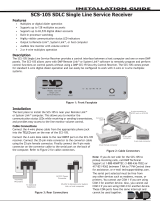Page is loading ...

PROGRAMMING INSTRUCTIONS Ether-Com
TM
LT-0424 (1/99)
2841 E. Industrial Drive Springfield, MO 65802-6310 800-641-4282
Description
The Ether-Com
TM
Single Port Router allows a DMP 1912XR, XR200 or XR200-485 Command Processor
TM
panel to
communicate to a DMP SCS-1 Receiver using an existing Ethernet network. The router operates as an interface
between the panel and the network.
Whats needed
Additional equipment needed to program the Ether-Com
TM
:
386 or better laptop or PC
Windows
TM
95 or 3.1 with a communication software package such as Hyperterminal
TM
or Terminal
TM
DMP Model 396 programming cable
10BaseT Ethernet cable
Configuration for use with a DMP 462N or 862N
The following configuration is designed for applications where the Ether-Com
TM
server is used as the interface
between the DMP 462N or 862N Network Interface Card on a 1912XR/XR200/XR200-485 panel and an ethernet
network.
1912XR/862N orXR200/462N
Configure the communication software package on your laptop or PC for 9600 baud, 8 bits, no parity 1 stop bit and
no flow control. Connect the DMP Model 396 programming cable to the COM port on your laptop or PC that you
configured in your communication software. Connect the other end of the Model 396 programming cable to the
Ether-Com
TM
connector supplied with the unit.
DO NOT CONNECT the Ether-Com
TM
to an Ethernet network at this point. Apply power to the unit. If the unit
passes its power-up diagnostics the following message should be displayed:
Ethernet Address: 00-80-a3-0f-4a-d4 Internet Address: 10.17.39.1
Flash Rom Version 2.0 (May 12, 1998)
Flash Version: 3.5/1 (970707)
Current Diagnostics report:
NVR Config: Normal Ram Size: 256 KB
CPU Speed: 10 MHz Gate Array: Rev 2
Flash Version: 3.5/1 (970707) Ethernet: None
Errors: Network
No network was detected. Press a key within
10 seconds to access bootmode commands>
Press the Return key to access the Boot> prompt.
Enter the following commands at the Boot> prompt:
1.
CHANGE BOOTP DISABLED
2.
CHANGE DHCP DISABLED
Downloaded from: http://www.guardianalarms.net

3.
CHANGE RARP DISABLED
Connect the ETHER-COM to an Ethernet network after entering the command in line number 3. It should be connected
to the actual network at the location where the ETHER-COM will be permanently installed.
4.
INIT 451
The ETHER-COM initialization will begin 5 seconds after pressing the Return key. If the ETHER-COM has been
properly attached to a network and no other self-diagnostic errors are encountered, the ETHER-COM will restart.
The following messages should then be displayed:
DMP, Inc. ETHER-COM Initialization.....
Ethernet Address: 00-80-a3-0f-4a-d4 Internet Address: (Undefined)
Flash Rom Version 2.0 (May 12, 1998)
Flash Version: 3.5/1 (970707)
Current Diagnostics report:
NVR Config: Normal Ram Size: 256 KB
CPU Speed: 10 MHz Gate Array: Rev 2
Flash Version: 3.5/1 (970707) Ethernet: UTP
Errors: None
Skipping DHCP.
Skipping BOOTP.
Skipping RARP.
Checking 2 sections from flash:
From address 0x20004 to 0x20018, 281414 Bytes) -> not copied.
From address 0x64b5e to 0x210000, 7712 Bytes) -> copied.
Load Complete - Boot in Progress
Press the Return key to display the username> prompt. Enter your name, followed by the Return key to display the
Local1> prompt.
Before any configuration changes can be made, you must become the privileged user. To do this, type SET PRIV
followed by the Return key. The display will then change to password> . Type
SYSTEM
, then press the Return key.
This changes the ETHER-COM to the Local>> prompt.
Enter the following commands at the Local>> prompt:
1.
CHANGE IPADDRESS xxx.xxx.xxx.xxx
(where xxx... is the IP address for the unit. Note: This address
must be unique to the network).
2.
CHANGE GATEWAY xxx.xxx.xxx.xxx
(where xxx... is the IP address for the Gateway or router attached to
this LAN segment).
3.
CHANGE SUBNET MASK xxx.xxx.xxx.xxx (where xxx... is the subnet mask provided by the network
administrator)
4.
CHANGE SPEED xxx
(where xxx is the baud rate configured on the 462N (300 to 9600 baud)).
2841 E. Industrial Drive Springfield, MO 65802-6310 800-641-4282
Ether-Com Programming
2

5.
CHANGE FLOW CONTROL NONE
6.
CHANGE DEDICATED TCP xxx.xxx.xxx.xxx:
2001U (where xxx... is the IP address of the Ether-Com
TM
connected to the SCS-1 Receiver or PC running Remote Access+
TM
).
7.
CHANGE AUTOSTART ENABLED
8.
SHOW SERVER
- Check and confirm the unit’s IP address, Subnet Mask and the Gateway address.
10.
SHOW PORT
- Check and confirm the speed, flow control, dedicated service, and autostart options are
set correctly. (The unit is now ready to be connected to the 462N/862N with the cable provided with the
ETHER-COM.)
11.
LOGOUT
Important Note
Once the ETHER-COM has been configured in this manner, no local access is allowed through the serial port
while the unit is connected to the network. To reconfigure the Ether-Com you must remove power from the unit,
disconnect it from the network, and then reapply power. Press the Enter key within 10 seconds to enter the
configuration mode. Enter the command FLUSH NVR to return the unit to its factory defaults. This erases all
options including the IP address.
SCS-1 Receiver
The unit that connects to the SCS-1 Receiver is configured in the same manner with the exception of Dedicated
Service.
The CHANGE DEDICATED option will not include any IP address, CHANGE DEDICATED TCP :2001U. This is
necessary because the unit connected to the receiver will need to communicate with many different IP addresses.
Configuration for use with Remote Access+ on a PC
This configuration is for applications where the Ether-Com server is used as the ethernet network interface for an
IBM compatible PC on which is installed the DMP Remote Access™ software. The Remote Access program is
used as a monitoring automation system and should be configured for HST Monitoring to allow it to process
incoming alarm and system information from DMP panels installed on the same network.
HST Monitoring
The unit that connects to your PC running Remtoe Access+
TM
is configured in the same manner with the exception
of Dedicated Service.
The CHANGE DEDICATED option will not include any IP address, CHANGE DEDICATED TCP :2001U. This is
necessary because the unit connected to the receiver will need to communicate with many different IP addresses.
2841 E. Industrial Drive Springfield, MO 65802-6310 800-641-4282
Ether-Com Programming
3
/