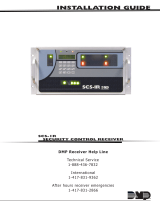Page is loading ...

462FM 9600 Baud Modem Card
Description
The 462FM 9600 Baud Modem Card allows you to remotely connect to an XR200 or XR200-485 panel and upload/
download panel information at 9600 baud using a standard, Hayes compatible modem. Because the 462FM card can
share a phone line with the panel, there is no need for an additional phone line. While providing fast upload and
download capabilities, the 462FM card also provides an LX-Bus™ for the addition of 100 protection zones and 100 relay
outputs. Transmit and Receive LEDs on the 462FM verify communication.
Note: You must have an XR200 version 108 (2/6/01) or XR200-485 version 201 (12/27/00) or higher to use the 462FM.
Compatibility
The 462FM 9600 Baud Modem Card is compatible with the XR200 (version 108 2/6/01) and the XR200-485 (version 201
12/27/00) panels. Because the 462FM is designed to operate on a Digital Dialer system, the 462N Network Interface
Card is not compatible with the 462FM card. For the cards to function properly, do not use the two cards on the same
panel. Also, the 462FM is not compatible with the SCS-105 Single Line Receiver. Use a standard, Hayes compatible
modem in your computer for proper communication.
The 462FM can be used with an 895 Voice Module if you are using an XR200 panel. You must connect the 895 to the
panel’s phone line and use a separate phone line for the 462FM Card. You cannot share a phone line between the panel
and the 462FM card when using an 895. Refer to Setting the Jumpers to correctly set the 462FM to use a separate
phone line from the panel.
For proper 462FM operation, do not install an Answering Machine Bypass Relay in K2 on the panel. If the relay is already
installed, simply remove the relay from K2.
Installing the 462FM
The 462FM card easily installs onto the panel using the J6 connector.
Ground Yourself Before Handling the Panel! Touch any grounded
metal, such as the enclosure, before touching the panel
to discharge static.
Remove All Power From the Panel! Remove all AC and
Battery power from the panel before installing or
connecting any modules, cards, or wires to the panel.
Align the 50 pin connector of the 462FM with the J6 connector on the
panel. Press the 462FM onto the J6 connector while applying even
pressure to both sides.
Note: When using the 462FM card with other interface cards on the
460 Expansion Card, place the 462FM where there is enough room
for the two phone cables to fit into the connectors.
Wiring the 462FM
Connect the incoming telco phone line from the RJ jack to J4 of the
462FM. Connect the included RJ phone cable between the 462FM’s
J3 connector and the panel’s J3 phone line connector. See Figure 1.
Note: The RJ phone cable used between the panel and the 462FM is a straight-thru cable. When you hold the two
connectors of one cable side by side the wire colors should be in the same position. For example, the blue wire should
be located on the far left position on both ends.
If you are using a separate phone line for the 462FM card, do not connect J3 of the 462FM to the panel. Connect one
telco line to the panel’s J3 phone line connector and a second line to the 462FM’s J3 connector. Set the two jumpers,
J1 and J2, according to the instructions below.
Setting the Jumpers
When sharing a phone line with the panel, set both jumpers (J1 and J2) on the lower pins labeled PNL. If you are using
a separate phone line for the 462FM, set both jumpers on the higher pins, labeled DIR. Refer to the inset in Figure 1.
Note: Both jumpers must be set identically for the 462FM to function properly.
Figure 1: 462FM Wiring
Insert in Panel's
J6 Connector
4-Wire LX-Bus
Jumper Headers
J1
J2
J4 from
Telco Line
J3 to Panel's J3
Connector
DIR
PNL
J2
J1
INSTALLATION SHEET

LT-0584 (4/03) © 2002-2003 Digital Monitoring Products, Inc.
Programming the Panel
When sharing a phone line with the panel, set Service Receiver to Yes in Remote Options of the panel’s programming.
Also, set the panel’s Armed Rings and Disarmed Rings to zero (0). This allows the 462FM to seize the phone line
before the panel. No further programming is necessary.
Ring Count
The 462FM has a default ring count of 1. The ring count can be set in Remote Link version 1.01 (3/9/01) or higher.
Refer to the Remote Link User’s Guide (LT-0565) or Remote Link’s help file for more information.
LX-Bus™ Expansion Capability
The 462FM card also provides a 4-wire LX-Bus™ for the addition of 100
protection zones and 100 relay outputs. You may attach any combination
of LX-Bus devices up to the LX-Bus capacity of 100 zones.
Connecting devices to the 462FM
The 462FM card contains a 4-wire LX-Bus harness to which you may connect hardwire LX-Bus devices, such as zone
expansion modules, 740 Series keypads, and other LX-Bus devices. The harness plugs into the 4-pin header located on
the bottom of the 462FM card.
Note: Do not connect the 4 wires from the 462FM Card to the panel terminals. The 4 wires must be connected to LX-
Bus devices.
Connect the 4-wire LX-Bus wiring to the harness using the color guide to the right. All four wires are used. For
additional LX-Bus wiring and device connection information, refer to the 710 Bus Splitter/Repeater Module
Installation, LT-0310.
Note: Do not use shielded wire for the LX-Bus.
Wiring Specifications
When planning an LX-Bus/keypad bus installation, keep in mind the following four specifications:
1. You can install individual keypads on wire runs of up to 500 feet using 22 gauge wire or up to 1,000 feet using 18
gauge wire. To increase the wire length or add additional devices, a power supply is required.
2. Maximum distance for any one keypad bus circuit (length of wire) is 2,500 feet regardless of the gauge of wire.
This distance can be in the form of one long wire run or multiple branches with all wiring totaling no more than
2,500 feet.
3. Maximum number of devices per 2,500 feet circuit is 40. (Note: Each panel allows a specific number of
supervised keypads. Additional keypads can be added in the unsupervised mode. Refer to the panel’s installation
guide for the specific number of supervised keypads that are allowed.)
4. Maximum voltage drop between the panel (or auxiliary power supply) and any device is 2.0 VDC. If the voltage at
any device is less than the required level, an auxiliary power supply should be added at the end of the circuit.
Refer to the 710 Module Installation Sheet (LT-0310) for more information. Also see the Trouble-Free LX-Bus/Keypad
Bus Wiring Application Note (LT-2031).
Tips for Using an Optional Power Supply
• Locate the auxiliary power supply at the far end of
LX-Bus wire run.
• Connect the negative wire from the power supply
to the common wire of the LX-Bus.
• Never use the panel’s transformer for the power
supply.
Specifications
Operating Current 265mA
Red Auxiliary power
Yellow Yellow
Green Green
Black Common
462FM Harness connects to LX-Bus Wiring
Devices
Do not connect the Red wire between the panel and the first device
Panel
Power
Supply
Connect the Negative terminal of the
power supply to the common terminal of
the
p
anel or the black wire on the bus.
INTRUSION • FIRE • ACCESS • NETWORKS
2500 North Partnership Boulevard
800-641-4282
www.dmp.com
Made in the USA Springfield, Missouri 65803-8877
/