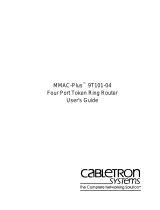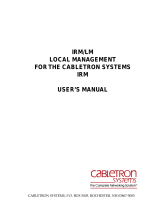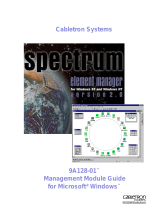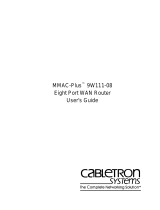Page is loading ...

Cabletron Systems
Using MMAC-Plus
™
Remote Management
Guide
TM
The Complete Networking Solution


i
Notice
Notice
Cabletron Systems reserves the right to make changes in speciÞcations and other information
contained in this document without prior notice. The reader should in all cases consult Cabletron
Systems to determine whether any such changes have been made.
The hardware, Þrmware, or software described in this manual is subject to change without notice.
IN NO EVENT SHALL CABLETRON SYSTEMS BE LIABLE FOR ANY INCIDENTAL, INDIRECT,
SPECIAL, OR CONSEQUENTIAL DAMAGES WHATSOEVER (INCLUDING BUT NOT LIMITED
TO LOST PROFITS) ARISING OUT OF OR RELATED TO THIS MANUAL OR THE INFORMATION
CONTAINED IN IT, EVEN IF CABLETRON SYSTEMS HAS BEEN ADVISED OF, KNOWN, OR
SHOULD HAVE KNOWN, THE POSSIBILITY OF SUCH DAMAGES.
© Copyright March 1995 by:
Cabletron Systems, Inc.
P.O. Box 5005
Rochester, NH 03866-5005
All Rights Reserved
Printed in the United States of America
Order Number: 9031297-E3 March 1995
Cabletron Systems
,
Remote LANVIEW
,
SPECTRUM
,
BRIM
,
DNI
,
FNB
,
INA
,
Integrated
Network Architecture
,
LANVIEW
,
LANVIEW Secure
,
Multi Media Access Center
,
MiniMMAC
, and
TRMM
are registered trademarks, and
Bridge/Router Interface Modules
,
BRIM-A100
,
CRBRIM-W/E
,
CRXMIM
,
CXRMIM
,
Desktop Network Interface
,
Distributed
LAN Monitoring
,
Distributed Network Server
,
DLM
,
DNSMIM
,
E1000
,
E2000
,
E3000
,
EFDMIM
,
EMM-E6
,
EMME
,
EPIM
,
EPIM-3PS
,
EPIM-A
,
EPIM-C
,
EPIM-F1
,
EPIM-F2
,
EPIM-F3
,
EPIM-T
,
EPIM-T1
,
EPIM-X
,
ESXMIM
,
ETSMIM
,
ETWMIM
,
FDCMIM-04
,
FDCMIM-08
,
FDMMIM
,
FDMMIM-04
,
Flexible Network Bus
,
FOMIM
,
FORMIM
,
HubSTACK
,
IRBM
,
IRM
,
IRM-2
,
IRM-3
,
Media Interface Module
,
MicroMMAC
,
MIM
,
MMAC
,
MMAC-3
,
MMAC-3FNB
,
MMAC-5
,
MMAC-5FNB
,
MMAC-8
,
MMAC-8FNB
,
MMAC-
M8FNB
,
MMAC-Plus
,
MRX
,
MRXI
,
MRXI-24
,
MultiChannel
,
NB20E
,
NB25E
,
NB30
,
NB35
,
NBR-220/420/620
,
RMIM
,
SecureFast Packet Switching
,
SFPS
,
SPECTRUM for Element
Managers
,
SPECTRUM for Open Systems
,
SPIM-A
,
SPIM-C
,
SPIM-F1
,
SPIM-F2
,
SPIM-T
,
SPIM-T1
,
TPMIM
,
TPMIM-22
,
TPMIM-T1
,
TPRMIM
,
TPRMIM-36
,
TPT-T
,
TRBMIM
,
TRMM-2
,
TRMMIM
, and
TRXI
are trademarks of Cabletron Systems, Inc.
AppleTalk, Apple, Macintosh, and TokenTalk are registered trademarks; and Apple Remote Access
and EtherTalk are trademarks of Apple Computer, Inc.
SmartBoost is a trademark of American Power Conversion
ST is a registered trademark and C++ is a trademark of AT&T

Notice
ii
Banyan and VINES are registered trademarks of Banyan Systems, Inc.
cisco, ciscoSystems, and AGS+ are registered trademarks; and cBus, cisco Router, CRM, IGS, and
MGS are trademarks of cisco Systems, Inc.
GatorBox is a registered trademark; and GatorMail, GatorMIM, GatorPrint, GatorShare,
GatorStar, GatorStar GX-M, and XGator are trademarks of Cayman Systems, Inc.
CompuServe is a registered trademark of CompuServe Incorporated
X Window System is a trademark of Consortium, Inc.
CTERM, DECnet, and ULTRIX are registered trademarks; and DEC, DEC C++, DECnet-DOS,
DECstation, VAX DOCUMENT, VMA, and VT are trademarks of Digital Equipment Corporation
Fore Systems, ForeRunner, and ForeRunner ASX-100 are trademarks of Fore Systems, Inc.
PC/TCP is a registered trademark of FTP Software, Inc.
HP OpenView is a registered trademark of Hewlett-Packard, Inc.
AIX, IBM, OS/2, NetView, and PS/2 are registered trademarks; and AT, Micro Channel, PC, PC-
DOS, PC/XT, Personal Computer AT, Operating System/2, Personal System/2, RISC System/6000,
and Workplace Shell are trademarks of International Business Machines Corporation
i960 microprocessor is a registered trademark; and Intel and Multichannel are trademarks of
Intel Corporation
Microsoft, MS-DOS, and Windows are registered trademarks of Microsoft Corporation
Chameleon, ChameleonNFS, Chameleon 32, IPX/link, and NEWT are trademarks of
NETMANAGE, Inc.
NetWare and Novell are registered trademarks; and Internetwork Packet Exchange (IPX), IPX,
and Network File System (NFS) are trademarks of Novell, Inc.
Motif and MS are registered trademarks; and Open Software Foundation, OSF, OSF/1, and
OSF/Motif are trademarks of The Open Software Foundation, Inc.
Silicon Graphics and IRIS are registered trademarks; and Indigo and IRIX are trademarks of
Silicon Graphics, Inc.
NFS, PC-NFS, SPARC, Sun Microsystems, and Sun Workstation are registered trademarks; and
OpenWindows, SPARCstation, SPARCstation IPC, SPARCstation IPX, Sun, Sun-2, Sun-3, Sun-4,
Sun386i, SunNet, SunOS, SunSPARC, and SunView are trademarks of Sun Microsystems, Inc.
OPEN LOOK and UNIX are registered trademarks of Unix System Laboratories, Inc.
Ethernet, NS, Xerox Network Systems and XNS are trademarks of Xerox Corporation

Restricted Rights Notice iii
Notice
ANNEX, ANNEX-II, ANNEX-IIe, ANNEX-3, ANNEX-802.5, MICRO-ANNEX-XL, and MICRO-
ANNEX-ELS are trademarks of Xylogics, Inc.
MAXserver and Xyplex are trademarks of Xyplex, Inc.
Restricted Rights Notice
(Applicable to licenses to the United States Government only.)
1. Use, duplication, or disclosure by the Government is subject to restrictions as set forth in subparagraph (c) (1)
(ii) of the Rights in Technical Data and Computer Software clause at DFARS 252.227-7013.
Cabletron Systems, Inc., 35 Industrial Way, Rochester, New Hampshire 03866-5005.
2. (a) This computer software is submitted with restricted rights. It may not be used, reproduced, or disclosed
by the Government except as provided in paragraph (b) of this Notice or as otherwise expressly stated
in the contract.
(b) This computer software may be:
(1) Used or copied for use in or with the computer or computers for which it was acquired, including
use at any Government installation to which such computer or computers may be transferred;
(2) Used or copied for use in a backup computer if any computer for which it was acquired is
inoperative;
(3) Reproduced for safekeeping (archives) or backup purposes;
(4) Modified, adapted, or combined with other computer software, provided that the modified,
combined, or adapted portions of the derivative software incorporating restricted computer
software are made subject to the same restricted rights;
(5) Disclosed to and reproduced for use by support service contractors in accordance with
subparagraphs (b) (1) through (4) of this clause, provided the Government makes such disclosure
or reproduction subject to these restricted rights; and
(6) Used or copied for use in or transferred to a replacement computer.
(c) Notwithstanding the foregoing, if this computer software is published copyrighted computer software,
it is licensed to the Government, without disclosure prohibitions, with the minimum rights set forth in
paragraph (b) of this clause.
(d) Any other rights or limitations regarding the use, duplication, or disclosure of this computer software
are to be expressly stated in, or incorporated in, the contract.
(e) This Notice shall be marked on any reproduction of this computer software, in whole or in part.

Notice
iv Restricted Rights Notice
Virus Disclaimer
Cabletron has tested its software with current virus checking technologies. However, because no anti-virus
system is 100% reliable, we strongly caution you to write protect and then, prior to installing, verify that the
Licensed Software is virus-free with an anti-virus system in which you have conÞdence.
Cabletron Systems makes no representations or warranties to the effect that the Licensed Software is virus-free.

v
Contents
Chapter 1 Introduction
Using This Manual........................................................................................................ 1-2
Getting Help .................................................................................................................. 1-3
Using On-line Help................................................................................................ 1-3
Getting Help from Cabletron Systems Technical Support............................... 1-3
MMAC-Plus Remote Management Features ............................................................ 1-3
Related Documentation................................................................................................ 1-4
Chapter 2 Getting Started
Initiating MMAC-Plus Remote Management........................................................... 2-1
Chapter 3 MMAC-Plus Management Views
An Overview of Management Views......................................................................... 3-1
General View Information.................................................................................... 3-2
Changing the Current View ................................................................................. 3-3
Changing the Default View .................................................................................. 3-3
The Chassis View .......................................................................................................... 3-4
Environmental Module Status ............................................................................. 3-4
System Status.......................................................................................................... 3-5
Client Modules....................................................................................................... 3-6
Module Index Color Codes ........................................................................... 3-6
Ethernet, FDDI, and Token Ring Bridging Modules Port Display Color Codes
3-6
FDDI Concentrator Module Port Display................................................... 3-7
Enabling and Disabling a Client Module Interface ................................... 3-7
The Environmental Status View ................................................................................. 3-7
Environmental Module Status...................................................................... 3-8
Chassis Status.................................................................................................. 3-8
Client Modules.............................................................................................. 3-10
Module Power View..................................................................................... 3-11
Module Temperature View.......................................................................... 3-14

Contents
vi
The BackPlane ConÞguration View.......................................................................... 3-16
ConÞguring the 9E133-36 Module..................................................................... 3-17
ConÞguring the 9F120-08 FDDI Concentrator Module.................................. 3-19
ConÞguring the 9F116-01 Module .....................................................................3-20
ConÞguring the 9T122 Series Token Ring MicroLAN Module .....................3-22
The FNB Ring ConÞguration Window ............................................................. 3-23
Accessing Module-speciÞc Management Windows ..............................................3-26
Index

1-1
Chapter 1
Introduction
How to use this guide; getting help; special features of MMAC-Plus Remote Management; related
reading
Welcome to the Cabletron Systems Using MMAC-Plus¨ Remote Management
Guide. We have designed this manual to serve as a simple reference tool for
remotely managing a Cabletron Systems MMAC-Plus Chassis with an installed
9C300-1 Environmental Modulesª and MMAC-Plus Client Modules (including
the 9E132 and 9E133 series Ethernet MicroLAN Moduleª, the 9T122 Series Token
Ring MicroLAN Moduleª, the 9F120 series FDDI Concentrator Moduleª, and
the 9F116 series FDDI Bridge/Router Moduleª).
The MMAC-Plus is Cabletron Systems latest generation network hub - a fourteen
slot chassis with an integrated backplane that supports LAN, WAN, SNA, and
ATM connectivity. There are four components to the backplane. Two components
are currently implemented: the Flexible Network Bus (FNB) Ñ composed of two
dual-FDDI networks that provide up to 400 Mbps of data bandwidth, and a two-
channel System Management Bus (SMB) that is used by all components to
exchange status and environmental information, issue diagnostic messages,
provide intermodule communication, and synchronize chassis management.
There are two more components to be implemented in the near future: an Internal
Network Bus (INB), designed to support packet and ATM cell transport, and a
Cell Transfer Matrix (CTM), which will enable the MMAC-Plus to act as a
backbone ATM switch.
The MMAC-Plus is equipped with an Environmental Module that controls
system cooling, environmental monitoring, and provides out-of-band
management capability. Individual client modules provide management and
connectivity options for any network media or technology. No dedicated
management module is required for the hub as a whole.

Introduction
1-2 Using This Manual
MMAC-Plus Remote Management capability for the chassis includes:
¥ A Chassis View, which allows you to see at a glance the connection status of
any installed MMAC-Plus client modules, as well as basic information about
the Environmental Module, including the status of its communication ports,
Ethernet EPIM port, and LCD read-out, and environmental conditions for the
chassis as a whole.
¥ An Environment View, which displays environmental information for the
individual client modules (including power consumption and operating
temperature), as well as fan speed and power supply management.
¥ A Backplane ConÞguration View, which shows how the installed client
modules are currently conÞgured with regard to the FNB backplane
component of the MMAC-Plus chassis, and allows you to change that
conÞguration.
¥ Access to Client Module-speciÞc management applications.
You should read this manual thoroughly to understand MMAC-Plus Remote
Management.
Using This Manual
This manual covers management operations directly related to the monitoring
and control of the chassis (including the conÞguration of client modules with
respect to the chassis). It also describes management functions that are shared by
most client modules, such as alarm and event monitoring.
This manual does not describe management operations that are inherent to
individual client modules. These operations are covered in separate management
module guides; refer to these guides for more information on managing an
individual module.
Chapter 1, Introduction, discusses the capabilities of Cabletron Systems MMAC-
Plus Remote Management. It also lists related user manuals.
Chapter 2, Getting Started, discusses how to initially conÞgure MMAC-Plus
Remote Management through the Chassis Setup view.
Chapter 3, MMAC-Plus Management Views, describes viewing and using the
Chassis, Environment, and Backplane ConÞg views of MMAC-Plus Management.
We assume that you have a general working knowledge of data communications
networks and their physical layer components.

Getting Help 1-3
Introduction
Getting Help
There are different methods of getting help for questions or concerns you may
have while using MMAC-Plus Remote Management.
Using On-line Help
You use the Help buttons in the MMAC-Plus windows, or client module
management windows, to obtain information speciÞc to the window you are
currently viewing. To access help from a window, click on the Help button at the
bottom of the screen. An index will appear with information speciÞc to that
screen.
Getting Help from Cabletron Systems Technical Support
If you need support related to MMAC-Plus Remote Management, or if you have
questions, comments, or suggestions related to this manual or any of our
products, please feel free to contact Cabletron Systems Technical Support via one
of the following methods:
By Mail: Cabletron Systems
35 Industrial Way
P. O. Box 5005
Rochester, NH 03866-5005
By Internet Mail: [email protected]
By CompuServe¨: GO CTRON from any ! prompt
By Phone: (603) 332-9400
(Monday through Friday, 8 AMÐ8 PM EST)
By Fax: (603) 337-3075
By BBS: (603) 335-3358
MMAC-Plus Remote Management Features
Several Remote Management features simplify monitoring and managing your
MMAC-Plus Chassis:
Convenient User Interface
From the user interface for MMAC-Plus Remote Management, you can easily
switch between the various views of the MMAC-Plus chassis to get information
on the status and conÞguration of client modules in the MMAC-Plus chassis, and
environmental condition of the chassis or its installed client modules. You can
also easily conÞgure the client modules with respect to the FDDI FNB BackPlane.

Introduction
1-4 Related Documentation
In addition, from the chassis management windows, you can access all
management windows for the individual client modules, as well as the utilities
that you can use with all modules.
Related Documentation
Use the following documents to supplement the procedures and other technical
data provided in this manual. Their procedures are referenced where appropriate,
but are not repeated in this manual.
Cabletron Systems Module UserÕs Guides and Module Local Management Guides
for the:
¥ 9E133-36 Ethernet MicroLAN Module (also covers 9E132 Module functions)
¥ 9F120-08 FDDI Concentrator Module
¥ 9F116-01 Dual Port FDDI Bridge/Router Module (also covers 9A128 Module
functions)
¥ 9T122 Series Token Ring MicroLAN Module
Cabletron Systems MMAC-Plus Remote Management UserÕs Guides for the
above modules.

2-1
Chapter 2
Getting Started
Configuring the Chassis Setup window to run MMAC-Plus Remote Management
This chapter describes setting up the Chassis View to run remote management.
Initiating MMAC-Plus Remote Management
For this release of MMAC-Plus Remote Management, Þrmware limitations of the
MMAC-PlusÕs on-board System Management Bus components do not allow an
individual IP address to be assigned to the chassis as a whole. This affects remote
management of an MMAC-Plus chassis in two ways:
¥ First, as there is no IP address for the chassis as a whole, discovery from your
Cabletron management platform (e.g., Remote LANVIEW/Windows) is
incapable of automatically creating an icon (and associated Hub View) to model
a conÞgured chassis (individual modules are discovered and created as SNMP
devices).
¥ Second, when you initialize a Chassis View for MMAC-Plus management,
you must conÞgure it with a hub name, along with the IP address and type
of each module installed in the chassis. This information is stored in a
conÞguration Þle in your Cabletron management application database (e.g.,
C:/RLW/BIN/CHASSIS1.MMP).
When you initialize the MMAC-Plus Remote Management, you must either
conÞgure a new MMAC-Plus chassis, or select a previously conÞgured
MMAC-Plus chassis to monitor and manage. Once a chassis has been
conÞgured (and its *.MMP conÞguration Þle subsequently created), you will
be able to monitor and manage it via the management views described in the
following chapter.
Prior to installing a new version of your Cabletron Management Application, be sure that
your *.MMP conÞguration Þles are backed up to a directory other than the default data
directory; otherwise they will be overwritten on the new install.
TIP

Getting Started
2-2 Initiating MMAC-Plus Remote Management
To initiate an MMAC-Plus Remote Management session:
1. Select Utilities —> MMAC-Plus from your Cabletron management
application’s main menu.
2. The Chassis Entry window (Figure 2-1) will appear, with a drop-down menu
list of configured chassis that are available for management. When you
initially launch MMAC-Plus Remote Management, only the default entry of
“Chassis” will display in the list, as no other devices have been configured.
3. To configure an MMAC-Plus Chassis for remote management:
a. In the Enter chassis name: field, type in a unique descriptive name (up
to eight characters) to represent the chassis. This name is only used to
identify the chassis by name (and to identify the *.MMP configuration file);
it is not set at the device.
Figure 2-1. Chassis Entry Window
b. Click OK. The Chassis Setup window will appear (see the example in
Figure 2-2 — this window displays a configured chassis; a new chassis
would be blank, with no fields configured).
c. For you to successfully model your MMAC-Plus chassis and its client
modules, you must match its precise configuration in the Chassis Setup
window. In the row corresponding to the appropriate chassis slot (labelled
1 to 14 at the left of the window), do the following:

Initiating MMAC-Plus Remote Management 2-3
Getting Started
Figure 2-2. Sample Chassis Setup Window
- Click on the Module Type drop down list box, and drag to select the
appropriate module type for the device installed in the corresponding
slot (currently the 9E132 and 9E133 series Ethernet MicroLAN
Module, 9F120 series FDDI Concentrator Module, 9F116 series
FDDI Bridge/Router Module, and 9T-122 series Token Ring MicroLAN
Module. Bridge and FDDI support is also available for the 9A128
series ATM Module; although this module has not been documented,
its current functionality is identical to the 9F116 module. Other
modules are not yet supported via Remote Management).
Note that when you select a module, its community name field will
automatically default to public.
- In the IP Address field, type in the network address assigned
to the client module installed in the corresponding slot. Make
sure the address is in valid dotted decimal notation format (i.e.,
XXX.XXX.XXX.XXX, where XXX ranges from 1 to 254).
- The Community Name field will be used in future releases of MMAC-
Plus Remote management. The SNMP Community Name acts as
both the local and remote password with which you can manage the
device. For information on setting your client module’s community

Getting Started
2-4 Initiating MMAC-Plus Remote Management
names, refer to its
Local Management User’s Guide
. Currently,
public
is the only community name supported by remote management.
d. Click OK to save configuration changes to the device database, and to
begin modelling the defined MMAC-Plus chassis.
Note that the next time you initialize MMAC-Plus Remote Management,
the name of the configured chassis will appear in the Enter chassis
name drop-down list menu at the introductory screen.
The Chassis Setup window will disappear, and a new management view will
appear for the MMAC-Plus Chassis. Refer to Chapter 3, MMAC-Plus
Management Views, for more information on managing your MMAC-Plus
chassis.
Each module must be correctly set up in the Chassis Setup window with the correct slot
number, type, IP address, and community string.
If you do not conÞgure these parameters correctly for a module, and then exit the Chassis
Setup window, the module will not be displayed in the Chassis window. The Chassis
Setup window will reappear automatically to inform you of a conÞguration problem. Any
incorrectly described module will appear highlighted in red, and will have a button to
its right.
Clicking on will display one of four status messages at the bottom of the window, (as
shown in the example below):
Device is actually in slot X indicates that the device IP has been detected in the chassis,
but the device is installed in a different slot than the one which was conÞgured.
IP address or Community Name is invalid indicates that the device IP address given
was not found in the MMAC-Plus chassis (community names are not used at this time).
Device is not a MMACPlus module indicates that the device that you have identiÞed
in the chassis is not an MMAC-Plus architecture device.
Wrong device type indicates that you have selected the wrong type for the conÞgured
device from the Module Type pull-down menu.
These errors will also be reßected in the Chassis Setup window if a chassis that you had
previously modelled has been physically re-conÞgured between management sessions, so
that the modelled chassis is inaccurate.
Reset the Chassis Setup window so that the correct conÞguration of your MMAC-Plus
chassis is modelled.
!
CAUTION

3-1
Chapter 3
MMAC-Plus Management Views
An overview of MMAC-Plus Management views; changing the current view; changing the default start-
up view; the Chassis View; the Environmental View — the Module Power View, the Module
Temperature View; the BackPlane Configuration View; initializing individual module management
applications.
With MMAC-Plus Remote Management, you can switch between three different
views of your hub to retrieve information:
¥ A Chassis View allows you to scan the connection status of any installed
MMAC-Plus client modules, and view basic information about the
Environmental Module (including the status of its communication ports,
Ethernet EPIM port, and LCD read-out) and environmental conditions for the
chassis as a whole.
¥ An Environment View displays environmental information for the individual
client modules (including power consumption and operating temperature),
and lets you view and manage the fan speed and power supplies.
¥ A BackPlane ConÞguration View displays, and lets you change, how the
installed client modules are currently conÞgured in respect to the dual ring
FDDI backplane of the MMAC-Plus chassis. It also lets you wrap the FNB
rings by switching the backplane multiplexers of each module installed in the
chassis.
An Overview of Management Views
Each MMAC-Plus Management view is divided into four sections (as shown in
Figure 3-1): General Information, Environmental Module Status, Client Module
Status, and System Status. This section discusses the general information at the
top of each window that is common to all three management views. It also
discusses how to change the current management view, and how to change the
default view when MMAC-Plus Management is initialized.

MMAC-Plus Management Views
3-2 An Overview of Management Views
Figure 3-1. View Overview
General View Information
The following Þelds appear in the general section of each management view. The
other three sections of the window vary with each management view and are
described in the individual view sections.
For this release of MMAC-Plus Remote Management, Þrmware limitations of the
MMAC-PlusÕs on-board System Management Bus components do not allow an
individual IP address to be assigned to the chassis as a whole; therefore, some
system information that would normally be reßected in these Þelds is unavailable
to remote management.
Other information is read from the Þrst module that MMAC-Plus Remote
Management detects in the chassis upon initializing.
Fields in the general information section of each view include:
Name
This Þeld displays the Þrst detected moduleÕs System Description Ñ a read-only
hardware/Þrmware device description (MIB II Ñ> System Ñ> sysDescr).
If no module is detected in the chassis, this displays the name that you assigned to
the conÞgured MMAC-Plus via the Enter chassis name Þeld (see page 2-2).
Net Address
This Þeld is currently unused. It will read 0.0.0.0.
Slot IP Field
View Change Menu
System Status
Section
General
Information
Section
Client Module
Section
Environmental
Module Section
S
tatus Bar

An Overview of Management Views 3-3
MMAC-Plus Management Views
Location
An administratively assigned description of the Þrst detected client moduleÕs
location (set via the MIBIIÑ>SystemÑ>sysLocation object). Refer to your client
moduleÕs MMAC-Plus Guide for information on changing the moduleÕs location
name.
Up Time
The duration, in a days hh:ss:mm format, that the Þrst module detected in the
MMAC-Plus chassis has been powered up.
You will also notice a Status Bar at the bottom of the Chassis View. This status bar
will provide contact status information for the modules conÞgured in the chassis.
Changing the Current View
You can change the view between the Chassis, Environmental, and BackPlane
ConÞguration Views, as well as re-open the Chassis Setup View, as follows:
1. Click on the View
drop-down list box in the lower right of the MMAC-Plus
window, and drag down to select Chassis, Environment, Backplane Config,
or Chassis Setup. The selected view will immediately appear.
or
1. Click on View in the menu bar at the top of the MMAC-Plus window, and drag
down to select the desired view: Chassis, Environment, Backplane Config,
or Chassis Setup. A check will appear next to the selected view.
Changing the Default View
When you Þrst install MMAC-Plus Remote Management, the Chassis View is
selected as the default view when the application is initialized. You can select
another view to come up as the default view when MMAC-Plus Remote
Management is initialized. To do so:
1. Click on Options in the menu bar at the top of the MMAC-Plus window, drag
down to select Default View and to the right to select the desired view:
Chassis, Environment, or BackPlane Config. A check will appear next to
the selected default view.
Note that selecting a default view will not switch the currently active view; it
will take effect the next time you initiate an MMAC-Plus management session.

MMAC-Plus Management Views
3-4 The Chassis View
The Chassis View
The Chassis View (Figure 3-2) provides you with an overview of the
environmental module status, backplane status, and operating status of any
installed client modules. It also allows you to enable or disable front panel
interfaces on individual client modules.
The following sections detail using the Chassis View.
Figure 3-2. The Chassis View
Environmental Module Status
When your MMAC-Plus is modelled in the Chassis view, the following
information appears in the Environmental Module portion of the window.
COM 1/COM 2
These Þelds are color-coded to reßect the operating status of the two
Communication Ports on the Environmental Module: gray if not used, green if
operational, or red if malfunctioning.
/