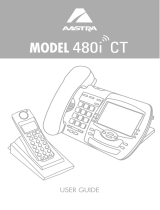Page is loading ...

RELEASE # 1.0
ADMINISTRATOR
GUIDE
SIP IP
PHONE

Aastra Telecom will not accept liability for any damages and/or long
distance charges, which result from unauthorized and/or unlawful use.
While every effort has been made to ensure accuracy, Aastra Telecom
will not be liable for technical or editorial errors or omissions
contained within this documentation. The information contained
in this documentation is subject to change without notice.
Copyright 2005 Aastra Telecom. www.aastra.com
All Rights Reserved.

Table of Contents
i
Table of Contents
Overview.......................................1
General Requirements................1
About this Guide..........................1
Methods of Installation................2
480i IP Phone Set up ...................2
The 480i’s Options List
..............3
Administrator Level Options ......3
Network: ....................................3
SIP Settings:..............................4
Phone Status:............................4
The Aastra 480i Web Client ......5
480i IP Phone Configuration.......6
Network.......................................6
Turn DHCP On or Off ................6
Manually Configure
Network Settings ...................6
TFTP Server Settings..................7
SIP settings.................................7
Setting Parameters through
Configuration Files......................9
Setting Parameters —
Network Settings......................9
Setting Parameters —
Time Server Settings..............11
Setting Parameters —
SIP Authentication .................14
Setting Parameters —
Softkey Settings
......................18
Firmware Upgrade .....................20
Updating your Phone Through
the Options List....................20
Updating your Phone Through
the Web Client.....................20
Troubleshooting.........................22
Appendix A: Configuring the
480i at the Asterisk IP PBX...24
Appendix B: Sample
Configuration Files ................26
Appendix C: TFTP Server
Set-up......................................36
Limited Warranty........................37

1
Model 480i SIP Admin Guide
Overview
Overview
This
SIP 480i IP phone
Administration Guide
provides
information on the basic network
setup that is required for the
SIP 480i IP phone. It also includes
details on the functioning and
conÞguration of the 480i phone.
General Requirements
• A SIP based IP PBX system or
network installed and running
with a number created for the
new 480i phone.
• SIP standard "RFC 3261"
• Access to a Trivial File Transfer
Protocol (TFTP) server.
• 802.3 Ethernet/Fast Ethernet
LAN.
• Category 5/5e straight through
cabling.
• Power over Ethernet (PoE)
power supply (optional
accessory – necessary only if
no inline power is provided
on the network).
About this Guide
This guide targets network
administrators, system
administrators, developers and
partners who need to understand
how to install the 480i on a SIP
network. This guide contains
information that is at a technical
level more suitable for system
or network administrators. Prior
knowledge of IP Telephony
concepts is recommended.
This guide complements the
Aastra 480i Installation Guide
and
the
Aastra SIP 480i IP Phone User Guide
.
•
Aastra 480i Installation Guide
–
contains installation and set-up
instructions, information on gen-
eral features and functions, and
basic options list customization.
Included with the phone.
•
Aastra SIP 480i IP Phone
Administration Guide
– explains
how to set the phone up on
the network, as well as advanced
conÞguration instructions for
the 480i. This guide contains
information that is at a technical
level more suitable for a system
or network administrator.
•
Aastra SIP 480i IP Phone
User Guide
– explains the most
commonly used features and
functions for an end user.

Model 480i SIP Admin Guide
2
Methods of Installation
Methods of Installation
The Þrmware set up and installation
for the 480i can be done through the
Options List available directly from
the phone or through the
Aastra 480i
Web Client
web interface. When the
480i is initialized for the Þrst time,
DHCP is enabled by default. The
DHCP server passes information to
the 480i so that it can conÞgure itself
for subsequent IP PBX addresses
and normal runtime operations.
The following considerations must
be made before connecting the 480i
phone to the network:
• If you are planning on using
Dynamic IP addresses, make sure
a DHCP server is running on
your network.
• If you are not planning on using
Dynamic IP addresses, refer to
the section “
ConÞguring the 480i
IP Phone
” on how to set up an
IP address manually.
• Make sure a TFTP server is set up
on your network and can accept
connections anonymously.
• Every PBX system that interacts
with the 480i phones requires
adherence to the SIP Standard.
To Þnd out how to hook up the
cabling to your 480i phone, please
refer to the
Aastra 480i Installation
Guide
.
480i IP Phone Set up
When the 480i is Þrst plugged in
or reset it will automatically
download any Þrmware updates
for the phone. The binary and
conÞguration Þles that are required
for the 480i are: “Þrmware.st”,
“aastra.cfg” and “<mac>.cfg”. The
settings of the 480i phone, as well
as the softkeys and the line keys,
can be conÞgured through the
conÞguration Þles. Please refer to
Appendix A for details on the
parameters that can be set for the
480i phone. Please refer to Appendix
B for sample conÞguration Þles
with all the basic parameters that
need to be set in order to register the
IP phone at the PBX.
The following steps illustrate a
typical 480i phone setup:
1.
If DHCP is disabled, manually
enter the TFTP server’s IP
address. For details on how to
set the TFTP server setting for the
480i, please refer to the section
“
ConÞguring the 480i IP Phone
”.
2.
Copy the Þrmware Þle
“Þrmware.st” to the root directory
of the TFTP server. This Þrmware
Þle is downloaded only when it
is different than the one the phone
is currently using.
3.
Copy the Aastra conÞguration
Þle “aastra.cfg” and “<mac>.cfg”
Þle to the root directory of the
TFTP server.
Note:
<mac> represents the actual MAC
address of your phone which must
be input ie 00085D030996.cfg

3
Model 480i SIP Admin Guide
480i IP Phone Set up
The 480i’s Options List
1.
Press the
£
button on the
phone to enter the options list
2.
Use the
r
and
s
to scroll
through the list of options
3.
Press the
Show
softkey, the
4
button or press the number
corresponding to the option to
select an option
4.
Use the softkeys to change a
selected option
5.
Press the
Done
softkey at any
time to save the change and exit
the current option
6.
Press the
Cancel
softkey, the
3
button or the
k
button at
any time to exit without saving
the changes
Administrator Level Options
Some options in the phone’s
options list are considered
administrator level options and
require the administrator user
name and password. When
attempting to access administrator
level options, the phone will
prompt for the administrator
password before allowing access.
The default password for the
administrator is “22222”. For all
other phone options, please refer
to the
Aastra 480i Installation Guide
.
The administrator level options in
the phone’s Options List are:
•“
8.Network
”
•“
9.SIP Settings
”
•“
4.Factory Default
” found
under option “
10.Phone Status
”
Network:
If DHCP is enabled, all the
Network settings are automatically
conÞgured. The 480i’s Þrmware
allows the network settings to be
manually entered, if for any reason
the phone cannot populate any of
the settings with DHCP enabled.
If DHCP is disabled the following
network settings can be conÞgured
manually:
1. DHCP
This turns DHCP on or
off. IP Address, Subnet Mask
and Gateway options are
automatically populated and
are read-only when DHCP is
used. DHCP is used by default.
2. IP Address
This is the phone’s IP address.
To assign a static IP address to the
phone, disable DHCP.
3. Subnet Mask
To assign your own subnet mask
to the phone, disable DHCP.
4. Gateway
To assign your own gateway IP
address, disable DHCP.
5. DNS
To assign your own DNS
addresses, disable DHCP.
6. TFTP Server
This is the TFTP server’s IP
address.

Model 480i SIP Admin Guide
4
480i IP Phone Set up
SIP Settings:
If you have a proxy server or have
a SIP registrar present at a different
location than the PBX server, the
following settings may need to be
changed:
1. Proxy IP
This is the IP address of the proxy
server.
2. Proxy Port
This is the SIP proxy server’s port
number. By default this number
is set to 5060.
3. Registrar IP
This is the IP address of the SIP
registrar.
4. Registrar Port
SIP registrar’s port number. By
default this is set to 5060.
5. User Name
This is used in the name Þeld
of the SIP URI for the 480i phone
and for registering the 480i at
the registrar.
6. Display Name
This is used in the display name
Þeld of the From SIP header Þeld.
Some IP PBX systems use this
as the caller’s ID and some may
overwrite this with the string that
is set at the PBX system.
7. Auth Name
The authorization name that will
be used in the username Þeld of
the Authorization header Þeld of
the SIP REGISTER request.
8. Password
The password that is used to
register at the registrar.
Phone Status:
The following options display
the phone’s status or allow you to
power cycle the phone or reset the
phone to its factory default settings.
1. Network Status
This shows the network status
of the two Ethernet ports at the
back of the phone. You can
also view the phone’s IP and
MAC addresses.
• IP Addr
Shows the IP address of
the phone
• MAC Addr
The MAC or the
hardware address of the
480i’s Ethernet card
2. Firmware Version
This option displays information
about the Þrmware that is
currently installed on the 480i.
3. Reset Phone
This option lets you reboot the
phone. A reset may be necessary
when:
• There is a change in your
network, OR
• To re-load the conÞguration
information modiÞed through
the conÞguration Þles to the
phone, OR
• If the settings for the 480i on
the IP PBX system had been
modiÞed.
4. Factory Default
This option lets you reset the
phone back to the factory default
settings, including the network
settings. Performing this
operation will result in losing
all user modiÞed settings.
Note: For information on other settings
in the options list of the phone,
please refer to the Aastra 480i
Installation Guide provided with
the 480i.

5
Model 480i SIP Admin Guide
480i IP Phone Set up
The Aastra 480i Web Client
To access the Aastra 480i Web Client, open your web browser (supports
Internet Explorer and Gecko engine based browsers like Firefox, Mozilla or
Netscape) and enter the phone’s IP address into the address Þeld, starting
with the web preÞx “http://”.
In the side menu of the Aastra 480i
Web Client, there are three main
categories: Status, User and Admin.
• The STATUS category contains
read only status information for
sub-categories Network, Hard-
ware and Firmware.
• The USER category contains user
conÞgurable sub-categories Reset
and Password. This section is
accessed through the user level
or the administrator level user
name and password. For more
information, refer to the Aastra
SIP 480i IP Phone User Guide.
• The ADMIN category contains
administrator only conÞgurable
sub-categories: Network,
Firmware and SIP Settings. This
section is accessed through the
admin level user name and
password. You will be prompted
for this information when one
of these options is selected.
For more information, refer to
the section “480i IP Phone Con-
Þguration” of this document
The default for the administrator
user name is “admin” and the
password is “22222”. For a user,
the default user name is “user” and
the password Þeld is left blank.
The user level password can be
changed using the web client.

Model 480i SIP Admin Guide 6
480i IP Phone Configuration
480i IP Phone
Configuration
The Network and SIP options
within the 480i phone can be
conÞgured from the phone or from
the Aastra 480i Web Client web
interface. Administrator level
options are password protected in
both the phone and the web
interface.
Network
DHCP automatically sends the IP
address, Subnet Mask and Gateway
network (also DNS and FTP Server)
information to the 480i phone
during initialization when the
phone is Þrst powered up or reset.
By default, the DHCP setting is
enabled. The network settings
cannot be changed when DHCP is
used, so DHCP must be set to “Off”
in order to manually change
these settings.
Turn DHCP On or Off
From the 480i Phone:
1. Press the £ button to
enter the Options List.
2. Select option 8. Network.
3. Enter the administrator’s
password. The default password
is 22222.
4. Press the Enter softkey.
5. Select option 1. DHCP.
6. Press the Change softkey to
indicate whether DHCP should
be used or not.
7. Press Done to save the changes.
From the Web Client:
1. Click on the Network sub-category
under the ADMIN main category.
2. Enter the administrator’s user
name and password (the default
user name is “admin” and
password is “22222”).
3. In the web page that has just
opened, check the Use DHCP check
box to use DHCP and uncheck
to indicate that you do not want
to use DHCP.
4. Click on the Set Values button
to save the changes that you just
made.
Manually Configure
Network Settings
If you are not using DHCP, you
need to conÞgure the network
settings for the phone manually.
From the 480i Phone:
1. Press the £ button to
enter the Options List.
2. Select option 8. Network.
3. Enter the administrator’s
password. The default password
is 22222.
4. Select option 2. IP Address to
change the IP address.
5. Select option 3. Subnet Mask
to change the subnet mask.
6. Select option 4. Gateway to
change the gateway address.
7. Select option 5. DNS to change
the DNS.
8. Press Done to save the changes.
When an IP address has been
assigned to the phone, you have
the option to either continue
conÞguring the 480i through the
£button on the phone or
to start using the Aastra 480i Web
Client. See the section “The Aastra
480i Web Client” within this
guide for details.

7
Model 480i SIP Admin Guide
480i IP Phone Configuration
From the Web Client:
1. Click on the Network sub-category
under the ADMIN main category.
2. Enter the administrator’s
user name and password (the
default user name is “admin”
and password is “22222”).
3. In the web page that has just
opened enter the IP address of the
phone, the Subnet Mask and
the Gateway IP address in their
corresponding Þelds.
TFTP Server Settings
The 480i phone uses the TFTP to
download updates of the phone’s
Þrmware and conÞguration Þles.
You must set the TFTP server
address in the phone.
From the 480i Phone:
1. Press the £ button to
enter the Options List.
2. Select option 8. Network.
3. Enter the administrator’s
password. The default
password is 22222.
4. Select option 6. TFTP Server
to change the TFTP server.
From the Web Client:
1. Click on the Network sub-category
under the ADMIN main category.
2. Enter the administrator user
name and password (the default
user name is “admin” and
password is “22222”).
3. In the TFTP Þeld, enter the IP
address of the TFTP server.
4. Click on the Set Values button
to save the changes that you
just made.
SIP settings
The 480i uses the information in
the SIP settings to register at the IP
PBX. To conÞgure the SIP settings:
From the 480i Phone:
1. Press the £button to enter
the Options List.
2. Select option 9. SIP Settings.
3. Enter the administrator’s
password. The default password
is 22222.
4. Select options 1-4 to change the
information about the registrar
and the proxy server.
5. Select option 5. User Name to
change the user name.
6. Select option 6. Screen Name to
change the screen name.
7. Select option 7. Auth. Name to
change the authorization name.
8. Select option 8. Password to
change the user’s password.
From the Web Client:
1. Click on the SIP Settings
sub-category under the ADMIN
main category.
2. Enter the administrator user
name and password (the default
user name is “admin” and
password is “22222”).
3. In the web page that just
opened enter the appropriate
information.
4. Click on the Set Values button
to save the changes that you
just made.

Model 480i SIP Admin Guide 8
480i IP Phone Configuration
Note: At this point modiÞcations performed to the User name, Screen name,
Authentication name and Password affect line 1 of the 480i only.
ModiÞcations to the other lines should be done through the <mac>.cfg Þle.
The NAT IP Address and NAT Port are currently not supported and will have no
effect when set.
Setting Parameters through Configuration Files
The following are the parameters that can be used to conÞgure the 480i
phone through the conÞguration Þles – aastra.cfg and <mac>.cfg. The
"aastra.cfg" Þle conÞgures the settings server wide, while the <mac>
conÞgures only the phones with the MAC address for which the Þle is
named. The settings in the "aastra.cfg" Þle will be overriden by the settings
which also appear in the <mac> cfg Þle.

9
Model 480i SIP Admin Guide
Setting Parameters – Network Settings
Setting Parameters – Network Settings
The following section contains the parameters to conÞgure the
network settings.
Parameter – dhcp ConÞgurable through the 480i's Options
List, the Aastra 480i web client or through
the conÞguration Þles
Description Enabling DHCP will populate most of the
network information. The DHCP server
should serve the network information that
the 480i requires. If the 480i is unable to get
any required information then it should be
entered manually. Parameters affected: ip.
Use "0" to disable DHCP and "1" to enable
DHCP
Format Integer
Default Value 1
Range 0 or 1
Example dhcp: 1
Parameter – ip ConÞgurable through the 480i's Options List,
the Aastra 480i web client or through the
conÞguration Þles
Description This parameter assigns a static IP address to
the 480i device.
Format IP address
Default Value 0.0.0.0
Range Not Applicable
Example ip: 192.168.0.25
Parameter –
subnet mask
ConÞgurable through the 480i's Options List,
the Aastra 480i web client or through the
conÞguration Þles
Description The subnet mask IP address.
Format IP address
Default Value 255.255.255.0
Range Not Applicable
Example subnet mask: 255.255.255.224

Model 480i SIP Admin Guide 10
Setting Parameters – Network Settings
Parameter –
default gateway
ConÞgurable through the 480i's Options List,
the Aastra 480i web client or through the
conÞguration Þles
Description The IP address of the network's gateway or
the router IP address
Format IP address
Default Value 1.0.0.1
Range Not Applicable
Example default gateway: 192.168.0.1
Parameter –
dns1 ConÞgurable through the 480i's Options List,
the Aastra 480i web client or through the
conÞguration Þles
Description Primary domain name servers’ IP address.
For any of the IP address settings on the 480i
a domain name value can be entered instead
of an IP address. With the help of the domain
name servers the domain names for such
parameters can then be resolved to their
corresponding IP addresses.
Format IP address
Default Value 0.0.0.0
Range Not Applicable
Example dns1: 192.168.0.5
Parameter –
dns2 ConÞgurable through the 480i's Options List,
the Aastra 480i web client or through the
conÞguration Þles
Description Secondary domain name servers’ IP address.
Format IP address
Default Value 0.0.0.0
Range Not Applicable
Example dns2: 192.168.0.6

11
Model 480i SIP Admin Guide
Setting Parameters – Time Server Settings
Setting Parameters – Time Server Settings
The following section contains the parameters to conÞgure settings speciÞc to
the timeserver.
Parameter – tftp server ConÞgurable through the 480i's Options List,
the Aastra 480i web client or through the
conÞguration Þles
Description The TFTP server’s IP address. If DHCP is
enabled and the DHCP server provides the
information, this Þeld is automatically
populated. Use this parameter to change the
IP address of the TFTP server. This will
become effective after this conÞguration Þle
has been downloaded into the phone.
Format IP address
Default Value 0.0.0.0
Range Not Applicable
Example tftp server: 192.168.0.130
Parameter – sip rtp port ConÞgurable through the conÞguration
Þles only
Description Indicates the port through which the RTP
packets will be sent to. The RTP port is used
for sending DTMF tones and for the audio
stream. Your network administrator may
close some ports for security reasons. You
may want to use this parameter to send RTP
data using a different port.
Format Integer
Default Value 3000
Range Not Applicable
Example sip rtp port: 5130
Parameter –
time server disabled
ConÞgurable through the 480i's Options List
or the conÞguration Þles
Description
This parameter enables or disables the
time server. This parameter affects the time server1,
time server2 and time server3 parameters. Use "0"
to enable time server and "1" to disable time server.
Format Integer
Default Value 0
Range 0 or 1
Example Time server disabled: 0

Model 480i SIP Admin Guide 12
Setting Parameters – Time Server Settings
Parameter –
time server1
ConÞgurable through the 480i's Options List
or the conÞguration Þles.
Description The primary time server's IP address. If the
time server is enabled, the value for time
server1 will be used to request the time from.
Format IP address
Default Value 0.0.0.0
Range Not Applicable
Example time server1: 192.168.0.5
Parameter –
time server2
ConÞgurable through the conÞguration
Þles only
Description The secondary time server's IP address. If
the time server is enabled, and the primary
time server is not conÞgured or cannot be
accessed the value for time server2 will be
used to request the time from.
Format IP address
Default Value 0.0.0.0
Range Not Applicable
Example time server2: 192.168.0.5
Parameter –
time server3
ConÞgurable through the conÞguration
Þles only
Description The tertiary time server's IP address. If the
time server is enabled, and the primary and
secondary time servers are not conÞgured or
cannot be accessed the value for time server3
will be used to request the time from.
Format IP address
Default Value 0.0.0.0
Range Not Applicable
Example time server3: 192.168.0.5

13
Model 480i SIP Admin Guide
Setting Parameters – Time Server Settings
Parameter –
time format
ConÞgurable through the 480i's Options List
or the conÞguration Þles
Description This parameter changes the time to 12
hour or 24 hour format. Use “0” for the 12
hour format and “1” for the 24 hour format.
Format Integer
Default Value 0
Range 0 or 1
Example time format: 0
Parameter –
date format
ConÞgurable through the 480i's Options List
or the conÞguration Þles
Description This parameter allows the user to change the
date to various formats.
Format Integer
Default Value 0
Range 0-7
Following table shows the format for the
corresponding date format values:
0: WWW MMM DD
1: DD-MMM-YY
2: YYYY-MM-DD
3: DD/MM/YYYY
4: DD/MM/YY
5: DD-MM-YY
6: MM/DD/YY
7: MMM DD
Example date format: 7

Model 480i SIP Admin Guide 14
Setting Parameters – SIP Authentication
Setting Parameters – SIP Authentication
The following parameters are the settings speciÞc to SIP authentication.
Parameter – sip proxy ip ConÞgurable through the 480i's Options
List, the Aastra 480i web client or through
the conÞguration Þles
Description A SIP proxy is a server that makes and
forwards requests generated by the 480i to
the targeted user. This parameter’s IP
address will be the address of the proxy
server that the 480i will use to send all SIP
requests to
Format IP address or fully qualiÞed host name
Default Value 0.0.0.0
Range Not Applicable
Example sip proxy ip: 192.168.0.101
Parameter –
sip proxy port
ConÞgurable through the 480i's Options
List, the Aastra 480i web client or through
the conÞguration Þles
Description The proxy server's port number
Format Integer
Default Value 5060
Range Not Applicable
Example sip proxy port: 5060
Parameter –
sip registrar ip
ConÞgurable through the 480i's Options
List, the Aastra 480i web client or through
the conÞguration Þles
Description A SIP registrar is a server that maintains
the location information of the 480i phone.
This parameter’s IP address will be the
address of the registrar that the 480i will use
to send REGISTER requests to
Format IP address or fully qualiÞed host name
Default Value 0.0.0.0
Range Not Applicable
Example sip registrar ip: 192.168.0.101

15
Model 480i SIP Admin Guide
Setting Parameters – SIP Authentication
Parameter –
sip registrar port
ConÞgurable through the 480i's Options
List, the Aastra 480i web client or through
the conÞguration Þles
Description The registrar's port number
Format Integer
Default Value 5060
Range Not Applicable
Example registrar port: 5060
Parameter –
sip digit timeout
ConÞgurable through the conÞguration
Þles only
Description Represents the time in seconds to conÞgure
the timeout between consecutive key
presses.
Format Integer
Default Value 4
Range Not Applicable
Example sip digit timeout: 6
Parameter –
sip registration period
ConÞgurable only through the
conÞguration Þles.
Description The time in seconds that the 480i should
use to send re-registration requests to the
registrant.
The value of this parameter will be used in
the expires header Þeld value in the SIP
REGISTER request.
Format Integer
Default Value 3600
Range Not Applicable
Example sip registration period: 3600

Model 480i SIP Admin Guide 16
Setting Parameters – SIP Authentication
Parameter –
sip session timer
ConÞgurable only through the conÞguration
Þles
Description This session timer parameter is the time in
seconds that the 480i uses to send periodic
re-INVITE requests to keep a session alive.
The proxy uses these re-INVITE requests
to maintain the status' of the connected
sessions.
Format Integer
Default Value 0
Range Not Applicable
Example sip session timer: 30
Parameter –
sip lineN auth name
ConÞgurable through the conÞguration Þles.
ConÞgurations done through the 480i's
Options List or the Aastra 480i web client
affect the Þrst line only.
Description The authorization name that will be used in
the username Þeld of the Authorization
header Þeld of the SIP REGISTER request.
Format Text
Default Value Not Applicable
Range N in the sip lineN auth name ranges
from 1 to 9
Example sip line1 auth name: 1001
Parameter –
sip lineN password
ConÞgurable through the conÞguration Þles.
ConÞgurations done through the 480i's
Options List or the Aastra 480i web client
affect the Þrst line only.
Description The password that will be used to register at
the registrar.
Format Text
Default Value Not Applicable
Range N in the sip lineN password ranges
from 1 to 9
Example sip line1 password: 12345

17
Model 480i SIP Admin Guide
Setting Parameters – SIP Authentication
Parameter –
sip lineN user name
ConÞgurable through the conÞguration Þles.
ConÞgurations done through the 480i's
Options List or the Aastra 480i web client
affect the Þrst line only.
Description The value for this parameter is used in the
name Þeld of the SIP URI for the 480i phone
and for registering the 480i at the registrar.
Format Text
Default Value Not Applicable
Range N in the sip lineN user name ranges
from 1 to 9
Example sip line1 user name: 1001
Parameter –
sip lineN display name
ConÞgurable only through the
conÞguration Þles.
Description This is used in the display name Þeld of the
From SIP header Þeld. Some IP PBX systems
use this as the caller’s ID and some may
overwrite this with the string that is set at
the PBX system.
Format Text
Default Value Not Applicable
Range N in the sip lineN display name ranges
from 1 to 9
Example sip line1 display name: Joe Smith
Parameter –
sip lineN screen name
ConÞgurable through the conÞguration Þles.
ConÞgurations done through the 480i's
Options List or the Aastra 480i web client
affect the Þrst line only.
Description This is used to display text on the screen
of the phone. You may want to set this
parameter to display the phone user's name.
Format Text
Default Value Not Applicable
Range N in the sip lineN screen name ranges
from 1 to 9
Example sip line1 screen name: Joe Smith
/