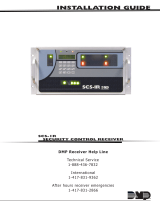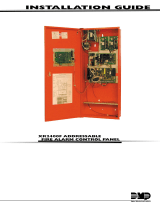Page is loading ...

System Link™ Demo
Description
The System Link Demo has been created to exhibit the capabilities
of System Link. A database has been created with panel
information and programming to allow you to become familiar with
the program. The database contains several XR200 and XR200-485
panels and an XR20 panel. These panels show you the wide range
of functions you can perform using System Link. The System Link
Demo allows you to view the panel information and programming,
but the System Link Demo does not save any changes you make to
the panels.
System Link, from DMP, is an end-user alarm panel management
software solution that allows you to easily maintain important
panel operations from your personal computer.
Through System Link, you are able to setup new alarm system users
and System Link operators, conÞ gure new panel accounts, monitor
system status, silence alarms, and more.
Operation
At program start-up, System Link™ automatically displays the Operator Log On window. Enter new in the Password
Þ eld to use the System Link Demo. After you enter new and press OK, the main screen appears containing the
menu bar from which you can access the various options. At any time during your System Link session, you may use
the Help Þ le to learn more about the program. Select Help in the Menu Bar or press F1 for context-sensitive help
speciÞ c to the open dialog box.
After logging on to System Link, select a panel from the Panel Information window. A pop-up window asks you to
connect: Click No: When using the System Link Demo, you may view panels without being connected to them. If you
click Yes, System Link Demo informs you that you cannot connect.
Use the menu bar to select the options you need to view the panel. After you Þ nish viewing a panel, go to Panel >
Close Panel. To view a different panel, click File > Panel Information and select the panel you wish to view.
System Link™ Menu Bar
File—This menu allows you to open, close, modify, and create new account
Þ les. You may also print account information, panel programming, and panel
event reports.
Panel Information: select the panel you wish to open, modify the account
information, create new accounts, and copy and delete account Þ les.
Close Panel: close the panel that is open.
Print: display on screen or print to a local printer account information,
panel programming, panel event buffer, and activity log reports. Print or
preview these reports for a full understanding of all that System Link can
do.
Exit: quits the System Link™ program.
System—This menu allows you to log on or off System Link, conÞ gure your System Link software, and set up your
communication link with your alarm panels. You may also authorize operators, and access diagnostic information.
Log On/Off: enter new to use the System Link Demo.
ConÞ gure > System Link Demo: change the setup of the receiver and the program.
Operator ConÞ guration: conÞ gure System Link operators. You can assign different operators different levels of
authority, add operators, and delete operators.
Diagnostics: view the strings of data the panel sends and receives from your computer.
QUICK REFERENCE GUIDE

Panel—This allows you to connect and disconnect with your panel and retrieve data from the panel. You can also
monitor system status and request panel events. You cannot connect to a panel using the System Link Demo. These
options are not activated in the Demo version.
Connect: connect System Link™ to a panel. You must be connected to the panel to make any changes.
Disconnect: disconnect System Link™ from a panel and automatically hang up the telephone line.
Retrieve: upload panel Schedules, User Codes and Holiday Dates which overwrite and update the account
database Þ le.
Request Events: uploads a copy of the panel event history.
Hangup: manually hangs up the telephone line.
Program—The Program menu allows you to program Holiday Dates, Schedules, ProÞ les, and User Codes on DMP
alarm panels that offer that function.
Holiday Dates: enter dates that are used by the Holiday Schedules to override daily schedules.
Schedules: enter or update opening, closing, and output (relay) schedules.
ProÞ les: deÞ ne the authority of each user code in the system.
User Codes: enter or make changes to user codes.
Help—System Link contains a comprehensive Help Þ le you can access from either the main menu or by pressing the
F1 key while any program dialog box is open.
Help: display the Help Þ le you can search to Þ nd answers to your questions about System Link™.
About: view the System Link™ program version number and copyright information.
Panel Compatibility
System Link is compatible with all DMP Command ProcessorTM Panels. Refer to the chart for a complete list of those
panels.
System Link™ and Panel Compatibility
DMP Panel Version
XR5 All
XRSuper6 All
XR10 All
XR20 All
XR40 All
XR200 All
XR200-485 All
XR200-485B All
XR500/XR500N All
XR2400F All
XR6 All
1512 All
1812/1712 Requires version 301 or higher and a 984 Communicator with an RJ jack.
1912 All
1912XR All
1612 All
LT-0603 (12/03) © 2003 Digital Monitoring Products, Inc.
800-641-4282
www.dmp.com
Made in the USA
INTRUSION • FIRE • ACCESS • NETWORKS
2500 North Partnership Boulevard
Springfield, Missouri 65803-8877
/