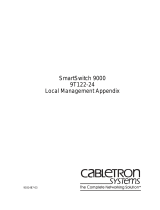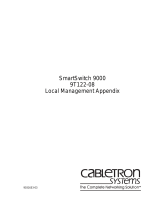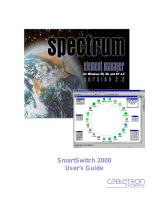Page is loading ...

9031682-01
SmartSwitch 9000
9F206-02
Local Management Appendix


1
Appendix
9F206-02 Module
Specific Information
Introduction
This appendix contains local management information that is speciÞc to the
9F206-02 FDDI Repeater Module.
The 9F206-02 FDDI Repeater Module physically attaches to the FNB-1 and the
FNB-2 on the SmartSwitch 9000Õs FNB backplane. By default, the module inserts
into four rings (the primary and secondary rings of the FNB-1 and the FNB-2).
The 9F206-02 ConÞguration Screen allows you to customize this conÞguration to
your particular needs. The default values that appear on this screen are
determined by the moduleÕs DIP switches. (For more information on setting this
moduleÕs DIP switches, refer to the
SmartSwitch 9000 9F206-02 FDDI Repeater
MicroLAN Module UserÕs Guide
.)
The 9F206-02 ConÞguration Screen allows you to:
¥ Establish whether the moduleÕs two FDDI-1 front panel connections will insert
into the backplaneÕs FNB-1 (primary and secondary) rings or bypass the FNB-1
rings (see Figure 1).
¥ Establish whether the moduleÕs two FDDI-2 front panel connections will insert
into the backplaneÕs FNB-2 (primary and secondary) rings or bypass the FNB-2
rings (see Figure 1).
The terms ÒInsertedÓ and ÒBypassedÓ refer to relays that are located on the
module. Inserted causes a relay to connect the moduleÕs speciÞc front panel
connections to the selected ring. Bypassed causes a relay to disconnect the
moduleÕs speciÞc front panel connections from the selected ring.

9F206-02 Module Specific Information
2
Figure 1. Front Panel Connections “Inserted” and “Bypassed”
The 9F206-02 ConÞguration Screen (Figure 2), displays the current conÞguration
of the moduleÕs front panel connections in relation to the FNB rings on the
SmartSwitch 9000 backplane, and allows you to change the conÞguration.
FDDI-1
FDDI-2
Front Panel
Connections
Backplane
FNB-1
FNB-2
A
B
FDDI-1
FDDI-2
Front Panel
Connections
FNB-1
FNB-2
Inserted
Inserted
Bypassed
Inserted
A
B
A
B
A
B
Backplane

3
9F206-02 Module Specific Information
The 9F206-02 Configuration Screen
The 9F206-02 ConÞguration Screen (Figure 2), displays conÞguration and status
information about the 9F206-02 Module.
Figure 2. 9F206-02 Configuration Screen
SMARTSWITCH 9000 LOCAL MANAGEMENT
9F206-02 CONFIGURATION
Module Name: 9F206-02 Firmware Revision: 02.00.01
Slot Number: 12 BOOTPROM Revision: 01.01.02
FNB-1 Status: Wrap-A DAS-1 Status: Dual Homed
Port A Status: Link Port A Status: Link, A-M
Port B Status: Link Port B Status: Link, B-M
External Path: Primary Port A Type: FPIM-00
Configuration: Inserted Port B Type: FPIM-00
FNB-2 Status: Wrap-A DAS-2 Status: Isolated
Port A Status: Link Port A Status: No Link
Port B Status: Link Port B Status: No Link
External Path: Primary Port A Type: FPIM-00
Configuration: Inserted Port B Type: FPIM-00
SAVE RETURN

9F206-02 Module Specific Information
4
9F206-02 Configuration Screen Fields
The following information brießy explains each 9F206-02 ConÞguration Screen
Þeld.
FNB-1 Status
(Toggle)
Allows you to control whether or not the moduleÕs FDDI-1 front panel ports will
connect (insert) to the backplaneÕs FNB-1 rings (see Figure 1).
¥ When set to Inserted, the moduleÕs FDDI-1 (A and B) ports insert directly into
the backplaneÕs FNB-1 primary and secondary rings.
¥ When set to Bypassed, the moduleÕs FDDI-1 (A and B) ports do not connect to
the backplane. Therefore, no communications between the FDDI-1 front panel
ports and the backplane can occur.
(FNB-1) Port A Status
Indicates whether there is a link or no link between the moduleÕs FDDI-1 A port
and the backplaneÕs FNB-1.
(FNB-1) Port B Status
Indicates whether there is a link or no link between the moduleÕs FDDI-1 B port
and the backplaneÕs FNB-1.
(FNB-1) External Path
(Toggle)
Indicates the speciÞc ring of the backplaneÕs FNB-1 that extends out to traverse
the moduleÕs FDDI-1 front panel A and B ports. You can change the value in this
Þeld from Primary to Secondary. A third value (Isolated) appears in this Þeld
whenever the module is not inserted into the FNB-1 (i.e., when the value in the
FNB-1 Status Þeld is ÒBypassedÓ).
(FNB-1) Configuration
Indicates one of the following:
¥ FNB-1 is inserted (ÒInsertedÓ) on the backplane ring.
¥ FNB-1 is isolated (ÒBypassedÓ) from the backplane ring.
DAS-1 Status
Indicates the status of DAS-1:
¥ Dual Homed
¥ Isolated
¥ Thru
¥ Twisted
¥ Wrapped

5
9F206-02 Module Specific Information
(DAS-1) Port A Status
Displays the status (Link or No-Link) and the connection type (A-A, A-B, or A-M)
of the moduleÕs FDDI-1 front panel A port. The value ÒLinkÓ indicates that an
operating workstation is connected to the moduleÕs FDDI-1 front panel A port.
(DAS-1) Port B Status
Displays the status (Link or No-Link) and the connection type (A-B, B-B, B-M) of
the moduleÕs FDDI-1 front panel B port. The value ÒLinkÓ indicates that an
operating workstation is connected to the moduleÕs FDDI-1 front panel B port.
(DAS-1) Port A Type
IdentiÞes the type of FDDI Port Interface Module (FPIM) that is installed in the
moduleÕs FDDI-1 front panel A port.
(DAS-1) Port B Type
IdentiÞes the type of FDDI Port Interface Module (FPIM) that is installed in the
moduleÕs FDDI-1 front panel B port.
FNB-2 Status
(Toggle)
Allows you to control whether or not the moduleÕs FDDI-2 front panel ports will
connect (insert) to the backplaneÕs FNB-2 rings (see Figure 1).
¥ When set to Inserted, the moduleÕs FDDI-2 (A and B) ports insert directly into
the backplaneÕs FNB-2 primary and secondary rings.
¥ When set to Bypassed, the moduleÕs FDDI-2 (A and B) ports do not connect to
the backplane. Therefore, no communications between the FDDI-2 front panel
ports and the backplane can occur.
(FNB-2) Port A Status
Indicates whether there is a link or no link between the moduleÕs FDDI-2 A port
and the backplaneÕs FNB-2.
(FNB-2) Port B Status
Indicates whether there is a link or no link between the moduleÕs FDDI-2 B port
and the backplaneÕs FNB-2.
(FNB-2) External Path
(Toggle)
Indicates the speciÞc ring of the backplaneÕs FNB-2 that extends out to traverse
the moduleÕs FDDI-2 front panel A and B ports. You can change the value in this
Þeld from Primary to Secondary. A third value (Isolated) appears in this Þeld
whenever the module is not inserted into the FNB-2 (i.e., when the value in the
FNB-2 Status Þeld is ÒBypassedÓ).

9F206-02 Module Specific Information
6
(FNB-2) Configuration
Indicates one of the following:
¥ FNB-2 is inserted (ÒInsertedÓ) on the backplane ring.
¥ FNB-2 is isolated (ÒBypassedÓ) from the backplane ring.
DAS-2 Status
Indicates the status of DAS-2:
¥ Dual Homed
¥ Isolated
¥ Thru
¥ Twisted
¥ Wrapped
(DAS-2) Port A Status
Displays the status (Link or No-Link) and the connection type (A-A, A-B, A-M) of
the moduleÕs FDDI-2 front panel A port. The value ÒLinkÓ indicates that an
operating workstation is connected to the moduleÕs FDDI-2 front panel A port.
(DAS-2) Port B Status
Displays the status (Link or No-Link) and the connection type (A-B, B-B, B-M) of
the moduleÕs FDDI-2 front panel B port. The value ÒLinkÓ indicates that an
operating workstation is connected to the moduleÕs FDDI-2 front panel B port.
(DAS-2) Port A Type
IdentiÞes the type of FDDI Port Interface Module (FPIM) that is installed in the
moduleÕs FDDI-2 front panel A port.
(DAS-2) Port B Type
IdentiÞes the type of FDDI Port Interface Module (FPIM) that is installed in the
moduleÕs FDDI-2 front panel B port.
Toggling Screen Fields
To toggle screen Þelds:
1. Use the arrow keys to highlight the particular value in the Þeld that you want
to change.
2. Press the
Space Bar
to toggle the value (for example, Inserted will toggle to
Bypassed).

7
9F206-02 Module Specific Information
3. Use the arrow keys to highlight
SAVE
at the bottom of the screen, and then
press the
Return
key.
When the message ÒSAVED OKÓ appears, the edits you have made are saved.
If you exit without saving, the message ÒNOT SAVED -- PRESS SAVE TO
KEEP CHANGESÓ appears. If you proceed to exit without saving, your edits
will be lost.
4. Exit the screen by using the arrow keys to highlight
RETURN
, and then
pressing the
Return
key.

9F206-02 Module Specific Information
8
/