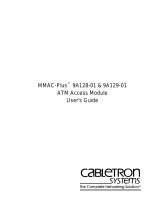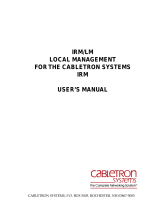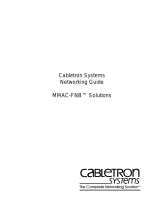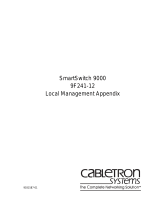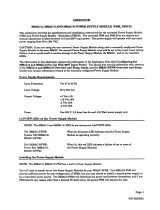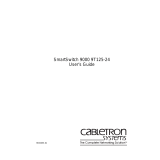Page is loading ...

9A128-01
™
Management Module Guide
for Microsoft
®
Windows
™
Title Page
Cabletron Systems

i
Notice
Cabletron Systems reserves the right to make changes in specifications and other information
contained in this document without prior notice. The reader should in all cases consult Cabletron
Systems to determine whether any such changes have been made.
The hardware, firmware, or software described in this manual is subject to change without notice.
IN NO EVENT SHALL CABLETRON SYSTEMS BE LIABLE FOR ANY INCIDENTAL, INDIRECT,
SPECIAL, OR CONSEQUENTIAL DAMAGES WHATSOEVER (INCLUDING BUT NOT LIMITED
TO LOST PROFITS) ARISING OUT OF OR RELATED TO THIS MANUAL OR THE INFORMATION
CONTAINED IN IT, EVEN IF CABLETRON SYSTEMS HAS BEEN ADVISED OF, KNOWN, OR
SHOULD HAVE KNOWN, THE POSSIBILITY OF SUCH DAMAGES.
Virus Disclaimer
Cabletron has tested its software with current virus checking technologies. However, because no anti-
virus system is 100% reliable, we strongly caution you to write protect and then verify that the
Licensed Software, prior to installing it, is virus-free with an anti-virus system in which you have
confidence.
Cabletron Systems makes no representations or warranties to the effect that the Licensed Software is
virus-free.
Copyright
1997 by Cabletron Systems, Inc. All rights reserved.
Printed in the United States of America.
Order Number: 9031589-03 August 1997
Cabletron Systems, Inc.
P.O. Box 5005
Rochester, NH 03866-5005
Cabletron Systems
,
SPECTRUM
,
BRIM
,
DNI
,
FNB
,
INA
,
Integrated Network Architecture
,
LANVIEW
,
LANVIEW Secure
,
Multi Media Access Center
,
MiniMMAC
, and
TRMM
are registered
trademarks, and
Bridge/Router Interface Modules
,
BRIM-A100
,
CRBRIM-W/E
,
CRXMIM
,
CXRMIM
,
Desktop Network Interface
,
Distributed LAN Monitoring
,
Distributed Network Server
,
DLM
,
DNSMIM
,
E1000
,
E2000
,
E3000
,
EFDMIM
,
EMM-E6
,
EMME
,
EPIM
,
EPIM-3PS
,
EPIM-A
,
EPIM-C
,
EPIM-F1
,
EPIM-F2
,
EPIM-F3
,
EPIM-T
,
EPIM-T1
,
EPIM-X
,
ESXMIM
,
ETSMIM
,
ETWMIM
,
FDCMIM-04
,
FDCMIM-08
,
FDMMIM
,
FDMMIM-04
,
Flexible Network Bus
,
FOMIM
,
FORMIM
,
HubSTACK
,
IRBM
,
IRM
,
IRM-2
,
IRM-3
,
Media Interface Module
,
MicroMMAC
,
MIM
,
MMAC
,
MMAC-3
,
MMAC-3FNB
,
MMAC-5
,
MMAC-5FNB
,
MMAC-8
,
MMAC-8FNB
,
MMAC-M8FNB
,
MMAC-Plus
,
MRX
,
MRXI
,
MRXI-24
,
MultiChannel
,
NB20E
,
NB25E
,
NB30
,
NB35
,
NBR-220/420/620
,
RMIM
,
SecureFast Switch, SecureFast Packet Switching
,
SFS, SFPS
,
SPECTRUM Element
Manager
,
SPECTRUM for Open Systems
,
SPIM-A
,
SPIM-C
,
SPIM-F1
,
SPIM-F2
,
SPIM-T
,
SPIM-T1
,
TPMIM
,
TPMIM-22
,
TPMIM-T1
,
TPRMIM
,
TPRMIM-36
,
TPT-T
,
TRBMIM
,
TRMM-2
,
TRMMIM
,
and
TRXI
are trademarks of Cabletron Systems, Inc.

ii
AppleTalk, Apple, Macintosh, and TokenTalk are registered trademarks; and Apple Remote Access
and EtherTalk are trademarks of Apple Computer, Inc.
SmartBoost is a trademark of American Power Conversion
ST is a registered trademark and C++ is a trademark of AT&T
Banyan and VINES are registered trademarks of Banyan Systems, Inc.
cisco, ciscoSystems, and AGS+ are registered trademarks; and cBus, cisco Router, CRM, IGS, and MGS
are trademarks of cisco Systems, Inc.
GatorBox is a registered trademark; and GatorMail, GatorMIM, GatorPrint, GatorShare, GatorStar,
GatorStar GX-M, and XGator are trademarks of Cayman Systems, Inc.
CompuServe is a registered trademark of CompuServe Incorporated
X Window System is a trademark of Consortium, Inc.
CTERM, DECnet, and ULTRIX are registered trademarks; and DEC, DEC C++, DECnet-DOS,
DECstation, VAX DOCUMENT, VMA, and VT are trademarks of Digital Equipment Corporation
Fore Systems, ForeRunner, and ForeRunner ASX-100 are trademarks of Fore Systems, Inc.
PC/TCP is a registered trademark of FTP Software, Inc.
HP OpenView is a registered trademark of Hewlett-Packard, Inc.
AIX, IBM, OS/2, NetView, and PS/2 are registered trademarks; and AT, Micro Channel, PC, PC-DOS,
PC/XT, Personal Computer AT, Operating System/2, Personal System/2, RISC System/6000, and
Workplace Shell are trademarks of International Business Machines Corporation
i960 microprocessor is a registered trademark; and Intel and Multichannel are trademarks of Intel
Corporation
Microsoft, MS-DOS, and Windows are registered trademarks of Microsoft Corporation
Chameleon, ChameleonNFS, Chameleon 32, IPX/link, and NEWT are trademarks of
NETMANAGE, Inc.
NetWare and Novell are registered trademarks; and Internetwork Packet Exchange (IPX), IPX, and
Network File System (NFS) are trademarks of Novell, Inc.
Motif and MS are registered trademarks; and Open Software Foundation, OSF, OSF/1, and OSF/Motif
are trademarks of The Open Software Foundation, Inc.
Silicon Graphics and IRIS are registered trademarks; and Indigo and IRIX are trademarks of Silicon
Graphics, Inc.
NFS, PC-NFS, SPARC, Sun Microsystems, and Sun Workstation are registered trademarks; and
OpenWindows, SPARCstation, SPARCstation IPC, SPARCstation IPX, Sun, Sun-2, Sun-3, Sun-4,
Sun386i, SunNet, SunOS, SunSPARC, and SunView are trademarks of Sun Microsystems, Inc.
OPEN LOOK and UNIX are registered trademarks of Unix System Laboratories, Inc.
Ethernet, NS, Xerox Network Systems and XNS are trademarks of Xerox Corporation

iii
ANNEX, ANNEX-II, ANNEX-IIe, ANNEX-3, ANNEX-802.5, MICRO-ANNEX-XL, and MICRO-
ANNEX-ELS are trademarks of Xylogics, Inc.
MAXserver and Xyplex are trademarks of Xyplex, Inc.
Restricted Rights Notice
(Applicable to licenses to the United States Government only.)
1. Use, duplication, or disclosure by the Government is subject to restrictions as set forth in
subparagraph (c) (1) (ii) of the Rights in Technical Data and Computer Software clause at DFARS
252.227-7013.
Cabletron Systems, Inc., 35 Industrial Way, Rochester, New Hampshire 03867-0505.
2. (a) This computer software is submitted with restricted rights. It may not be used, reproduced, or
disclosed by the Government except as provided in paragraph (b) of this Notice or as otherwise
expressly stated in the contract.
(b) This computer software may be:
(1) Used or copied for use in or with the computer or computers for which it was acquired,
including use at any Government installation to which such computer or computers may
be transferred;
(2) Used or copied for use in a backup computer if any computer for which it was acquired
is inoperative;
(3) Reproduced for safekeeping (archives) or backup purposes;
(4) Modified, adapted, or combined with other computer software, provided that the
modified, combined, or adapted portions of the derivative software incorporating
restricted computer software are made subject to the same restricted rights;
(5) Disclosed to and reproduced for use by support service contractors in accordance with
subparagraphs (b) (1) through (4) of this clause, provided the Government makes such
disclosure or reproduction subject to these restricted rights; and
(6) Used or copied for use in or transferred to a replacement computer.
(c) Notwithstanding the foregoing, if this computer software is published copyrighted computer
software, it is licensed to the Government, without disclosure prohibitions, with the minimum
rights set forth in paragraph (b) of this clause.
(d) Any other rights or limitations regarding the use, duplication, or disclosure of this computer
software are to be expressly stated in, or incorporated in, the contract.
(e) This Notice shall be marked on any reproduction of this computer software, in whole or in part.

iv

v
Contents
Chapter 1 Introduction
Using This Guide .......................................................................................................... 1-1
Related Reading ............................................................................................................ 1-2
Software Conventions .................................................................................................. 1-3
Common Window Fields...................................................................................... 1-3
Using Buttons ......................................................................................................... 1-4
Getting Help ..................................................................................................................1-4
Using On-line Help................................................................................................ 1-4
Getting Help from the Cabletron Systems Global Call Center ....................... 1-5
Firmware Versions Supported..................................................................................... 1-6
Chapter 2 The 9A128-01 Module View
Viewing Module Information...................................................................................... 2-2
Front Panel Information........................................................................................ 2-2
Menu Structure....................................................................................................... 2-4
Port Status Displays............................................................................................... 2-8
Selecting a Port Status View.......................................................................... 2-9
Bridge Port Status Displays........................................................................... 2-9
Bridge Port Status Color Codes........................................................... 2-10
The FDDI Port Status Displays................................................................... 2-10
FDDI Port Status Color Codes............................................................. 2-12
The Chassis Manager Window .......................................................................... 2-12
Viewing Hardware Types ................................................................................... 2-13
Device Type ................................................................................................... 2-13
Module Type.................................................................................................. 2-13
Viewing I/F Summary Information.................................................................. 2-14
Interface Performance Statistics/Bar Graphs........................................... 2-15
Interface Statistics Window......................................................................... 2-17
Making Sense of Interface Statistics.................................................... 2-19
Using the Find Source Address Feature ........................................................... 2-19
Managing the Hub......................................................................................................2-20
Setting the Device Date and Time ..................................................................... 2-20
Enabling and Disabling Ports ............................................................................ 2-21
Bridge Ports ................................................................................................... 2-21
Module Ports................................................................................................. 2-22
Chapter 3 ATM Configuration
Accessing the ATM Connections Window................................................................ 3-1

Contents
vi
Configuring Connections.............................................................................................3-4
Adding a New Connection...................................................................................3-4
Deleting a Connection...........................................................................................3-5
Chapter 4 FDDI Management
Configuration.................................................................................................................4-2
Connection Policy .........................................................................................................4-6
Station List......................................................................................................................4-8
Stations Panel..........................................................................................................4-9
Performance .................................................................................................................4-10
Chapter 5 Bridging
The Bridge Status Window ..........................................................................................5-2
Accessing Other Management Options from the
Bridge Status Window ...................................................................................5-3
Configuring Duplex Modes.........................................................................................5-4
Enabling and Disabling Bridging ...............................................................................5-5
Bridge Statistics .............................................................................................................5-6
Performance Graphs..............................................................................................5-6
Configuring the Bridge Performance Graphs.............................................5-8
The Bridge Detail Breakdown Window.......................................................5-8
The Bridge Port Detail Breakdown Window ..............................................5-9
The Interface Statistics Window.........................................................................5-10
Using Source Addressing...........................................................................................5-12
Setting the Ageing Time...............................................................................5-13
Bridge Spanning Tree..................................................................................................5-14
Configuring the Bridge Spanning Tree Window.............................................5-15
Changing Bridge Spanning Tree Parameters...................................................5-18
Changing Bridge Priority ............................................................................5-19
Changing the Spanning Tree Algorithm Protocol Type ..........................5-19
Changing Hello Time ...................................................................................5-19
Changing Max Age Time .............................................................................5-20
Changing Forwarding Delay Time.............................................................5-20
Changing Port Priority.................................................................................5-20
Changing Path Cost......................................................................................5-21
Filtering Database .......................................................................................................5-21
Configuring the Filtering Database...................................................................5-25
Altering the Ageing Time ............................................................................5-26
Changing the Type of Entry ........................................................................5-26
Changing the Receive Port ..........................................................................5-26
Changing the Port Filtering Action ............................................................5-26
Adding or Deleting Individual Entries......................................................5-26
Clearing All Permanent, Static, or Dynamic Entries................................5-27
Index

1-1
Chapter 1
Introduction
How to use this guide; getting help; software conventions; related reading; firmware versions
Welcome to the Cabletron Systems MMAC-Plus™ Remote Management for the
9A128-01™ User’s Guide. We have designed this document to serve as a simple
reference guide for using MMAC-Plus Remote Management for the 9A128-01
FDDI/ATM bridge module. You should read through this guide to fully
understand SPECTRUM Element Manager remote management for the 9A128-01.
The 9A128-01 ATM Access Module provides two bridging interfaces which allow
you to connect an external ATM network to either one of the two FDDI networks
resident on the MMAC-Plus hub’s FNB backplane. External front panel
connections are made via a SONET, OC3 ATM interface. The 9A128-01 can be
used to aggregate FNB traffic to an ATM backbone, or provide connectivity
between ATM workstations and traditional LAN users. The 9A128-01 is an 802.3
LAN Emulation Client (LEC) device and will operate in an 802.3 emulated LAN;
see Chapter 6, LEC Administrator, in your SPECTRUM Element Manager Tools
Guide for more information.
IETF RFC 1483 — Multi-Protocol Encapsulation over ATM Adaptation Layer 5 —
specifies a number of methods for encapsulating LAN traffic for transmission
over ATM networks. Current versions of the 9A128-01 firmware use 802.3
VC-based multiplexing for bridging protocols; the most recent version of
firmware (2.10.13) supports ATM Forum LAN Emulation and UNI 3.0/3.1 SVC
signaling; future version will add support for Cabletron’s SecureFast Switching.
Using This Guide
Each chapter in this guide describes one major functionality or a collection of
several smaller functionalities supported by the 9A128-01 module. This guide
contains information about software functions which are accessed directly from
the Module View; for information about functions which are accessed via the
MMAC-Plus Chassis View and/or the console window menu bar, consult the

Introduction
1-2 Related Reading
Installing and Using SPECTRUM Element Manager Guide, Using MMAC+
Remote Management, User’s Guide and SPECTRUM Element Manager Tools
Guide.
Chapter 1, Introduction, provides a list of related documentation, describes
certain software conventions, and shows you how to contact Cabletron Systems’
Global Call Center. A brief description of the 9A128-01 module is also provided.
Chapter 2, The 9A128-01 Module View, describes the visual display of the
9A128-01 and explains how to use the mouse within the Module View; the
operation of several device-level management functions — such as changing the
port display, enabling and disabling ports, and setting device date and time— is
also described here.
Chapter 4, ATM Configuration, describes how to configure Permanent Virtual
Circuits (PVCs) for the ATM interface(s) available on each device’s front panel.
Chapter 5, FDDI Management, describes the Configuration, Connection Policy,
Station List, and Performance selections available from the FDDI menu. These
windows provide information about each module’s FDDI FNB connections.
Chapter 6, Bridging, provides a comprehensive look at all management options
associated with the bridge portion of the 9A128-01, including Bridge Performance
Graphs, Spanning Tree, and the Filtering Database.
We assume that you have a general working knowledge of Ethernet, IEEE 802.3,
FDDI, ANSI X3T9.5, and ATM Forum type data communications networks and
their physical layer components, and that you are familiar with basic bridging
and switching concepts.
Related Reading
The 9A128-01 user’s guide is only part of a complete document set designed to
provide comprehensive information about the features available to you through
SPECTRUM Element Manager. Other guides which supply important
information related to managing these modules include:
Cabletron Systems’ Installing and Using SPECTRUM Element Manager
Cabletron Systems’ Using MMAC-Plus Remote Management User’s Guide
Cabletron Systems’ SPECTRUM Element Manager Tools Guide
Cabletron Systems’ SPECTRUM Element Manager Remote Administration Tools
User’s Guide
Cabletron Systems’ Network Troubleshooting Guide
Microsoft Corporation’s Microsoft Windows User’s Guide
For more information about the capabilities of the 9A128-01, consult the
appropriate hardware documentation.

Software Conventions 1-3
Introduction
Software Conventions
The SPECTRUM Element Manager user interface contains a number of elements
which are common to most windows and which operate the same regardless of
which window they appear in. A brief description of some of the most common
elements appears below; note that the information provided here is not repeated
in the descriptions of specific windows and/or functions.
Common Window Fields
Similar descriptive information is displayed in boxes at the top of most windows
in SPECTRUM Element Manager, as illustrated in Figure 1-1, below.
Figure 1-1. Sample Window Showing Group Boxes
Device Name
Displays the user-defined name of the device. The device name can be changed
via the System Group window; see the Generic SNMP User’s Guide for details.
IP Address
Displays the device’s IP (Internet Protocol) Address; this will be the IP address
used to define the device icon. IP addresses are assigned via Local Management;
they cannot be changed via SPECTRUM Element Manager.
IP Address
MAC
Address
Device
Name
Location

Introduction
1-4 Getting Help
Location
Displays the user-defined location of the device. The location is entered through
the System Group window; see the Generic SNMP User’s Guide for details.
MAC Address
Displays the manufacturer-set MAC address of the channel through which
SPECTRUM Element Manager is communicating with the device. MAC
addresses are factory-set and cannot be altered.
Using Buttons
The button that appears at the bottom of most windows allows you to
exit a window and terminate any unsaved changes you have made. You may also
have to use this button to close a window after you have made any necessary
changes and set them by clicking on an , , or button.
An , , or button appears in windows that have
configurable values; it allows you to confirm and SET changes you have made to
those values. In some windows, you may have to use this button to confirm each
individual set; in other windows, you can set several values at once and confirm
the sets with one click on the button.
The button brings up a Help text box with information specific to the
current window. For more information concerning Help buttons, see Getting
Help, below.
The command buttons, for example , call up a menu listing the windows,
screens, or commands available for that topic.
Any menu topic followed by ... (three dots) — for example Statistics... — calls up
a window or screen associated with that topic.
Getting Help
This section describes two different methods of getting help for questions or
concerns you may have while using SPECTRUM Element Manager.
Using On-line Help
You can use the buttons to obtain information specific to a particular
window. When you click on a Help button, a window will appear which contains
context-sensitive on-screen documentation that will assist you in the use of the
windows and their associated command and menu options. Note that if a Help
button is grayed out, on-line help has not yet been implemented for the associated
window.

Getting Help 1-5
Introduction
From the Help menu accessed from the Module View window menu bar, you can
access on-line Help specific to the Module View window, as well as bring up the
Chassis Manager window for reference. Refer to Chapter 2 for information on the
Module View and Chassis Manager windows.
Getting Help from the Cabletron Systems Global Call Center
If you need technical support related to SPECTRUM Element Manager, or if you
have any questions, comments, or suggestions related to this manual or any of
our products, please feel free to contact the Cabletron Systems Global Call Center
via one of the following methods:
By phone: Monday through Friday between 8 AM and 8 PM
Eastern Standard Time at (603) 332-9400.
By mail: Cabletron Systems, Inc.
PO Box 5005
Rochester, NH 03866-5005
By Internet mail: support@ctron.com
FTP: ftp.ctron.com (134.141.197.25)
Login anonymous
Password your email address
By BBS: (603) 335-3358
Modem Setting 8N1: 8 data bits, 1 stop bit, No parity
For additional information about Cabletron Systems products, visit our
World Wide Web site: http://www.cabletron.com/. For technical support,
select Service and Support.
NOTE
All of the SPECTRUM Element Manager help windows use the standard Microsoft
Windows help facility; if you are unfamiliar with this feature of Windows, you can select
Help —>How to Use Help from the console window menu bar, or consult your
Microsoft Windows User’s Guide.

Introduction
1-6 Firmware Versions Supported
Firmware Versions Supported
SPECTRUM Element Manager support for the 9A128-01 module has been tested
against firmware versions up to 2.10.13. If you have an earlier version of firmware
and experience problems, contact Cabletron Systems Global Call Center for
upgrade information.
NOTE
As a general rule, firmware versions for new products are liable to change rapidly; contact
Cabletron Systems Global Call Center for upgrade information for the latest customer
release of firmware.

2-1
Chapter 2
The 9A128-01 Module View
Information displayed in the Module View window; the Chassis Manager window; hub management
functions
The 9A128-01 Module View window is the main screen that immediately informs
you of the current configuration of your 9A128-01 via a graphical display of the
two bridge ports and the FDDI A and B ports which provide connectivity to the
FNB backplane. (The Module View does not currently provide a display which
reflects the status of the front panel ATM ports.) The Module View window serves
as a single point of access to all other 9A128-01 windows and screens, which are
discussed at length in the following chapters.
To access the 9A128-01 Module View window, you can either double-click on the
appropriate device icon (as illustrated in Figure 2-1, below), or use the following
menu or toolbar options:
Figure 2-1. 9A128-01 Icon
1. Using the mouse, click on the 9A128-01 icon to be monitored. The icon will be
highlighted. (Note that all MMAC-Plus devices share an icon.)
2. Select M
anage —> Node from the primary window menu bar, or select
from the toolbar; the Module View window will appear.
NOTE
To model your 9A128-01 ATM Access Module as an individual device, you must select
Chassis Manager mode from the window that appears when you launch the icon. Refer to
your Using MMAC-Plus Remote Management Guide for information on how to
access the module view from the MMAC-Plus Chassis View.

The 9A128-01 Module View
2-2 Viewing Module Information
Viewing Module Information
The 9A128-01 Module View window (Figure 2-2) provides a graphic
representation of the 9A128-01, including a color-coded port display which
immediately informs you of the current configuration and status of each port.
Figure 2-2. 9A128-01 Module View Window
By clicking in designated areas of the device graphical display (as detailed later in
this chapter), or by using the menu bar at the top of the Module View window,
you can access all of the menus that lead to more detailed device and port
information.
Front Panel Information
In addition to the main interface display, the Module View window provides the
following device information:
TIP
When you move the mouse cursor over a management “hot spot,” the cursor icon will
change into a hand symbol to indicate that clicking in the current location will bring
up a management option.
Bridge Port Status:
Port 1 = FDDI Backplane interface
Port 2 = Front Panel ATM interface
FDDI Port Status:
Ports 1 and 2 are the A
and B port connections
to the FNB FDDI
backplane.

Viewing Module Information 2-3
The 9A128-01 Module View
IP
The Module View window title displays the device’s IP (Internet Protocol)
Address; this will be the IP address you have used to create the 9A128-01 module
in the Chassis Setup window, or the IP address used to create the device icon. IP
addresses are assigned via Local Management, and cannot be changed via
SPECTRUM Element Manager. Note that although each interface on the 9A128-01
module has its own MAC, or physical, address, only a single IP address is
assigned.
Connection Status
This color-coded area indicates the current state of communication between
SPECTRUM Element Manager and the 9A128-01.
• Green indicates the 9A128-01 is responding to device polls (valid connection).
• Magenta indicates that the 9A128-01 is in a temporary stand-by mode while it
responds to a physical change in the hub (a board is inserted or removed or a
board’s FNB connection has been reconfigured); note that board and port
menus are inactive during this stand-by state.
• Blue indicates an unknown contact status – polling has not yet been
established with the 9A128-01.
• Red indicates the 9A128-01 is not responding to device polls (device is off line,
or device polling has failed across the network for some other reason).
UpTime
The amount of time, in a days hh:mm:ss format, that the 9A128-01 has been
running since the last start-up.
Port Status
Indicates the Port Status display selection currently in effect for the FDDI port
display. The default port status view is connection status; if you have not changed
the port status selection since launching the Module View window, this field will
display Default. For more information about changing the port status display, see
Selecting a Port Status View on page 2-9.
MAC
The physical layer address assigned to the interface through which SPECTRUM
Element Manager is communicating with the device. Note that each interface on
the 9A128-01 module has its own MAC address; these addresses are hard-coded
in the device, and are not configurable.
Boot Prom
The revision of BOOT PROM installed in the 9A128-01.
Firmware
The revision of device firmware stored in the 9A128-01’s FLASH PROMs.

The 9A128-01 Module View
2-4 Viewing Module Information
Time
The current time, in a 24-hour hh:mm:ss format, set in the 9A128-01’s internal
clock.
Date
The current date, in an mm/dd/yy format, set in the 9A128-01’s internal clock.
Menu Structure
By clicking on various areas of the 9A128-01 Module View display, you can access
menus which provide access to FDDI, ATM, MMAC-Plus chassis and bridging
configuration and performance information, as well as utility applications and
general device management functions. The following illustration displays the
menu structure and indicates how to use the mouse to access the various menus:
NOTE
You can set the date and time by using the Edit Device Date and Edit Device Time
options on the Device menu; see Setting Device Date and Time, page 2-20, for details.

Viewing Module Information 2-5
The 9A128-01 Module View
Figure 2-3. 9A128-01 Module View Menu Structure
The Device Menu
From the Device Menu at the Module View window menu bar, you can access the
following selections:
• Device Type..., which displays a window containing a description of the
device being modeled: 9A128-01, ATM/FDDI Bridge, with 1 ATM and 1 FNB
connection
• Edit Device Time and Edit Device Date, which allow you to set the 9A128-01’s
internal clock.
• System Group..., which allows you to manage the 9A128-01 via SNMP MIB II.
Refer to the Generic SNMP User’s Guide for further information.
• I/F Summary, which lets you view statistics (displayed both graphically and
numerically) for the traffic processed by each network interface on your
device, and provides access to some SNMP MIB-II windows. See Viewing I/F
Summary Information, page 2-14, for details.

The 9A128-01 Module View
2-6 Viewing Module Information
• ATM Connections, which launches the window that allows you to view and
configure Permanent Virtual Circuits (PVCs) for the 9A128-01’s front panel
ATM interfaces. For more information about configuring PVCs, see Chapter 3,
ATM Configuration.
• Power Supply... which launches the Power Supply window that displays
information about each power supply and it’s associated cooling fan in your
MMAC-Plus chassis. You can also control the operation of the cooling fan from
this window; see the Cabletron Systems Using MMAC-Plus Remote
Management Guide for more information.
• Chassis Power Detail
... which launches the Chassis Power Detail window that
displays information about the power subsystem of the MMAC-Plus chassis;
see the Cabletron Systems Using MMAC-Plus Remote Management Guide for
more information.
• Environment View... which launches the Environment View window which
provides information of the environmental conditions associated with the
modules in the MMAC-Plus chassis; see the Cabletron Systems Using
MMAC-Plus Remote Management Guide for more information.
• FNB Configuration (Non-Mux)... which launches the FNB Configuration
window that displays and allows you to configure your FNB’s current
configuration; see the Cabletron Systems Using MMAC-Plus Remote
Management Guide for more information.
• Bridge Status..., which opens a window that provides an overview of bridging
information for each port, and allows you to access all other bridge-related
options. Refer to Chapter 5, Bridging, for more information.
• Find Source Address..., which opens a window that allows you to search the
9A128-01’s 802.1d Filtering Database to determine which bridging interface a
specified source MAC address is communicating through. If the MAC address
is detected as communicating through the bridge, the port display will flash to
indicate the bridge interface of interest.
• Exit, which closes the 9A128-01 Module View window.
The Port Status Menu
The Port Status menu allows you to select the status information that will be
displayed in the Bridge and FDDI port text boxes in the Module View window:
• Bridge allows you to select one of five status type displays for the bridge ports:
I/F Mapping, I/F Speed, I/F Type, Bridge Port State, or Bridge Mapping.
NOTE
The next four menu options will appear depending on the configuration and services
available in the MMAC-Plus chassis that this module is inserted within; for more
information on management operations directly related to the monitoring and control of
the MMAC-Plus Chassis, see the Cabletron Systems Using MMAC-Plus Remote
Management Guide.

Viewing Module Information 2-7
The 9A128-01 Module View
• Connect will display the each FDDI port’s connection status.
• LER Estimate will display the cumulative long term average of the bit error
rate for each FDDI port, which represents the quality of the physical link.
For more information on the bridge and FDDI port display options available via
this menu, see Selecting a Port Status View, page 2-9.
The FDDI Menu
The FDDI menu provides the following options, which allow you to monitor and
manage the 9A128-01’s connection to the FNB FDDI backplane:
• Configuration
• Connection Policy
• Station List
• Performance
Refer to Chapter 4, FDDI Management, for details on these options.
The Utilities Menu
The Utilities menu provides access to the MIBTools utility, which provides direct
access to the 9A128-01’s MIB information. The MIB Tools selection is also
available from the Tools menu at the top of the SPECTRUM Element Manager
primary window; refer to your Tools Guide, included in this package, for a
thorough explanation of the MIB Tools utility.
The Help Menu
The Help Menu has three selections:
• M
IBs Supported, which brings up the Chassis Manager window, described on
page 2-12.
• Chassis Manager Help, which brings up a help window with information
specifically related to using the Chassis Manager and Module View windows.
• About Chassis Manager..., which brings up a version window for the Chassis
Manager application in use.
The Board Menus
The Board menu labeled Bridge provides access to most of the available
bridging-related selections, which are also available from the Bridge Status
window:
NOTE
When you select the LER Estimate port status display, this port status display will be
reflected in both the bridge and FDDI ports. The FDDI ports will display the LER
Estimate while the bridge ports will display the Percent Errors.
/